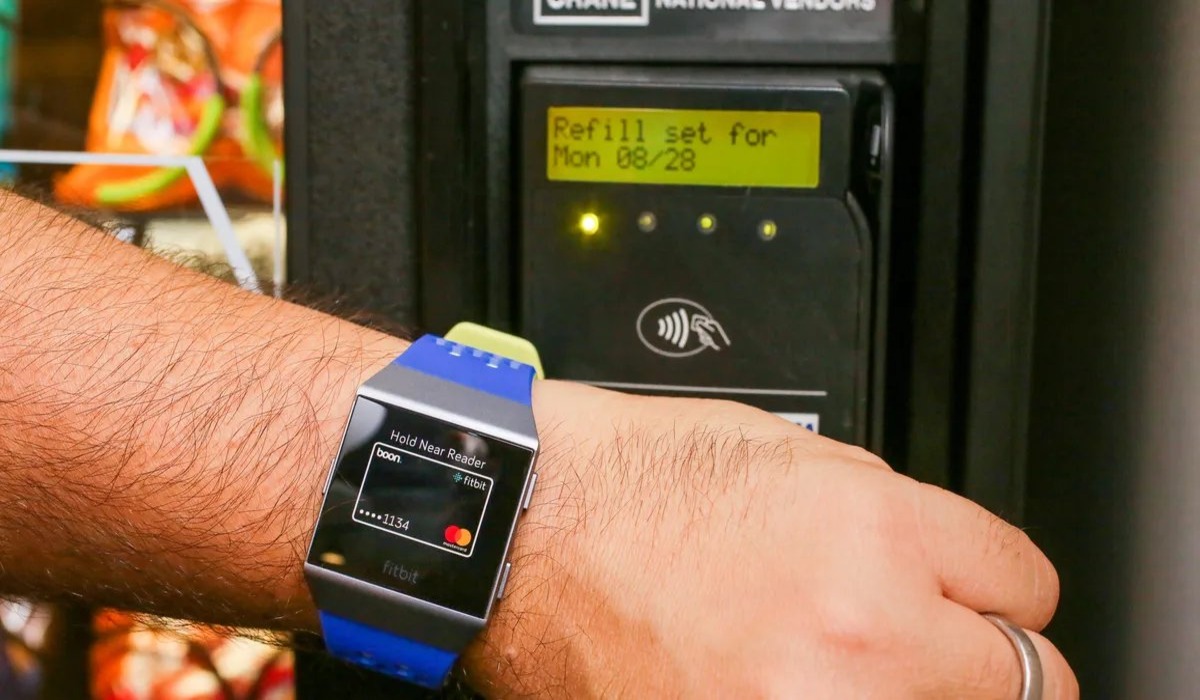
Are you tired of carrying around your wallet or digging through your bag to find your credit card every time you want to make a purchase? Well, look no further! Fitbit Pay is the perfect solution for those seeking a convenient and secure way to make payments using their Fitbit device. Fitbit Pay allows you to simply tap and pay at any contactless payment terminal, eliminating the need to carry cash, cards, or your smartphone. With the growing popularity of wearable technology, Fitbit Pay is a game-changer, offering a seamless and hassle-free payment experience. In this article, we will provide a comprehensive guide on how to use Fitbit Pay, making your transactions effortless and efficient. So, let’s dive in and unlock the world of convenient payments with Fitbit Pay!
Inside This Article
- Setting Up Fitbit Pay
- Adding Payment Cards to Fitbit Pay
- Using Fitbit Pay for Contactless Payments
- Troubleshooting Fitbit Pay Issues
- Conclusion
- FAQs
Setting Up Fitbit Pay
Fitbit Pay is a convenient feature that allows you to make contactless payments using your Fitbit device. It eliminates the need to carry cash or credit cards with you during your workouts or daily activities. To start using Fitbit Pay, you’ll need to set it up on your Fitbit device.
Here’s a step-by-step guide on how to set up Fitbit Pay:
- Ensure compatibility: Before proceeding, make sure that your Fitbit device supports Fitbit Pay. Not all Fitbit models have this feature, so check the Fitbit website or user manual to confirm compatibility.
- Open the Fitbit app: On your smartphone, open the Fitbit app and tap on the profile icon at the top-left corner of the screen.
- Select your device: If you have multiple Fitbit devices connected to the app, select the one you want to set up Fitbit Pay on from the list of devices.
- Go to the Wallet: Scroll down and tap on the “Wallet” option. This is where you manage your payment cards for Fitbit Pay.
- Add a card: Tap on the “Add a Card” button to begin the card setup process.
- Follow the prompts: Enter the necessary card details, including card number, expiry date, and security code. You may also need to provide additional verification, depending on your bank’s security measures.
- Verify the card: Once you’ve entered the card details, you may be prompted to verify the card. This is usually done through a one-time verification code sent to your registered phone number or email address.
- Set a PIN: After verification, you’ll need to set a four-digit PIN for added security. This PIN will be required each time you make a payment using Fitbit Pay.
- Agree to terms: Review and agree to the terms and conditions of using Fitbit Pay.
- Success: Once the setup process is complete, you will receive a confirmation message indicating that Fitbit Pay is ready to use on your device.
Now that you’ve set up Fitbit Pay, you can start using it for contactless payments at supported stores and terminals. Get ready to leave your wallet behind and enjoy the convenience of making payments with just a tap of your Fitbit device!
Adding Payment Cards to Fitbit Pay
If you’re a proud Fitbit owner, you’ll be thrilled to know that you can use your fitness tracker to make contactless payments. Fitbit Pay is a convenient feature that allows you to add your credit or debit cards to your Fitbit device. This way, you can leave your wallet at home and make secure payments with just a tap of your wrist.
Adding payment cards to Fitbit Pay is a simple process that can be done directly from the Fitbit app on your smartphone. Follow these steps to get started:
- Open the Fitbit app on your smartphone and tap on your profile picture in the top left corner.
- Select your Fitbit device from the list of devices.
- Scroll down and tap on “Wallet.”
- Tap on “Add Card.”
- Enter your card details, including the card number, expiration date, and security code.
- Tap on “Save” to add the card to Fitbit Pay.
It’s important to note that Fitbit Pay supports major credit and debit cards from participating banks and card issuers. Some popular banks, like American Express, Bank of America, and Chase, are already on board with Fitbit Pay. However, if your bank is not listed, you may need to check if they offer compatibility with Fitbit Pay.
Once you’ve added your payment card to Fitbit Pay, you’re ready to start using it for contactless payments. Keep in mind that your Fitbit device needs to be near an NFC-enabled payment terminal to complete a transaction. Simply hold your wrist close to the terminal and wait for the payment to be processed. It’s that easy!
With the added convenience and security of Fitbit Pay, you can enjoy the freedom of leaving your wallet behind, knowing that your payment information is safely stored on your Fitbit device. So go ahead, add your payment cards to Fitbit Pay, and simplify your shopping experience.
Using Fitbit Pay for Contactless Payments
Fitbit Pay is a convenient and secure way to make contactless payments using your Fitbit device. Whether you’re out for a run or doing your daily activities, Fitbit Pay allows you to leave your wallet at home and make purchases effortlessly. Here’s how you can use Fitbit Pay for contactless payments:
1. Make sure your Fitbit device is compatible: Fitbit Pay is available on selected Fitbit smartwatches and fitness trackers. Check the specifications of your device to ensure it has the capability to support Fitbit Pay.
2. Set up Fitbit Pay: Before using Fitbit Pay, you’ll need to set it up on your Fitbit device. Open the Fitbit app on your smartphone and go to the “Wallet” section. Follow the prompts to add your payment card information and set a security PIN for authentication.
3. Add payment cards: You can add multiple payment cards to your Fitbit Pay wallet. This includes major credit cards and supported debit cards from participating banks. Simply follow the instructions in the Fitbit app to add your cards by manually entering the information or scanning them using your smartphone’s camera.
4. Make a purchase: Once your payment cards are added and set up, making a purchase with Fitbit Pay is a breeze. Locate a contactless payment terminal that supports NFC (near-field communication) technology. Hold your Fitbit device near the terminal, making sure the screen is facing towards the terminal. Your device will vibrate and display a confirmation once the payment is successful.
5. Security features: Fitbit Pay is designed with security in mind. Each transaction is encrypted and protected with a unique token, so your actual card information is never shared with the merchant. Additionally, you’ll need to enter your PIN to authorize each payment, adding an extra layer of security.
6. Check transaction history: To keep track of your Fitbit Pay transactions, you can view your purchase history in the Fitbit app. This allows you to monitor your spending and ensure that all transactions are accurate.
Remember to keep your Fitbit device charged and ensure that it remains connected to your smartphone via Bluetooth for seamless usage of Fitbit Pay. Enjoy the convenience of making fast and secure contactless payments with Fitbit Pay!
Troubleshooting Fitbit Pay Issues
Fitbit Pay is a convenient feature that allows you to make contactless payments using your Fitbit device. However, like any technology, it can sometimes encounter issues. Here are some common troubleshooting steps to help you resolve Fitbit Pay problems:
1. Check Device Compatibility: Ensure that your Fitbit device is compatible with Fitbit Pay. Not all models have this feature, so check the Fitbit website or your device’s specifications to confirm compatibility.
2. Update Firmware: Ensure that your Fitbit device’s firmware is up to date. Firmware updates often include bug fixes and improvements, so keeping your device software current can help resolve any issues with Fitbit Pay.
3. Add Cards Correctly: Double-check that you have correctly added your payment cards to Fitbit Pay. Ensure that you have entered the correct card information and that your cards are supported by Fitbit Pay. Refer to the Fitbit app or website for a list of supported banks and card issuers.
4. Enable NFC: Fitbit Pay relies on Near Field Communication (NFC) technology to make contactless payments. Make sure that NFC is enabled on your device. You can usually find this option in the device settings or the Fitbit app.
5. Ensure Sufficient Battery: Fitbit Pay requires sufficient battery power to function properly. If your device’s battery is low, charge it before attempting to use Fitbit Pay. Insufficient battery power may result in payment failures or issues with the payment process.
6. Check Connectivity: Fitbit Pay requires a stable connection between your device and your bank or payment network to process transactions. Ensure that you have a stable internet or cellular connection to avoid any payment issues due to poor connectivity.
7. Contact Card Issuer: If you are experiencing persistent issues with a specific card, it is advisable to contact the card issuer or bank for further assistance. They may be able to provide insight into why the card is not working with Fitbit Pay or offer alternative solutions.
8. Restart Your Fitbit Device: Sometimes a simple device restart can resolve temporary issues with Fitbit Pay. Try restarting your Fitbit device by following the instructions provided by Fitbit support.
9. Reinstall Fitbit App: If all else fails, you can try uninstalling and reinstalling the Fitbit app on your smartphone. This can help to resolve any app-related issues that may be affecting Fitbit Pay functionality.
By following these troubleshooting steps, you can overcome common Fitbit Pay issues and enjoy the convenience of contactless payments with your Fitbit device.
Conclusion
In conclusion, Fitbit Pay is a convenient and secure way to make payments using your Fitbit device. It allows you to leave your wallet at home and easily make purchases with just a tap of your wrist. With numerous supported banks and financial institutions, Fitbit Pay offers a wide range of options for users. The seamless integration with your Fitbit device ensures that you can make payments on the go, without the need to carry your smartphone or wallet. Whether you’re grabbing a coffee or shopping at your favorite store, Fitbit Pay simplifies the payment process and provides a hassle-free experience. So, start enjoying the convenience of Fitbit Pay today and make your everyday transactions easier than ever!
FAQs
Q: What is Fitbit Pay?
Fitbit Pay is a secure and convenient mobile payment feature offered by Fitbit. It allows users to make contactless payments using their Fitbit smartwatch or tracker.
Q: How does Fitbit Pay work?
Fitbit Pay uses Near Field Communication (NFC) technology to enable contactless payments. Users can add their debit or credit card information to their Fitbit device and easily make payments by simply tapping their device on a payment terminal that supports contactless payments.
Q: Is Fitbit Pay safe to use?
Fitbit Pay prioritizes user security and privacy. It uses advanced security measures, such as tokenization and encryption, to protect payment information. Additionally, users are required to set up a unique PIN code on their Fitbit device to authorize transactions, adding an extra layer of security.
Q: Which Fitbit devices support Fitbit Pay?
Fitbit Pay is supported on various Fitbit devices, including the Fitbit Versa, Fitbit Ionic, and Fitbit Charge 4. It is essential to check the specific model and version of your Fitbit device to ensure compatibility with Fitbit Pay.
Q: Can I use Fitbit Pay without my smartphone nearby?
Yes, Fitbit Pay works independently of your smartphone once you have set it up. You can make payments with your Fitbit device even if your smartphone is not nearby. However, keep in mind that your Fitbit device needs to be connected to the internet for transactions to be authorized.
