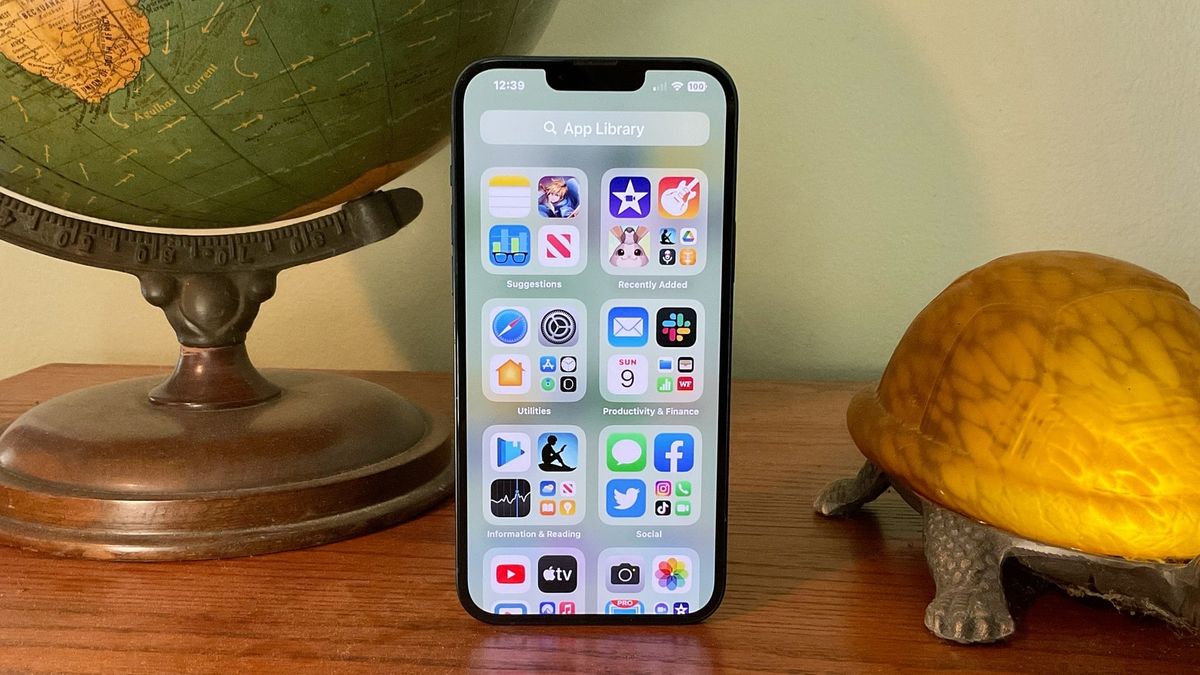
Are you tired of your iPhone personal hotspot automatically turning off after a certain period of inactivity? Frustrating, isn’t it? Having your hotspot disconnect unexpectedly can be a major annoyance, especially when you’re relying on it for important tasks like accessing the internet or sharing your phone’s data connection with other devices. But don’t worry, we’ve got you covered!
In this article, we will guide you through the steps to stop your iPhone personal hotspot from turning off automatically. Whether you’re using an iPhone 11, iPhone 12, or any other model, our expert tips and tricks will help you keep your personal hotspot active and available whenever you need it. Say goodbye to interruptions and get ready for uninterrupted connectivity with your iPhone’s personal hotspot!
Inside This Article
- Why does iPhone Personal Hotspot turn off automatically?
- How to prevent iPhone Personal Hotspot from turning off automatically
- Troubleshooting Tips for Resolving the Automatic Turning Off Issue
- Conclusion
- FAQs
Why does iPhone Personal Hotspot turn off automatically?
Many iPhone users have experienced the frustration of their Personal Hotspot turning off automatically. This can be quite inconvenient, especially when you’re relying on your iPhone to provide internet access to other devices. There are a few common reasons why the iPhone Personal Hotspot feature may turn off on its own.
One reason is that the Auto-Lock feature on your iPhone may be enabled. Auto-Lock automatically locks your iPhone after a certain period of inactivity. When this feature is active, it can cause the Personal Hotspot to turn off if the iPhone is idle for too long. This is a built-in power-saving measure designed to conserve battery life.
Another possible reason for the automatic turning off of the Personal Hotspot is the Low Power Mode. When your iPhone’s battery level is low, it may automatically enable Low Power Mode to extend battery life. By default, Low Power Mode turns off certain features, including the Personal Hotspot. This is done to reduce power consumption and prioritize essential functions.
In some cases, network settings issues can also cause the Personal Hotspot to turn off unexpectedly. Corrupted or outdated network settings can interfere with the proper functioning of the Personal Hotspot feature. Resetting the network settings can help resolve any conflicts or glitches that may be causing the automatic shut off.
Lastly, it’s worth mentioning that software updates can sometimes fix bugs and glitches that may be causing issues with the Personal Hotspot feature. Apple regularly releases updates for iOS, the operating system that powers the iPhone, and these updates often include improvements and bug fixes. By keeping your iPhone up to date, you can ensure that you have the latest software enhancements and potential solutions to the auto turn off problem.
How to prevent iPhone Personal Hotspot from turning off automatically
Are you tired of your iPhone Personal Hotspot turning off automatically? It can be frustrating to have your internet connection unexpectedly cut off, especially when you are relying on it for important tasks or entertainment. Fortunately, there are several methods you can try to prevent your iPhone Personal Hotspot from turning off automatically. In this article, we will walk you through these methods step by step, so you can enjoy uninterrupted internet connectivity on your iPhone.
Method 1: Adjust Auto-Lock Settings
One of the common reasons for your iPhone Personal Hotspot turning off automatically is the auto-lock feature. The auto-lock setting determines how long your device stays active before it locks the screen to conserve power. By default, this setting is usually set to a short duration, which may cause your Personal Hotspot to turn off. To prevent this, you can adjust the auto-lock settings by following these steps:
- Go to the “Settings” app on your iPhone.
- Tap on “Display & Brightness” or “Display & Sounds” depending on your iOS version.
- Scroll down and tap on “Auto-Lock”.
- Select a longer duration, such as “Never” or a specific time that suits your needs.
By extending the auto-lock duration, you can ensure that your iPhone remains active for a longer period, preventing your Personal Hotspot from turning off automatically.
Method 2: Disable Low Power Mode
When your iPhone enters Low Power Mode, it restricts certain functionalities to conserve battery life. One of the features that may be affected is the Personal Hotspot, which can cause it to turn off automatically. To prevent this, you can disable Low Power Mode by following these simple steps:
- Open the “Settings” app on your iPhone.
- Tap on “Battery”.
- Toggle off the “Low Power Mode” option.
Disabling Low Power Mode will allow your iPhone to operate at full capacity, ensuring that your Personal Hotspot remains active without any interruptions.
Method 3: Reset Network Settings
In some cases, network settings on your iPhone may cause the Personal Hotspot to turn off automatically. Resetting these settings can help fix any network-related issues and prevent the hotspot from getting disabled. Follow these steps to reset the network settings:
- Launch the “Settings” app on your iPhone.
- Tap on “General”.
- Scroll down and select “Reset”.
- Tap on “Reset Network Settings” and confirm your choice.
After resetting the network settings, your iPhone will restart, and the previous network configurations will be removed. This can help resolve any conflicts or errors that were causing the Personal Hotspot to turn off automatically.
Method 4: Update iOS
Apple regularly releases software updates that include bug fixes, improvements, and new features. Outdated iOS versions may have compatibility issues that can cause problems with the Personal Hotspot. To prevent automatic shutoffs, it is essential to keep your iOS updated. Follow these steps to check for updates:
- Open the “Settings” app on your iPhone.
- Navigate to “General” and tap on “Software Update”.
- If an update is available, tap on “Download and Install”.
- Follow the on-screen instructions to complete the update process.
Updating your iPhone to the latest iOS version can help resolve any software-related issues and ensure smooth functioning of your Personal Hotspot.
By implementing these methods, you can prevent your iPhone Personal Hotspot from turning off automatically. Experiment with these solutions and find the one that works best for you. Enjoy uninterrupted internet connectivity and make the most out of your iPhone!”
Troubleshooting Tips for Resolving the Automatic Turning Off Issue
If you’re experiencing the frustrating problem of your iPhone’s personal hotspot turning off automatically, don’t worry – you’re not alone. This issue can be caused by various factors, but the good news is that there are several troubleshooting tips you can try to resolve the problem.
Here are some effective solutions to help you prevent your iPhone’s personal hotspot from turning off automatically:
- Method 1: Adjust Auto-Lock Settings
- Method 2: Disable Low Power Mode
- Method 3: Reset Network Settings
- Method 4: Update iOS
One common reason for the personal hotspot to turn off automatically is the auto-lock settings on your iPhone. When the auto-lock timer is set to a short duration, your device may go into sleep mode, causing the hotspot to disconnect. To change this, go to “Settings,” tap on “Display & Brightness,” and select “Auto-Lock.” Choose a longer duration or disable the setting entirely.
Low Power Mode is a useful feature that helps conserve battery life on your iPhone. However, it can also affect the functionality of your personal hotspot. When Low Power Mode is enabled, certain background activities, including the personal hotspot, may be restricted. To disable Low Power Mode, go to “Settings,” tap on “Battery,” and toggle off the “Low Power Mode” option.
If the previous methods didn’t work, resetting your network settings can often fix connectivity-related issues. However, it’s important to note that this will remove saved Wi-Fi networks and passwords, so make sure you have those details handy. To reset network settings, go to “Settings,” tap on “General,” select “Reset,” and choose “Reset Network Settings.”
Software updates often include bug fixes and improvements that can resolve various issues, including problems related to personal hotspot functionality. Make sure your iPhone is running the latest version of iOS by going to “Settings,” tapping on “General,” selecting “Software Update,” and installing any available updates.
By following these troubleshooting tips, you should be able to prevent your iPhone’s personal hotspot from turning off automatically. If the problem persists, it may be worth contacting Apple Support or visiting an authorized service center for further assistance.
Remember to regularly check for iOS updates and adjust your device’s settings as needed to ensure a smooth and uninterrupted personal hotspot experience.
Conclusion
In conclusion, being able to control when your iPhone Personal Hotspot turns off automatically can greatly enhance your browsing experience and save you from the hassle of constantly having to re-enable it. By following the steps outlined in this article, you now have the knowledge and tools to adjust the settings on your iPhone and ensure that your Personal Hotspot remains active for as long as you need.
Remember, the ability to stay connected is crucial in today’s fast-paced digital world, and with the help of these tips, you can ensure uninterrupted internet access on your other devices while using your iPhone as a hotspot. So, take control of your hotspot settings, enjoy seamless connectivity, and make the most out of your mobile internet experience.
FAQs
1. Why does my iPhone personal hotspot turn off automatically?
2. How can I stop my iPhone personal hotspot from turning off?
3. Will keeping my personal hotspot on drain my iPhone battery?
4. Can I change the timeout settings for my iPhone personal hotspot?
5. Are there any alternative methods to share my iPhone’s internet connection?
