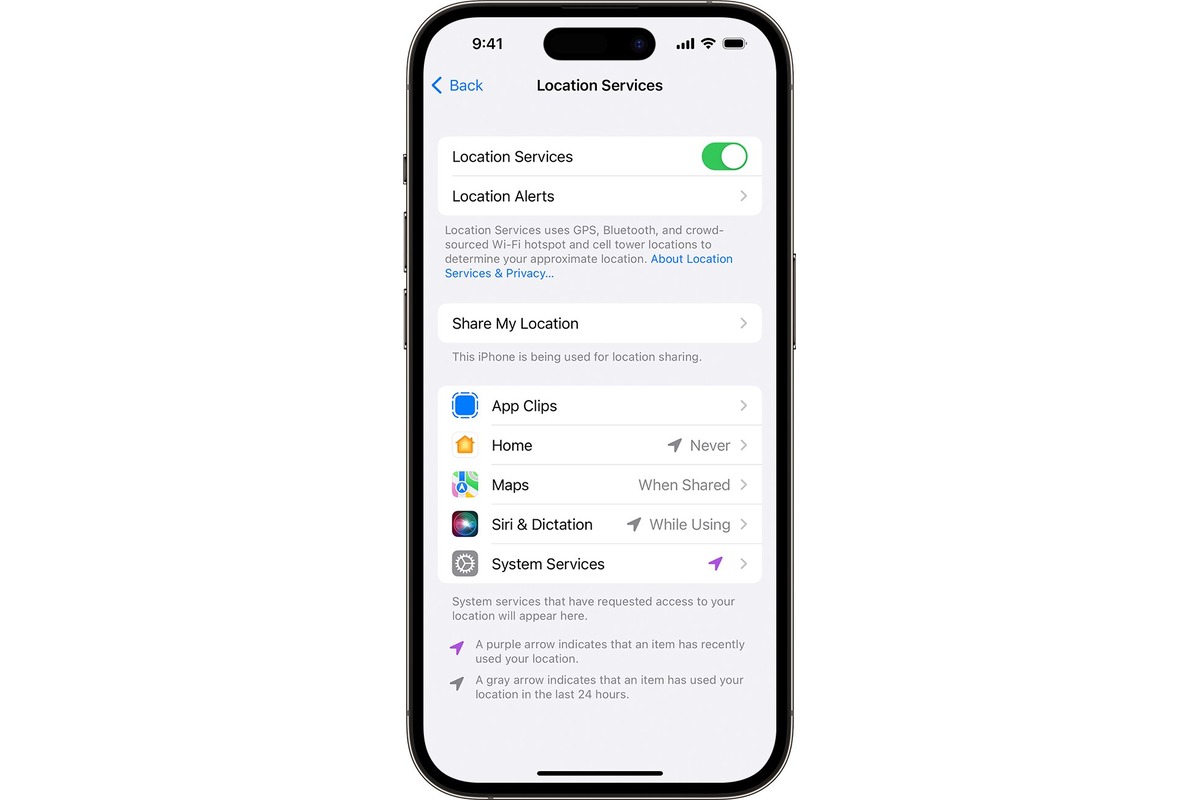
If you’re an iPhone or iPad user, you may have come across situations where you need to either turn on or turn off location services. Whether you’re concerned about privacy or you simply want to conserve battery life, knowing how to manage location services on your device is essential. In this article, we’ll guide you through the process of enabling or disabling location services on your iPhone or iPad, providing step-by-step instructions to make it easy for you. We’ll also share some important insights and tips to help you understand the significance of location services and how they impact your device’s functionality. So, let’s dive in and learn how to take control of your location settings on your iPhone or iPad.
Inside This Article
Conclusion
Turning location services on or off on your iPhone and iPad is a simple task that can greatly enhance your device’s functionality and privacy. By enabling location services, you can enjoy personalized recommendations, accurate weather updates, and convenient navigation. On the other hand, disabling location services can safeguard your privacy and reduce battery usage.
Whether you want to control which apps have access to your location or simply want to limit location tracking, the steps to turn location services on or off are easy to follow. By being in control of your device’s location settings, you can strike the perfect balance between convenience and privacy.
Remember, location services can provide valuable benefits, but it’s important to be mindful of the apps you grant access to your location. Regularly reviewing and adjusting your settings will help you maintain your privacy while still enjoying the benefits of location-based features on your iPhone and iPad.
So, take a quick look at your location services settings and ensure they are set up according to your preferences. Stay in control and make the most out of your iPhone and iPad experience!
FAQs
Here are some frequently asked questions about turning location services on or off on iPhone & iPad:
1. How do I turn on location services on my iPhone or iPad?
To turn on location services on your iPhone or iPad, follow these steps:
- Open the “Settings” app on your device.
- Scroll down and tap on “Privacy.”
- Tap on “Location Services.”
- Toggle the switch to enable Location Services. Once turned on, you can also customize the location settings for individual apps.
2. How do I turn off location services on my iPhone or iPad?
If you wish to turn off location services completely or for specific apps, here’s what you need to do:
- Open the “Settings” app on your device.
- Scroll down and tap on “Privacy.”
- Tap on “Location Services.”
- You can either toggle the switch to disable location services entirely or scroll down to see the list of apps using location services. You can then choose individual apps and set their location access to “Never” or “While Using the App.”
3. Will turning off location services affect the functionality of my iPhone or iPad?
Disabling location services may affect certain features of your iPhone or iPad. For example, apps that rely on location data, such as maps, weather, ridesharing, or fitness apps, may not function correctly or provide accurate results when location services are turned off. However, functions such as making calls, sending texts, browsing the internet, and using most other apps will not be affected by disabling location services.
4. Why should I turn off location services on my iPhone or iPad?
There can be several reasons to turn off location services:
- Privacy concerns: Turning off location services can help protect your privacy by limiting the amount of data collected about your whereabouts.
- Battery life conservation: Location services consume a significant amount of battery power. Disabling them when not needed can help extend your device’s battery life.
- Reduced data usage: Some apps use location data to provide personalized content or ads. By turning off location services, you can potentially reduce your data usage.
5. Can I turn on location services for specific apps only?
Absolutely! The iOS operating system allows you to customize location settings for individual apps. You can choose to enable location services for apps that genuinely require it while disabling it for others. To do this, follow the steps mentioned earlier to access the Location Services settings and simply choose the desired settings for each app listed.
