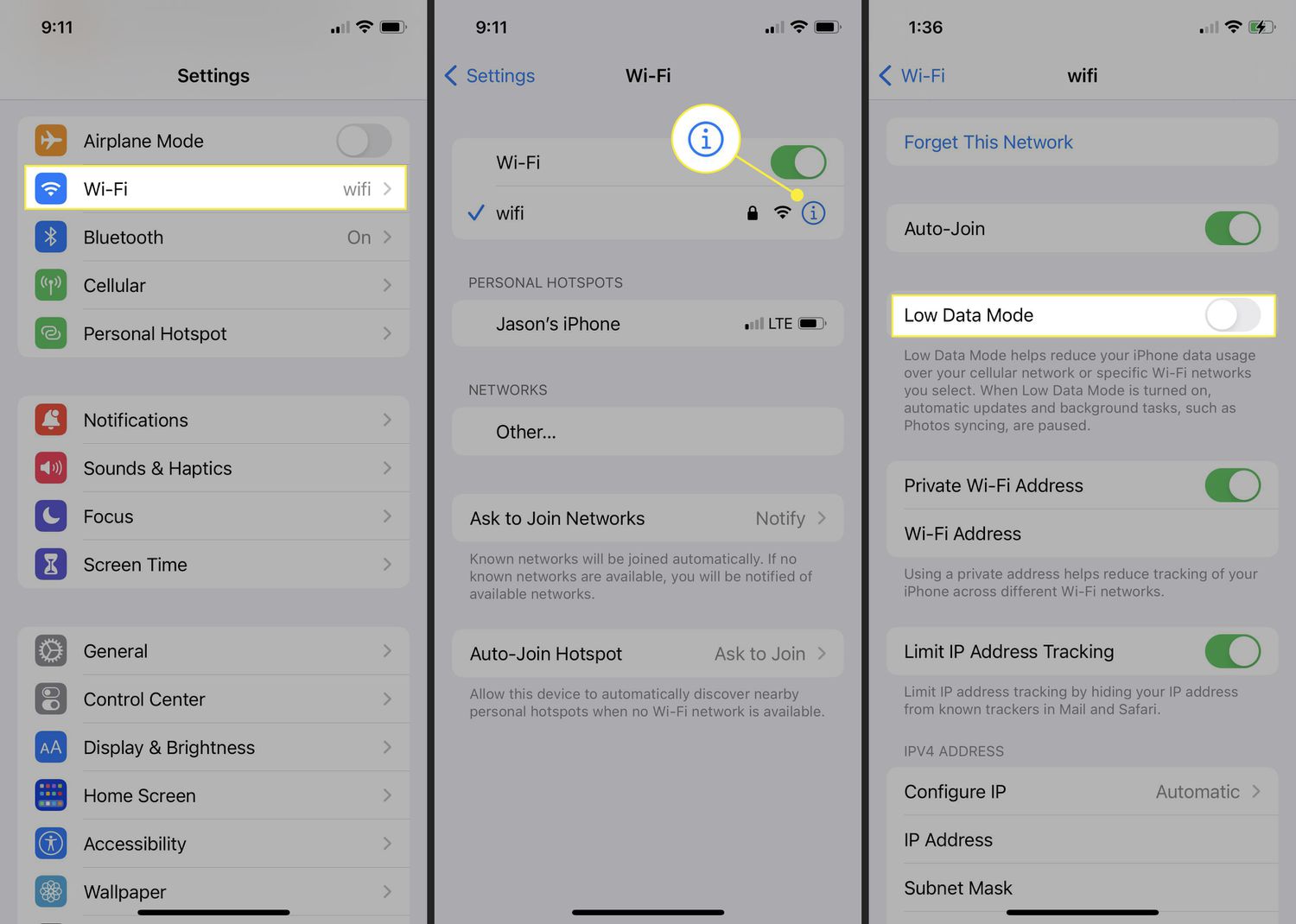
Are you tired of struggling with slow internet speeds while using your mobile hotspot? Frustrating, isn’t it? Well, the good news is that you can optimize your hotspot experience by turning off Low Data Mode. Low Data Mode is a feature that restricts background data usage in order to conserve data and prolong battery life on your device. While it can be beneficial in certain situations, such as when you’re running low on data or trying to extend your battery life, it can also limit the performance of your mobile hotspot. In this article, we will guide you through the process of turning off Low Data Mode for your hotspot, allowing you to enjoy faster speeds and seamless internet connectivity. So, let’s get started and unlock the true potential of your mobile hotspot!
Inside This Article
- How To Turn Off Low Data Mode For Hotspot
- # 1. Understanding Low Data Mode for Hotspot
- # 2. Steps to Disable Low Data Mode for Hotspot on iPhone
- # 3. Disabling Low Data Mode for Hotspot on Android Devices
- # 4. Troubleshooting Tips for Disabling Low Data Mode for Hotspot
- Conclusion
- FAQs
How To Turn Off Low Data Mode For Hotspot
Are you experiencing slow internet speeds on your mobile hotspot? It’s possible that the Low Data Mode setting is enabled, which can restrict the amount of data usage and affect your browsing experience. In this article, we will guide you through the process of turning off Low Data Mode for your hotspot, so you can enjoy a faster and more reliable connection.
To turn off Low Data Mode for your hotspot, you will need to access the settings of your mobile device. Here’s a step-by-step guide:
- Go to the Settings menu on your mobile device. This can usually be found as an app icon on your home screen.
- Scroll down and tap on “Personal Hotspot” or “Tethering & Portable Hotspot” depending on the make and model of your phone.
- Under the hotspot settings, you will find the option for “Low Data Mode”. Tap on it to access the settings.
- Toggle the switch to turn off Low Data Mode.
- Once you have turned off Low Data Mode, you can exit the settings and resume using your hotspot as usual.
It’s important to note that the steps may vary slightly depending on the specific operating system and version you are using. However, the general principle remains the same – locate the hotspot settings in your device’s settings menu and disable the Low Data Mode option.
If you’re still experiencing slow internet speeds on your hotspot even after turning off Low Data Mode, there may be other factors at play. Here are a few troubleshooting steps you can try:
- Restart your mobile device and check if the issue persists.
- Ensure that you are within range of a strong cellular signal.
- Check if any other devices connected to your hotspot are consuming a large amount of data. You can limit their data usage or disconnect them to improve speeds.
- Contact your mobile service provider to ensure there are no network issues or restrictions affecting your hotspot’s performance.
# 1. Understanding Low Data Mode for Hotspot
When using your mobile device as a hotspot to share your internet connection with other connected devices, you may come across the option called “Low Data Mode.” This feature, available on some devices, allows you to conserve data usage by limiting certain background activities and reducing overall data consumption.
Low Data Mode is particularly useful in situations where you have a limited data plan or when you want to control how much data is being used by devices connected to your hotspot. By enabling this mode, you can optimize your hotspot usage and prevent excessive data draining.
It’s important to note that Low Data Mode for hotspot may not be available on all devices or may have a different name depending on the hardware and software you are using. However, the concept remains the same – it is a feature designed to minimize data usage when using your device as a hotspot.
Now that you have a basic understanding of what Low Data Mode entails, let’s explore how you can access and disable this feature on your mobile device.
# 2. Steps to Disable Low Data Mode for Hotspot on iPhone
Turning off Low Data Mode for hotspot on your iPhone is a straightforward process. By following these simple steps, you can ensure that your hotspot is operating at its full potential without any limitations:
- Unlock your iPhone and go to the home screen.
- Tap on the “Settings” app to open the settings menu.
- Scroll down and tap on “Personal Hotspot.”
- Here, you will find the “Low Data Mode” toggle switch. If it is enabled (highlighted in green), tap on it to turn it off and disable the low data mode for your hotspot.
- Once you have disabled the low data mode, exit the settings menu by pressing the home button or using the swipe gesture, depending on your iPhone model.
That’s it! You have successfully turned off the low data mode for your hotspot on your iPhone. You can now enjoy a more uninterrupted and seamless internet connection when using your hotspot.
# 3. Disabling Low Data Mode for Hotspot on Android Devices
If you’re using your Android device as a mobile hotspot and want to disable Low Data Mode, you’re in the right place. Follow the steps below to turn off this feature and enjoy the full speed and data usage of your hotspot.
1. Open the “Settings” app on your Android device. You can usually find the Settings app in your app drawer or by swiping down on the notification panel and tapping on the gear icon.
2. Scroll down and tap on “Network & internet” or “Connections” depending on your device model.
3. Look for the option labeled “Hotspot & Tethering” and tap on it.
4. In the Hotspot & Tethering menu, you will find the option “Mobile Hotspot.” Tap on it to access the settings for your mobile hotspot.
5. Within the Mobile Hotspot settings, you should see a toggle switch for “Low Data Mode.” Toggle this switch off to disable Low Data Mode for your hotspot.
6. Once you’ve disabled Low Data Mode, you can exit the settings menu.
7. Now, your Android device’s hotspot should no longer have any data limitations due to Low Data Mode. You can use it for high-speed internet access without any restrictions.
It’s important to note that the steps may slightly vary depending on the Android device’s manufacturer and the version of the operating system you have. However, the general process should be similar across most devices.
By disabling Low Data Mode for your Android hotspot, you can maximize your data usage and enjoy uninterrupted internet access. Whether you need it for work, streaming, or gaming, having full control over your hotspot’s data is essential.
If you’re still experiencing connectivity or data issues with your Android hotspot, it’s recommended to restart your device or contact your service provider for further assistance.
# 4. Troubleshooting Tips for Disabling Low Data Mode for Hotspot
While disabling Low Data Mode for your hotspot is a straightforward process, you might encounter some issues along the way. Here are some troubleshooting tips to help you resolve any problems:
1. Restart your device: Sometimes, a simple device restart can resolve any temporary glitches or conflicts that may be causing issues with disabling Low Data Mode. Turn off your device, wait a few seconds, and then turn it back on.
2. Check for software updates: Ensure that your device has the latest software updates installed. Manufacturers often release updates to address bugs and improve the performance of their devices. Updating your device’s software may resolve any compatibility issues related to disabling Low Data Mode.
3. Verify your settings: Double-check your device’s hotspot settings to ensure that Low Data Mode is disabled. Navigate to the hotspot settings menu and ensure that the Low Data Mode option is toggled off.
4. Reset network settings: If you are still encountering issues, try resetting your device’s network settings. This will clear any network-related configurations and may resolve the problem. Keep in mind that resetting network settings will remove saved Wi-Fi networks and passwords, so be prepared to set them up again.
5. Contact customer support: If all else fails, reach out to your device manufacturer’s customer support. They will be able to assist you further and provide you with specific troubleshooting steps based on your device model and software version.
Remember, troubleshooting steps may vary depending on the type of device you are using and its operating system. It’s always a good idea to consult your device’s user manual or the manufacturer’s support website for more detailed instructions specific to your device.
Conclusion
In conclusion, knowing how to turn off low data mode for hotspot is essential for users who rely on their mobile devices for internet connectivity. By following the steps outlined in this article, users can easily disable the low data mode feature and enjoy a seamless and uninterrupted internet experience.
Mobile devices have become an integral part of our daily lives, with the need for internet connectivity increasing every day. Whether it’s for work or leisure, having a reliable and efficient internet connection is crucial. By understanding the settings and features of your mobile device, such as the low data mode for hotspot, you can optimize your internet usage and ensure a smooth browsing experience.
With the step-by-step instructions provided in this article, users can easily navigate their device settings, disable low data mode, and unlock the full potential of their mobile hotspot. By doing so, you can enjoy faster speeds, reduced buffering, and improved overall internet performance.
So, don’t let low data mode limit your internet experience. Take control of your mobile hotspot and enjoy seamless connectivity whenever and wherever you need it.
FAQs
Q: What is Low Data Mode for Hotspot?
Low Data Mode for Hotspot is a feature on your mobile device that allows you to limit the amount of data used when using your device as a personal hotspot. When enabled, it helps conserve data by restricting background activity, app updates, and other data-consuming processes.
Q: How do I turn off Low Data Mode for Hotspot?
To turn off Low Data Mode for Hotspot, follow these steps:
- Go to the settings on your mobile device.
- Select “Personal Hotspot” or “Tethering & Portable Hotspot”.
- Locate the option for “Low Data Mode” and toggle it off.
Q: Can I customize the settings for Low Data Mode for Hotspot?
Unfortunately, the settings for Low Data Mode for Hotspot are not customizable. It is a predefined feature that is designed to help you conserve data when sharing your device’s internet connection.
Q: Does turning off Low Data Mode for Hotspot affect the overall performance of my device?
Turning off Low Data Mode for Hotspot will not significantly affect the overall performance of your device. However, keep in mind that allowing background activity and unrestricted data usage may result in increased data consumption and potentially slower internet speeds when using the hotspot feature.
Q: Will turning off Low Data Mode for Hotspot drain my device’s battery faster?
While allowing more data usage may marginally impact your device’s battery life, turning off Low Data Mode for Hotspot should not cause a significant drain on your battery. It is always a good practice to have your device connected to a power source while using it as a hotspot for an extended period of time.
