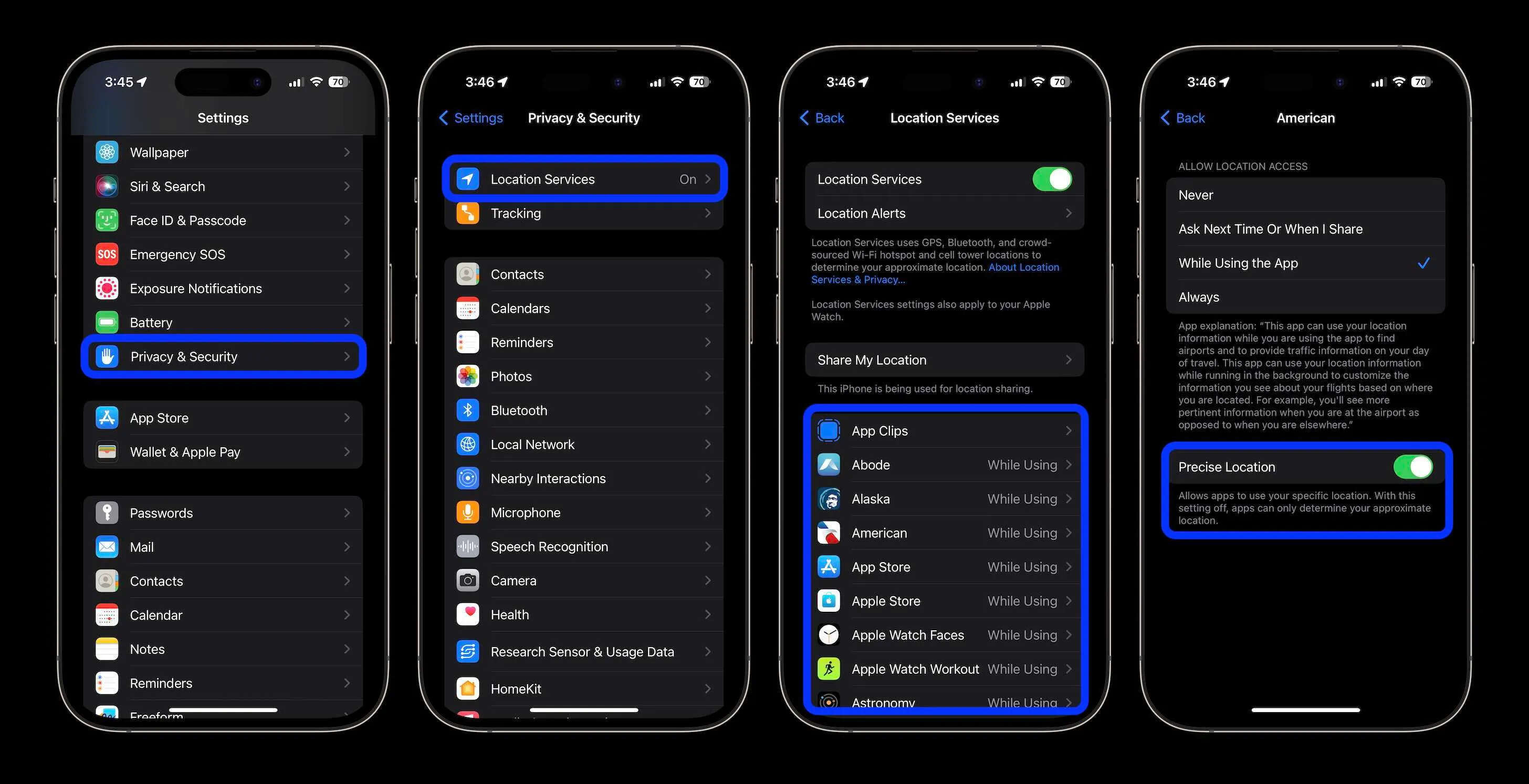
Having precise location turned on can be convenient when you need accurate directions or want to find nearby restaurants or attractions. However, there may be times when you want to preserve your privacy and avoid sharing your exact location with certain apps or services.
If you own an iPhone, you may be wondering how to turn off precise location to protect your privacy. In this article, we will guide you step-by-step on how to disable precise location on your iPhone, ensuring that you have control over when and how your location is shared. Whether you want to limit the number of apps with access to your whereabouts or simply prefer to keep a lower profile, these instructions will help you achieve greater privacy and peace of mind.
Inside This Article
- Why you may want to turn off precise location on your iPhone
- How to disable precise location on your iPhone
- The benefits of turning off precise location on your iPhone
- Conclusion
- FAQs
Why you may want to turn off precise location on your iPhone
While having precise location enabled on your iPhone can be useful in many situations, there are several compelling reasons why you may want to consider turning it off. Let’s explore some of these reasons:
1. Privacy concerns: Precise location tracking allows apps and services to know your exact whereabouts at all times. This may raise concerns about your privacy, especially if you value keeping your location data private.
2. Battery life: Allowing your iPhone to constantly track your precise location can drain your battery at a faster rate. By disabling precise location, you can potentially extend your battery life and ensure that your device lasts longer between charges.
3. Data usage: Continuous tracking of your precise location requires a constant connection to GPS and data services. This can result in increased data usage, which may lead to unexpected charges or slow down your internet connectivity. Disabling precise location can help conserve your data usage.
4. Security concerns: Sharing your precise location with various apps and services can put your personal information at risk. There have been instances where apps have been compromised, resulting in location data being exposed. By turning off precise location, you can reduce the chances of falling victim to such security breaches.
5. Potential stalking: If your precise location is accessible to certain individuals or apps that you may not trust, there is a risk of being tracked or stalked. By disabling precise location, you can ensure that your movements are not easily traceable.
6. Location-based targeted advertising: Enabling precise location tracking allows advertisers to target you with location-based ads. If you prefer to avoid personalized ads based on your location, turning off precise location can help safeguard your online browsing experience.
While there are valid reasons to disable precise location on your iPhone, it’s important to weigh the benefits of having it enabled against the potential drawbacks. Ultimately, the decision to turn off precise location depends on your personal preferences and concerns regarding privacy, security, battery life, data usage, and targeted advertising.
How to disable precise location on your iPhone
Protecting your privacy is essential in today’s digital age, and one way to do that is by disabling the precise location feature on your iPhone. Precise location allows apps and services to track your movements with high accuracy, which may compromise your privacy. If you wish to take control of your location data and limit its usage, follow these simple steps to disable precise location on your iPhone.
1. Open the Settings app on your iPhone. You can find the Settings app on your home screen, usually represented by a gear icon.
2. Scroll down and tap on “Privacy.” This will take you to the privacy settings for your iPhone.
3. In the Privacy menu, select “Location Services.” This menu allows you to manage how your iPhone uses location data.
4. Scroll down and tap on “System Services.” This will open a submenu where you can tweak various location-related settings.
5. Locate and tap on “Precise Location.” By default, this option is enabled, allowing apps and services to access your precise location.
6. Once you tap on “Precise Location,” you will be presented with a toggle switch. Simply toggle the switch to the off position to disable precise location on your iPhone.
7. After disabling precise location, you can choose to leave location services enabled for other apps or disable it entirely by toggling the main “Location Services” switch in the “Location Services” menu.
By following these steps, you can regain control over your location information and limit the access of apps and services to your precise location on your iPhone.
The benefits of turning off precise location on your iPhone
Keeping your precise location data private on your iPhone can offer various benefits and protect your privacy in multiple ways. Here are the key advantages of turning off precise location:
1. Enhancing your online privacy: By disabling precise location on your iPhone, you can avoid sharing your exact whereabouts with third-party apps and services. This can help prevent them from collecting and tracking your location data without your knowledge or consent.
2. Preserving battery life: One of the benefits of turning off precise location is that it can conserve your iPhone’s battery life. When your phone constantly shares your precise location, it requires frequent use of GPS, which can drain the battery quickly. By disabling this feature, you can extend the battery life of your device.
3. Improving device performance: Disabling precise location can also help improve the overall performance of your iPhone. When apps are constantly accessing your location, they may slow down your device and consume more system resources. By turning off this feature, you can ensure smoother and more efficient operation.
4. Protecting yourself from location-based targeted advertising: Many apps and services use your precise location to deliver targeted advertisements based on your location. By disabling precise location, you can minimize the amount of location-based advertising you receive, allowing you to maintain a more private and personalized online experience.
5. Increasing your security: Turning off precise location can also enhance your security by reducing the risk of your location data falling into the wrong hands. By limiting the access to your exact location, you can lower the chances of being tracked or targeted for malicious purposes.
Remember, even though turning off precise location can offer these benefits, there may be certain apps or services that require it for essential features like navigation or ride-sharing. In such cases, it’s important to assess the risks and benefits before deciding whether to enable or disable precise location.
Conclusion
In conclusion, knowing how to turn off the precise location on your iPhone can help protect your privacy and prevent unnecessary tracking. By following the steps outlined in this article, you can easily disable the precise location feature and maintain control over your location data.
Remember, while enabling precise location can be useful in certain situations, it is important to weigh the potential benefits against the risks to your privacy. Always consider your personal preferences and the apps or services you use before deciding whether to allow or disable precise location on your iPhone.
By taking control of your location settings, you can optimize your privacy and enjoy a more secure mobile experience. Stay informed and make informed decisions about your device’s location tracking capabilities. Your privacy matters!
FAQs
1. How do I turn off precise location on my iPhone?
2. Will turning off precise location affect other location-based services on my iPhone?
3. Can I selectively disable precise location for specific apps?
4. Does turning off precise location improve battery life on my iPhone?
5. Is it safe to turn off precise location on my iPhone?
