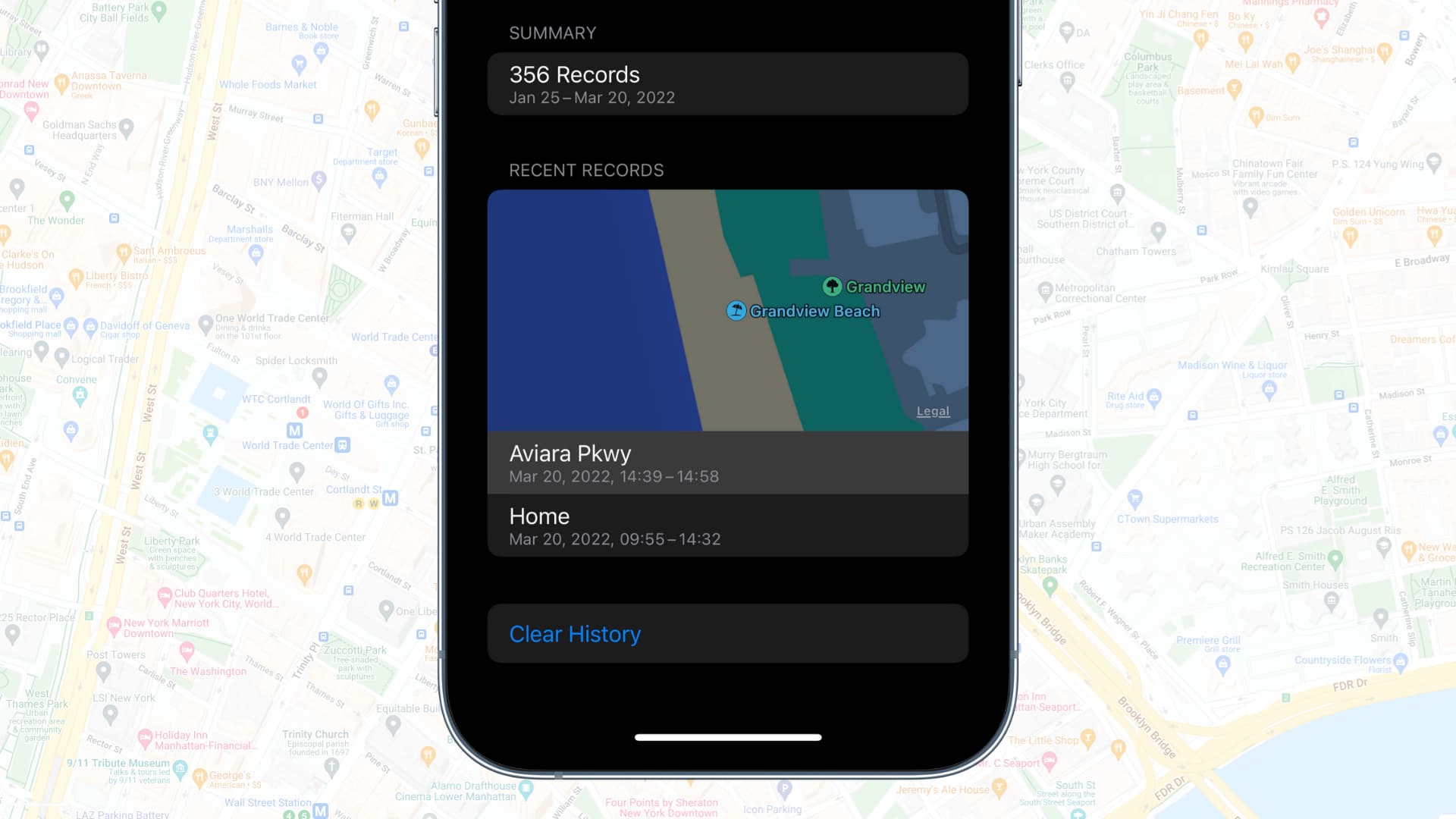
Are you concerned about your iPhone keeping track of your location history? Well, you’re not alone. Many iPhone users are becoming more aware of the privacy implications of their smartphones tracking their every move. Apple’s Significant Location Tracking feature is one such concern. This feature continuously monitors and records the places you visit most frequently. While it can be convenient for certain apps and services that rely on location data, it may raise privacy concerns for some users.
In this article, we will delve into the details of iPhone’s Significant Location Tracking feature and discuss how you can turn it off to protect your privacy. We will guide you through the necessary steps to disable this feature, ensuring that your location history remains confidential. So if you’re ready, let’s jump right in and take control of your iPhone’s location tracking.
Inside This Article
- What is iPhone Location History?
- The Importance of Turning Off Significant Location Tracking
- How to Disable Significant Location Tracking on iPhone
- Additional Privacy Settings to Consider for Location Tracking
- Conclusion
- FAQs
What is iPhone Location History?
When it comes to our smartphones, one of the most valuable pieces of information that can be tracked is our location history. Our iPhones have the capability to store a detailed record of where we have been and when. This location history can be a useful feature for various applications and services, such as mapping apps, fitness trackers, and location-based reminders.
iPhone location history is essentially a log or timeline of the places you have visited while carrying your iPhone. It uses a combination of technologies, including GPS, Wi-Fi networks, and cell tower signals, to determine your precise location at different points in time. This information is then stored on your device, allowing apps and services to access and utilize it as needed.
Having access to your iPhone location history can provide a range of benefits. It can help you remember where you were on a particular day, assist in tracking your exercise or walking routes, and even aid in the recovery of a lost or stolen device. Additionally, certain apps and services can use your location history to provide personalized recommendations, local search results, and targeted advertisements.
However, it’s important to be aware that your iPhone location history, if not managed properly, can also raise privacy concerns. Depending on your preferences, you may want to control who has access to this information. In some cases, it may be necessary to disable or limit location tracking on your iPhone to protect your privacy and prevent unnecessary data collection.
The Importance of Turning Off Significant Location Tracking
Gone are the days when our location was a closely-guarded secret. In the digital era, smartphones have become an integral part of our lives, enabling us to stay connected, access information, and navigate our surroundings with ease. However, the convenience comes at a cost – our privacy. One of the most concerning aspects of smartphone usage is significant location tracking.
Significant location tracking is a feature present in iPhones that records and stores the places you frequently visit. While it may seem innocuous, this data can be a treasure trove of personal information for both individuals and third-party entities. From your home address to your workplace, favorite restaurants, and even places you visit for leisure, significant location tracking paints a detailed picture of your daily routine and habits.
There are several reasons why it is crucial to turn off significant location tracking on your iPhone. Firstly, it helps protect your privacy. By disabling this feature, you regain control over what location information is being collected and who has access to it. This can be especially important in an increasingly data-driven world, where even seemingly harmless data can be used for targeted advertising, profiling, or other purposes that may compromise your security.
Secondly, turning off significant location tracking can help conserve battery life. Constantly tracking and logging your location consumes precious battery power. By disabling this feature, you can prolong the lifespan of your iPhone’s battery and minimize the need for frequent recharging.
Furthermore, disabling significant location tracking can contribute to a faster and smoother user experience. Whenever the location tracking feature is active, it uses system resources to monitor and record your movements. By turning it off, you can potentially improve the performance and responsiveness of your iPhone, ensuring that it runs more efficiently.
Lastly, it’s worth mentioning that turning off significant location tracking does not mean you have to completely forego location services. You can still enjoy the benefits of accessing maps, weather information, and other location-based apps by selectively enabling location services on an app-by-app basis. This way, you have more control over how and when your location data is being shared.
All things considered, the importance of turning off significant location tracking on your iPhone cannot be overstated. It safeguards your privacy, saves battery life, enhances device performance, and gives you greater control over your personal information. By taking this proactive step, you are asserting your right to protect your digital footprint and stay in control of your own data.
How to Disable Significant Location Tracking on iPhone
If you value your privacy and want to take control of your data, it’s important to disable significant location tracking on your iPhone. Apple’s significant location tracking feature keeps a record of the places you frequently visit, which can be used for personalized experiences and location-based services. However, if you’re concerned about your privacy, you have the option to turn off this feature. Follow these steps to disable significant location tracking on your iPhone:
- Open the “Settings” app on your iPhone.
- Scroll down and tap on “Privacy.”
- Select “Location Services.”
- Scroll down and tap on “System Services.”
- Look for “Significant Locations” and tap on it.
- You might be prompted to enter your passcode, use Face ID, or Touch ID.
- You will now see a list of places you have visited. To disable significant location tracking, toggle the switch to the off position.
Once you have disabled significant location tracking, your iPhone will no longer keep a record of the places you frequently visit. This helps protect your privacy and ensures that your location data is not being tracked.
It’s important to note that turning off significant location tracking might affect certain features and services that rely on your location data, such as personalized recommendations, geofencing, or location-based reminders. However, you can always choose to enable location services for individual apps and services that you trust.
In addition to disabling significant location tracking, there are a few other privacy settings you might want to consider for location tracking on your iPhone:
- Location Services: Review the list of apps and services that have access to your location data. You can choose to enable or disable location services for each app individually.
- Frequent Locations: This feature keeps track of the places you frequently visit and provides you with suggestions based on your habits. If you don’t want your iPhone to store this information, you can disable the Frequent Locations feature.
- Share My Location: If you often share your location with friends and family using the “Find My” app or iMessage, make sure you review your Share My Location settings. You can choose to share your location only with specific contacts or turn off this feature entirely.
- Location-Based Alerts: Some apps might send you location-based alerts or notifications. If you don’t want to receive these alerts, you can disable this feature for individual apps in the Location Services settings.
By taking control of your location tracking settings on your iPhone, you can strike a balance between enjoying the advantages of location-based services and protecting your privacy. It’s important to regularly review and adjust these settings based on your comfort level and personal preferences.
Additional Privacy Settings to Consider for Location Tracking
Aside from turning off significant location tracking on your iPhone, there are additional privacy settings you can consider to further protect your location information. It’s important to be aware of these settings and make informed decisions about which ones you want to enable or disable.
1. Location Services: You can find the Location Services settings in the Privacy section of your iPhone’s settings. Here, you can control which apps have access to your location information. You can choose to allow location access to specific apps only when you’re using them, or you can disable location services altogether for certain apps.
2. Frequent Locations: This feature in your iPhone tracks the places you frequently visit and can provide personalized suggestions based on your habits. If you want to prevent your iPhone from storing this information, you can disable the Frequent Locations setting. Simply go to the Privacy section, then tap on Location Services, and scroll down to find System Services. From there, you can toggle off the Frequent Locations option.
3. Share My Location: Apple provides a feature called “Share My Location” which allows you to share your real-time location with specific contacts. While this can be useful in certain situations, you may want to reconsider enabling this feature if you’re concerned about your privacy. You can find the Share My Location setting in the Privacy section, under Location Services. You can choose to disable it altogether or limit the individuals with whom you share your location.
4. Location-Based Apple Ads: Apple uses your location information to provide relevant ads based on your geographical location. If you’d rather not receive targeted ads based on your location, you can disable the Location-Based Apple Ads setting. Simply go to Settings, tap on Privacy, then scroll down to tap on Apple Advertising. You can then toggle off the Location-Based Apple Ads option.
5. Find My iPhone: Although Find My iPhone is a useful feature for locating your lost or stolen device, you may want to be cautious about allowing location tracking for this purpose. If you decide to use Find My iPhone, consider enabling it only when necessary and ensure that you disable it when you no longer require its services.
6. Background App Refresh: Some apps use location information to provide real-time updates even when they’re running in the background. If you want to conserve your battery life and limit the use of location tracking by apps, you can disable the Background App Refresh setting. Go to Settings, tap on General, then select Background App Refresh. You can then toggle off the feature for specific apps or disable it entirely.
By reviewing and adjusting these additional privacy settings, you can have greater control over your location information and ensure that your iPhone is tracking your whereabouts only when necessary.
Conclusion
In conclusion, turning off significant location tracking on your iPhone is a simple and effective way to protect your privacy. By disabling this feature, you can prevent your device from storing and sharing your location information with apps and services.
While significant location tracking can be useful for some individuals, it is important to weigh the benefits against the potential risks. If you value your privacy and want greater control over your personal data, disabling this feature is the way to go.
Remember, your iPhone should serve as a tool that enhances your life, not jeopardizes your privacy. Take a few moments to review your location settings and make the appropriate adjustments to ensure that your information remains secure.
By staying informed and taking proactive steps to safeguard your privacy, you can enjoy the full potential of your iPhone while maintaining control over your personal data.
FAQs
1. How do I turn off significant location tracking on my iPhone?
To turn off significant location tracking on your iPhone, follow these steps:
- Go to the “Settings” app
- Scroll down and tap on “Privacy”
- Tap on “Location Services”
- Scroll down and tap on “System Services”
- Find “Significant Locations” and tap on it
- Enter your passcode or use Touch ID/Face ID to authenticate
- Toggle off the “Significant Locations” option
This will disable the significant location tracking feature on your iPhone.
2. What is significant location tracking on iPhone?
Significant location tracking on iPhone is a feature that allows your device to learn your frequent locations and use them to improve location-based services, such as providing you with better traffic details or suggesting nearby places of interest. This feature keeps track of the places you visit most often, the addresses you frequently navigate to, and the time you spend there.
3. Why should I turn off significant location tracking on my iPhone?
Some users may choose to turn off significant location tracking for privacy reasons. By disabling this feature, you can prevent your iPhone from storing and using your frequent location data. This ensures that your location history is not stored on your device and limits the amount of data shared with location-based apps and services.
4. Will turning off significant location tracking affect other location-based features on my iPhone?
Turning off significant location tracking will not disable other location-based features on your iPhone, such as GPS navigation, Find My iPhone, or location-based app functionality. These features rely on GPS and other location tracking technologies, and they will continue to function normally even if you disable significant location tracking.
5. How can I clear my significant location history on iPhone?
To clear your significant location history on iPhone, follow these steps:
- Go to the “Settings” app
- Scroll down and tap on “Privacy”
- Tap on “Location Services”
- Scroll down and tap on “System Services”
- Find “Significant Locations” and tap on it
- Enter your passcode or use Touch ID/Face ID to authenticate
- Scroll down and tap on “Clear History”
This will delete all the significant location history stored on your iPhone.
