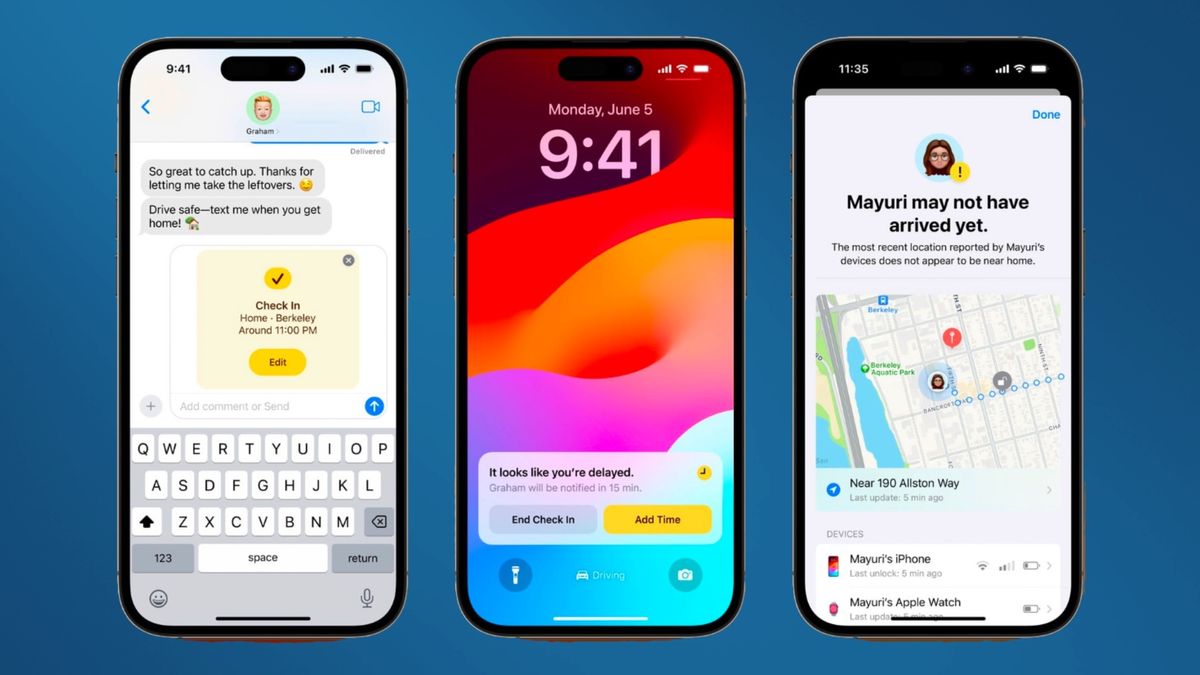
The iMessage Check In feature on iPhone is a handy tool that allows you to share your current location with friends and family through the iMessage app. With just a few taps, you can let others know where you are, making it easier to coordinate plans, meet up, or simply keep loved ones informed about your whereabouts. Whether you’re meeting friends for dinner, heading out on a road trip, or just want to let someone know you’ve arrived safely, the iMessage Check In feature provides a convenient way to share your location in real-time. In this article, we will guide you through the steps to use the iMessage Check In feature on iPhone, and provide some tips and tricks to make the most of this useful feature.
Inside This Article
- Overview of iMessage Check-In Feature
- Enabling Location Services on iPhone
- Sending a Location Check-In Message
- Viewing and Responding to a Location Check-In Message
- Conclusion
- FAQs
Overview of iMessage Check-In Feature
The iMessage Check-In feature on iPhone allows users to share their current location with friends and family through the iMessage app. It is a useful tool for letting others know where you are without having to send a separate text or make a phone call. With just a few taps, you can send your location as a check-in message, providing convenience and peace of mind to those who are concerned about your whereabouts.
By utilizing the iMessage Check-In feature, you can keep your loved ones informed about your location in a simple and efficient way. Whether you are meeting up with friends, traveling to a new place, or just want to let someone know you arrived safely, this feature can come in handy in various situations.
It is important to note that the iMessage Check-In feature relies on the location services on your iPhone. You need to have location services enabled for the iMessage app to access your current location accurately. This ensures that the check-in messages you send are precise and reliable.
Once you have enabled location services for iMessage, you can easily send a location check-in message to your contacts. This feature is particularly beneficial when meeting someone at a crowded location, such as a concert or a bustling city center. Instead of navigating through specifics or landmarks, you can simply share your exact location, making it easier for others to find you.
Your contacts will receive the check-in message with a map display, indicating your precise location. They can view the map within the iMessage conversation and even zoom in to get a clearer understanding of where you are. This adds an extra level of convenience, as your contacts can quickly visualize your whereabouts without the need for additional communication.
In addition to sending a location check-in message, you can also view and respond to check-in messages from others. If someone sends you their location, you can open the message, view the map, and even get directions to their location if needed.
The iMessage Check-In feature is a valuable tool for staying connected and ensuring the safety of your loved ones. It simplifies the process of sharing your location and enhances communication, especially in scenarios where providing precise directions or meeting up efficiently is important.
Enabling Location Services on iPhone
Enabling location services on your iPhone is crucial for utilizing various features and applications that rely on your device’s GPS capabilities. One such feature that benefits from location services is the iMessage Check-In feature, which allows you to share your current location with your contacts. To enable location services on your iPhone, follow the steps below:
- Open the Settings app on your iPhone.
- Scroll down and tap on Privacy.
- Tap on Location Services.
- Ensure that the toggle next to “Location Services” is turned on. If it’s already enabled, proceed to step 6.
- Scroll through the list of apps and select iMessage.
- Choose “While Using the App” to allow iMessage to access your location only when the app is in use. Alternatively, you can select “Always” if you want iMessage to have access to your location at all times, even when the app is running in the background.
- Exit the Settings app, and you’re now ready to use the iMessage Check-In feature.
Enabling location services not only allows you to utilize the iMessage Check-In feature but also enables other location-dependent services and apps on your iPhone. It’s important to note that while providing access to your location can enhance your experience with various apps and features, it’s essential to consider privacy and only grant location access to trusted applications.
Sending a Location Check-In Message
Sending a location check-in message using the iMessage app on your iPhone is a straightforward process. With just a few simple steps, you can let your friends and family know exactly where you are and what you’re up to.
Here’s how to send a location check-in message:
- Open the iMessage app on your iPhone. It’s the green icon with a white speech bubble.
- Select the conversation you want to send the check-in message to by tapping on it.
- Tap the “i” (info) button at the top right corner of the screen. This will open the conversation details.
- In the conversation details, you’ll see an option called “Send My Current Location” or “Share My Location.” Tap on this option.
- A pop-up will appear asking you to choose the duration for which you want to share your location. You can select “Share Indefinitely” if you want to keep sharing your location until you manually turn it off.
- Once you’ve selected the duration, tap “Send” to send the location check-in message.
After sending the location check-in message, your friends or family members will receive a message with your current location. They can open the message to view the location on a map and get directions if needed.
It’s important to note that in order to send a location check-in message, you need to have location services enabled on your iPhone. If you haven’t already enabled location services, you can do so by following the steps outlined in the previous section.
Sending a location check-in message can be a useful feature, especially if you’re meeting up with someone or if you want to let your loved ones know that you’re safe and sound. So go ahead and try it out the next time you’re out and about!
Viewing and Responding to a Location Check-In Message
Once you receive a location check-in message in iMessage, you have several options for viewing and responding to it. Here’s how:
1. Open the Message: Tap on the location check-in message to open it. The message will display a map showing the exact location that was shared.
2. Get Directions: If you want to get directions to the location, tap on the map. This will open the Apple Maps app with the shared location pinned, and you can simply tap on the “Directions” button to start navigating.
3. View More Details: If you want to view more details about the location, tap on the information icon (i) on the map. This will provide you with additional information such as the address, website, and phone number of the location.
4. Reply to the Check-In: To respond to the location check-in message, tap on the “Reply” button in the iMessage interface. You can then type your response and send it as a text message.
5. Share Your Location: If you want to share your own location in response to the check-in, tap on the “Share My Location” button. This will allow the sender to see where you are in real-time.
6. View Previous Check-Ins: If the sender has previously shared their location with you, you can view their past check-ins by tapping on the “Details” button in the iMessage conversation. This will display a list of all the check-ins they have shared with you.
7. Privacy Settings: If you want to adjust your privacy settings for location sharing, you can do so by going to the Settings app on your iPhone. Navigate to “Privacy” and then “Location Services.” From here, you can customize which apps have access to your location and how your location is shared.
By following these steps, you can easily view and respond to location check-in messages in iMessage on your iPhone. Whether you need directions, want to share your own location, or simply want more information about a particular place, the iMessage check-in feature makes it convenient to connect and communicate with others.
In conclusion, the iMessage Check In feature on the iPhone is a convenient and user-friendly addition that allows users to share their location with friends and family in a seamless way. Whether you’re trying to coordinate meetups, keep loved ones informed of your whereabouts, or simply want to share your adventures, the iMessage Check In feature provides a simple and effective solution. It enhances communication and brings an extra layer of convenience to the messaging experience on the iPhone.
FAQs
1. What is the iMessage Check In feature on iPhone?
The iMessage Check In feature on iPhone allows users to share their location with their friends and family directly through the iMessage app. It provides a convenient way to let others know where you are, whether you’re meeting up with friends or ensuring loved ones that you’re safe.
2. How do I use the iMessage Check In feature?
To use the iMessage Check In feature, open the iMessage app on your iPhone and start a conversation with the person or group you want to share your location with. Tap on the “i” (info) button on the top right corner of the conversation screen and select “Share My Location.” You can then choose to share your location for a specific period or indefinitely. Your location will be continuously updated in the conversation.
3. Can I control who sees my location when using the iMessage Check In feature?
Yes, you have control over who sees your location when using the iMessage Check In feature. You can choose to share your location with specific individuals or groups, or you can opt to share it with everyone in your contacts. You can also revoke access to your location at any time by going back to the conversation screen and tapping on the “i” (info) button and selecting “Stop Sharing My Location.”
4. Is the iMessage Check In feature secure?
Yes, the iMessage Check In feature is secure and respects your privacy. Your location is only shared with the individuals or groups you choose, and it is not publicly visible. The sharing of location information is encrypted and can only be accessed through the iMessage app.
5. Can I turn off the iMessage Check In feature?
Yes, if you no longer wish to use the iMessage Check In feature, you can easily turn it off. To do this, go to the Settings app on your iPhone, scroll down and tap on “Privacy,” then select “Location Services.” Find the iMessage app in the list and toggle the switch to disable location access. This will prevent the iMessage app from accessing your location data and sharing it with others.
