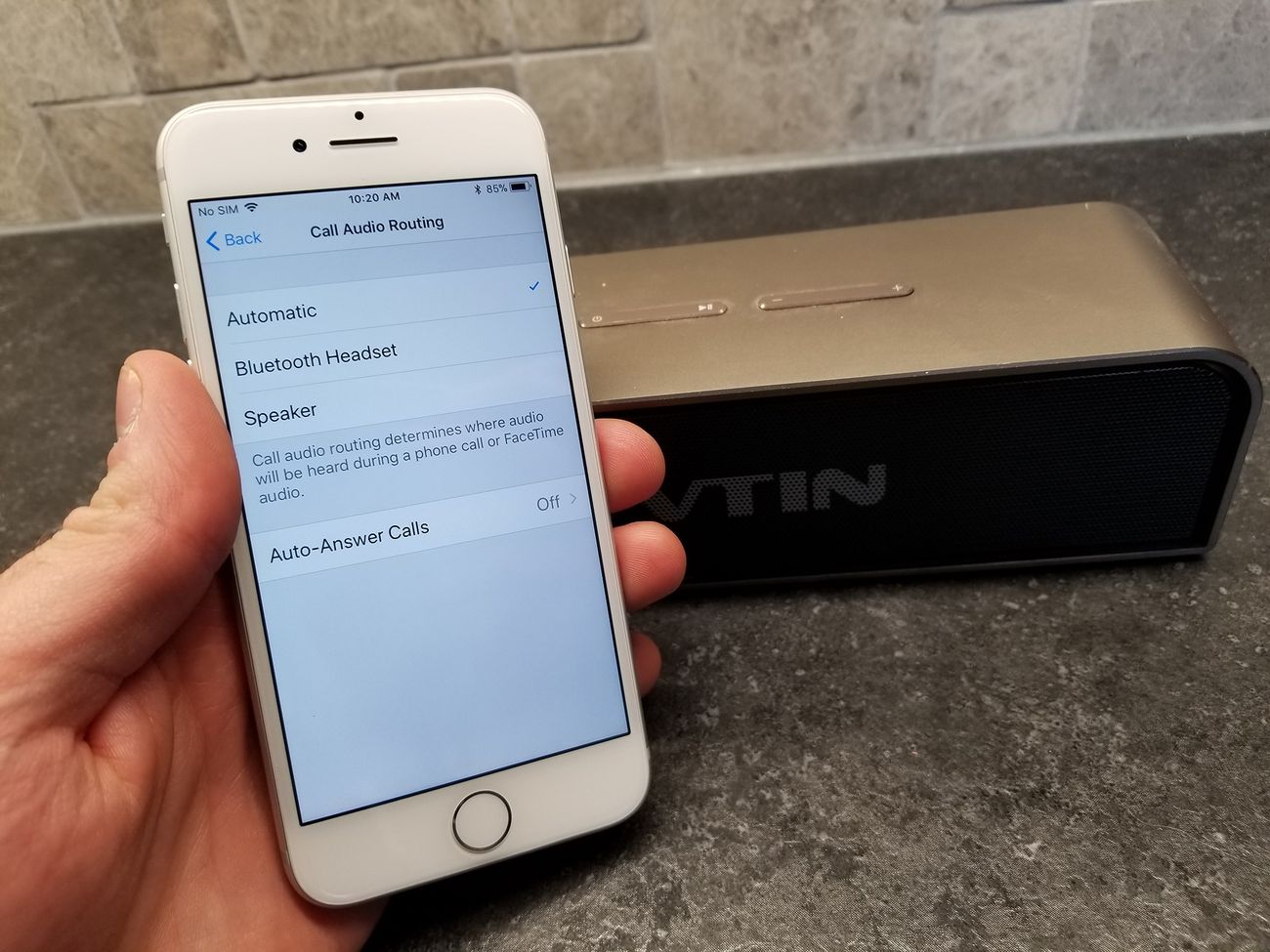
In today’s fast-paced world, staying connected is more important than ever. For iPhone users, one of the convenient features that keeps them effortlessly in touch is the ability to automatically answer calls when connected to Bluetooth. This functionality is a game-changer for individuals on the go, as it allows them to stay hands-free, focus on tasks, and multitask without interruption. Whether you’re driving, working out, or simply need to keep your hands free, this feature provides a seamless communication experience. In this article, we will delve into the details of how this feature works, its benefits, potential drawbacks, and provide answers to some frequently asked questions to help you make the most out of this incredible iPhone feature.
Inside This Article
- How Bluetooth call answering works
- Troubleshooting issues with automatic call answering
- How to Disable Automatic Call Answering on iPhone when Connected to Bluetooth
- Conclusion
- FAQs
How Bluetooth call answering works
Bluetooth technology has revolutionized the way we connect and communicate with our mobile devices. One of the features enabled by Bluetooth is the ability to automatically answer calls on your iPhone when it is connected to a Bluetooth device.
When your iPhone is paired with a Bluetooth headset, car kit, or other compatible device, it can be set to automatically answer incoming calls. This means that you don’t need to physically pick up your phone and press the answer button to receive calls. Instead, the Bluetooth connection acts as a bridge between your iPhone and the Bluetooth device, allowing for seamless call management.
When a call comes in, your iPhone detects the incoming call and sends a signal to the connected Bluetooth device. The Bluetooth device then sends a command back to the iPhone, instructing it to automatically answer the call. This process happens in a matter of milliseconds, ensuring that you can quickly and effortlessly answer calls while on the go.
It’s important to note that the ability to auto-answer calls via Bluetooth may vary depending on the device and its compatibility with your iPhone. Some Bluetooth devices may have specific settings or configurations that need to be enabled for automatic call answering to work.
Automatic call answering via Bluetooth is particularly useful when you are driving, as it allows you to keep your hands on the wheel and your focus on the road. By seamlessly connecting your iPhone to a Bluetooth-enabled car kit, you can answer calls without taking your eyes off the road or fumbling with your phone.
This feature also comes in handy in situations where you are unable to physically access your phone, such as when it’s in your bag or pocket. Whether you’re busy cooking in the kitchen or working in the garage, the automatic call answering function ensures that you won’t miss any important calls.
Overall, the automatic call answering feature on your iPhone, enabled via Bluetooth connectivity, offers convenience, safety, and efficiency. It simplifies call management, allowing you to effortlessly answer calls while keeping your focus on what matters most.
Troubleshooting issues with automatic call answering
If you’re experiencing problems with automatic call answering on your iPhone when connected to Bluetooth, don’t worry. There are a few troubleshooting steps you can take to resolve the issue and ensure smooth functionality. Here are some common issues and their solutions:
1. Check Bluetooth Connectivity: Ensure that your iPhone is properly connected to the Bluetooth device. Sometimes, a weak or unstable connection can prevent the automatic call answering feature from working correctly.
2. Update Firmware and Software: Keeping your iPhone’s firmware and software up to date is crucial for optimal performance. Check for any available updates for both your iPhone and the Bluetooth device to ensure compatibility and resolve any potential software conflicts.
3. Reset Bluetooth Settings: If the issue persists, you can try resetting the Bluetooth settings on your iPhone. To do this, navigate to “Settings,” then “Bluetooth,” and tap on the (i) icon next to the connected Bluetooth device. Choose “Forget This Device” and reconnect it again to see if it resolves the issue.
4. Restart Your iPhone: Performing a simple restart can often resolve minor glitches. Press and hold the power button until the “slide to power off” option appears. Turn off your iPhone, wait for a few seconds, then turn it back on and test the automatic call answering feature again.
5. Disable Call Forwarding: If you have call forwarding enabled, it can interfere with the automatic call answering feature. Go to “Settings,” then “Phone,” and check if call forwarding is enabled. Disable it and check if the automatic call answering feature now works as intended.
6. Reset Network Settings: If all else fails, you can try resetting the network settings on your iPhone. This will reset all your network-related settings, including Bluetooth connections. To do this, go to “Settings,” then “General,” then “Reset,” and choose “Reset Network Settings.” Keep in mind that this will also remove any saved Wi-Fi passwords, so make sure to reconnect to your Wi-Fi networks after the reset.
If you’ve tried all these troubleshooting steps and are still experiencing issues with automatic call answering, it may be helpful to contact Apple Support or the manufacturer of your Bluetooth device for further assistance. They can provide more specific guidance based on your device and software version.
By following these troubleshooting steps, you can resolve common issues with automatic call answering on your iPhone and ensure a seamless Bluetooth calling experience.
How to Disable Automatic Call Answering on iPhone when Connected to Bluetooth
If you’re tired of your iPhone automatically answering calls when connected to Bluetooth devices, there’s a simple way to disable this feature and regain control over your incoming calls. By following a few steps, you’ll be able to prevent your iPhone from automatically picking up calls while connected to Bluetooth devices such as headphones, car stereos, or speakers.
Here’s a step-by-step guide on how to disable automatic call answering on your iPhone:
- Unlock your iPhone and open the “Settings” app.
- Scroll down and tap on “Accessibility”.
- In the Accessibility menu, tap on “Call Audio Routing”.
- On the Call Audio Routing screen, you’ll see an option called “Auto-Answer Calls”. Tap on it.
- Toggle off the “Auto-Answer Calls” switch to disable this feature.
- Exit the Settings app.
Once you’ve completed these steps, your iPhone will no longer automatically answer calls when connected to Bluetooth devices. Instead, you’ll have the freedom to manually accept or decline incoming calls based on your preference.
Disabling automatic call answering on your iPhone can provide several benefits. Firstly, it allows you to have complete control over your incoming calls, ensuring that you only accept calls when you’re ready to do so. Secondly, it prevents accidental or unwanted call answers that may occur when your iPhone is connected to a Bluetooth device. Lastly, it allows you to prioritize your attention and choose whether to take incoming calls immediately or continue with your current task without interruption.
So, if you prefer to have full control over your phone calls and don’t want your iPhone to automatically answer calls when connected to Bluetooth, follow the steps mentioned above to disable this feature effortlessly.
Conclusion
In conclusion, the feature of automatic call answering when connected to Bluetooth on iPhones has proven to be a convenient and time-saving functionality for many smartphone users. By seamlessly connecting to Bluetooth devices such as car systems, headsets, or speakers, iPhone users can enjoy a hands-free calling experience without the need to manually answer incoming calls.
This feature is especially valuable for individuals who frequently use their iPhones while driving or in situations where their hands are occupied or not easily accessible. By enabling automatic call answering, users can effortlessly stay connected while keeping their attention on the road or their tasks at hand.
With the ease and convenience that this feature brings, it is no wonder that iPhone users have embraced automatic call answering when connected to Bluetooth. It eliminates the need to fumble for the phone, press buttons, or use voice commands to answer calls, making communication more seamless and efficient.
So, if you’re looking for a way to simplify your calling experience and stay connected without any hassle, make sure to explore and utilize the automatic call answering feature on your iPhone when connected to Bluetooth.
FAQs
Q: How do I prevent my iPhone from automatically answering calls when connected to Bluetooth?
A: To disable automatic call answering on your iPhone when connected to Bluetooth, you can go to Settings, then tap on Accessibility, followed by Touch, and finally toggle off the “Auto-Answer Calls” option.
Q: Can I still answer calls manually when my iPhone is connected to Bluetooth?
A: Yes, even if your iPhone is connected to Bluetooth, you can still choose to manually answer incoming calls. When a call comes in, simply tap the “Accept” or “Answer” button on your iPhone’s screen or on the Bluetooth device itself.
Q: Is there a way to set my iPhone to automatically answer calls only when connected to specific Bluetooth devices?
A: Unfortunately, the built-in settings on the iPhone do not allow for automatic call answering based on specific Bluetooth devices. However, some third-party apps or accessories may offer more advanced call handling options and customization choices.
Q: Why is my iPhone automatically answering calls when connected to Bluetooth?
A: The automatic call answering feature on your iPhone when connected to Bluetooth may have been enabled in the device’s settings. It’s also possible that a particular Bluetooth device or app is triggering the automatic call answering functionality. Checking your settings and disabling the “Auto-Answer Calls” option can help resolve this issue.
Q: Can I adjust the duration before my iPhone automatically answers calls when connected to Bluetooth?
A: Unfortunately, the default iOS settings do not provide an option to adjust the duration before automatic call answering. The built-in feature will automatically answer incoming calls after a few seconds. However, some third-party apps or accessories may offer more advanced settings to customize the auto-answer timing.
