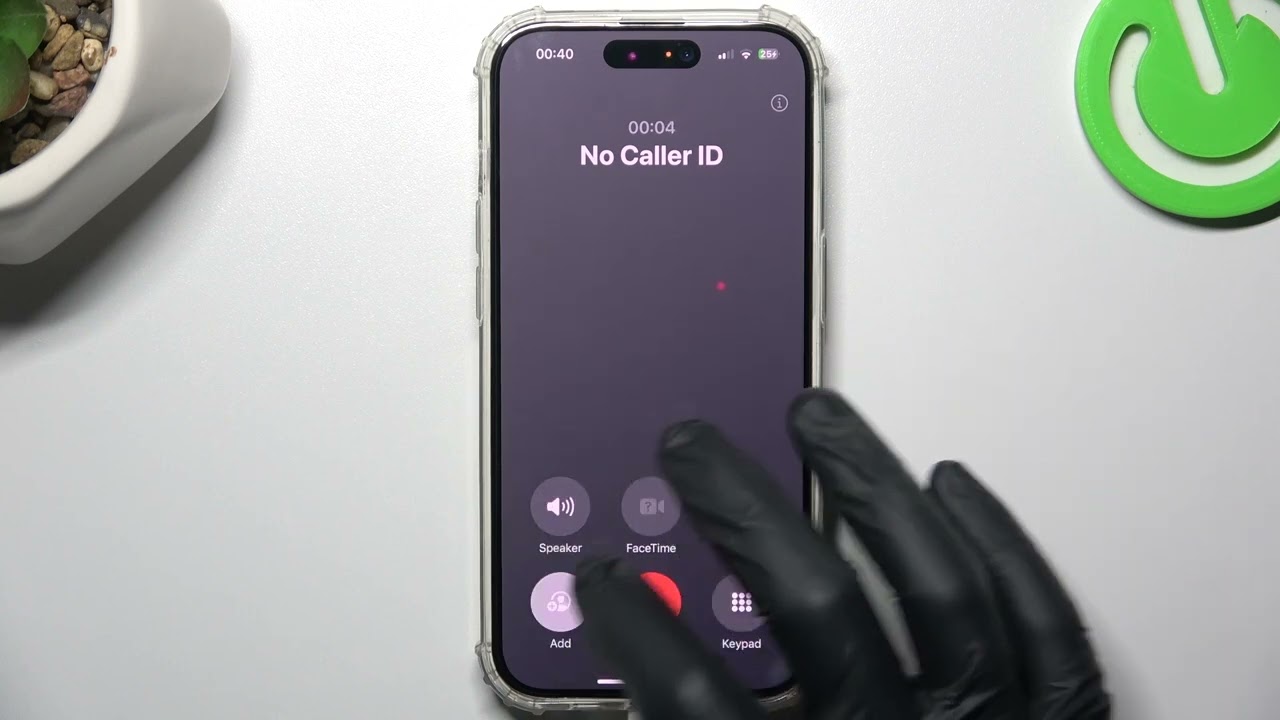
Apple’s latest flagship device, the iPhone 13, has taken the smartphone industry by storm with its cutting-edge features and sleek design. With its advanced functionalities and intuitive user interface, the iPhone 13 offers a seamless calling experience. However, many users may find themselves wondering how to end a call on this new device.
In this comprehensive guide, we will walk you through the steps to successfully end a call on your iPhone 13. Whether you’re a seasoned iPhone user or new to the Apple ecosystem, our step-by-step instructions will ensure that you can confidently hang up any call on your device. So, without further ado, let’s dive into the world of iPhone 13 calling features and learn how to effortlessly end a call.
Inside This Article
- Methods for Ending a Call on iPhone 13
- Using the End Call button
- Using the Power button
- Utilizing the AssistiveTouch feature
- Ending the call via Siri
- Conclusion
- FAQs
Methods for Ending a Call on iPhone 13
When it comes to ending a call on your iPhone 13, you have a few different methods at your disposal. Whether you prefer tapping on the screen, using the side button, or relying on accessories like headphones or Bluetooth devices, there’s a method that suits your preference. In this article, we’ll explore these methods and guide you through the process of ending a call on your iPhone 13.
1. Press the “End Call” button on the iPhone 13 screen
The most straightforward and intuitive way to end a call on your iPhone 13 is to tap on the “End Call” button on the screen. During an active call, this button will be prominently displayed right in the center of the screen. Simply tap on it, and the call will be immediately disconnected.
2. Use the side button to end a call on iPhone 13
If you find it more convenient to use physical buttons, you can utilize the side button on your iPhone 13 to end a call. When you’re on a call, a quick press of the side button will instantly terminate the call. The side button is located on the right side of the iPhone and can be easily accessed with your thumb.
3. Use headphones or Bluetooth device to end a call on iPhone 13
If you’re wearing headphones or have a Bluetooth device connected to your iPhone 13, you can take advantage of their call control functionality. Most headphones and Bluetooth devices have buttons or controls that allow you to answer, end, and manage calls. Simply press the corresponding button or control on your headphones or Bluetooth device, and the call will be concluded.
4. Enable “Auto-Answer Calls” setting to automatically end calls on iPhone 13
An alternative method to end calls on your iPhone 13 is to enable the “Auto-Answer Calls” setting. With this setting turned on, your iPhone will automatically answer incoming calls after a certain number of seconds. You can customize the duration before the call is automatically answered. Once the call is answered, it will also automatically end after the specified time. To enable this setting, go to “Settings,” then “Accessibility,” and select “Touch.” From there, you can toggle on the “Auto-Answer Calls” option.
No matter which method you choose to end a call on your iPhone 13, the process is quick and easy. From tapping the screen to using physical buttons or leveraging accessories, you have the flexibility to find the method that works best for you. Take advantage of these options and streamline your call-ending experience on your iPhone 13.
Using the End Call button
To successfully end a call on your iPhone 13, you can simply use the “End Call” button that appears on the screen during an active call. This button is designed to be easily accessible and is located in the bottom middle of the call interface.
Once you are ready to end the call, you can tap on the “End Call” button, and the call will be terminated immediately. This option is ideal for those who prefer a straightforward and direct way to end their phone conversations on the iPhone 13.
It’s important to note that the “End Call” button may vary slightly depending on the version of iOS installed on your iPhone 13. However, in most cases, it will be a red button with “End Call” written on it.
By using the End Call button, you can conveniently and promptly hang up your phone calls on the iPhone 13, ensuring efficient and seamless communication.
Using the Power button
Another simple and convenient way to end a call on your iPhone 13 is by using the Power button. Here’s how you can do it:
1. When you’re on a call and ready to end it, locate the Power button on the right side of your iPhone 13.
2. Press and hold the Power button for a few seconds until the power menu appears on the screen.
3. In the power menu, you’ll see the “End Call” option. Tap on it to end the call.
By using the Power button, you can quickly and easily end your calls without having to navigate through the phone’s screen. It’s a convenient option, especially if you prefer using physical buttons.
Note: If you press the Power button briefly instead of holding it down, it will mute the call instead of ending it. So make sure to press and hold the button until the power menu appears.
Utilizing the AssistiveTouch feature
If you’re looking for an alternative way to end calls on your iPhone 13, you can make use of the AssistiveTouch feature. AssistiveTouch is designed to assist users with physical disabilities by providing them with virtual buttons on the screen. However, anyone can enable and use this feature, including using it to end calls.
To enable AssistiveTouch on your iPhone 13, follow these steps:
- Go to the “Settings” app on your iPhone 13.
- Scroll down and tap on “Accessibility”.
- Tap on “Touch”.
- Under the “Physical and Motor” section, tap on “AssistiveTouch”.
- Toggle the switch to turn on AssistiveTouch.
Once AssistiveTouch is enabled, you will see a small white circle appear on your screen. By tapping on this circle, you can access a menu with various options, including ending a call.
To end a call using AssistiveTouch:
- Tap on the AssistiveTouch circle to open the menu.
- Tap on “Device”.
- Tap on “More”.
- Tap on “End Call”.
The call will then be ended, allowing you to seamlessly transition to other tasks on your iPhone 13. The AssistiveTouch feature provides a convenient and accessible way to end calls without using physical buttons or gestures.
Ending the call via Siri
If you’re a fan of using voice commands, you’ll be pleased to know that you can also end a call on your iPhone 13 using Siri. Siri, Apple’s virtual assistant, can perform a wide range of tasks, including ending phone calls.
To end a call via Siri, simply activate Siri by pressing and holding the side button or saying “Hey Siri.” Once Siri is activated, you can say commands like “End the call” or “Hang up” to have Siri end the ongoing call.
Using Siri to end a call can be particularly convenient when your iPhone is out of reach or when you prefer to use voice commands. It’s a hands-free way to end your calls, especially when you’re busy or on the go.
However, it’s worth noting that Siri may not always be able to accurately understand your commands or may have trouble ending the call if there is a poor network connection. In such cases, it might be more reliable to use the traditional methods mentioned earlier.
Conclusion
Ending a call on the iPhone 13 is a simple and intuitive process that can be done with just a few taps. Whether you prefer using the on-screen controls or the physical buttons, the iPhone 13 provides convenient options to end your calls. By following the steps outlined in this article, you can confidently conclude your conversations and get back to your daily tasks.
Remember, the iPhone 13 offers many features and functionalities to enhance your communication experience. Exploring and familiarizing yourself with these features will enable you to make the most out of your iPhone 13 and stay connected effortlessly.
So, the next time you find yourself on a call and need to end it, you can do so with ease using your iPhone 13. Enjoy the seamless calling experience and stay connected with your loved ones, friends, and colleagues effortlessly!
FAQs
1. How do I end a call on iPhone 13?
To end a call on iPhone 13, simply press the red phone icon with a horizontal line located at the bottom center of the screen during the call. This will immediately terminate the call and return you to the phone’s home screen.
2. Can I end a call by using the side button on iPhone 13?
Yes, you can also end a call on iPhone 13 by pressing the side button (formerly known as the sleep/wake button) twice quickly. This multifunction button is typically located on the right-hand side of the device. By double-pressing the side button, you can promptly end an ongoing call.
3. Is there a way to end a call without touching the screen on iPhone 13?
Absolutely! If you have enabled the “Accessibility” feature on your iPhone 13, you can end a call without touching the screen. Using the “Accessibility” settings, you can configure certain gestures or buttons to simulate the end call action. This can be particularly helpful for individuals with mobility impairments or those who prefer not to use the touch screen.
4. What happens if I accidentally end a call on iPhone 13?
If you accidentally end a call on iPhone 13, you can simply call the person back or wait for them to call you again. Ending a call prematurely does not cause any damage to your iPhone or affect its functionality. It is a common occurrence and can be easily rectified.
5. Can I customize the end call button on iPhone 13?
Unfortunately, the end call button on iPhone 13 cannot be customized. It is a built-in functionality of the phone and cannot be modified or personalized. However, you can explore various accessibility options to adapt the way you interact with your iPhone, including customizing gestures or buttons for other actions.
