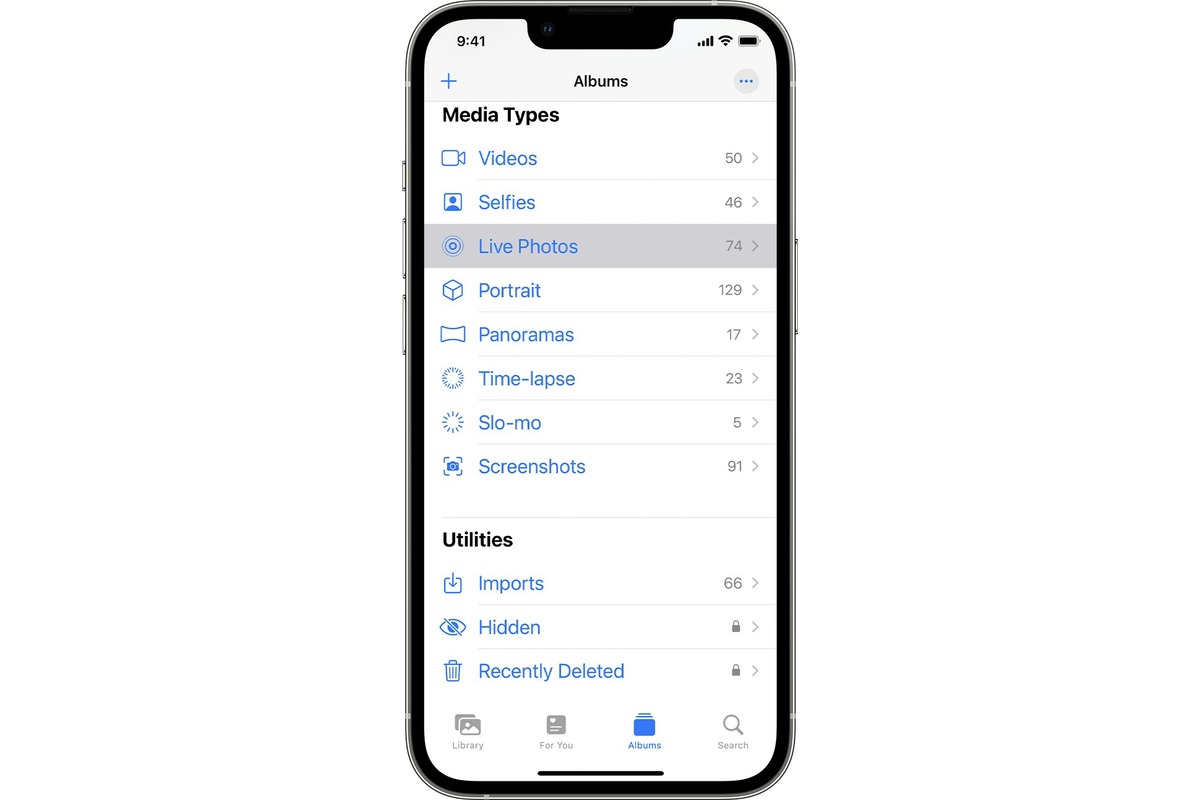
In 2023, live photos have become an increasingly popular feature on iPhones, revolutionizing the way we capture and relive our precious moments. The ability to capture a few seconds of video before and after taking a photo has added a whole new dimension to our memories. With their dynamic nature, live photos give us the opportunity to see and feel the emotions of a particular moment in a way that traditional static images cannot. In this comprehensive guide, we will delve into the world of iPhone live photos, exploring their functionality, how to take and view them, and discover the various ways to make the most of this captivating feature. Whether you’re a seasoned iPhone user or new to the world of live photos, this guide will equip you with the knowledge and tips to unlock the full potential of this exciting feature.
Inside This Article
- What are Live Photos?
- How to Capture Live Photos on iPhone
- Viewing and editing Live Photos
- Sharing and Exporting Live Photos
- Conclusion
- FAQs
What are Live Photos?
Live Photos are a unique feature introduced by Apple on iPhones that adds life and motion to your captured moments. Unlike regular still photos, Live Photos capture a few seconds of video and audio before and after the shutter button is pressed. This means that when you view a Live Photo, you not only see a static image but also hear the sound and witness the movement that occurred during that moment.
When you take a Live Photo, your iPhone records 1.5 seconds of video and audio before and after you press the shutter button. This adds an extra layer of depth and emotion to your photos, creating a more immersive viewing experience. Whether it’s the sound of laughter, the swaying of trees, or the subtle movement of a subject, Live Photos help capture the essence and atmosphere of any moment.
Live Photos bring your photo gallery to life and allow you to relive the memories in a more dynamic and engaging way. Moreover, Live Photos can be used as animated wallpapers on your iPhone’s lock screen, bringing a touch of animation and personalization to your device.
It’s important to note that Live Photos are compatible with various iPhone models and can be viewed not only on your device but also on other Apple devices like Macs and iPads. Additionally, you can share Live Photos with your friends and family members, allowing them to experience the full magic and charm of the captured moments.
How to Capture Live Photos on iPhone
Live Photos is a captivating feature available on iPhone that allows you to capture a moment in motion. It takes a regular photo and also records a few seconds of audio and video before and after the photo is taken. This creates a truly immersive and dynamic photo experience, bringing your memories to life.
To capture Live Photos on your iPhone, follow these simple steps:
- Open the Camera app on your iPhone. It’s usually located on the home screen.
- Ensure that the Photo Mode is selected, which is represented by a white circle icon at the bottom center of the screen.
- Frame your shot by adjusting the composition and focus.
- When you’re ready, tap the shutter button to take the photo. It’s the large circular icon at the bottom center of the screen.
- Keep the camera steady for a couple of seconds before and after capturing the photo to allow the Live Photos feature to record the movement.
- You can view your captured Live Photos by tapping on the thumbnail at the bottom-left corner of the Camera app. It will display a short animation of the photo coming to life.
That’s it! Now you know how to capture Live Photos on your iPhone. It’s a fantastic way to preserve your favorite moments with a touch of interactivity and motion.
Viewing and editing Live Photos
Live Photos capture a snippet of action and sound before and after you press the shutter button on your iPhone. But how do you view and make adjustments to these dynamic images? Here’s a step-by-step guide on how to view and edit your Live Photos:
1. Viewing Live Photos: To view your Live Photos, open the Photos app on your iPhone and find the Live Photo you want to view. Tap on the photo to open it, and you’ll notice it automatically starts playing the motion and sound. You can also press and hold the photo to see the action unfold.
2. Editing Live Photos: If you want to edit a Live Photo, tap on the “Edit” button at the top-right corner of the screen. Here, you can apply various edits to enhance your Live Photo.
3. Trimming the Live Photo: To trim the Live Photo, simply drag the handles on the timeline at the bottom of the screen to select the portion you want to keep. This allows you to remove any unwanted footage at the beginning or end of the Live Photo.
4. Applying filters: Just like regular photos, you can apply filters to your Live Photos. Tap on the “Filters” icon at the bottom of the screen and choose from a range of customizable filters to give your Live Photo a unique look.
5. Adding effects: Add some flair to your Live Photos by utilizing various effects. Tap on the “Effects” icon at the bottom of the screen to access effects like Loop, Bounce, and Long Exposure, which create captivating animations to bring your Live Photos to life.
6. Adjusting the key photo: The key photo is the still image that appears when you scroll through your photo library. To change the key photo for a Live Photo, tap on the “Adjust” button at the bottom of the screen. You can scroll through the frames and select the frame that best represents your Live Photo.
7. Saving the edited Live Photo: Once you’re satisfied with your edits, tap on the “Done” button at the bottom-right corner of the screen to save your changes. The edited Live Photo will replace the original version in your photo library.
With these simple steps, you can easily view and edit your Live Photos on your iPhone, unleashing the full potential of these dynamic images. Experiment with different effects, filters, and adjustments to create unique and captivating memories that come to life with just a simple touch.
Sharing and Exporting Live Photos
Once you’ve captured some amazing Live Photos on your iPhone, you’ll want to share them with friends and family or maybe even use them in other projects. Luckily, there are several ways to share and export your Live Photos to ensure they can be enjoyed by others.
1. Share through Messages or Email: One of the easiest and most common ways to share Live Photos is through messages or email. Simply open the Live Photo in your Photos app, tap the share button, and select the messaging or email app of your choice. The person you’re sending the Live Photo to will be able to view it as a Live Photo, complete with the animation and sound.
2. Share on Social Media: Social media platforms like Instagram, Facebook, and Twitter now support Live Photos, allowing you to share your moments in motion with your followers. When posting a Live Photo, simply select the Live Photo icon or enable the Live option to preserve the animation. Keep in mind that not all platforms support Live Photos natively, so make sure to check whether the platform you’re using is compatible.
3. Export as a Video: If you need to share your Live Photo with someone who doesn’t have an iPhone or a device that supports Live Photos, you can export it as a video. Open the Live Photo in your Photos app, tap “Edit,” and then tap the share button. Choose the option to save it as a video, and it will be converted into a standard video file that you can share via any platform or device.
4. Use AirDrop: If you’re in close proximity to someone else who has an Apple device, you can quickly share your Live Photos using AirDrop. Open the Live Photo in your Photos app, tap the share button, and select the person’s name who you want to share it with. They will receive a notification to accept the AirDrop, and the Live Photo will be transferred wirelessly between devices.
5. Back up to iCloud or Google Photos: To ensure you never lose your precious Live Photos, consider backing them up to iCloud or Google Photos. This way, you’ll have a secure copy of your Live Photos in case anything happens to your iPhone. Both iCloud and Google Photos offer automatic backup options, so you can rest assured knowing your Live Photos are safely stored in the cloud.
With these sharing and exporting options, you can easily spread the joy of your Live Photos and preserve your special moments for years to come. Whether you choose to share them through messages, social media, or export them as videos, the possibilities are endless.
In conclusion, iPhone Live Photos offer a dynamic and captivating way to relive your precious moments. With the ability to capture a snippet of motion and sound alongside your still images, Live Photos add an immersive and nostalgic touch to your photo library.
Whether you want to capture a spontaneous laugh, a child’s first steps, or a breathtaking sunset, Live Photos allow you to freeze a moment in time and bring it to life with just a tap. The interactive nature of Live Photos makes them perfect for sharing on social media, as they take storytelling to a whole new level.
Furthermore, the various editing options available for Live Photos, such as choosing the perfect frame or applying stunning effects, enhance their visual appeal. With the convenience of capturing Live Photos built into the native iPhone camera app, you have the power to create incredible memories effortlessly.
So, go ahead and make the most of your iPhone’s Live Photos feature. Capture the magic of the moment, relive the emotions, and amaze your friends and family with your creativity. Live Photos will undoubtedly spark joy and add a touch of life to your digital photo collection.
FAQs
1. What are Live Photos on the iPhone?
Live Photos are a unique feature on the iPhone that capture a few seconds of video before and after you take a photo. They bring your photos to life by capturing both movement and sound.
2. How do I take Live Photos on my iPhone?
To take a Live Photo, open the Camera app on your iPhone and select the Live Photo mode (indicated by a circular icon with concentric circles at the top of the screen). Simply tap the shutter button to begin capturing a Live Photo. It’s that easy!
3. Can I edit Live Photos?
Absolutely! With the built-in editing tools on your iPhone, you can enhance your Live Photos by cropping, applying filters, adjusting brightness, and more. Additionally, there are numerous third-party apps available on the App Store that specialize in editing Live Photos with advanced features.
4. How do I view Live Photos on my iPhone?
You can view your Live Photos directly in the Photos app on your iPhone. Simply open the photo and press and hold the screen to see the photo come to life with movement and sound. Alternatively, you can set a Live Photo as your lock screen wallpaper to enjoy it every time you unlock your iPhone.
5. Can I share Live Photos with others?
Yes, you can easily share Live Photos with others through various platforms. When sharing via iMessage, AirDrop, or email, Live Photos will be sent and received as animated images. You can also upload and share Live Photos on social media platforms like Instagram or Facebook that support this feature. Just make sure the platform you are using supports Live Photos to ensure the full experience is preserved.
