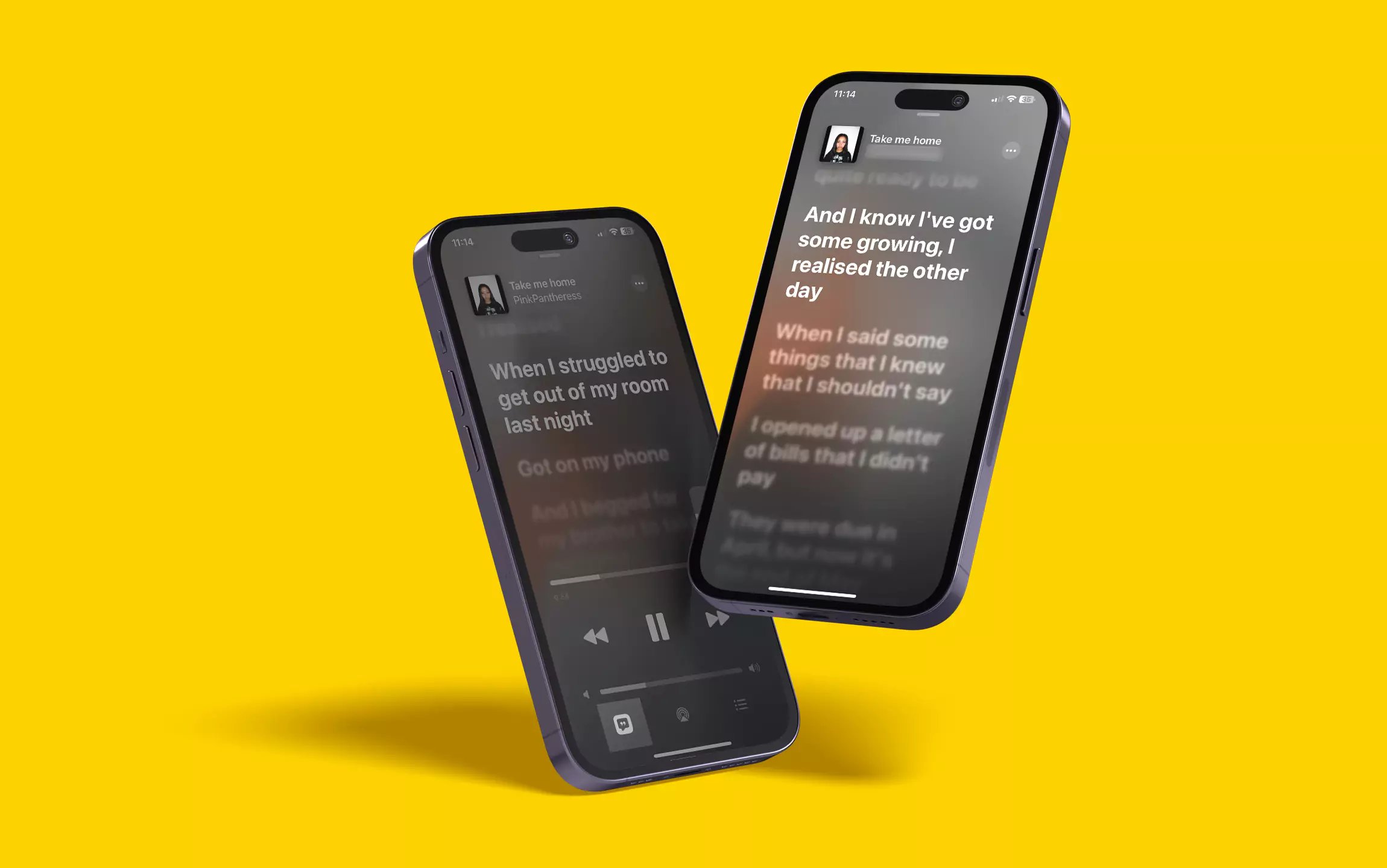
Are you tired of singing along to your favorite songs but always missing the lyrics? With the advent of technology, you no longer have to rely on memory or search engines to find the words to your beloved tunes. Thanks to advancements in mobile app technology, you can now view live lyrics directly within your music app on your iPhone and iPad.
Listening to music becomes an immersive experience when you can sing along and understand the meaning behind the lyrics. Whether you enjoy belting out power ballads or grooving to catchy pop tunes, having easy access to live lyrics enhances your enjoyment and connection with the music. Not only does it make it easier to sing along, but it also deepens your appreciation for the artistry and emotions expressed in the songs.
In this article, we will guide you through the process of viewing live lyrics in your music app on your iPhone and iPad. Say goodbye to missed lyrics and get ready to sing your heart out!
Inside This Article
- Enabling Live Lyrics in Music App
- Viewing Live Lyrics on iPhone
- Viewing Live Lyrics on iPad
- Conclusion
- FAQs
Enabling Live Lyrics in Music App
If you’re a music enthusiast who loves to sing along to your favorite tunes, the Music app on your iPhone and iPad has a hidden gem for you – live lyrics! Live lyrics allow you to view the lyrics of the songs you’re playing in real-time, making it easier than ever to sing along and connect with the music on a deeper level.
Enabling live lyrics in the Music app is a straightforward process that can be done in just a few simple steps. Here’s how to do it:
- Open the Music app on your iPhone or iPad.
- Tap on the “Now Playing” bar at the bottom of the screen to open the Now Playing view.
- Swipe up on the Now Playing view to reveal the additional options.
- Look for the option labeled “Lyrics” and tap on it to enable live lyrics.
Once you’ve enabled live lyrics, they will automatically appear on the Now Playing screen whenever you’re listening to a song that supports them. You can follow along with the lyrics as the song plays, with the words synchronizing in real-time with the music.
It’s worth noting that not all songs in your music library will have live lyrics available. These lyrics are typically added by the artists or through partnerships with the music industry. However, many popular songs across various genres do have live lyrics, so you’re likely to find them for a substantial portion of your music collection.
Additionally, some songs may only have lyrics available for certain parts or sections, while others may have the complete lyrics. The availability of live lyrics can vary from song to song, but it’s always an exciting and engaging feature to have for those songs that do support it.
So, go ahead and enable live lyrics in your Music app, and enjoy a whole new way of experiencing your favorite songs. Whether you’re singing at the top of your lungs or quietly mouthing the words, live lyrics add an extra layer of fun and connection to your music listening experience.
Viewing Live Lyrics on iPhone
The Music app on iPhone offers a fascinating feature that allows you to view live lyrics while listening to your favorite songs. This immersive experience adds a new dimension to your music listening sessions, enabling you to sing along or simply delve deeper into the lyrics of a song.
In order to view live lyrics on your iPhone, follow these simple steps:
- Ensure that your iPhone is running the latest version of iOS. This feature is available starting from iOS 13.
- Open the Music app on your iPhone. You can find it on your home screen or by searching for “Music”.
- Select a song that you want to listen to. You can choose a song from your library or explore the vast music catalog available in the app.
- Play the song by tapping on it. The song will start playing, and you will notice the album artwork displayed on the screen.
- Swipe up on the album artwork to reveal the playback controls and additional options.
- Tap on the lyrics icon located at the bottom left corner of the screen. The lyrics view will appear, displaying the lyrics of the song in real-time as the song plays.
- You can scroll through the lyrics by swiping up or down on the screen. If the lyrics are not scrolling automatically, you can tap and drag the lyrics to follow along with the song.
- Enjoy singing along or exploring the lyrics while the song continues to play. The lyrics view will automatically update as the song progresses.
That’s it! Now you can fully immerse yourself in the music by viewing live lyrics on your iPhone. Whether you’re at home or on the go, this feature adds a new level of interactivity to your music listening experience.
Viewing Live Lyrics on iPad
Apple’s Music app on the iPad allows you to view live lyrics to your favorite songs and sing along with your favorite artists. It adds an interactive and engaging element to your music listening experience, making it even more enjoyable and immersive. Here’s how you can access and view live lyrics on your iPad.
Step 1: Open the Music App
To begin, locate and tap the Music app icon on your iPad’s home screen. The app icon resembles a white and pink music note.
Step 2: Play a Song
Once you are in the Music app, browse your library or search for a specific song using the search bar at the top of the screen. Once you find the song you want to listen to, simply tap on it to start playing.
Step 3: Access the Live Lyrics
While the song is playing, swipe up from the bottom of the screen to reveal the Now Playing view. Here, you will see the album artwork, playback controls, and the progress bar.
Step 4: Enable Live Lyrics
Tap on the “Live Lyrics” button located at the bottom of the screen, represented by an icon with music notes. This will display the real-time lyrics synchronized with the song’s playback.
Step 5: Sing Along and Interact
Once the live lyrics are displayed, you can sing along with the song, follow the lyrics as they progress, and even jump to a specific part of the song by tapping on a specific line in the lyrics.
Step 6: Customize and Share the Lyrics
If you want to customize the appearance of the lyrics, such as changing the text size or the background color, tap on the “…” button located at the top right corner of the screen. From here, you can also share the lyrics with your friends and family through various supported platforms.
That’s it! You can now enjoy viewing live lyrics on your iPad while listening to your favorite songs. It adds a whole new level of interaction and enjoyment to your music listening experience, allowing you to sing along and immerse yourself in the music like never before.
Conclusion
Viewing live lyrics in the Music app on your iPhone and iPad adds a whole new dimension to your music listening experience. Not only does it allow you to sing along to your favorite songs, but it also helps you connect with the lyrics on a deeper level.
By following the simple steps outlined in this article, you can easily enable live lyrics within the Music app and enjoy real-time lyric syncing while listening to your favorite tunes. Whether you’re in the mood for an upbeat pop song or a soulful ballad, this feature allows you to immerse yourself in the music and fully engage with the lyrics like never before.
So go ahead, give it a try and enhance your music experience on your Apple devices. Explore the world of live lyrics and let the words of your favorite songs come to life as you sing along and connect with the music on a whole new level.
FAQs
1. Can I view live lyrics in the Music app on my iPhone and iPad?
Yes, you can view live lyrics in the Music app on your iPhone and iPad. The live lyrics feature allows you to follow along with the lyrics in real-time while listening to your favorite songs.
2. How do I enable the live lyrics feature in the Music app?
To enable the live lyrics feature in the Music app, open the app and start playing a song. Once the song is playing, tap on the album artwork or swipe up from the bottom of the screen to reveal the Now Playing screen. Scroll down and tap on the Lyrics option to view the live lyrics for the song.
3. Can I customize the appearance of live lyrics in the Music app?
Yes, you can customize the appearance of live lyrics in the Music app. To do this, while viewing the live lyrics, tap on the text to bring up the options menu. From here, you can change the text size, font, and background color to suit your preferences.
4. Are live lyrics available for every song in the Music app?
Live lyrics may not be available for every song in the Music app. The availability of live lyrics depends on the song’s lyrics being available in the Apple Music catalog. However, Apple is continually adding new songs with live lyrics, so the selection is constantly expanding.
5. Can I sing along with the live lyrics in the Music app?
Absolutely! Singing along with the live lyrics in the Music app is a fun way to enhance your music listening experience. You can follow along with the lyrics in real-time, allowing you to sing along with your favorite songs wherever you are.
