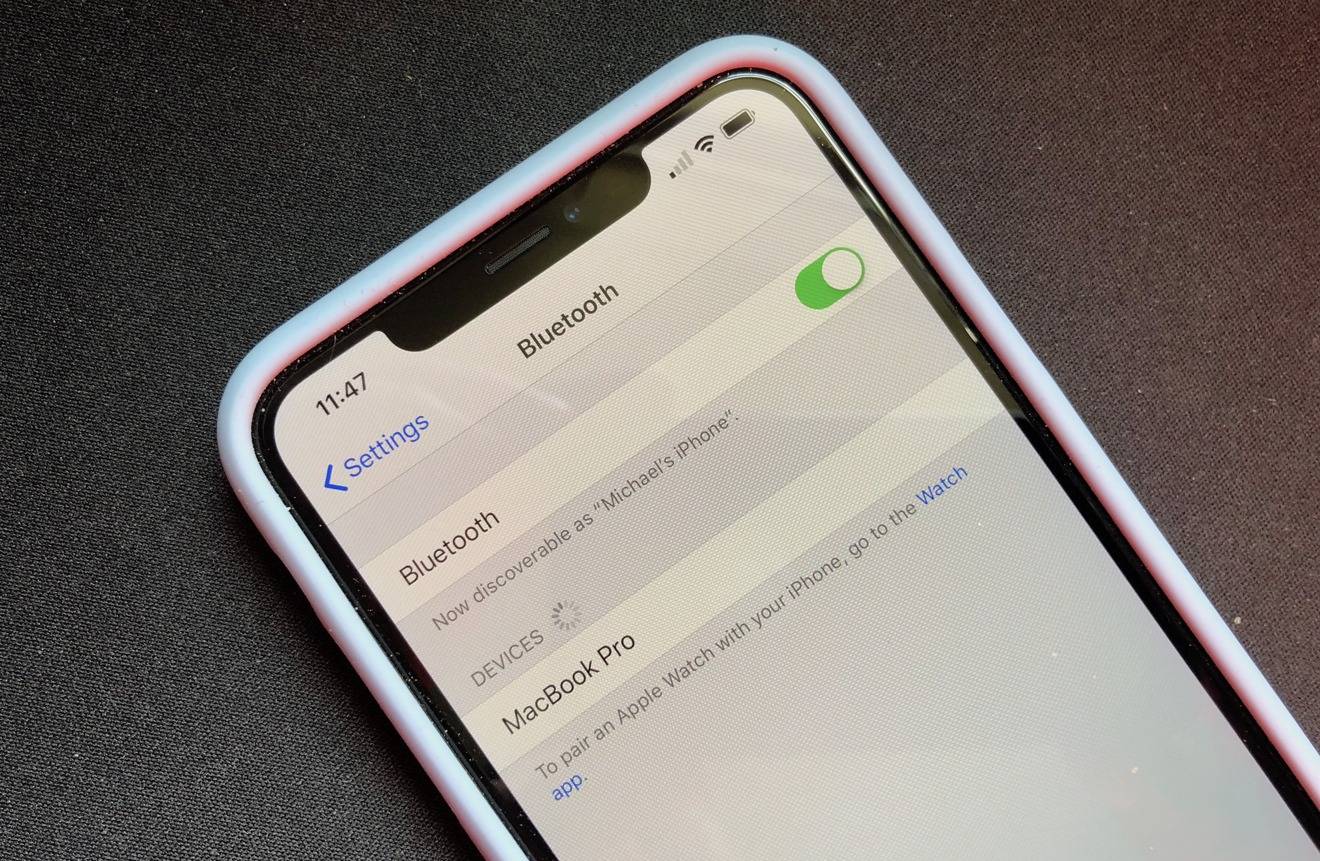
Having a reliable Bluetooth connection is essential for seamless communication and a smooth user experience when using your iPhone. However, it can be incredibly frustrating when your iPhone’s Bluetooth keeps disconnecting. Whether you’re trying to connect wireless headphones, a car stereo, or any other Bluetooth accessory, the intermittent disconnection can disrupt your workflow and enjoyment. But why does this problem occur? In this article, we will delve into the various factors that could be causing your iPhone Bluetooth to keep disconnecting. From software glitches to interference, we’ll explore the possible reasons behind this issue and provide you with some troubleshooting tips to help you resolve it. So, if you’re tired of your Bluetooth connection dropping out and want to know how to fix it, keep reading!
Inside This Article
- Common Causes of iPhone Bluetooth Disconnecting
- Tips to Fix iPhone Bluetooth Disconnecting Issue
- Resetting Bluetooth Settings on iPhone
- Update iOS Software to Resolve Bluetooth Disconnecting Issue
- Conclusion
- FAQs
Common Causes of iPhone Bluetooth Disconnecting
Bluetooth connectivity issues on iPhones can be frustrating. You may find your iPhone’s Bluetooth regularly disconnecting, which can hinder your ability to use Bluetooth accessories such as headphones, speakers, or car kits. Understanding the common causes of this problem can help you troubleshoot and resolve the issue. Here are some common reasons why your iPhone Bluetooth may keep disconnecting:
- Software glitches: One of the primary causes of Bluetooth disconnection is software glitches. This can happen due to outdated software or conflicting apps running in the background.
- Interference: Bluetooth signals can be subject to interference from other wireless devices, such as routers, microwaves, or even other Bluetooth devices in close proximity. This interference can lead to frequent disconnections.
- Bluetooth device compatibility: Not all Bluetooth devices are compatible with iPhones. If your Bluetooth accessory is not compatible, it may struggle to maintain a stable connection with your iPhone.
- Range limitations: Bluetooth has a limited range, typically around 30 feet. If you move too far away from your iPhone, the Bluetooth connection may weaken or disconnect altogether.
- Battery level: Low battery levels on either your iPhone or your Bluetooth accessory can cause connectivity issues. Make sure both devices have sufficient battery power to maintain a stable connection.
These are some of the common causes of iPhone Bluetooth disconnecting. By understanding these causes, you can take appropriate steps to address the issue and prevent frequent disconnections.
Tips to Fix iPhone Bluetooth Disconnecting Issue
If you’re experiencing frequent Bluetooth disconnections on your iPhone, it can be frustrating and inconvenient. Thankfully, there are several tips and tricks you can try to fix the issue and keep your Bluetooth connection stable. Here are some tips to help resolve the iPhone Bluetooth disconnecting issue:
1. Check Bluetooth Range: Ensure that you are within the Bluetooth range of the device you are trying to connect with. Bluetooth connections typically work within a range of 33 feet (10 meters). If you are too far away from the device, it can result in frequent disconnections.
2. Restart Bluetooth Devices: Sometimes, simply restarting the Bluetooth devices can resolve connectivity issues. Power off the iPhone and the device you are trying to connect with, wait for a few seconds, and then power them back on. This can refresh the Bluetooth connections and establish a stable connection.
3. Disable Wi-Fi and Airplane Mode: Wi-Fi and Airplane Mode can sometimes interfere with Bluetooth connections. Try disabling Wi-Fi and Airplane Mode on your iPhone and see if it helps in resolving the Bluetooth disconnection issue.
4. Forget and Reconnect Devices: Another troubleshooting step is to forget the Bluetooth device on your iPhone and then reconnect it. Go to the Bluetooth settings on your iPhone, locate the device causing the issue, and tap on the “Forget This Device” option. After that, go through the process of reconnecting the device and see if it helps stabilize the connection.
5. Update Bluetooth Firmware: It’s essential to ensure that your Bluetooth device’s firmware is up to date. Check the manufacturer’s website for any available firmware updates and install them if necessary. This can address any compatibility issues and improve the stability of the Bluetooth connection.
6. Clear Bluetooth Cache: Clearing the Bluetooth cache on your iPhone can also help in resolving connectivity issues. To do this, go to Settings, select Bluetooth, and tap on the (i) icon next to the problematic device. Then, tap on “Forget This Device” and restart your iPhone. After restarting, reconnect the device and check if the disconnection issue is resolved.
7. Restart iPhone: Sometimes, a soft reset of your iPhone can fix various software-related issues, including Bluetooth disconnecting problems. Hold down the power button and the volume down button (or home button for older models) simultaneously until you see the Apple logo. Once the iPhone restarts, test the Bluetooth connection.
8. Update iOS Software: Keeping your iPhone’s operating system up to date is crucial for the overall performance, including Bluetooth connectivity. Go to Settings, select General, and tap on Software Update. If an update is available, download and install it to ensure you have the latest bug fixes and improvements.
9. Reset Network Settings: Resetting network settings on your iPhone can help resolve stubborn Bluetooth issues. Go to Settings, select General, tap on Reset, and choose “Reset Network Settings”. Keep in mind that this will remove saved Wi-Fi networks and their passwords, so be prepared to reconnect to Wi-Fi networks once the reset is complete.
10. Contact Apple Support: If you’ve tried all the above steps and are still experiencing Bluetooth disconnection problems, it may be necessary to contact Apple Support for further assistance. They can provide additional troubleshooting steps or help determine if there’s a hardware issue with your device.
By following these tips, you can increase the stability of your iPhone’s Bluetooth connection and reduce the chances of experiencing frequent disconnections. Remember to try each step individually and test the Bluetooth connection after performing each fix to identify which solution works best for your specific situation.
Resetting Bluetooth Settings on iPhone
If you’re experiencing frequent Bluetooth disconnections on your iPhone, one solution you can try is to reset the Bluetooth settings. This can help resolve any software glitches or conflicts that may be causing the issue. Here’s how you can do it:
1. Open the Settings app on your iPhone.
2. Scroll down and tap on “Bluetooth”.
3. You will see a list of paired devices. Tap on the “i” icon next to the device that is causing the disconnection issues.
4. A new page will open with more details about the device. Tap on “Forget This Device”.
5. A confirmation pop-up will appear. Tap on “Forget Device” to confirm.
6. Once the device is forgotten, go back to the previous screen and toggle the Bluetooth switch off.
7. Wait for a few seconds and toggle the Bluetooth switch back on.
8. Re-pair the device by tapping on its name in the Bluetooth settings menu and following the prompts.
This will essentially reset the Bluetooth settings on your iPhone, clearing any existing connections and allowing you to start fresh. It’s important to note that resetting the Bluetooth settings will also remove any other saved Bluetooth connection information, so you will need to re-pair all your devices.
After resetting the Bluetooth settings, check if the disconnection issue is resolved. If not, you can try some other troubleshooting steps or consider contacting Apple support for further assistance.
Update iOS Software to Resolve Bluetooth Disconnecting Issue
Updating your iPhone’s operating system is an essential step in resolving Bluetooth connectivity issues. Apple regularly releases software updates that not only introduce new features but also fix existing bugs and glitches.
To update your iOS software, follow these simple steps:
- Connect your iPhone to a stable Wi-Fi network.
- Go to the “Settings” app on your iPhone.
- Scroll down and tap on the “General” option.
- Select “Software Update.”
- If an update is available, tap on “Download and Install.”
- Follow the on-screen instructions to complete the update process.
It is important to ensure that your iPhone has enough battery life or is connected to a power source during the update process. This will prevent any interruptions or issues that may arise due to a low battery.
Updating your iOS software not only addresses Bluetooth connectivity problems but also improves overall system performance and security.
If you have recently updated your iPhone to the latest iOS version and are still experiencing Bluetooth disconnecting issues, it is recommended to perform a reset of your iPhone’s network settings. This can help in resolving any conflicts or configuration issues that may be causing the problem.
Remember to backup your iPhone data before performing a network settings reset as it will erase all saved Wi-Fi passwords and other network-related settings.
To reset network settings on your iPhone, follow these steps:
- Open the “Settings” app.
- Tap on “General.”
- Scroll down and select “Reset.”
- Choose “Reset Network Settings.”
- Enter your passcode if prompted.
- Confirm the network settings reset.
After the reset, your iPhone will restart, and you will need to reconnect to your Wi-Fi networks and pair your Bluetooth devices again. This can help in resolving any configuration issues that were causing the Bluetooth disconnection problem.
By keeping your iOS software up to date and performing a network settings reset if necessary, you can effectively resolve Bluetooth disconnecting issues on your iPhone. These steps are simple to follow and can make a significant difference in your device’s performance and connectivity.
Conclusion
Dealing with a consistently disconnecting Bluetooth on your iPhone can be frustrating, but it’s important to remember that you’re not alone. Many iPhone users face this issue, and there are solutions available to help you fix and prevent it. Whether it’s resetting your network settings, updating your iPhone’s software, or checking for interference, there are steps you can take to ensure a stable Bluetooth connection.
Remember, Bluetooth connectivity issues can stem from various factors, such as software glitches, hardware limitations, or interference from other devices. By understanding the root cause of the problem and implementing the appropriate troubleshooting steps, you can improve the reliability of your iPhone’s Bluetooth functionality.
So, the next time your iPhone Bluetooth keeps disconnecting, don’t panic. Refer back to this article and follow the recommended solutions. With a little patience and perseverance, you can regain a stable and uninterrupted Bluetooth connection on your iPhone.
FAQs
1. Why does my iPhone Bluetooth keep disconnecting?
There can be several reasons why your iPhone Bluetooth keeps disconnecting. It could be due to software glitches, outdated Bluetooth drivers, interference from other devices, or even a problem with your iPhone’s hardware. In some cases, simply restarting your iPhone or resetting the network settings can resolve the issue. If the problem persists, it’s advisable to contact Apple support for further assistance.
2. How can I fix the Bluetooth connectivity issues with my iPhone?
To fix Bluetooth connectivity issues with your iPhone, try the following steps:
– Ensure that Bluetooth is enabled on both devices and in discoverable mode.
– Restart your iPhone and the Bluetooth accessory.
– Make sure the Bluetooth accessory is compatible with your iPhone model.
– Delete the existing Bluetooth connection and set it up again.
– Update your iPhone’s software to the latest version.
– Reset network settings on your iPhone if necessary.
If all else fails, contacting the manufacturer or Apple support is recommended.
3. Can other factors affect Bluetooth connectivity on my iPhone?
Yes, there are other factors that can affect Bluetooth connectivity on your iPhone. Some common factors include:
– Distance: Make sure the Bluetooth accessory is within the recommended range of your iPhone.
– Obstructions: Obstacles like walls or other electronic devices can weaken the Bluetooth signal.
– Interference: Other devices using the same frequency can interfere with Bluetooth connectivity.
– Battery level: Low battery levels on either your iPhone or the Bluetooth accessory can cause connectivity issues.
By being aware of these factors, you can improve the Bluetooth experience on your iPhone.
4. Are there any external factors that can impact Bluetooth connectivity on iPhone?
Yes, there are external factors that can impact Bluetooth connectivity on your iPhone. Some of these factors include:
– Environmental factors: Signals can be weakened or interrupted by physical barriers or electromagnetic interference in your surroundings.
– Device compatibility: Ensure that the Bluetooth accessory you are using is compatible with your iPhone model and software version.
– Software updates: Sometimes, software updates from Apple can affect Bluetooth functionality. Make sure to install the latest iOS updates.
By considering these external factors, you can troubleshoot and improve Bluetooth connectivity on your iPhone.
5. Can I use Bluetooth accessories with my iPhone if my Bluetooth keeps disconnecting?
Yes, you can still use Bluetooth accessories with your iPhone, even if it keeps disconnecting occasionally. In such cases, you can try the following:
– Keep your iPhone and the Bluetooth accessory in close proximity to minimize signal interference.
– Restart your iPhone and re-establish the Bluetooth connection with the accessory.
– Ensure that both devices are fully charged to prevent disconnections due to low battery levels.
If the problem persists, you might need to troubleshoot further or consider using a different Bluetooth accessory that is more compatible with your iPhone model.
