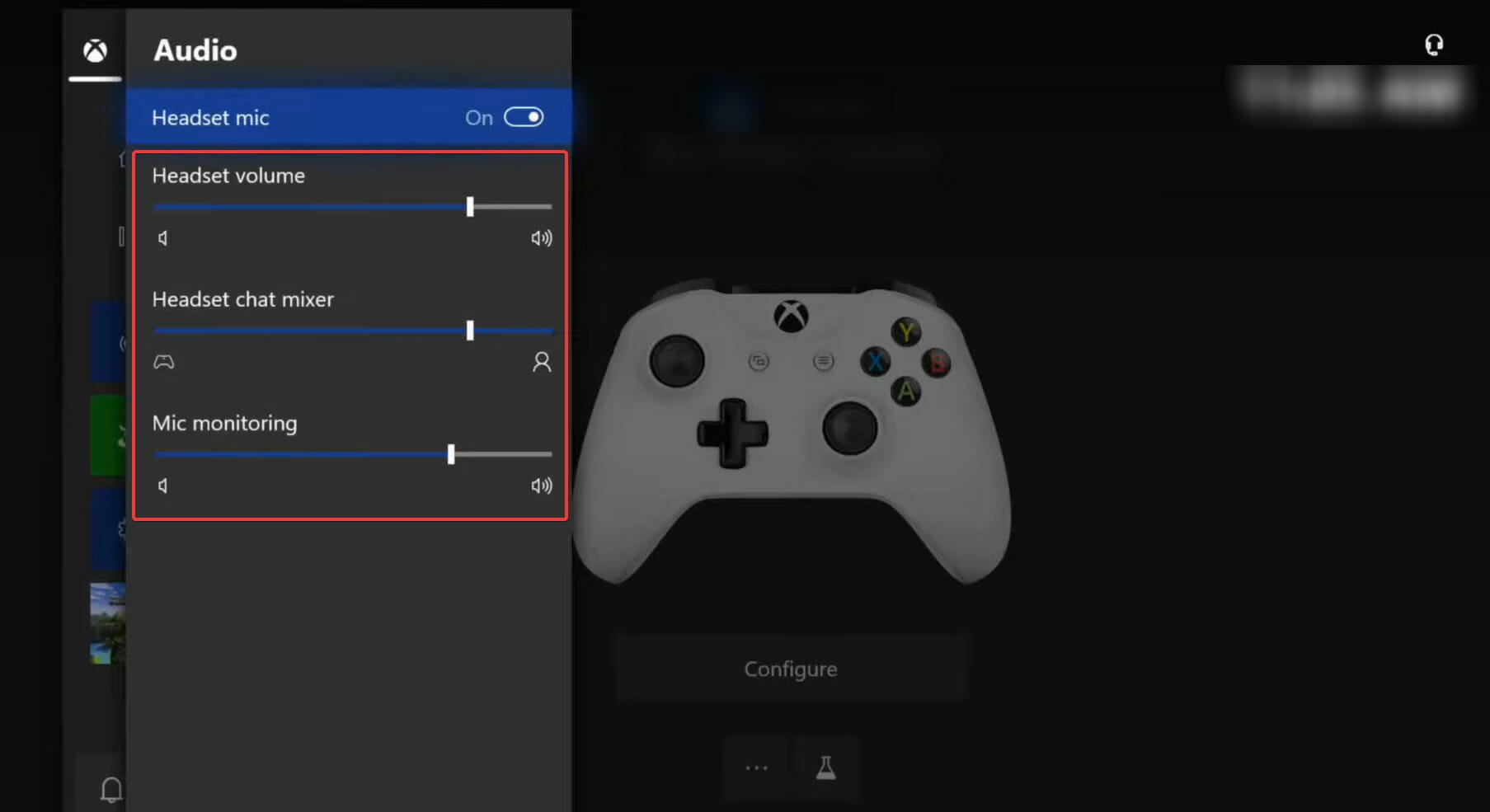
If you are an Xbox gamer, you may have encountered a frustrating issue – your headset chat mixer being greyed out. This can be incredibly frustrating, as it prevents you from adjusting the audio levels between game sound and chat volume, making it difficult to communicate with your friends or fellow players during gameplay. But fear not, because in this article, we will delve into the reasons why your headset chat mixer is greyed out on Xbox and provide you with potential solutions to resolve this issue. So, if you’re looking to regain control over your audio settings and enhance your gaming experience, keep reading to find out how to troubleshoot and fix the greyed out headset chat mixer on your Xbox.
Inside This Article
- Possible reasons for headset chat mixer being greyed out on Xbox
- Connection issues
- Firmware updates
- Xbox Live account restrictions
- Controller compatibility issues
- Conclusion
- FAQs
Possible reasons for headset chat mixer being greyed out on Xbox
Are you facing the frustrating issue of your headset chat mixer being greyed out on your Xbox console? This issue can be quite annoying, preventing you from adjusting the audio levels and potentially hampering your gaming experience. However, there could be several reasons why this problem is occurring. Let’s explore some of the possible causes.
1. Connection issues: One of the most common reasons for the headset chat mixer being greyed out is a connection problem. Ensure that your headset is properly connected to your Xbox controller. Check for any loose cables or connectors and make sure everything is securely plugged in. Additionally, inspect the headset itself for any damage that could affect the connection.
2. Firmware updates: Xbox regularly releases firmware updates to improve the performance and functionality of their consoles. Sometimes, these updates can affect the settings and options available to users, including the chat mixer. Make sure your Xbox console is up to date with the latest firmware. This can usually be done through the Settings menu of your Xbox.
3. Xbox Live account restrictions: It is possible that certain restrictions or parental controls on your Xbox Live account could be causing the chat mixer to be greyed out. Check your account settings to ensure that there are no limitations or restrictions in place that could be preventing you from adjusting the mixer settings. If necessary, you may need to adjust the account settings or consult with the account administrator to lift any restrictions.
4. Controller compatibility issues: Different Xbox controllers may have varying levels of compatibility with certain features and functions, including the chat mixer. If you are using a third-party controller or an older model, there is a chance that the chat mixer option may not be fully supported. Consider trying a different controller or updating the firmware of your current controller, if available.
Connection issues
Connection issues can often be the culprit behind a greyed-out headset chat mixer on Xbox consoles. If your headset chat mixer is greyed out, it could indicate a problem with the connection between your headset and the Xbox controller or console.
Here are a few potential connection issues that you should check:
- Loose connections: Ensure that the headset is properly connected to the Xbox controller. Sometimes, a loose connection can prevent the chat mixer from functioning correctly.
- Wired vs. wireless: If you are using a wired headset, make sure the cable is securely plugged into both the headset and the controller. For wireless headsets, ensure that they are properly paired with the console.
- Bluetooth interference: If you are using a Bluetooth headset, ensure that there are no other devices in close proximity causing interference. Move away from other electronic devices or try connecting the headset via a wired connection, if possible.
- Controller batteries: If you are using a wireless headset that connects directly to the Xbox controller, check the battery levels of the controller. Low battery power could affect the headset’s functionality.
If you have checked these connection issues and the chat mixer is still greyed out, move on to the next possible solution. In some cases, the problem may not be related to the connection but rather a firmware issue.
Firmware updates
One of the possible reasons for the headset chat mixer being greyed out on Xbox could be related to firmware updates. Firmware is the software that runs on hardware devices and controls their functionality. Updates to the firmware are periodically released to improve performance, add new features, and fix bugs.
When a firmware update is available for your Xbox console or controller, it is recommended to install it to ensure optimal compatibility with accessories, including headsets. Sometimes, if your headset’s firmware is outdated or incompatible with the current Xbox firmware version, it can lead to the chat mixer being greyed out.
To resolve this issue, you need to check for firmware updates for both your Xbox console and your headset. Here’s how:
- On your Xbox console, go to the Settings menu.
- Select the System tab and then choose Console Info.
- Check for any available system updates and install them.
- For your headset, visit the manufacturer’s website or refer to the user manual to check if there are any firmware updates specifically for your headset model.
- If there are any updates available, follow the instructions provided by the manufacturer to install the firmware update.
After updating the firmware for both the Xbox console and your headset, restart the console, and check if the headset chat mixer is still greyed out. If the issue persists, proceed to explore other possible reasons.
Xbox Live account restrictions
Another potential reason why the headset chat mixer may be greyed out on your Xbox is due to certain account restrictions on Xbox Live. Xbox Live offers various account settings and restrictions that can affect the functionality of certain features, including the headset chat mixer.
If you have parental controls enabled on your Xbox Live account, it is possible that these restrictions are preventing you from accessing or modifying certain settings, such as the chat mixer. Parental control settings are designed to restrict access to certain content and features based on the age of the user. In some cases, these settings may limit the ability to adjust audio settings, including the chat mixer.
To check if this is the case, you will need to review the parental control settings on your Xbox Live account. Access the account settings menu and navigate to the parental control section. Make sure that the chat and communication settings are not restricted or set to a level that limits the functionality of the chat mixer. Adjusting these settings may allow you to regain control over the headset chat mixer.
Additionally, it is worth noting that some Xbox Live account subscriptions may have additional restrictions or limitations that can affect the chat mixer. For example, if you are using an Xbox Live Gold or Xbox Game Pass Ultimate subscription, there may be certain settings or features that are only available to subscribers with specific subscription levels.
If you are encountering difficulties with the headset chat mixer and believe that account restrictions may be the cause, you can try the following steps:
- Access your Xbox Live account settings.
- Navigate to the parental control section or subscription settings.
- Review and adjust any restrictions or limitations that could be affecting the chat mixer.
- Save the changes and restart your Xbox console.
By ensuring that your Xbox Live account restrictions are properly configured, you should be able to regain control over the headset chat mixer on your Xbox console.
Controller compatibility issues
If your headset chat mixer is greyed out on Xbox, one possible reason could be controller compatibility issues. Xbox controllers come in different versions, and not all controllers are compatible with all headsets.
First, check if you are using a compatible controller model. The Xbox One controller models that are compatible with headsets include the Xbox One Wireless Controller (Model 1708) and the Xbox Elite Wireless Controller Series 2. If you are using a different controller model, it might not have the necessary hardware or software support for headset chat mixer functionality.
Another factor to consider is the connection method between your controller and console. If you are using a wired controller, ensure that it is connected directly to the console and not through a third-party adapter or extension cable. Some adapters or cables may not pass through the necessary audio signals required for headset chat mixer functions.
Additionally, if you are using a wireless controller, make sure it is paired correctly with your Xbox console. Sometimes, a faulty or incomplete pairing can prevent certain features, like the headset chat mixer, from being accessible.
If you have ruled out any compatibility issues with your controller, you can try updating the controller firmware. Firmware updates can address bugs and add new features, including improvements for headset chat mixer functionality. To update your Xbox controller firmware, follow these steps:
- Connect your controller to your Xbox console using a USB cable.
- Go to the Settings menu on your Xbox.
- Select the Devices & accessories option.
- Choose the controller you want to update from the list of connected devices.
- Select the Update button if a firmware update is available.
After updating the firmware, disconnect and reconnect your controller, and check if the headset chat mixer is still greyed out. If the issue persists, you may need to reach out to Xbox support or the headset manufacturer for further assistance.
Conclusion
In conclusion, the greyed out chat mixer on your Xbox headset can often be frustrating, hinder your gaming experience, and limit your ability to communicate with friends and teammates. However, by following the troubleshooting steps provided, you can resolve this issue and regain control over your chat mixer settings.
Remember to first check the connection between your headset and controller, ensure that the headset and controller firmware are up to date, and adjust the audio settings on your Xbox console. If these steps don’t rectify the problem, you may need to consider other factors such as hardware or compatibility issues. In such cases, it is advisable to contact the manufacturer or seek further assistance from Xbox Support.
By addressing the greyed out chat mixer issue, you can once again enjoy crystal-clear communication with your gaming buddies while immersed in the world of your favorite games. Don’t let this technical hiccup disrupt your gaming sessions any longer.
FAQs
Q: Why is my headset chat mixer greyed out on Xbox?
A: It can be frustrating when you can’t adjust the chat mixer on your Xbox, but there are a few reasons why it may be greyed out. One possible reason is that your headset is not fully connected or recognized by the Xbox. Make sure your headset is properly plugged into the controller or console and try restarting your Xbox. Another reason could be a software issue or a conflicting setting. Updating your console’s software and checking your audio settings may help resolve the issue. If the problem persists, it could be a hardware problem with your headset or console, and you may need to contact Xbox support for further assistance.
Q: Can I fix the greyed out chat mixer on my headset myself?
A: Yes, you can try troubleshooting the issue yourself before reaching out to Xbox support. Start by checking the physical connection of your headset to ensure it’s securely connected to the controller or console. Try using a different headset or controller to see if the issue is specific to one device. Additionally, make sure your console’s software is up to date. If these steps don’t solve the problem, it’s best to contact Xbox support for further guidance.
Q: Are there any specific headset models that have known issues with greyed out chat mixers on Xbox?
A: While there are no specific headset models that have been universally identified as having issues with greyed out chat mixers on Xbox, it’s possible that certain models or brands may encounter this problem more frequently. Issues like these can be influenced by various factors including firmware compatibility, software updates, or hardware conflicts. If you experience this issue with your specific headset model, it’s best to consult the manufacturer’s website or reach out to their customer support for more targeted troubleshooting steps.
Q: Is there a way to bypass the greyed out chat mixer and still use my headset on Xbox?
A: If you can’t adjust the chat mixer due to it being greyed out, there may still be ways to use your headset on Xbox without audio interruption. One option is to connect your headset directly to your TV or monitor if it has an audio output port. This way, you can bypass the chat mixer altogether and still enjoy your gameplay with audio. Another alternative is to use a different chat platform, such as Discord, on a separate device while gaming on Xbox. This will allow you to communicate with your friends without relying on the Xbox chat mixer.
Q: Is there a permanent fix for the greyed out chat mixer issue on Xbox?
A: The permanent fix for the greyed out chat mixer issue on Xbox can vary depending on the underlying cause. In some cases, updating your console’s software or adjusting your audio settings may resolve the problem. However, if the issue persists or occurs frequently, it may indicate a hardware problem with your headset or console. In such cases, it’s recommended to reach out to Xbox support or the headset manufacturer for further assistance and potential repairs.
