Have there been times when you just straight up forgot your Twitter password? Guess what, you are not alone. Since social media platforms like Twitter and Facebook are a normal part of daily life nowadays, one of the worst things that can happen is to forget your account password. Thankfully, Twitter provides you with ways to retrieve your account and reset your password. It’s fairly easy; if it sounds Greek to you, we’ll simplify everything here. We will also give you a short how-to on Twitter security like two-factor authentication, updating the phone number attached to the account, and knowing whether your account is compromised or not.
If you were looking for a beginner’s guide to using Twitter, though, we also have that covered with an introductory article on the Twitter app.
Inside this Article
If You Forgot Your Twitter Password
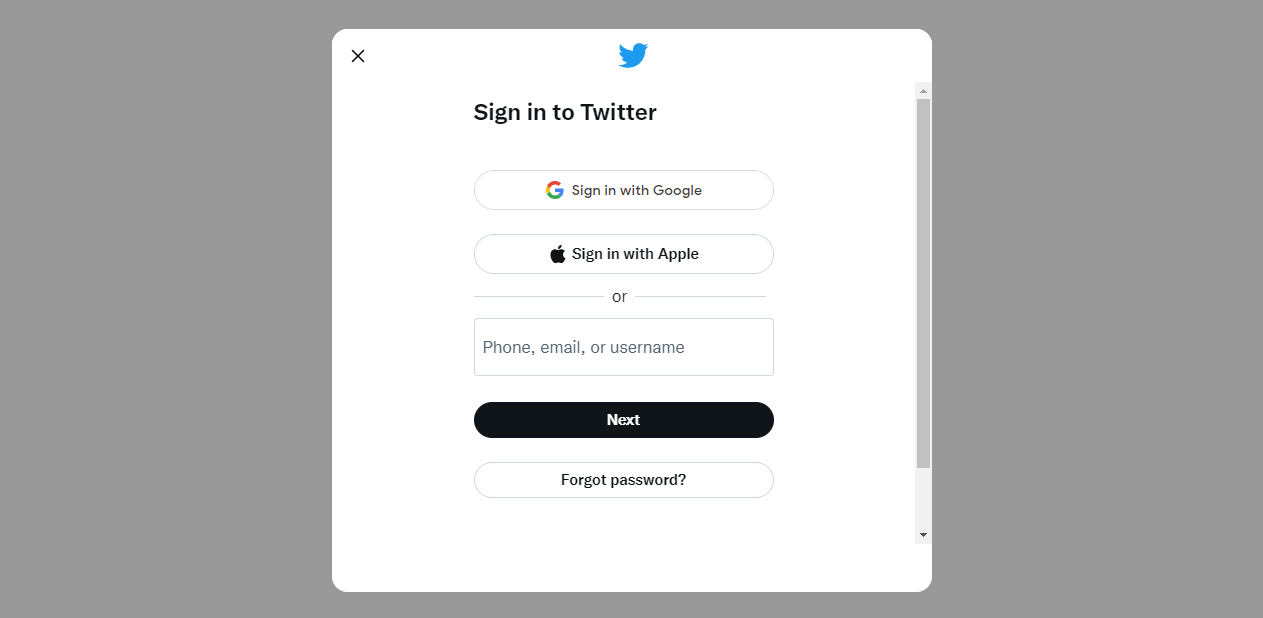
Since you clicked on this article, you are probably wondering how you can recover the password of your Twitter account. Technically, you can’t recover the password of a Twitter account, but you can reset your active password and set a new one to get your account back.
There are three ways you can request a password reset on Twitter:
- via email
- by SMS on your linked phone number
- by sending your account name to Twitter for verification
For all three methods, though, you must at least know your Twitter username and linked phone number or email address. However, those that have Twitter password reset protection turned on might need to have access to both their linked email and their linked phone number.
Also See: Other Twitter Apps for iOS and Android
How to Reset Twitter Password via Email
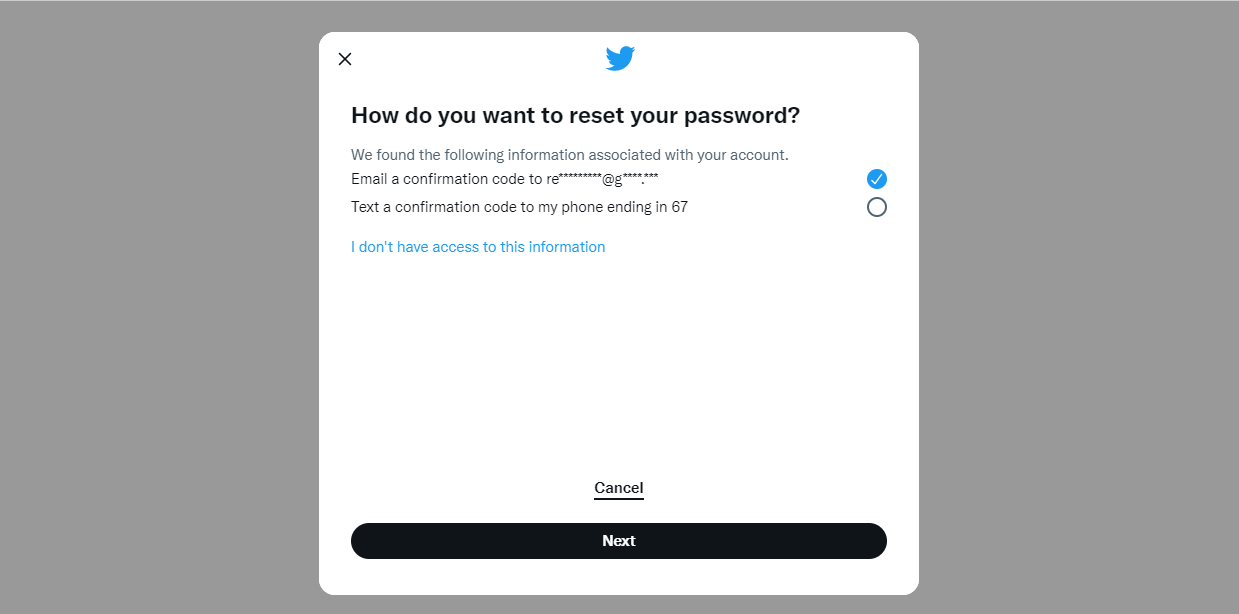
First up is to recover your account through your email. For this method, you need to have access to the email address associated with your Twitter account and its linked phone number.
Via Email on the Web
1. Go to the Twitter webpage and click “Forgot Password” or go directly to the password reset page.
2. Enter your email address, phone number, or Twitter username into the text box, then click search. If you did not have password reset protection turned on, you can automatically let it send a password reset confirmation code to your email.
3. Find the password reset code in the reset email sent to your email address. That code is only valid for 60 minutes after being first sent.
4. Confirm your request for password reset by entering the pin code into the text box, then click “Verify.”
5. Choose to place a new password. Input your new password into both text boxes. It is advised to set a “Strong” password.
6. Log into your account using your new password.
Via Email on the Android and iOS Apps
1. Open up your Twitter app and select “Log in.”
2. Click “Forgot Password” on the bottom left.
2. Input your email address, phone number, or Twitter username into the text box, then click search. If you did not have password reset protection turned on, tick the “email a confirmation code” option.
4. Find the password reset code in the reset email sent to your email address. That code is only valid for 60 minutes after being first sent.
5. Confirm the reset pin code by copy and pasting or inputting it into the text box, then click “Verify.”
6. Choose to place a new password. Input your new password into both text boxes. It is advised to set a “Strong” password.
7. Log into your account using your new password.
How to Reset Twitter Password with Phone Number
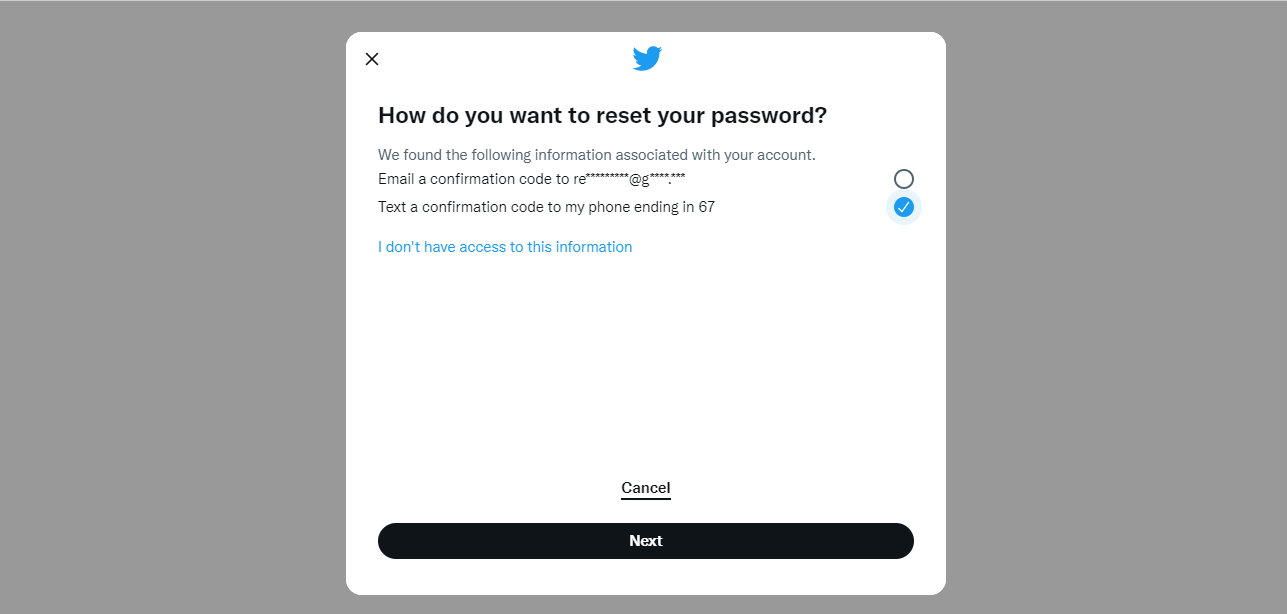
You can only use this method if you have linked a phone number to the Twitter account whose password you have forgotten. If you have not or have multiple accounts linked to your phone number, you would have to use the other methods in this list.
Via SMS on the Webpage
1. Go to the Twitter webpage and click “Forgot Password” or go directly to the password reset page.
2. Input your email address, phone number, or Twitter username into the text box, then click search. It should display the last two digits of the phone number associated with your account. Tick that option, to get the password reset confirmation code via SMS.
3. Find the password reset code in the reset SMS sent to your phone number. That code is only valid for 60 minutes after being first sent.
4. Confirm the reset pin code by copy and pasting or inputting it into the text box, then click “Verify.”
5. Choose to place a new password. Input your new password into both text boxes. it is advised to set a “Strong” password.
6. Log into your account using your new password.
Via SMS on the Android and iOS App
1. Open up your Twitter app and select “Log in.”
2. Click on “Forgot Password” on the bottom left.
3. Input your email address, phone number, or Twitter username into the text box, then click search. If you did not have the password reset protection turned on, tick the “text a confirmation code” option to get the verification pin via SMS.
4. Find the password reset code in the reset SMS sent to your phone number. That code is only valid for 60 minutes after being first sent.
5. Confirm the reset pin code by copy and pasting or inputting it into the text box, then click “Verify.”
6. Choose to place a new password. Input your new password into both text boxes. It is advised to set a “Strong” password.
7. Log into your account using your new password.
How to Reset Twitter Without Email or Phone Number
Doing a password reset on Twitter is way harder if you don’t have access to the email and phone number associated with it. The third method to recover your account after you forgot your Twitter password is a little bit more time-consuming and might require you to send official and supporting documentation to Twitter if needed. The account name method requires you to send a support ticket to Twitter and is the only way to recover your account if you lost access to both the linked email and linked phone number.
Via Account Name on the Webpage
1. Go to the Twitter webpage and click “Forgot Password” or go directly to the password reset page.
2. Input your Twitter username into the text box, then click search.
3. Click “I don’t have access to this information” after it asks you to verify your personal information. You will then be redirected to the “Account Access” page.
4. Choose “I need to regain access to my Twitter account” for the first text box and “I forgot my password” for the second one.
5. Click on which way you signed up for the account, through an email address or a phone number. Write down your Twitter username again on the next textbox.
6. Fill up the “Your email address” box with the email address you want the Twitter team to contact you on.
7. Describe how you lost your linked email address and phone number.
8. Wait for Twitter’s reply and send appropriate documents if requested.
Via Account Name on the Android and iOS App
1. Start up your Twitter app and select “Log in.”
2. Click on “Forgot Password” on the bottom left.
3. Input your Twitter username into the text box, then click search.
4. Click “I don’t have access to this information” after it asks you to verify your personal information. You will then be redirected to the “Account Access” page.
5. Choose “I need to regain access to my Twitter account” for the first text box and “I forgot my password” for the second one.
6. Click which way you signed up for the account, through an email address or a phone number. Write down your Twitter username again on the textbox.
7. Fill up the “Your email address” box with the email address you want the Twitter team to contact you on.
8. Describe how you lost your linked email address and phone number.
9. Wait for Twitter’s reply and send appropriate documents if requested.
Make Your Twitter More Secured
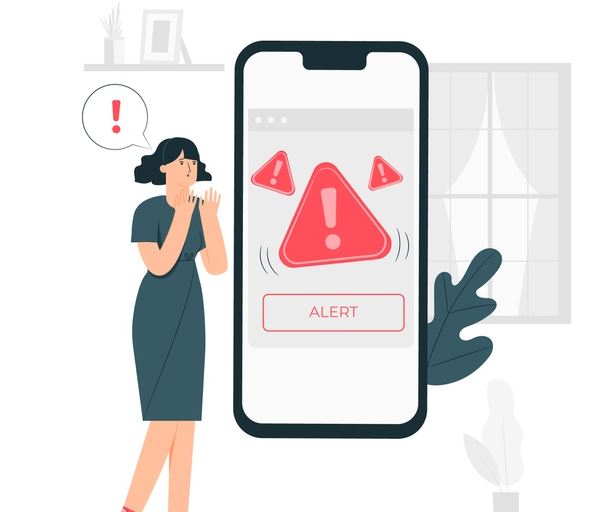
Now that you have hopefully recovered your Twitter account after you forgot your Twitter password, we want to talk a bit about upgrading your Twitter account’s security. Before that, the first thing you should do right now is to link your Twitter account to a phone number.
1. Update Your Linked Phone Number
Linking and updating the phone number connected to your Twitter account helps Twitter keep your account secure. It will also help with recovering your account in case you forget your password in the future. Doing this is simple and is the same through the Twitter webpage and the Twitter smartphone apps.
- Log into your Twitter account.
- Open up your Settings and Privacy tab.
- On the webpage: Click on “More” on the lower left side of the screen, then select the tab.
- On the app: Select your icon on the upper left side, then click on the “Settings and Privacy” tab.
- Select “Your Account,” then click on “Account Information.”
- Input your password if requested, then click on “Phone.”
- Click on “Update Phone Number” or “Add Phone Number.”
- Input your phone number and confirm it.
2. Set Up Two Factor Authentication
Another large addition to buffing up your Twitter account security is to enable Two Factor Authentication or 2FA, and there are several methods to it. This would add on a second layer of security over your Twitter account and require you to use a security key, an SMS sent authentication code, or use an authentication app when logging into Twitter. To turn these on, do the following:
- Log into your Twitter account.
- Open up your Settings and Privacy tab.
- On the webpage: Click on “More” on the lower left side of the screen, then select the tab.
- On the app: Select your icon on the upper left side, then click on the “Settings and Privacy” tab.
- Select “Security and Account Access,” then click on “Security.”
- Input your password if requested then click on the “Two Factor Authorization” tab.
- Select which of the three options to turn on and input your password if requested.
Compromised Accounts
So, you might also be wondering how to delete your Twitter account if you forgot your password or if you were hacked and your account was compromised. Let us go over the first scenario for those that tried our third method to recover their password and did not succeed or just want to delete their old accounts.
Twitter’s Inactive Accounts and Deletion
As we said earlier, Twitter generally does not offer options for those that cannot access any of the linked emails or phone numbers to their Twitter accounts. If you are sure that you were not hacked and cannot access your old account anymore, Twitter’s inactive account policy states that your old account would be permanently deleted from their system after at least six months of inactivity. This means that the account name and handle would again be available for use after it has been deleted.
What to Do With Compromised Accounts
Now for the second problem, how would you know if your account was compromised? If you did not turn on two-factor authorization and password reset protection, your Twitter account has a higher chance of getting hacked and taken over. There are several telltales that your account has been taken over. The most prominent of these are unexpected tweets or direct messages sent out from your account and a message from Twitter itself advising that your account may be compromised. This can happen even if you are currently logged into your account.
There are other less obvious signs that your account has been breached. These signs include liking, retweeting, unfollowing, or blocking other Twitter accounts, repeated attempts to reset your password, and if there are changes to your Twitter bio or other messages. So, what do you do about it?
While Twitter has a whole page full of what to do when your account is compromised, their advice generally boils down to the following: change your passwords, log out of connected sessions, secure your linked email address, turn on two-factor authorization as well as Twitter password protection, and revoke third-party permissions.
What’s Next?
Now that your account is recovered and secured, you might want to look at some of the new functions Twitter has added to its platform over the years. These things include Twitter Voice, Twitter Spaces, and the now sadly, as of August 3, 2021, defunct Twitter Fleets.
You should also know that Twitter is sometimes blocked by local Internet Service Providers (ISPs) and governments, so you would need to get the best virtual private networks (VPNs) for your Android or iOS Twitter apps.
