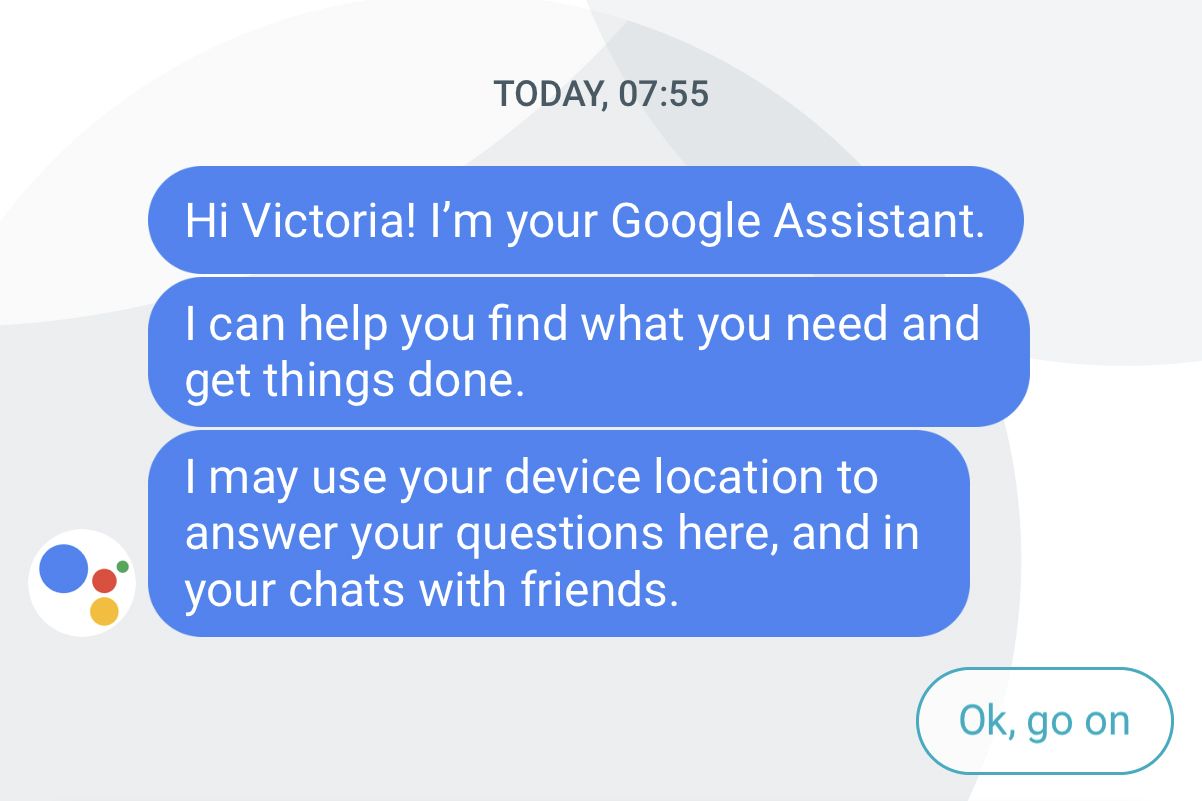
Welcome to the future of text messaging! Google Assistant has taken its capabilities a step further and now allows you to interact with your text messages effortlessly. Say goodbye to the hassle of typing out responses on your phone’s small keyboard and hello to the convenience of voice commands. With Google Assistant, you can now dictate your message replies, initiate text conversations, and even send emojis – all with just your voice. This exciting new feature not only simplifies the way we communicate through text messages but also opens up a whole new world of possibilities for users on the go. In this article, we will delve into the functionalities of Google Assistant’s text messaging feature, explore its advantages, and provide answers to some of the frequently asked questions regarding its usage. So, let’s embrace the power of voice and take our text messaging experience to the next level with Google Assistant!
Inside This Article
- Google Assistant’s new feature for text message interaction
- How to enable text message interaction with Google Assistant
- Sending and replying to text messages using Google Assistant
- Privacy and Security Measures for Text Message Interaction with Google Assistant
- Conclusion
- FAQs
Google Assistant’s new feature for text message interaction
Google Assistant, the popular voice-controlled virtual assistant, has introduced an exciting new feature that allows users to interact with their text messages hands-free. This innovative feature enables users to send, read, and reply to text messages simply by using voice commands through their Google Assistant.
This new text message interaction feature provides users with a convenient and efficient way to stay connected with their contacts without having to physically handle their smartphones. Whether you’re driving, cooking, or simply busy with your hands full, Google Assistant can now help you stay connected effortlessly.
With this feature, Google Assistant becomes your personal text message assistant, allowing you to manage your conversations without the need to access your phone. By leveraging the power of voice recognition technology, Google Assistant can accurately transcribe your voice commands and carry out tasks like sending messages or reading incoming texts.
Moreover, the text message interaction feature is compatible with popular messaging apps on Android devices such as SMS, WhatsApp, Telegram, and others. This makes it incredibly versatile and convenient, as you can seamlessly interact with various messaging platforms using just your voice and Google Assistant.
Enabling this feature is a straightforward process. Simply ensure that your Android device is running the latest version of the Google app and update Google Play Services if necessary. Once updated, open the Google app and navigate to the settings. Under the Assistant tab, select Phone, and enable the option for “Read messages aloud” and “Send text messages”.
Once you’ve enabled the text message interaction feature, you can start sending and replying to text messages using voice commands. To send a message, simply say “Hey Google, send a message to [contact’s name]”. Google Assistant will prompt you to dictate the message, and once confirmed, the message will be sent.
When receiving a new text message, Google Assistant will inform you by voice and provide a summary of the message. You can then choose to read the message in its entirety or dictate a reply. To reply, say “Hey Google, reply to [contact’s name]” and speak your message. Google Assistant will transcribe your reply and send it on your behalf.
It’s important to note that privacy and security are key concerns when enabling this feature. Google Assistant respects your privacy and only processes voice commands after being specifically activated by the wake word or phrase, usually “Hey Google” or “Ok Google.” It also adheres to industry-standard security protocols to protect your personal information.
How to enable text message interaction with Google Assistant
If you’re an Android user, you’re probably already familiar with Google Assistant – the powerful voice-activated assistant that can perform a wide range of tasks. But did you know that Google Assistant now has a new feature that allows you to interact with your text messages? This means you can send and reply to messages without even touching your phone! Wondering how to enable this feature? Let’s walk through the steps.
Step 1: Make sure you have the latest version of Google Assistant installed on your Android device. You can check for updates in the Google Play Store.
Step 2: Open Google Assistant by either long-pressing the home button or saying “Hey Google” or “OK Google” (if you’ve enabled voice activation).
Step 3: Once Google Assistant is open, tap on the Explore icon in the lower-right corner of the screen. This will open up a menu with various options.
Step 4: Scroll through the menu and find the “Settings” option. Tap on it to open the Google Assistant settings.
Step 5: In the settings menu, tap on the “Phone” option. This is where you can configure various phone-related settings for Google Assistant.
Step 6: Look for the “Messages” option and tap on it. This will take you to the messaging settings for Google Assistant.
Step 7: In the messaging settings, find the “Text message reading and replying” option. By default, this option is turned off. Tap on the toggle switch to enable it.
Step 8: Google Assistant will ask for your permission to access your messages. Tap on “Allow” to grant the necessary permissions.
Step 9: Once you’ve enabled text message interaction, you’re all set! Now, whenever you receive a text message, Google Assistant will read it out loud and give you the option to reply using your voice.
With text message interaction enabled, you can stay connected and respond to messages quickly and easily, even when your phone is out of reach. It’s a convenient feature that can save you time and make your life a little bit easier.
Sending and replying to text messages using Google Assistant
Google Assistant provides a seamless and convenient way to send and reply to text messages using just your voice. Whether you’re busy cooking, driving, or have your hands full, you can rely on this handy feature to stay connected without having to type on your phone.
To send a text message with Google Assistant, simply activate it by saying, “Hey Google” or by pressing the designated button on your device. Once activated, you can say commands like “Send a text message” or “Text [contact’s name]” to initiate the process.
Google Assistant will prompt you to dictate the message content. Speak clearly and enunciate each word to ensure accurate transcription. For example, you can say, “Hey Google, text John Smith. Can we meet for lunch tomorrow?” Google Assistant will then process your command and compose the text message for you.
After the message is composed, Google Assistant will confirm the contact and content of the message. If everything is correct, you can confirm by saying “Send” or make changes by saying “Edit message.” This allows you to make any necessary adjustments before sending the text message.
When it comes to replying to text messages, Google Assistant makes it quick and effortless. Upon receiving a text message, you will receive a notification on your device. You can activate Google Assistant and say, “Read my messages” or “What messages do I have?” to access your incoming texts.
Once Google Assistant reads out the messages, you can reply by saying “Reply” followed by your response. Similar to composing a new message, Google Assistant will prompt you to dictate your reply. You can take your time to formulate your response, and Google Assistant will transcribe it accurately before confirming the message for sending.
It’s important to note that, in order to use text message interaction with Google Assistant, you need to have a compatible messaging app installed on your device. Additionally, both you and the recipient need to have a stable internet connection for the messages to be sent and received seamlessly.
With the ability to send and reply to text messages using your voice, Google Assistant makes communication more convenient and accessible. This feature streamlines your interactions and allows you to stay connected effortlessly, whether you’re on the go or simply need to keep your hands-free.
Privacy and Security Measures for Text Message Interaction with Google Assistant
With the introduction of text message interaction, Google Assistant aims to provide a convenient way to manage your messages. However, it is crucial to address the privacy and security concerns that may arise when interacting with sensitive information like text messages. Google has taken several measures to ensure the privacy and security of users’ data. Here are some of the key measures in place:
Encryption: Google Assistant utilizes encryption protocols to protect the transmission of text messages. This means that the content of your messages is encoded, making it difficult for unauthorized individuals to intercept or access the information.
Authentication: To ensure that only authorized individuals can interact with your text messages using Google Assistant, authentication mechanisms are implemented. This typically involves verifying your identity through methods like fingerprint recognition, face recognition, or a secure PIN.
Permissions: Google Assistant requires explicit permissions to access your text messages. You have full control over granting or revoking these permissions. This ensures that only the necessary information is shared with Google Assistant, limiting the potential exposure of your private conversations.
Privacy Policies: Google has robust privacy policies in place regarding the collection, storage, and use of your data. These policies are designed to protect your privacy and outline how your information is handled. It is essential to review and understand these policies to ensure you are comfortable with how your data is being managed.
User Control: You have control over the text message interaction feature with Google Assistant. You can choose to enable or disable this feature based on your preferences. Additionally, you can specify which messaging apps you want Google Assistant to interact with, giving you granular control over the handling of your messages.
Data Deletion: Google provides options to delete your text message interaction data if you decide to discontinue using the feature. You can delete specific messages or clear all message data associated with Google Assistant to maintain your privacy and security.
Continuous Improvements: Google is committed to continuously enhancing the privacy and security of its services, including text message interaction with Google Assistant. They regularly update their security protocols, address vulnerabilities, and strive to provide a safe and reliable user experience.
It is important to note that while Google has implemented these measures, it is always advisable to exercise caution and be mindful of the information you share via text message interaction. Taking simple precautions like not sharing sensitive data or personal details through this feature can further enhance your privacy and security.
In conclusion, the introduction of Google Assistant to help users interact with text messages is a significant development in the world of mobile apps. With this new feature, users can rely on the power of voice commands to read, respond, and manage their text messages hands-free. This not only enhances convenience but also promotes safety by reducing the need for manual interaction while driving or engaged in other activities. By integrating Google Assistant with text messaging, Google has once again showcased its commitment to leveraging artificial intelligence and voice recognition technology to make our lives easier and more connected. Whether you have an Android or iOS device, this new capability is sure to streamline your text messaging experience and keep you effortlessly connected with friends, family, and colleagues.
FAQs
1. How does Google Assistant help with text messages?
Google Assistant now allows users to interact with their text messages using voice commands. You can ask Google Assistant to read your messages aloud, compose and send new text messages, and even ask for suggestions on how to respond to incoming messages. It’s a convenient hands-free way to stay connected and manage your messages on the go.
2. Can I use Google Assistant to reply to text messages from any messaging app?
Yes, Google Assistant is designed to work with popular messaging apps like SMS, WhatsApp, Telegram, and more. You can use voice commands to compose and send text messages through these apps, making it easy to stay in touch with friends and family no matter which app they use.
3. Is Google Assistant available on all mobile devices?
Google Assistant is available on most Android devices running Android 6.0 Marshmallow or later. It is also available on iOS devices through the Google Assistant app. However, some older or low-end devices may not support the full range of features offered by Google Assistant.
4. Can Google Assistant read messages from third-party messaging apps?
Google Assistant can read messages from supported third-party messaging apps, but the availability may vary depending on the app and its integration with Google Assistant. It’s always a good idea to check if the messaging app you use is compatible with Google Assistant’s messaging features.
5. How do I set up Google Assistant to work with text messages?
To set up Google Assistant for text messages, follow these steps:
1. Open the Google Assistant settings on your device.
2. Go to the “Assistant” tab and scroll down to “Phone” settings.
3. Tap on “Messages” and choose your default messaging app.
4. Grant the necessary permissions for Google Assistant to access your text messages.
Once set up, you can use voice commands to interact with your text messages through Google Assistant.
