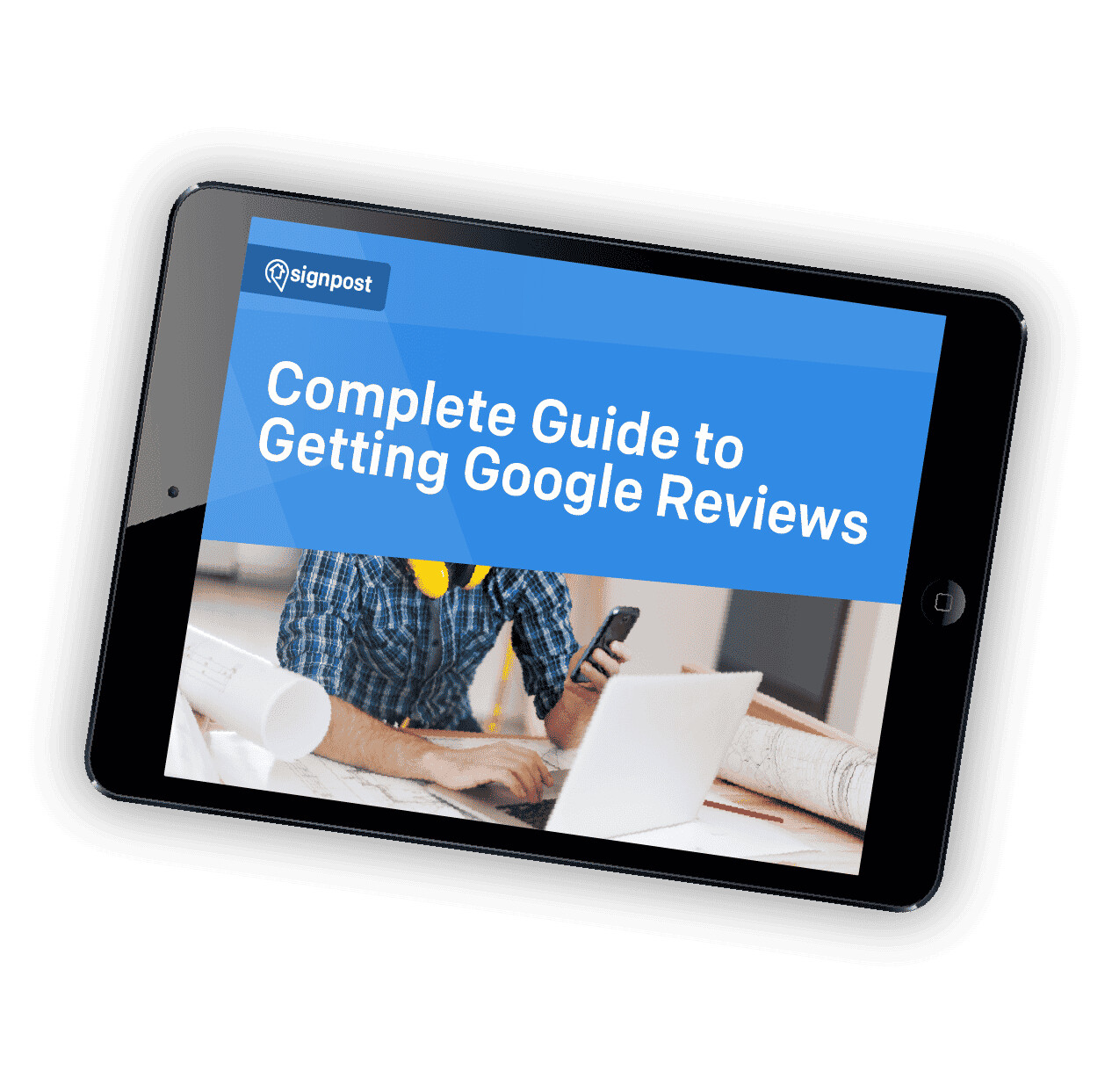
Are you ready to unlock the full potential of your Android device? Look no further than Google Now! This intelligent personal assistant is designed to make your life easier by providing relevant information and performing tasks at your command. From sending texts and managing your calendar to checking the weather and getting directions, Google Now has got you covered.
In this comprehensive guide, we will walk you through everything you need to know about using Google Now. Whether you’re a tech-savvy user looking to maximize your device’s capabilities or a newbie hoping to streamline your daily tasks, this article will provide you with all the tips, tricks, and insights you need to become a Google Now pro.
So, grab your Android device, get comfortable, and let’s dive into the fascinating world of Google Now!
Inside This Article
- What is Google Now?
- Setting up Google Now
- Using Voice Commands
- Customizing Google Now Notifications
- Conclusion
- FAQs
What is Google Now?
Google Now is a personal assistant developed by Google that is designed to provide users with relevant and timely information based on their interests, routines, and location. It is an advanced artificial intelligence system that learns from your habits and preferences to deliver personalized updates and notifications. With Google Now, you can access a wide range of features and functions by simply using your voice or tapping on the screen. It is a powerful tool that can enhance your productivity, keep you informed, and make your daily tasks easier.
Google Now is available on both Android and iOS devices and is integrated into the Google app. It uses a combination of data from your Google account, location services, and other external sources to deliver tailored information. Whether you want to check the weather, find nearby restaurants, track your package, or even get reminders for upcoming events, Google Now has got you covered.
One of the key features of Google Now is its ability to provide proactive suggestions and predictions. For example, if you have a flight reservation in your email, Google Now will automatically display the flight details, boarding pass, and reminders for when you should leave for the airport. It can also recognize your favorite sports teams and provide live scores and updates during games.
Additionally, Google Now can assist you with navigation by providing real-time traffic information, alternative routes, and estimated arrival times. It can also integrate with your calendar, allowing you to view upcoming appointments and set reminders for important events.
The more you use Google Now, the better it becomes at understanding your preferences and delivering accurate information. It can learn your favorite news sources, your daily commute route, and even your preferred restaurants. By consistently providing feedback and interacting with the app, you can optimize your Google Now experience and take full advantage of its capabilities.
Overall, Google Now is a powerful personal assistant that can streamline your daily activities and keep you well-informed. Whether you need assistance with organization, navigation, or staying updated on the latest news and events, Google Now is there to make your life easier and more efficient.
Setting up Google Now
Google Now is a powerful personal assistant that can provide you with relevant information, reminders, and updates throughout the day. To get started with Google Now, follow these simple steps:
- Step 1: Open the Google app on your smartphone.
- Step 2: Sign in to your Google account, if you haven’t already.
- Step 3: Tap on the menu icon, usually located at the bottom right corner of the screen.
- Step 4: Select “Settings” from the menu options.
- Step 5: Scroll down and tap on “Google Assistant.”
- Step 6: From the Google Assistant settings, tap on “Assistant.”
- Step 7: Under Assistant, tap on “Phone.”
- Step 8: Toggle on “Google Assistant” if it isn’t already enabled.
- Step 9: Follow the prompts to enable the necessary permissions for Google Now.
- Step 10: Once the setup is complete, you can access Google Now by either saying “OK Google” or by long-pressing the home button on your device.
By following these steps, you will be able to unleash the full potential of Google Now and start enjoying the benefits of having a virtual assistant right at your fingertips.
Using Voice Commands
Voice commands are one of the most powerful features of Google Now. They allow you to perform various tasks on your smartphone or interact with Google’s virtual assistant without even touching your device. Here’s how you can make the most of this convenient feature:
1. Activate Google Assistant: To use voice commands, you’ll first need to activate Google Assistant. Depending on your device, you can do this by long-pressing the home button or saying “Hey Google” or “Ok Google.” Once activated, the virtual assistant will be ready to listen to your commands.
2. Launch Apps: Instead of manually searching for and opening apps on your phone, you can simply say “Open [app name]” to launch them. This saves time and effort, especially when you have numerous apps installed.
3. Send Messages: With voice commands, you can compose and send text messages without typing. Just say “Send a message to [contact name]” followed by your message, and Google Assistant will handle the rest. It’s a convenient way to stay connected while on the go.
4. Make Phone Calls: Need to make a quick call? Just say “Call [contact name]” or “Dial [phone number]” to initiate a phone call. Voice commands make it easy to reach out to friends, family, or business contacts without having to manually dial the numbers.
5. Get Directions: If you’re planning a trip, you can use voice commands to get directions to a specific location. Just say “Navigate to [destination]” and Google Maps will display the route and provide turn-by-turn directions. It’s a convenient feature for hands-free navigation.
6. Play Music: Say goodbye to scrolling through your music library. Voice commands allow you to play music and control playback with simple voice commands like “Play [song/album/artist]” or “Skip/Next track.” It’s a great way to enjoy your favorite tunes without touching your device.
7. Set Reminders: With voice commands, you can easily set reminders on your phone. Just say “Remind me to [task] at [time]” or “Remind me [task] when I’m [location]” and Google Assistant will create a reminder for you. It’s a handy feature for staying organized and keeping track of important tasks.
8. Ask Questions: Google Assistant is a wealth of knowledge and can provide answers to a wide range of questions. Simply ask your question starting with “What,” “Who,” “How,” or “Why,” and Google Assistant will search for the information and provide you with an answer. It’s like having a virtual encyclopedia at your fingertips.
Remember to speak clearly and use natural language when giving voice commands to ensure accurate recognition. With practice, you’ll become more comfortable using voice commands and discover new ways to simplify your smartphone experience with Google Now.
Customizing Google Now Notifications
Google Now provides a convenient way to stay up to date with important information personalized just for you. One of the key features of Google Now is its notifications system, which delivers timely alerts and updates based on your interests and preferences. However, you may find that certain types of notifications are more useful to you than others. Fortunately, Google Now allows you to customize your notifications to ensure you receive the most relevant and important information.
To customize your Google Now notifications, follow these steps:
- Open the Google app on your Android device or launch the Google Assistant on your iPhone.
- Tap on the Menu icon (usually represented by three horizontal lines) in the top-left corner of the screen.
- Scroll down and select “Settings”.
- Under the “Notifications” section, tap on “Notifications”.
- Here, you will find a list of different Google services and apps that send notifications through Google Now. Tap on the ones you want to customize.
After selecting a specific app or service, you will be taken to its individual notification settings page. Here, you can customize the type of notifications you receive from that app or service. Depending on the app, you may have options such as sound, vibration, or pop-up notifications that you can enable or disable according to your preference.
Additionally, Google Now allows you to adjust the priority of notifications. You can choose to have certain notifications appear at the top of your notification shade, ensuring that you see them first. To access the priority settings, follow these steps:
- Go back to the main “Notifications” page in the Google app settings.
- Tap on “Advanced” at the bottom of the page.
- Select “Notification priority”.
- Here, you can customize the priority level for each app or service individually by dragging them up or down on the list.
By customizing your Google Now notifications, you can streamline the information you receive and ensure that you are only alerted to the most important updates. Whether you prefer silent notifications or need to be notified with sound and pop-ups, Google Now allows you to tailor the experience to your liking.
Conclusion
In conclusion, Google Now is a powerful tool that can greatly enhance the functionality and convenience of your mobile device. Whether you’re looking for quick access to information, personalized alerts, or helpful reminders, Google Now has got you covered. By leveraging the power of artificial intelligence and machine learning, Google Now is constantly evolving to provide users with relevant and timely information.
With its seamless integration with other Google services, such as Gmail, Calendar, and Maps, Google Now offers a comprehensive and personalized experience. By customizing your preferences and settings, you can tailor Google Now to suit your specific needs and make your mobile device an indispensable assistant in your daily life.
So, take advantage of this incredible feature and unlock the full potential of your mobile device with Google Now. From staying on top of your schedule to discovering new places, Google Now is your one-stop solution for all your mobile needs.
FAQs
1. What is Google Now?
Google Now is an intelligent virtual assistant developed by Google. It is designed to provide personalized information and recommendations based on your search history, location, and other preferences. Google Now can be accessed through the Google app on your mobile device or by using voice commands.
2. How do I activate Google Now?
To activate Google Now, open the Google app on your mobile device. If you have an Android device, you can also swipe right from the home screen to access it. Once you are on the Google app, make sure you are signed in to your Google account. Then, go to the app settings and enable the “Google Now” feature. You can also set up voice recognition to activate Google Now by saying “OK Google” or “Hey Google.”
3. What can I do with Google Now?
Google Now offers a range of features and capabilities. You can use it to get weather updates, track flights, check traffic conditions, set reminders, create calendar events, search for nearby restaurants, get sports scores, and much more. It can also provide personalized recommendations based on your interests, such as news articles, movie recommendations, and restaurant suggestions.
4. Can I customize Google Now?
Yes, you can customize Google Now to suit your preferences. You can adjust the types of cards and notifications you receive, as well as the information displayed on those cards. To customize Google Now, go to the settings menu in the Google app and select “Google Now.” From there, you can toggle different cards on or off, choose your preferred weather location, manage your interests, and adjust other settings.
5. Is Google Now available on all devices?
Google Now is available on both Android and iOS devices. However, the features and functionalities may vary depending on the operating system and device. Some Android devices have deeper integration with Google Now, allowing for more seamless access and additional capabilities. On iOS devices, Google Now is integrated within the Google app and can be accessed in a similar manner.
