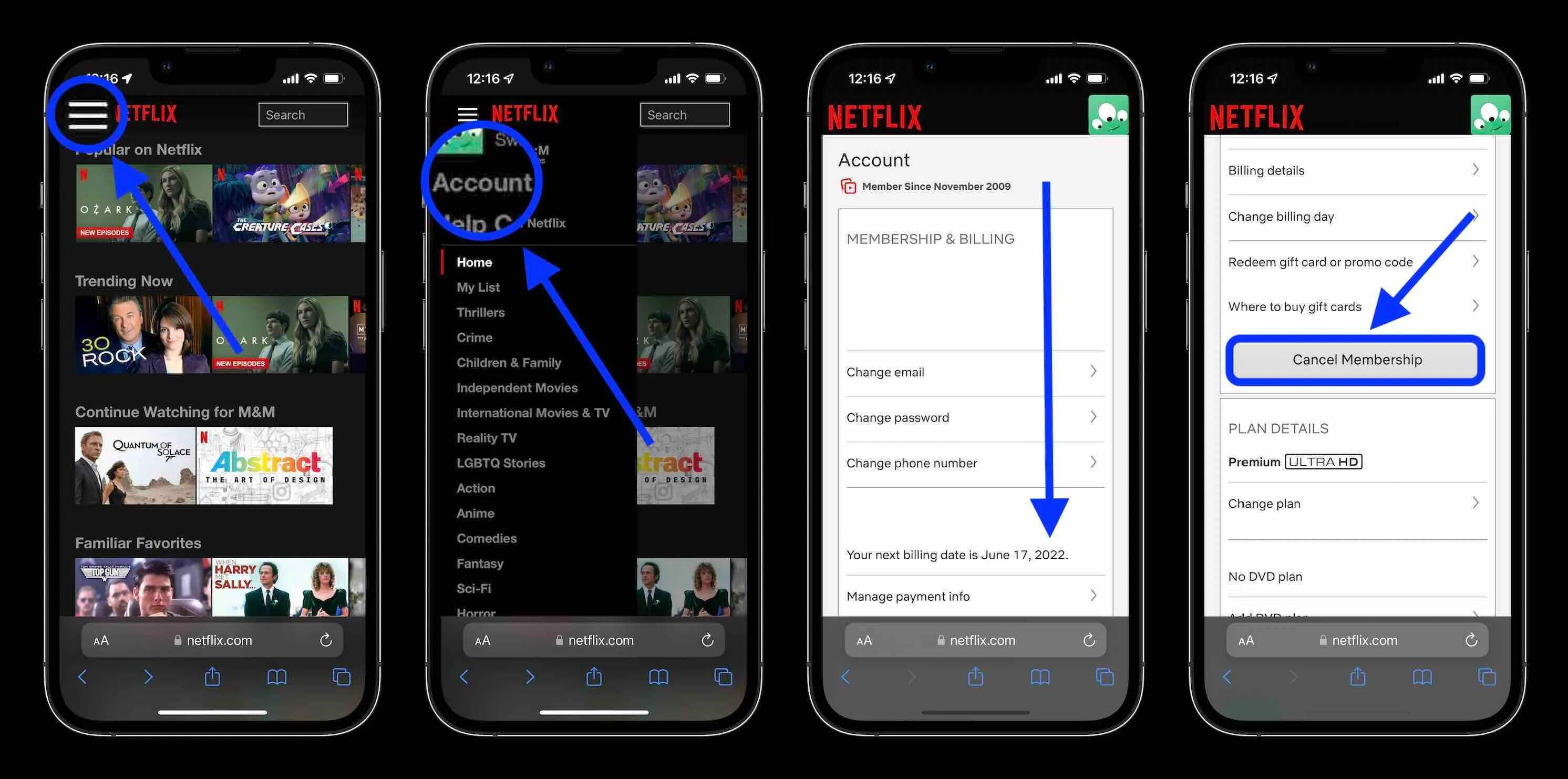
Are you thinking about canceling your Netflix subscription? Maybe you’ve decided to cut back on expenses, no longer have time to watch your favorite shows, or have found another streaming service that better suits your needs. Whatever the reason may be, canceling a Netflix subscription is a straightforward process that can be done in just a few steps. In this article, we will guide you through the cancellation process, ensuring that you are aware of all the necessary information and steps involved. We’ll also provide answers to some common questions that may arise during this process. So, if you’re ready to unsubscribe from Netflix, let’s get started!
Inside This Article
- Steps to Cancel Your Netflix Subscription-
- Accessing your Netflix Account Settings-
- Navigating to the Account Section-
- Cancelling Your Netflix Subscription-
- Confirming the Subscription Cancellation
- Conclusion
- FAQs
Steps to Cancel Your Netflix Subscription-
Cancelling your Netflix subscription may seem like a daunting task, but it’s actually a straightforward process. With a few simple steps, you can easily end your subscription and stop any recurring charges. Here’s how to cancel your Netflix subscription:
- Log in to your Netflix account: Open the Netflix website or app and sign in with your account credentials.
- Access your account settings: Once you are logged in, click on your profile icon in the top right corner of the screen and select “Account” from the dropdown menu.
- Scroll down to the “Membership & Billing” section: On the account settings page, scroll down until you find the “Membership & Billing” section.
- Click on “Cancel Membership”: Under the “Membership & Billing” section, you will see the option to “Cancel Membership.” Click on it to proceed with the cancellation process.
- Confirm the cancellation: Netflix will present you with information about what will happen when you cancel your membership. Read through the details and click on the “Finish Cancellation” button to confirm.
That’s it! Your Netflix subscription is now cancelled. You will have access to your account until the end of your billing cycle, and after that, your membership will be terminated. Remember, you can always reactivate your subscription in the future if you change your mind.
Accessing your Netflix Account Settings-
Accessing your Netflix account settings is easy and can be done in just a few simple steps. Here’s how:
1. Open the Netflix website or launch the Netflix app on your device.
2. Sign in to your account using your email address and password.
3. Once you’re signed in, look for your profile icon or initials in the top right corner of the screen. Click or tap on it.
4. From the dropdown menu that appears, select “Account” or “Account Settings.”
5. You will be redirected to the account settings page, where you can manage various aspects of your Netflix subscription.
On the account settings page, you’ll find options to update your payment information, change your password, manage your profile, and more. Take some time to explore the different sections and customize your Netflix experience according to your preferences.
Remember to click or tap on the “Save” or “Update” button after making any changes to ensure that they are applied to your account.
Now that you know how to access your Netflix account settings, you can easily make any necessary updates or adjustments to your subscription. Whether it’s changing your payment method or adjusting your viewing preferences, managing your Netflix account is a breeze.
Navigating to the Account Section-
Canceling your Netflix subscription is a straightforward process that starts with navigating to the account section of your Netflix profile. By following a few simple steps, you can easily access the necessary settings to cancel your subscription.
To begin, open your preferred web browser, whether it’s Google Chrome, Mozilla Firefox, or Safari, and visit the Netflix website. Once you’re on the homepage, sign in to your Netflix account using your email address and password.
After successfully logging in, you will be redirected to the Netflix home screen. At the top right corner of the screen, you will see a profile icon. Click on the profile icon to open a dropdown menu.
In the dropdown menu, locate and select the “Account” option. This will take you to the account settings page, where you can manage different aspects of your Netflix subscription.
On the account settings page, you will find various sections and options. Scroll down until you come across the “Membership & Billing” section. Under this section, you will see a link labeled “Cancel Membership.” Click on this link to proceed with canceling your subscription.
Note that Netflix usually offers a 30-day free trial for new users. If you are still within the trial period, you will see the option to cancel your membership immediately and avoid any charges.
If you are a paying subscriber, clicking on the “Cancel Membership” link will take you to a new page where Netflix will provide information about the cancellation process and the impact of canceling your subscription, including the loss of access to content and personalized recommendations.
Read through the information provided and if you still wish to proceed, click on the “Finish Cancellation” button to finalize the cancellation of your Netflix subscription.
Once you’ve completed these steps, you will receive a confirmation email from Netflix confirming the cancellation of your subscription. Be sure to keep this email for your records.
Congratulations! You have successfully navigated to the account section and canceled your Netflix subscription. You can now enjoy the newfound freedom to explore other entertainment options or reactivate your subscription at a later time.
Cancelling Your Netflix Subscription-
So, you’ve decided to cancel your Netflix subscription. Whether you’ve found a new streaming platform or simply want to take a break from binge-watching, cancelling your subscription is a straightforward process. In this guide, we’ll walk you through the steps to cancel your Netflix subscription and provide you with alternative methods, considerations before cancelling, and information on reactivating your subscription.
Steps to Cancel Your Subscription:
- Log in to your Netflix account. Visit the Netflix website and sign in using your email address and password.
- Go to your Account settings. Once logged in, navigate to the dropdown menu in the top-right corner of the screen and select “Account”.
- Access the Account section. In the Account settings, scroll down until you see the “Membership & Billing” section. Here, you’ll find the link to cancel your membership.
- Choose to cancel your membership. Click on the “Cancel Membership” button to initiate the cancellation process.
- Confirm the cancellation. Netflix will ask for your confirmation before proceeding with the cancellation. Review the details and click on “Finish Cancellation” to finalize the process.
Alternative Methods of Cancellation:
If you prefer not to cancel your Netflix subscription online, you have other options available:
- Cancel through the mobile app: Open the Netflix app on your mobile device, tap the menu icon, go to “Account”, and follow the steps to cancel your membership.
- Cancel through a streaming device: If you access Netflix through devices like Roku, Apple TV, or Amazon Fire TV, you can cancel your subscription directly from the device settings menu.
- Cancel by calling customer support: If you prefer speaking to a Netflix representative, you can contact their customer support hotline and request to cancel your subscription over the phone.
Considerations Before Cancelling:
Before you proceed with cancelling your Netflix subscription, it’s important to consider a few factors:
- Unused subscription: If you have paid for the month or have time remaining on your subscription, be aware that cancelling early will not result in a refund. You will still have access to Netflix for the remaining period.
- Saved profiles and preferences: If you decide to reactivate your subscription in the future, your profiles and viewing preferences will still be saved, making it easier to resume where you left off.
- Downloaded content: If you have downloaded TV shows or movies for offline viewing, they will no longer be accessible once you cancel your subscription. Make sure to watch or save them before cancelling.
Reactivating Your Subscription:
If you ever change your mind and want to reactivate your Netflix subscription, simply log in to your account and choose the plan that suits your needs. Your previous profiles, preferences, and viewing history will be restored, allowing you to pick up right where you left off.
So, now you know how to cancel your Netflix subscription, explore other streaming options or take a break from binge-watching. Remember, you can always reactivate your subscription when you’re ready.
Confirming the Subscription Cancellation
After you have successfully cancelled your Netflix subscription, it is important to confirm the cancellation to ensure that your account is no longer being charged. Netflix typically sends a confirmation email to the address associated with your account after you cancel.
It is essential to check your email inbox, including your spam or junk folder, for the confirmation email from Netflix. The email will provide details about the cancellation and will serve as proof that you have successfully cancelled your subscription.
In the confirmation email, Netflix may also include information about the date your subscription will officially end. Make sure to take note of this date to avoid any confusion.
If you do not receive a confirmation email from Netflix within a reasonable timeframe, it is recommended to contact their customer service for further assistance. They will be able to verify the cancellation status of your account and address any concerns or issues that may have occurred during the cancellation process.
Keep in mind that sometimes emails can be delayed or end up in your spam folder, so it’s always a good idea to double-check those locations before reaching out to customer service.
Confirming the cancellation of your Netflix subscription is crucial as it provides peace of mind and ensures that you are no longer being charged for the service. By taking the time to confirm the cancellation, you can be confident that your account is in good standing and that your subscription will not automatically renew.
Canceling your Netflix subscription is a simple process that can be completed in just a few steps. Whether you have found a new streaming service or want to take a break from binge-watching, the cancellation process allows you to easily manage your subscription.
Remember to consider any ongoing subscriptions, such as Netflix gift cards or bundles with other services, as canceling your subscription may also affect these arrangements. Keep in mind that once you cancel your subscription, you will no longer have access to the vast library of movies, TV shows, and documentaries that Netflix offers.
However, if you decide to resubscribe in the future, your account settings and preferences will be saved, making it easy to resume watching without any hassle. So, go ahead and cancel your Netflix subscription confidently knowing that you can always come back to the streaming service whenever you’re ready to dive back into your favorite content.
FAQs
1. Can I cancel my Netflix subscription at any time?
Yes, you can cancel your Netflix subscription at any time. Netflix offers a flexible and hassle-free cancellation policy, allowing users to end their subscription whenever they choose.
2. How do I cancel my Netflix subscription?
To cancel your Netflix subscription, you can follow these simple steps:
1. Log in to your Netflix account on a web browser.
2. Click on your profile icon in the top right corner and select “Account”.
3. Under the “Membership & Billing” section, click on “Cancel Membership”.
4. Follow the prompts to confirm the cancellation.
3. Will I be charged if I cancel my Netflix subscription before the end of the billing cycle?
No, you will not be charged if you cancel your Netflix subscription before the end of the billing cycle. Once you cancel, you will still have access to Netflix until the end of your current billing period.
4. Can I reactivate my Netflix subscription after canceling it?
Yes, you can reactivate your Netflix subscription at any time. After canceling your subscription, you will have a 10-month grace period before your account and viewing history are permanently deleted. During this period, you can easily reactivate your account by logging in and resubscribing.
5. What happens to my downloaded content after canceling my Netflix subscription?
Once you cancel your Netflix subscription, any downloaded content from the Netflix app will no longer be accessible. It is important to note that downloaded content is tied to an active subscription and cannot be retained or accessed once the subscription is canceled.
