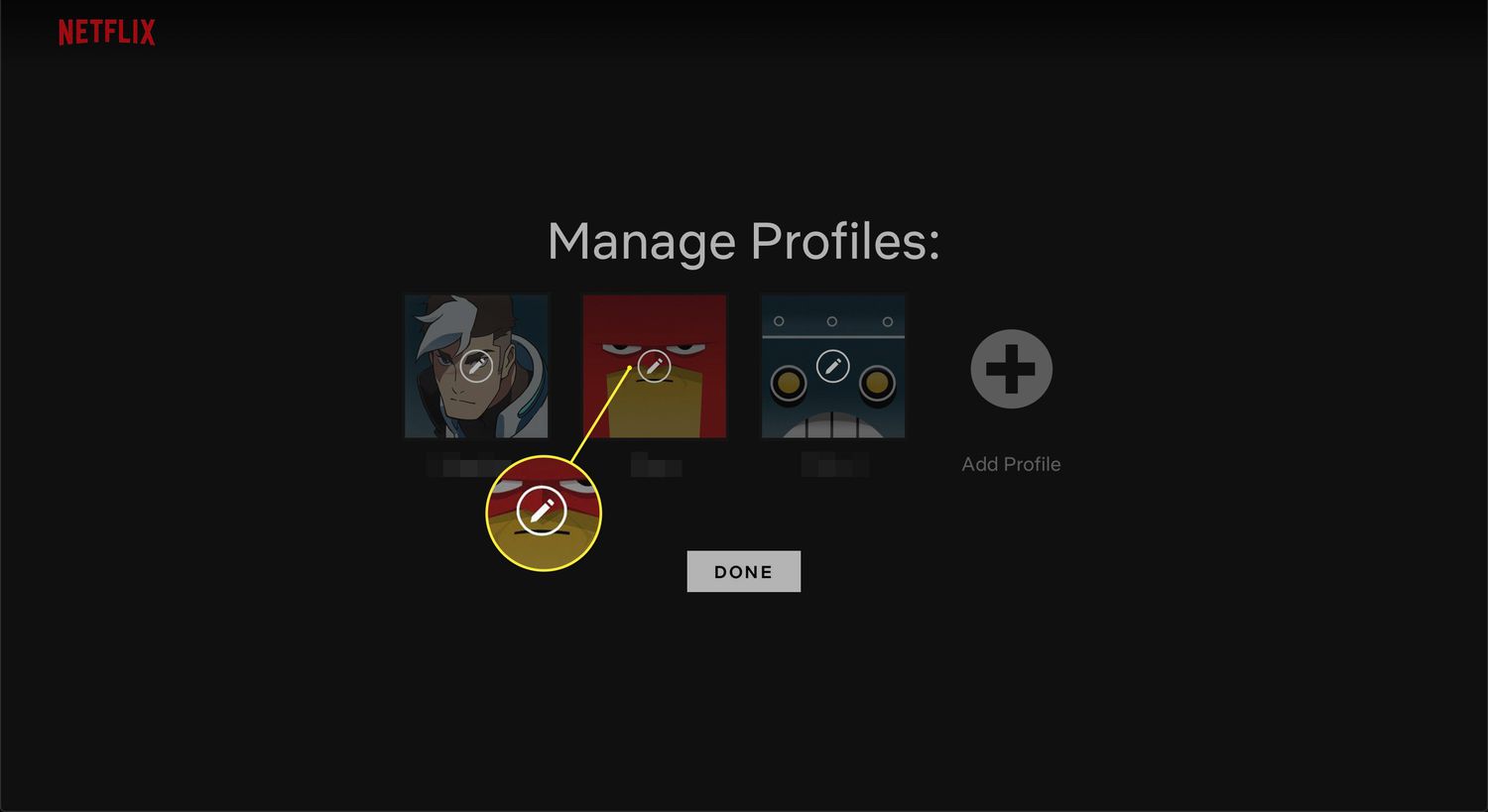
In today’s digital age, streaming platforms like Netflix have become an integral part of our entertainment lives. With personalized profiles, it’s easy to keep track of our favorite movies and shows. However, there may come a time when you want to tidy up your Netflix account by deleting a profile on your phone. Whether it’s an old profile you no longer use or simply a desire to start fresh with a new profile, deleting a Netflix profile on your phone is a simple process that can be done in just a few steps. In this article, we will guide you through the process of deleting a Netflix profile on your mobile phone, ensuring that you have complete control over your streaming experience.
Inside This Article
- How To Delete Netflix Profile On Phone
- Method 1: Deleting a Netflix Profile on Android
- Method 2: Deleting a Netflix Profile on iPhone
- Method 3: Deleting a Netflix Profile on Windows Phone
- Conclusion
- FAQs
How To Delete Netflix Profile On Phone
Netflix is a popular streaming platform that offers a wide range of movies and TV shows. However, there may come a time when you want to delete a Netflix profile on your phone. Whether you’re sharing your account with others and want to remove a profile or simply want to start fresh, deleting a Netflix profile on your phone is a simple process. In this article, we’ll guide you through three different methods to delete a Netflix profile on Android, iPhone, and Windows Phone. Let’s get started!
Method 1: Deleting a Netflix Profile on Android:
1. Open the Netflix app on your Android phone.
2. Tap on the profile icon located in the bottom right corner of the screen.
3. Scroll down and select “Manage Profiles” option.
4. Tap on the profile you want to delete.
5. Scroll down and click on “Delete Profile”.
6. Confirm the deletion by tapping on “Delete” again.
Method 2: Deleting a Netflix Profile on iPhone:
1. Launch the Netflix app on your iPhone.
2. Tap on the menu icon in the top left corner of the screen.
3. Scroll down and select “Account” option.
4. Scroll down to the “Profile & Parental Controls” section and click on the profile you wish to delete.
5. Tap on “Delete Profile” button.
6. Confirm the deletion by tapping on “Delete” again.
Method 3: Deleting a Netflix Profile on Windows Phone:
1. Open the Netflix app on your Windows Phone.
2. Tap on the menu icon located in the top left corner of the screen.
3. Scroll down and select “Account” option.
4. Scroll down to the “Profile” section and click on the profile you want to delete.
5. Click on the “Delete Profile” button.
6. Confirm the deletion by clicking on “Delete” again.
By following these simple steps, you can easily delete a Netflix profile on your phone, regardless of whether you’re using an Android, iPhone, or Windows Phone. Remember, deleting a profile will remove all associated viewing history and recommendations, so make sure you’re deleting the correct profile. With these methods, you can optimize your Netflix experience and manage your profiles efficiently. Happy Netflix streaming!
Note: Different versions of the Netflix app may have slight variations in the location of the options mentioned above. Please refer to the app’s documentation or contact Netflix support for any specific queries or difficulties.
Method 1: Deleting a Netflix Profile on Android
Deleting a Netflix profile on your Android device is a simple process, and it can be done in just a few steps. Follow the instructions below to delete a profile:
- Open the Netflix app on your Android device.
- Tap on the profile icon in the top-right corner of the screen.
- Scroll down and tap on “Manage Profiles.”
- You will see a list of profiles associated with your account. Find the profile you want to delete and tap on it.
- On the profile details page, tap on the “Edit” button.
- Scroll down to the bottom of the screen and tap on the “Delete Profile” button.
- A confirmation message will appear asking if you want to delete the profile. Tap on “Delete” to confirm.
- The profile will be removed from your Netflix account, and any personalized settings or recommendations associated with it will be lost.
It’s important to note that deleting a profile does not cancel your Netflix subscription or affect other profiles on the account. You can always create a new profile or continue using existing profiles after deleting one.
Method 2: Deleting a Netflix Profile on iPhone
If you are an iPhone user and want to delete a Netflix profile from your phone, follow these easy steps:
1. Open the Netflix app on your iPhone.
2. Sign in to your Netflix account using your credentials.
3. Once logged in, tap on the profile icon at the bottom right corner of the screen. This will open a menu with all the Netflix profiles on your account.
4. Locate the profile you want to delete. Swipe left on the profile name to reveal the “More” option, then tap on it.
5. In the menu that appears, select “Manage Profiles.”
6. You will see a list of all the profiles associated with your Netflix account. Find the profile you want to delete and tap on it.
7. Scroll down to the bottom of the profile settings and tap on the “Delete Profile” option.
8. A confirmation prompt will appear. Tap on “Delete Profile” again to confirm the action.
9. The selected Netflix profile will now be permanently deleted from your iPhone.
It’s important to note that deleting a profile will also delete all the viewing history and recommendations associated with that profile. Any downloaded content from that profile will also be removed from your device.
By following these simple steps, you can easily delete a Netflix profile on your iPhone. Keep in mind that this process only applies to the iPhone app and not the web browser version of Netflix.
Method 3: Deleting a Netflix Profile on Windows Phone
If you’re using a Windows Phone and want to delete a Netflix profile, follow these simple steps:
Step 1: Open the Netflix app on your Windows Phone. Make sure you’re logged in to your account.
Step 2: Tap on the profile icon located in the bottom right corner of the screen. This will display a list of all the available profiles on your account.
Step 3: Locate the profile that you want to delete. To differentiate between profiles, you can check the profile name or the profile picture associated with it.
Step 4: Long-press on the profile you wish to delete. A pop-up menu will appear with options related to the selected profile.
Step 5: From the menu, select the “Delete Profile” option. You will be prompted to confirm the deletion.
Step 6: Confirm the deletion by tapping on the “Delete” button. Please note that once a profile is deleted, all viewing history and preferences associated with that profile will also be permanently removed.
Step 7: After confirming the deletion, the Windows Phone app will return to the list of profiles. The profile you deleted will no longer be visible in the list.
That’s it! You have successfully deleted a Netflix profile on your Windows Phone. You can repeat these steps to delete any other profiles as needed.
Conclusion
Deleting a Netflix profile on your phone is a simple process that can help you manage your viewing experience and keep your account organized. Whether you want to remove a profile to free up space or get rid of an unused profile, the steps outlined in this guide will make it a breeze.
Remember, deleting a profile permanently erases all associated viewing history and personalized recommendations. So, before you proceed, make sure you’re absolutely certain you want to delete the profile.
By following the step-by-step instructions provided, you can easily delete a Netflix profile on your phone and streamline your Netflix experience. It’s always a good idea to periodically review and tidy up your profiles to ensure that you are getting the most out of your Netflix subscription and enjoying a clutter-free viewing experience.
So, grab your phone, follow the steps, and declutter your Netflix profiles today!
FAQs
1. How do I delete a Netflix profile on my phone?
To delete a Netflix profile on your phone, follow these steps:
– Open the Netflix app on your phone.
– Tap on the “More” tab located at the bottom-right corner of the screen.
– Scroll down and select “Manage Profiles”.
– Tap on the profile you wish to delete.
– In the profile settings, scroll down and choose “Delete Profile”.
– Confirm the deletion, and the profile will be removed from your account.
2. Can I delete someone else’s profile from my phone?
No, you can only delete profiles that belong to your account. If you want to delete someone else’s profile from your account, you will need to do it from a device that has access to the account holder’s Netflix profile.
3. Will deleting a profile also delete the viewing history?
Yes, when you delete a profile, it will also delete the viewing history associated with that profile. This means that any recommendations or suggested content based on that profile’s viewing history will also be removed.
4. Can I recover a deleted Netflix profile on my phone?
No, once a Netflix profile is deleted, it cannot be recovered. If you want to create a new profile with a similar name and preferences, you will need to set it up from scratch.
5. How many profiles can I have on Netflix?
Netflix offers different plans with varying limits on the number of profiles you can have. The standard plan allows for up to 5 profiles, while the premium plan allows for up to 6 profiles. The basic plan only allows for one profile. Remember that the total number of profiles across all devices on your account cannot exceed the plan’s limit.
