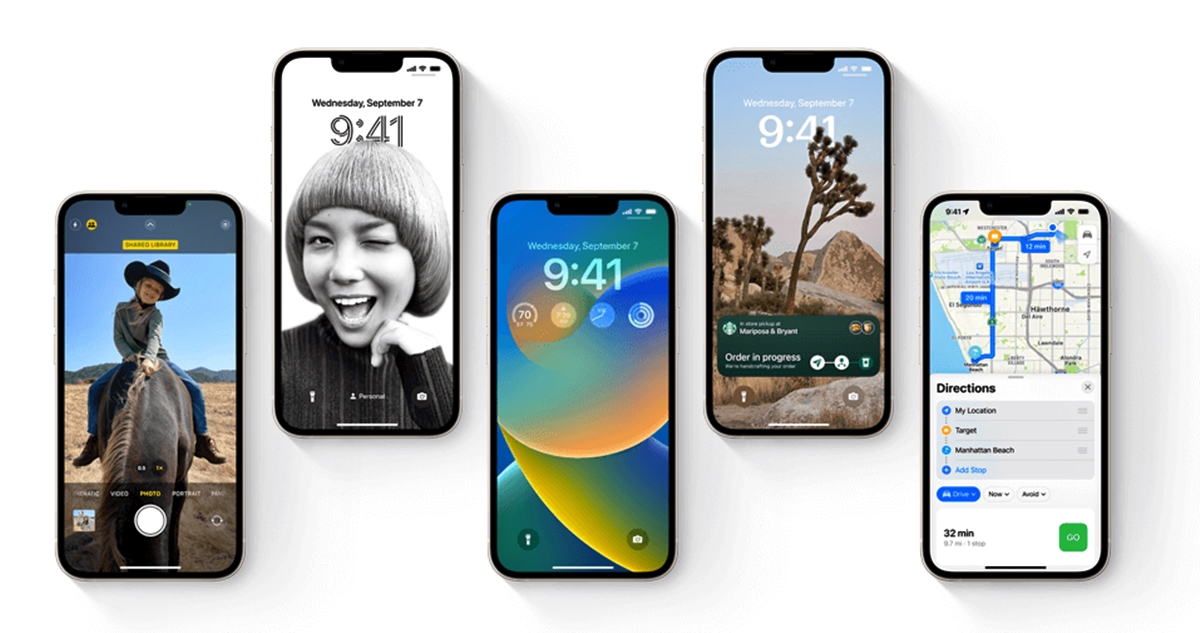
With the release of iOS 14, Apple introduced a host of new features and improvements that enhance the user experience. One of the significant updates is the ability to customize which photos each app can access. This new privacy feature empowers users to have greater control over their personal photos and decide which apps can access them. Whether it’s a social media app, a photo editing tool, or a messaging application, you can now choose to grant or deny access to your photos on an individual basis. This additional layer of privacy settings ensures that your personal moments remain protected and only shared with the apps you trust. In this article, we will dive into the details of how to customize which photos each app can access on iOS 14, so you can safeguard your privacy and enjoy a more personalized app experience.
Inside This Article
- Understanding App Permissions in iOS 14
- Customizing Photo Access for Apps
- Steps to Customize Photo Access for Apps
- Conclusion
- FAQs
Understanding App Permissions in iOS 14
With the introduction of iOS 14, Apple has enhanced the privacy features on their devices, giving users more control over the permissions granted to different mobile apps. App permissions allow apps to access various features and data on your iPhone, such as your location, camera, microphone, and photos. These permissions ensure that apps can perform their intended functions but also raise concerns about privacy and data security.
iOS 14 introduces a new way to manage app permissions, allowing users to customize which photos each app can access. This means that you now have the power to choose which apps can view and edit your photo library, providing an extra layer of privacy protection for your personal pictures.
Understanding app permissions is crucial for maintaining control over your data and ensuring your privacy. By comprehending how app permissions work, you can make informed decisions about which apps to grant access to and which ones to restrict.
When you install a new app or update an existing one, it may request access to certain features or data on your iPhone. This is usually done through a pop-up dialog that asks for your permission. In iOS 14, these permissions can be divided into several categories, such as location, camera, microphone, and photos.
By default, when you install an app, it may request permission to access your photos. This means the app can view all the photos stored in your device’s photo library. However, with iOS 14, you have the option to grant or deny access to your photos for each individual app.
This new feature allows you to determine which apps have access to your photos and control the level of privacy you maintain. You can choose to grant some apps full access to your photo library, while restricting other apps to only specific photos or denying access altogether.
Customizing photo access for apps can help protect your personal pictures from being accessed by apps that don’t necessarily need them. It also reduces the risk of your photos being mishandled or shared without your consent.
Having control over app permissions not only empowers you but also serves as a defense against potential privacy breaches. By selectively granting or denying photo access, you can ensure that only trusted apps have the ability to view, edit, or share your photos.
Customizing Photo Access for Apps
iOS 14 introduces a new feature that allows users to have more control over which photos each app can access. This is an excellent step towards enhancing privacy and ensuring that your personal photos remain private and secure. With this new customization option, you can grant or deny photo access to specific apps, giving you complete control over how your photos are shared and used.
Gone are the days when granting photo access to an app meant giving it access to your entire photo library. Now, you can choose which photos a particular app can see and interact with. This feature is especially useful for apps that might not need access to all your photos but only require a subset of them for their functionalities.
Customizing photo access for apps is a simple and straightforward process. By following a few easy steps, you can ensure that your photos are only shared with the apps you trust and want to have access to them.
Here is a step-by-step guide on how to customize photo access for apps in iOS 14:
- Start by opening the “Settings” app on your iPhone or iPad running iOS 14.
- Scroll down and tap on “Privacy.”
- Next, tap on “Photos.”
- You will see a list of all the apps that have requested access to your photos. Tap on the app that you want to customize.
- Now, you have two options: “Allow Access to All Photos” or “Select Photos.”
- If you want to grant the app access to all your photos, simply choose “Allow Access to All Photos.”
- If you want to customize photo access, select “Select Photos.”
- A grid of your photos will appear, and you can check or uncheck individual photos. Only the checked photos will be accessible to the app.
- Once you have made your selection, tap on “Done” in the top-right corner.
- That’s it! You have successfully customized photo access for the chosen app.
By following these steps, you now have the power to control which photos each app can access on your device. This allows you to maintain your privacy and ensures that your personal photos are only shared with the apps you trust.
Remember, it’s essential to review and customize photo access for each app regularly. As your app usage changes and new apps are installed, you may want to re-evaluate the access levels granted to each app.
With iOS 14’s new photo access customization feature, you can have peace of mind knowing that your precious memories are protected, and your privacy remains intact.
So, take advantage of this feature and customize photo access for your apps today!
Steps to Customize Photo Access for Apps
With the release of iOS 14, Apple has introduced a new feature that allows you to customize which photos each app can access. This gives you more control over your privacy and ensures that apps only have access to the photos you want them to see. Here are the steps to customize photo access for apps on your iPhone:
- Go to Settings: Start by opening the Settings app on your iPhone. You can find the app icon on your home screen.
- Select Privacy: Scroll down the list of options in Settings and tap on “Privacy”. It is usually located near the top of the menu.
- Choose Photos: In the Privacy menu, you will see a list of different categories. Tap on “Photos” to access the photo permissions settings.
- View App Permissions: You will now see a list of all the apps installed on your device that have requested access to your photos. These apps are categorized based on their access status.
- Customize App Permissions: To customize an app’s photo access, simply tap on its name in the list. You will be presented with three options: “Allow Access to All Photos”, “Selected Photos”, or “None”.
- Allow Access to All Photos: If you trust the app and want to grant it access to all your photos, select this option. Keep in mind that this will give the app unrestricted access to your entire photo library.
- Select Specific Photos: If you prefer to only allow the app access to specific photos, choose the “Selected Photos” option. You will then be able to manually select the photos you want the app to have access to.
- Restrict Photo Access: If you no longer want the app to have access to any of your photos, select the “None” option. This will revoke the app’s permission to access your photo library.
- Repeat for Other Apps: Repeat steps 5-8 for each app listed in the Photos permissions menu that you want to customize.
- Exit Settings: Once you have finished customizing app photo access, simply exit the Settings app. Your changes will be saved automatically.
By following these steps, you can tailor each app’s photo access to your preferences and ensure your privacy is protected. It’s a simple yet effective way to enhance your control over the apps installed on your iPhone.
Conclusion
Customizing which photos each app can access is now made easier with the new features introduced in iOS 14. With the privacy-focused enhancements, users have more control over their photos and can ensure that only the relevant apps have access to their personal images.
By following the simple steps outlined in this article, users can customize the photo access settings for each app and protect their privacy. Whether it’s allowing a social media app to access only selected photos or granting a photo editing app complete access, iOS 14 gives users the power to define their app permissions.
With these advancements, users can enjoy a more secure and personalized experience on their iPhones. Take advantage of these new features and take back control over your photos, ensuring that your cherished memories remain private and secure.
FAQs
- Can I restrict which photos a specific app can access on my iPhone?
- How do I customize photo access for apps in iOS 14?
- Go to “Settings” on your iPhone.
- Scroll down and select “Privacy.”
- Tap on “Photos.”
- You will see a list of apps that have requested access to your photos. Simply tap on the toggle switch next to each app to enable or disable photo access.
- What if I want to give an app access to only select photos?
- Can I change the photo access settings for apps at any time?
- Will customizing photo access for apps impact their functionality?
Yes, with the new iOS 14 update, you can now customize which photos each app can access. This feature gives you greater control over your privacy and allows you to limit the access of certain apps to your personal photos.
To customize photo access for apps in iOS 14, follow these steps:
If you want to give an app access to only select photos, iOS 14 allows you to do that as well. After enabling photo access for the desired app, you can further refine its access by using the “Selected Photos” option. This feature allows you to manually choose which photos the app can access.
Yes, you have the flexibility to change the photo access settings for apps at any time. If you want to grant or revoke photo access permissions, simply follow the steps mentioned in the previous question to access the app’s photo settings.
Customizing photo access for apps will only affect their ability to access your photos. It will not impact their other functionalities or features. By enabling or disabling photo access, you can ensure that apps have access to the photos they need while protecting your privacy.
