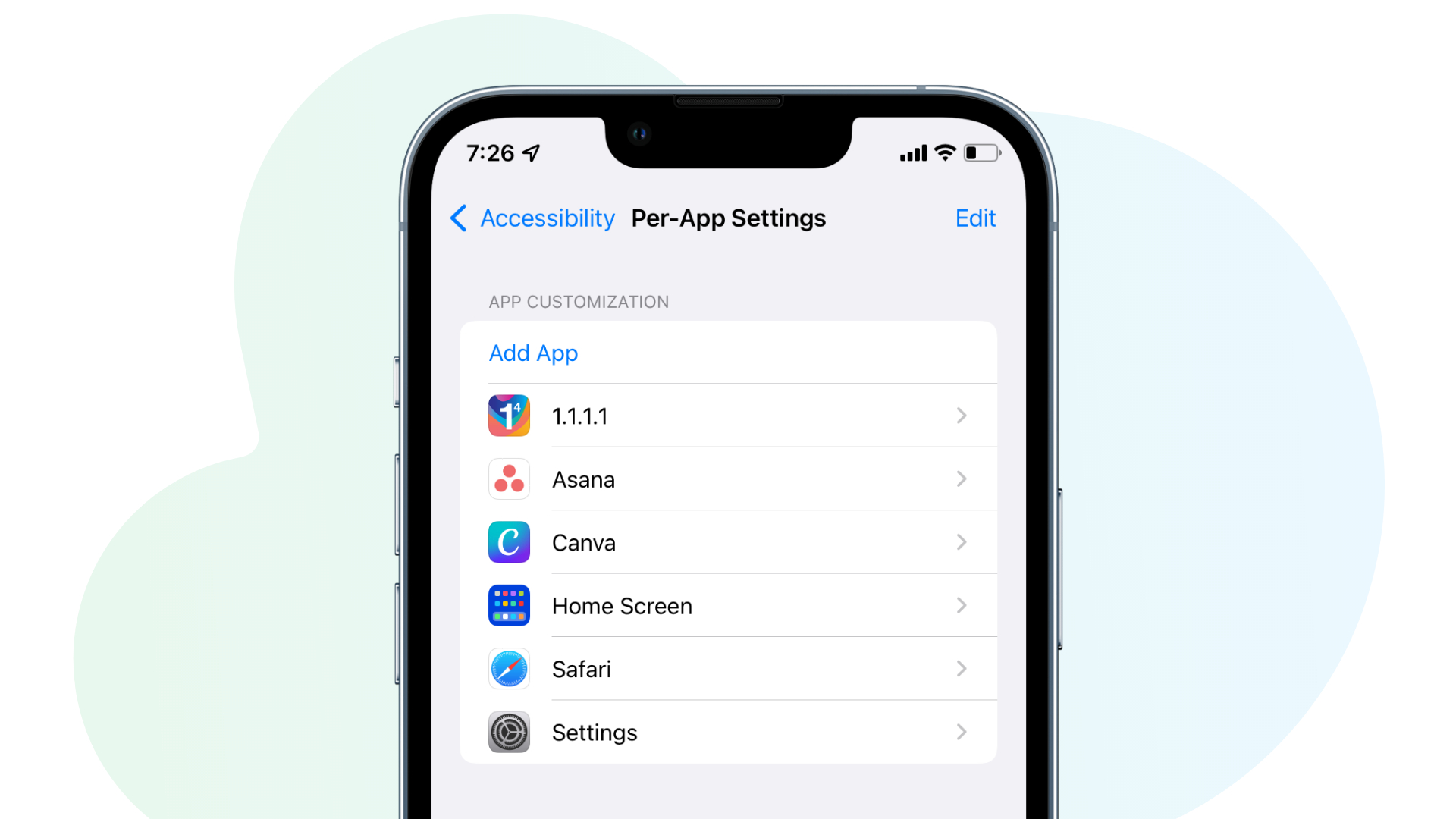
Managing privacy on a per-app basis has become increasingly essential in the modern digital age. With the incredible advancements in technology, our smartphones have become an integral part of our lives. However, this convenience comes with a price – the risk of compromising our privacy. This is where the power of iOS shines. Apple understands the importance of privacy and has developed robust features to help users maintain control over their personal information.
In this article, we will explore the various methods and techniques to manage privacy on a per-app basis on your iPhone. Whether you want to restrict an app’s access to your location, microphone, or camera, or you simply wish to review and modify the permissions granted to different apps, we’ve got you covered. So, let’s dive into the world of privacy management on iOS and empower ourselves with the tools and knowledge to protect our digital lives.
Inside This Article
- How to Manage Privacy on Per-App Basis on iPhone (2023)
- Enable App Tracking Transparency
- Review App Privacy Reports
- Customize App Permissions
- Manage Location Access
- Conclusion
- FAQs
How to Manage Privacy on Per-App Basis on iPhone (2023)
Your privacy is important, and with the increasing amount of data being collected by apps on your iPhone, it’s essential to have control over how your information is used. Fortunately, iPhone users have the ability to manage privacy on a per-app basis, ensuring that their personal data is protected and only shared with trusted applications. In this article, we will walk you through the steps to manage privacy settings and take control of your data.
One of the first steps to managing privacy on your iPhone is to enable the App Tracking Transparency feature. Released with iOS 14.5, this feature requires apps to get your permission before tracking your activity across other apps and websites. To enable this, go to Settings, scroll down to Privacy, and tap on Tracking. From here, you can toggle on “Allow Apps to Request to Track” to receive app tracking permission prompts.
Another important aspect of managing privacy on a per-app basis is reviewing the App Privacy Reports. These reports provide insight into how apps use the data they collect and track. To access the reports, go to Settings, scroll down to Privacy, and tap on Privacy Report. Here, you can see a comprehensive breakdown of which apps have accessed your data, including location, contacts, microphone, camera, and more. Reviewing these reports regularly empowers you to make informed decisions about the apps you use and the data you share.
Customizing app permissions is another effective way to manage privacy on your iPhone. By going to Settings, selecting an app, and tapping on Permissions, you can determine which app features have access to your data. For example, you can control whether an app has access to your camera, microphone, contacts, or location. Taking the time to review and modify these permissions on a per-app basis gives you full control over the data you share with each application.
Managing location access is a particularly essential aspect of privacy management. Some apps may request constant access to your location data, even when they’re not in use. To manage this, go to Settings, select an app, and tap on Location. Here, you can choose between three options: “Never,” “While Using the App,” or “Always.” Selecting “Never” or “While Using the App” ensures that your location is only accessed when necessary, providing an extra layer of privacy.
Enable App Tracking Transparency
App Tracking Transparency is a powerful feature introduced in iOS 14.5 that enables users to decide whether apps can track their activity across other apps and websites. This section explains how to enable this feature and take advantage of enhanced privacy protection.
To enable App Tracking Transparency on your iPhone, follow these steps:
- Open the Settings app on your iPhone.
- Scroll down and tap on “Privacy”.
- Tap on “Tracking”.
- Toggle on the “Allow Apps to Request to Track” option.
Once you’ve enabled App Tracking Transparency, you will start receiving prompts from apps to request your permission to track your activity. You can choose to allow or deny tracking on a per-app basis.
By enabling App Tracking Transparency, you gain the power to decide which apps can track your activity and which ones cannot. This gives you greater control over your privacy and personal data.
It’s important to note that enabling this feature may impact personalized advertisements and the overall tracking experience for some apps. However, the enhanced privacy protection outweighs the potential inconvenience.
Take advantage of App Tracking Transparency to protect your privacy and control how apps track your activity on your iPhone.
Review App Privacy Reports
App Privacy Reports offer valuable insights into how apps collect and track your data. By accessing and interpreting these reports, you can make informed decisions about the apps you choose to keep on your iPhone.
To access the App Privacy Reports, follow these steps:
- Open the “Settings” app on your iPhone.
- Scroll down and tap on “Privacy”.
- Tap on “Tracking” to view the privacy settings related to app tracking.
- Under the “App Privacy Report” section, tap on “See All Activity” to access the reports.
Once you’re in the App Privacy Reports, you’ll find a list of apps that have collected or requested access to your data. Each app will have a summary of the types of data collected and whether it is linked to you or used to track you across other apps and websites. Take some time to review this information.
Interpreting the information in the App Privacy Reports may require some understanding of the various types of data and tracking methods used by apps. Here are some key terms to look out for:
- Location: Indicates whether an app collects your precise location data.
- Contacts: Shows if an app collects or accesses your address book.
- Photos: Indicates if an app can access your photos and videos.
- Microphone: Shows if an app can record audio using your device’s microphone.
- Camera: Indicates if an app has access to your device’s camera.
- Bluetooth: Shows if an app can access information from your Bluetooth-enabled devices.
After reviewing the App Privacy Reports, you may come across apps that collect more data than you’re comfortable with or engage in excessive tracking. In such cases, consider deleting those apps or adjusting their permissions.
Keeping your data private and secure is an essential aspect of owning an iPhone. By regularly reviewing App Privacy Reports and making informed decisions about the apps you choose to keep, you can have more control over your digital privacy.
Customize App Permissions
One of the key aspects of managing privacy on a per-app basis is customizing app permissions. By reviewing and modifying permissions for various app features such as the camera, microphone, contacts, and more, users can have complete control over their data.
To customize app permissions on your iPhone, follow these steps:
- Open the “Settings” app on your iPhone.
- Scroll down and select “Privacy.”
- Here, you will find a list of different categories, such as “Camera,” “Microphone,” “Contacts,” and more.
- Tap on the category you want to customize permissions for.
- You will see a list of apps that have requested permission to access that particular feature.
- Review the list and toggle the switch next to each app to grant or deny permission.
- If you choose to deny permission, the app will not be able to access that feature on your iPhone.
- Repeat these steps for each category you wish to customize permissions for.
By customizing app permissions, users can be selective about which apps have access to certain features. For example, you may want to allow a messaging app access to the microphone for voice messaging, but deny access to your location for enhanced privacy.
It’s important to regularly review and modify app permissions based on your preferences and concerns. As new apps are installed on your iPhone, they may request access to various features, so it’s crucial to stay vigilant and ensure your privacy settings align with your needs.
By giving users complete control over their app permissions, iOS empowers individuals to protect their data and maintain a high level of privacy on their iPhone.
Manage Location Access
Location tracking is a common concern for many iPhone users. With various apps requesting access to the user’s location, it’s important to have control over which apps can track this sensitive information. Fortunately, iOS provides the ability to manage location access on an app-by-app basis, allowing users to grant or restrict location permissions based on their preferences.
One of the first steps in managing location access is to review the apps that currently have permission to track your location. To do this, go to the “Settings” app on your iPhone and tap on “Privacy.” From there, choose “Location Services.” Here, you’ll find a list of all the apps that have requested location access.
Now, you can go through each app and choose whether you want to allow it access to your location or not. You can customize the location permission for each app by selecting options like “Never,” “Always,” or “While Using the App.” Selecting “Never” will completely restrict the app from accessing your location. “Always” allows the app to track your location even when you’re not using it, while “While Using the App” only permits access while the app is actively being used.
It’s worth noting that some apps may require location access for certain features to function properly. In such cases, you can choose the “While Using the App” option to strike a balance between functionality and privacy. For apps where you don’t see a need for location tracking, selecting “Never” is a good way to protect your privacy.
In addition to changing location permissions for individual apps, you can also enable the “Precise Location” toggle. By default, apps usually receive an approximate location rather than your exact coordinates. Enabling “Precise Location” allows apps to access your exact location if they have permission.
Lastly, it’s important to periodically review and adjust your location permissions. As apps get updated or you download new ones, they may request location access. Taking the time to assess these requests ensures that you have full control over which apps can track your location.
By managing location access on an app-by-app basis, iPhone users can enjoy a greater level of privacy and security. With the ability to grant or restrict location permissions for each app, users can have peace of mind knowing that their whereabouts are only being shared with apps they trust.
Conclusion
In conclusion, managing privacy on a per-app basis on your iPhone is an essential aspect of safeguarding your personal information and ensuring a secure digital experience. With the advancements in iOS, Apple has provided users with robust options to control the data access of individual applications.
By understanding how to navigate the privacy settings and tailor them to your preferences, you can exercise greater control over the information shared by your apps. Whether it’s restricting location access, limiting camera or microphone usage, or managing app permissions, taking control of your privacy on a per-app basis empowers you to protect your data and maintain your peace of mind.
So, take the time to explore the privacy settings on your iPhone, review app permissions, and customize them according to your comfort level. Your privacy is important, and with the right knowledge and tools, you can ensure that your personal information remains safe and private in a digital world.
FAQs
1. How do I manage privacy settings on a per-app basis on my iPhone?
Managing privacy settings on a per-app basis on your iPhone is simple. Just follow these steps:
- Open the “Settings” app on your iPhone.
- Scroll down and tap on “Privacy.”
- Here, you will see a list of different types of permissions. Tap on the one you wish to manage, such as “Camera” or “Location Services.”
- You will see a list of apps that have requested access to that particular permission. Toggle the switches next to each app to enable or disable their access.
- Repeat this process for other permissions you wish to manage.
2. Can I grant some apps access to certain permissions while denying access to others?
Yes, you have full control over granting or denying access to permissions on a per-app basis. When managing privacy settings, you can toggle the switches next to each app to enable or disable their access to specific permissions. This allows you to grant access to certain apps while denying access to others, ensuring that you have maximum control over your privacy.
3. How can I review the privacy permissions granted to each app?
To review the privacy permissions granted to each app on your iPhone, follow these steps:
- Go to the “Settings” app on your iPhone.
- Scroll down and tap on “Privacy.”
- Select the permission category you want to review, such as “Photos” or “Microphone.”
- You will see a list of apps that have requested access to that permission. The apps with enabled switches have access, while the apps with disabled switches do not have access.
This allows you to easily review and manage the privacy permissions granted to each app.
4. Can I change the privacy settings for multiple apps at once?
Unfortunately, it is not possible to change the privacy settings for multiple apps at once on an iPhone. You will need to individually manage the privacy settings for each app. This ensures that you have fine-grained control over which apps have access to each specific permission, giving you greater control over your privacy.
5. Are there any privacy settings that cannot be managed on a per-app basis?
While you can manage most privacy settings on a per-app basis on your iPhone, there are a few settings that cannot be individually controlled for each app. For example, the “Location Services” permission can only be toggled on or off for all apps at once. However, within the “Location Services” settings, you can still choose which apps can access your location “Always,” “While Using the App,” or “Never.” This allows you to have some degree of control over location access even though it cannot be managed granularly on a per-app basis.
