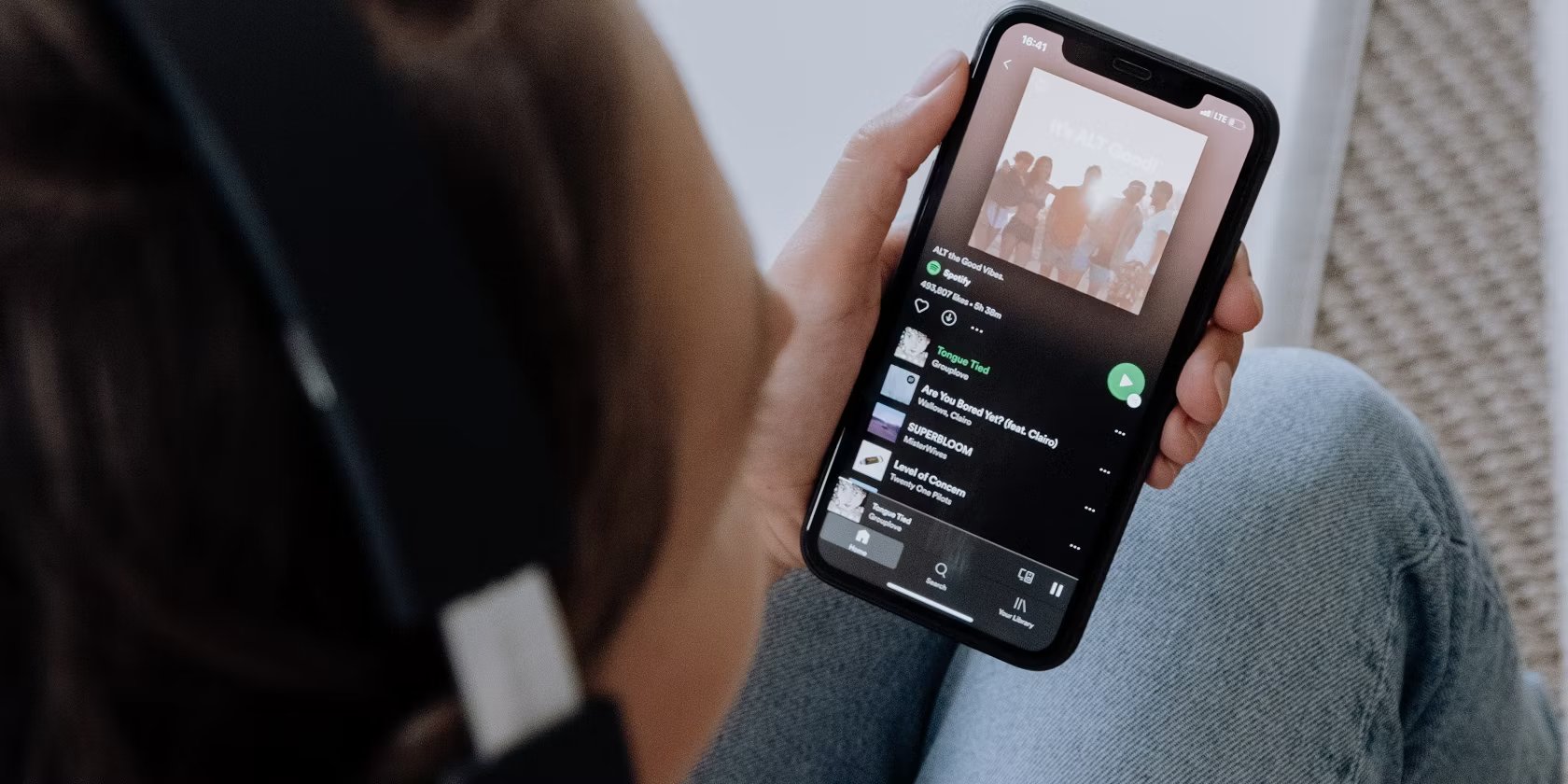
Are you an avid Spotify user who wants to know how to download a single song on your iPhone or iPad? Well, look no further! In this article, we will guide you through the step-by-step process of downloading a single song from Spotify onto your iOS device. Whether you want to listen to your favorite tracks offline during your daily commute or have a special song ready for a road trip, we’ve got you covered. With Spotify’s extensive library of songs, it’s easy to find the perfect track to fit any mood or occasion. So, let’s get started and discover how you can enjoy your favorite songs on the go, without the need for an internet connection.
Inside This Article
- How to Download a Single Song in Spotify on iPhone and iPad
- # 1. Open the Spotify App
- #2. Search for the Song
- # 3. Enable the Download Option
- # 4. Download the Song
- Conclusion
- FAQs
How to Download a Single Song in Spotify on iPhone and iPad
If you’re an avid music lover and use Spotify on your iPhone or iPad, you may have wondered how you can download a single song for offline listening. Fortunately, Spotify offers a convenient feature that allows you to download individual songs directly to your device. In this article, we’ll guide you through the step-by-step process of downloading a single song in Spotify on your iPhone or iPad.
Before we get started, make sure you have the Spotify app installed on your iPhone or iPad. If you don’t have it yet, you can download it for free from the App Store.
Here’s how to download a single song in Spotify on your iPhone or iPad:
1. Open the Spotify App
Launch the Spotify app on your iPhone or iPad by tapping on the Spotify icon. If you’re not already signed in, sign in with your Spotify account credentials.
2. Search for the Song
Tap on the search icon located at the bottom of the screen. This will bring up the search bar. Type the name of the song you want to download, and then tap on the search button or hit “Enter” on your virtual keyboard.
You can also search for the song by the artist’s name or album name. Spotify will display a list of search results based on your query.
3. Enable the Download Option
Once you’ve found the song you want to download, tap on it to open its song page. On the song page, you’ll see an option to add the song to your library. Tap on the three dots icon (ellipsis) located next to the song title.
In the options menu that appears, tap on the “Download” button. This will enable the download option for the song. You’ll notice that the song will now have a green arrow icon next to it, indicating that it is being downloaded to your device.
4. Download the Song
After enabling the download option, you can proceed to download the song by tapping on the “Download” button. The song will now start downloading to your device. You can view the progress of the download by tapping on the “Your Library” tab at the bottom of the screen, and then selecting the “Downloads” section. The song will appear in the list of downloaded songs.
Once the song has finished downloading, you can listen to it offline by going to the “Your Library” tab, selecting the “Downloads” section, and then tapping on the song you want to play.
That’s it! You’ve successfully downloaded a single song in Spotify on your iPhone or iPad. Now you can enjoy your favorite songs even when you don’t have an internet connection.
Remember that downloaded songs will only be available for offline listening within the Spotify app. They won’t be accessible through other music players on your device.
If you want to remove a downloaded song from your device, you can simply tap on the green arrow icon next to the song title on the song page, and then select “Remove Download”. The song will be deleted from your device, freeing up storage space.
We hope this guide has been helpful in teaching you how to download a single song in Spotify on your iPhone or iPad. Happy listening!
# 1. Open the Spotify App
Downloading a single song on Spotify is a simple process that can be done directly on your iPhone or iPad. To get started, you need to open the Spotify app on your device.
If you haven’t already, you can download the Spotify app from the App Store and install it on your iPhone or iPad. Once installed, locate the Spotify app on your home screen and tap on it to open.
Upon opening the Spotify app, you will be greeted with the login screen. If you already have a Spotify account, enter your login details to proceed. If you don’t have an account, you can create one by selecting the “Sign Up” option.
After logging in or creating your account, you will be taken to the main screen of the Spotify app. This is where you can browse and access your playlists, explore new music, and search for specific songs to download.
Now that you have successfully opened the Spotify app on your iPhone or iPad, you are ready to move on to the next step in downloading a single song.
#2. Search for the Song
Once you have launched the Spotify app on your iPhone or iPad, it’s time to search for the song you want to download. Spotify offers a vast library of music, so you should have no trouble finding your favorite tracks.
At the top of the Spotify app, you will find a search bar. Tap on it to activate the search function. Next, type in the name of the song you wish to download. You can also search for the song by the artist’s name or any other relevant keywords to narrow down the results.
As you type, Spotify will generate auto-suggestions based on what you are entering. This can be helpful if you are unsure of the exact song title or want to explore different variations or remixes. Simply tap on the desired suggestion to refine your search.
After you have entered your search query, Spotify will display a list of songs that match your criteria. The search results will include both popular songs and lesser-known tracks. Take your time to browse through the options until you find the specific song you are looking for.
Spotify also provides additional filters to help you refine your search. You can switch between the “Top Results” and “Songs” tabs to prioritize popular tracks or explore the full list of available songs. Additionally, you can use the “Sort” feature to organize the results based on relevance, popularity, or release date.
Once you have located your desired song in the search results, simply tap on it to access the song’s details page. Here, you can preview the track, read the song lyrics (if available), view the artist’s discography, and more.
Now that you know how to search for a song in the Spotify app, it’s time to move on to the next step: enabling the download option.
# 3. Enable the Download Option
Once you have found the song you want to download on Spotify, you need to enable the download option to save it offline on your iPhone or iPad. The download feature allows you to listen to your favorite music even when you don’t have an internet connection.
To enable the download option, follow the steps below:
1. From the song page, look for the “…” (three dots) icon located next to the song’s title and tap on it. A menu will appear with several options.
2. In the menu, scroll down and find the “Download” option. Tap on it to enable the download for this particular song.
3. Once you tap on the download option, Spotify will start downloading the song to your device. Depending on your internet connection speed and the size of the song, this process may take a few seconds or minutes.
4. After the download is complete, you’ll see a green checkmark next to the song’s title, indicating that it has been successfully downloaded. You can now enjoy listening to the song offline, without needing an internet connection.
It’s worth mentioning that you need to have enough storage space on your iPhone or iPad to download songs. If your device’s storage is running low, you may need to delete some existing downloaded songs or other content to make room for new downloads.
Keep in mind that the downloaded songs are available for offline listening only within the Spotify app. You won’t be able to access the downloaded songs using other music players on your device.
Enabling the download option in Spotify allows you to create your own personalized offline music library, ensuring that your favorite songs are always available, even when you’re on the go or in areas with no internet connectivity.
# 4. Download the Song
Once you have found the song you want to download in Spotify, the process of actually downloading it to your iPhone or iPad is quite simple. Just follow the steps below:
1. Navigate to the song you want to download. Ensure that you are on the song’s page with all the information displayed, including the album cover, artist name, and song title.
2. Look for the download button or option. In Spotify, this is usually represented by a downward arrow symbol. It is typically located near the song title or below the album cover.
3. Tap on the download button. Once you tap on the download button, the song will start downloading to your device. You will see a progress bar indicating the download status.
4. Wait for the download to complete. The speed of the download will depend on your internet connection. If you have a strong and stable connection, the download should complete relatively quickly.
5. Access your downloaded song. Once the song is fully downloaded, you can access it in your Spotify library even without an internet connection. To find your downloaded songs, go to the “Your Library” tab in Spotify and select “Downloads”.
6. Enjoy your downloaded song offline. Now that you have successfully downloaded the song, you can listen to it anytime and anywhere, even when you are not connected to the internet. Simply go to your “Downloads” section and select the song you want to play.
Note: It’s important to keep in mind that downloaded songs in Spotify can only be accessed within the Spotify app. They are not stored as individual MP3 files that you can transfer to other devices or share with others.
Conclusion
Downloading a single song in Spotify on your iPhone or iPad is a simple process that allows you to enjoy your favorite music even when you’re offline. By following the steps outlined in this guide, you can easily download any song of your choice with just a few taps.
Remember to ensure that you have an active Spotify Premium subscription to access the downloading feature. Additionally, make sure you have enough storage space on your device to accommodate the downloaded songs.
With the ability to download songs from Spotify, you can create customized playlists, discover new music, and listen to your favorite tracks no matter where you are. So go ahead, start enjoying your favorite tunes without any interruptions!
If you have any more questions or encounter any issues while downloading a single song in Spotify, don’t hesitate to refer back to this guide or reach out to Spotify’s customer support. Happy listening!
FAQs
1. Can I download a single song in Spotify on my iPhone?
Yes, you can download a single song on Spotify using your iPhone. Spotify offers a feature that allows you to download individual songs for offline listening. This means you can save your favorite tracks directly to your device and listen to them even when you don’t have an internet connection.
2. How do I download a single song in Spotify on my iPhone?
To download a single song on Spotify on your iPhone, follow these steps:
1. Open the Spotify app on your iPhone.
2. Search for the song you want to download.
3. Once you’ve found the song, tap on the three dots (…) next to it.
4. From the options that appear, select “Download” or “Save to Your Library” to download the song.
3. Can I download a single song in Spotify on my iPad?
Yes, you can also download a single song in Spotify using your iPad. The process is similar to downloading a single song on the iPhone. Spotify allows you to save individual songs for offline listening on both iPhone and iPad devices.
4. How much storage space do downloaded songs take on my iPhone or iPad?
The amount of storage space taken by downloaded songs on your iPhone or iPad depends on the number of songs you download and the quality at which they are downloaded. Higher quality audio files can take up more storage space. To manage the storage space used by Spotify, you can go to the “Settings” section within the Spotify app and adjust the quality settings or delete downloaded songs that you no longer need.
5. Can I download songs on Spotify without a premium subscription?
No, downloading songs for offline listening is a feature available to Spotify Premium subscribers only. If you have a free Spotify account, you will not be able to download individual songs for offline playback. However, you can still stream music online with a free account as long as you have an internet connection.
