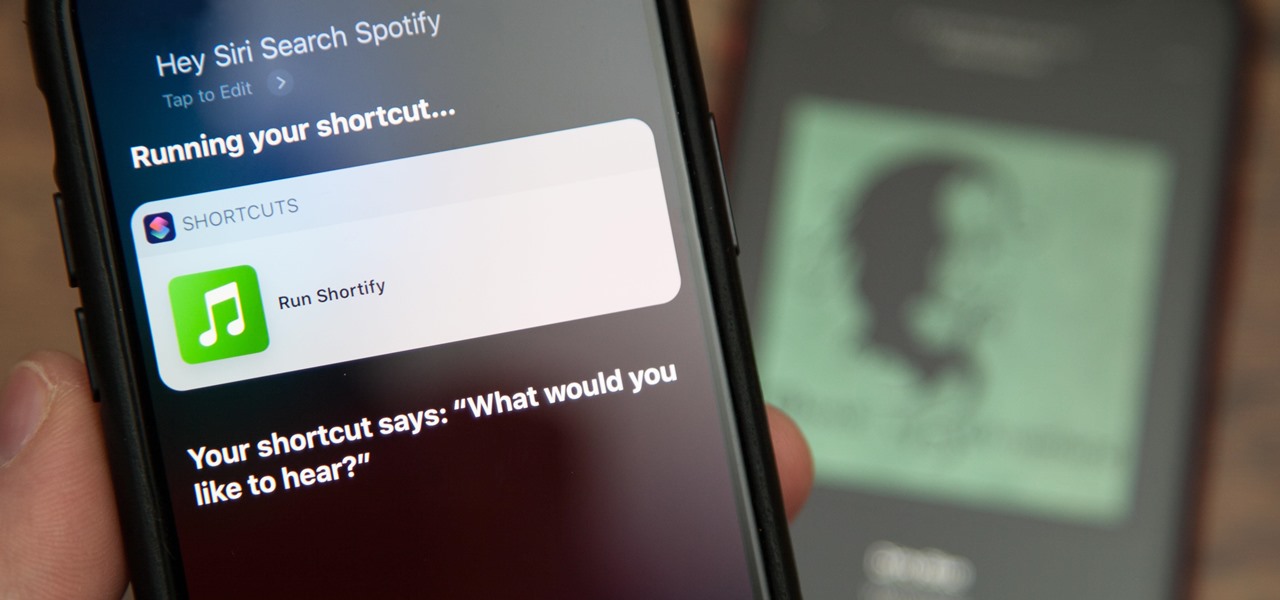
Are you tired of asking Siri to play music, only to have it default to Apple Music? Well, you’re not alone! Many iPhone and iPad users prefer to use Spotify or other music streaming services instead. The good news is that there’s a way to get Siri to play your preferred music service on your Apple device.
In this article, we will show you how to set up Siri to play Spotify or any other music streaming service on your iPhone or iPad. Whether you’re a Spotify fanatic or have another favorite music app, you’ll be able to easily control your music playback using Siri’s voice commands. Say goodbye to the frustration of Apple Music getting in the way and hello to a seamless music experience tailored to your preferences!
Inside This Article
- How to Set a Default Music Service on iPhone or iPad
- How to Use Siri to Play Spotify Music on iPhone or iPad
- How to Use Siri to Play Another Music Service on iPhone or iPad
- Conclusion
- FAQs
How to Set a Default Music Service on iPhone or iPad
If you have an iPhone or iPad, you likely enjoy listening to music on your device. Whether you prefer Spotify, Apple Music, YouTube Music, or another music streaming service, setting a default music service can make it easier and more convenient to play your favorite tunes. In this article, we will guide you through the process of setting a default music service on your iPhone or iPad.
Setting a default music service on your iPhone or iPad allows you to seamlessly access your preferred music service with just a simple voice command to Siri. Instead of having to specify the app each time you want to play music, you can set your favorite service as the default, making it the go-to option for Siri when you ask for a song or playlist.
Here are the steps to set a default music service on your iPhone or iPad:
- Open the Settings app on your iPhone or iPad.
- Scroll down and tap on “Music.”
- Under the “Allow Access When Locked” section, make sure “Show When Locked” is enabled.
- Tap on “Home Button” or “Side Button,” depending on the iPhone model you have.
- Scroll down and select your preferred music app from the list of available options.
Once you have set your default music service, Siri will automatically launch that app whenever you ask it to play a song or playlist. This means you can simply say, “Hey Siri, play my favorite playlist,” and Siri will use your default music service to fulfill your request.
Remember, you can always change your default music service by following the same steps outlined above. You can switch between different music apps to suit your preferences and needs.
By setting a default music service, you can save time and enjoy a more streamlined music listening experience on your iPhone or iPad. Give it a try and discover the convenience of effortlessly accessing your favorite tunes with a quick voice command to Siri.
How to Use Siri to Play Spotify Music on iPhone or iPad
Do you love listening to music on Spotify? With Siri integration, you can effortlessly control your favorite Spotify tracks using voice commands on your iPhone or iPad. In this article, we will guide you through the steps to get Siri to play Spotify music on your device. Let’s dive in!
1. Enable Siri integration with Spotify: Firstly, make sure you have the Spotify app installed on your iPhone or iPad. Go to the “Settings” app and tap on “Siri & Search.” Scroll down to find the Spotify app and make sure the toggle switch is turned on. This allows Siri to access and control Spotify for music playback.
2. Set Spotify as the default music app: To ensure Siri understands your music requests, set Spotify as the default music app on your device. Open the “Settings” app and scroll down to find the “Music” option. Tap on it and select “Spotify” as the default music app.
3. Use Siri shortcuts for specific playlists or songs: Siri shortcuts allow you to create custom voice commands for specific actions in Spotify. Open the “Shortcuts” app (if you don’t have it, download it from the App Store) and tap on the “+” button to create a new shortcut. Choose “Add Action,” search for and select “Play Music,” and then customize the action by choosing Spotify and selecting a specific playlist or song. Give your shortcut a name, and you can now use Siri to play that specific playlist or song by saying the assigned phrase.
4. Use the “Hey Siri” command for quick music playback: If you prefer a hands-free experience, you can use the “Hey Siri” command to initiate music playback from Spotify. Make sure “Hey Siri” is enabled by going to “Settings,” then “Siri & Search,” and toggling on “Listen for ‘Hey Siri’.” Now, you can simply say “Hey Siri” followed by your music request, such as “Play my favorite playlist on Spotify.”
By following these steps, you can seamlessly integrate Siri with Spotify on your iPhone or iPad, allowing you to control your music playback with voice commands. Enjoy the convenience and hands-free experience of using Siri to play Spotify music!
How to Use Siri to Play Another Music Service on iPhone or iPad
Siri, the virtual assistant developed by Apple, is known for its wide range of functionalities, including its ability to play music. By default, Siri is integrated with Apple Music, but did you know that you can also get Siri to play music from other popular music services like Spotify? In this article, we’ll walk you through the steps to use Siri to play another music service on your iPhone or iPad. Let’s get started!
1. Enable Siri integration with your preferred music service:
The first step is to ensure that Siri is integrated with the music service you want to use. While Siri has built-in integration with Apple Music, other music services, like Spotify, require a bit of setup. To enable Siri integration with your preferred music service, follow these steps:
- Launch the Settings app on your iPhone or iPad.
- Scroll down and select “Siri & Search.”
- Tap on “Music & Podcasts.”
- Under the “Audio Sources” section, locate your chosen music service and toggle the switch to enable it.
2. Set your preferred music service as the default:
If you want Siri to automatically use your preferred music service without specifying it each time, you can set it as the default music app. Here’s how:
- Open the Settings app on your iPhone or iPad.
- Scroll down and select “Music.”
- Under the “Preferred Service” section, choose your desired music service as the default.
3. Use Siri shortcuts for quick access:
In addition to the basic Siri commands, you can create custom Siri shortcuts to play specific playlists or songs from your preferred music service. To set up a Siri shortcut for a specific playlist or song:
- Open the Shortcuts app on your iPhone or iPad (download it from the App Store if it’s not already installed).
- Create a new shortcut by tapping on the “+” icon.
- Select the “Add Action” button.
- Search for your music service app and select it.
- Choose the action you want Siri to perform, such as playing a specific playlist or song.
- Tap on “Next” and assign a name to your shortcut.
- Once the shortcut is created, you can use the assigned name or phrase with Siri to trigger the action.
4. Utilize the “Hey Siri” command:
If you prefer a hands-free approach, you can simply use the “Hey Siri” command followed by the music service and the specific song, artist, or album you want to play. For example, say “Hey Siri, play ‘Despacito’ on Spotify.” Siri will then initiate playback using your preferred music service.
By following these simple steps, you can easily use Siri to play music from another music service on your iPhone or iPad. Whether you’re a Spotify enthusiast or prefer another music app, Siri can be a convenient tool to control your music playback. Enjoy your favorite tunes with the power of Siri!
Conclusion
In conclusion, learning how to get Siri to play Spotify music or another music service on your iPhone or iPad can greatly enhance your listening experience. By following the step-by-step instructions outlined in this article, you can easily set up Siri to play your favorite tunes from Spotify or any other compatible music service with just a voice command. This seamless integration between Siri and music streaming services allows you to enjoy your favorite songs, artists, and playlists hands-free, saving you time and effort in selecting and playing music manually.
Whether you’re jamming out during a workout, relaxing at home, or on-the-go, Siri’s ability to play music from popular streaming services like Spotify takes convenience and entertainment to the next level. So, give it a try and start enjoying a more dynamic and personalized music experience on your iPhone or iPad with the help of Siri and your preferred music service.
FAQs
1. Can Siri play Spotify music on my iPhone or iPad?
Yes, Siri can play Spotify music on your iPhone or iPad. With the latest updates, Siri now has the ability to work with third-party apps like Spotify. You can simply ask Siri to play a specific song, artist, or playlist on Spotify, and it will respond accordingly.
2. How do I set up Siri to play Spotify music?
To set up Siri to play Spotify music, you need to make sure that both Siri and Spotify are enabled on your device. Open the Settings app on your iPhone or iPad, go to Siri & Search, and make sure Siri is turned on. Then, go to the Spotify app and enable Siri & Search integration from the app’s settings. Once the setup is complete, you can start using Siri to control Spotify.
3. What voice commands can I use with Siri to play music on Spotify?
You can use various voice commands with Siri to play music on Spotify. For example, you can say “Hey Siri, play some music on Spotify,” or “Hey Siri, play [song name] by [artist name] on Spotify.” You can also ask Siri to play a specific playlist or album on Spotify by mentioning its name.
4. Can I use Siri to control other music services besides Spotify?
Yes, Siri can now work with other music streaming services besides Spotify. As long as the music service has integrated Siri support, you can use Siri to control it. Some popular music services that work with Siri include Apple Music, Pandora, Amazon Music, and Tidal. Make sure you have the respective apps installed on your device and check if they have Siri integration enabled in their settings.
5. What should I do if Siri is not playing music on Spotify or other music services?
If Siri is not playing music on Spotify or other music services, there are a few steps you can take to troubleshoot the issue. Firstly, make sure both Siri and the respective music app are updated to the latest version. Then, check the settings on your device to ensure that Siri and the music app have the necessary permissions and integrations enabled. If the issue persists, try restarting your device and reconfiguring Siri and the music app. If all else fails, reach out to the support teams of Siri and the music app for further assistance.
