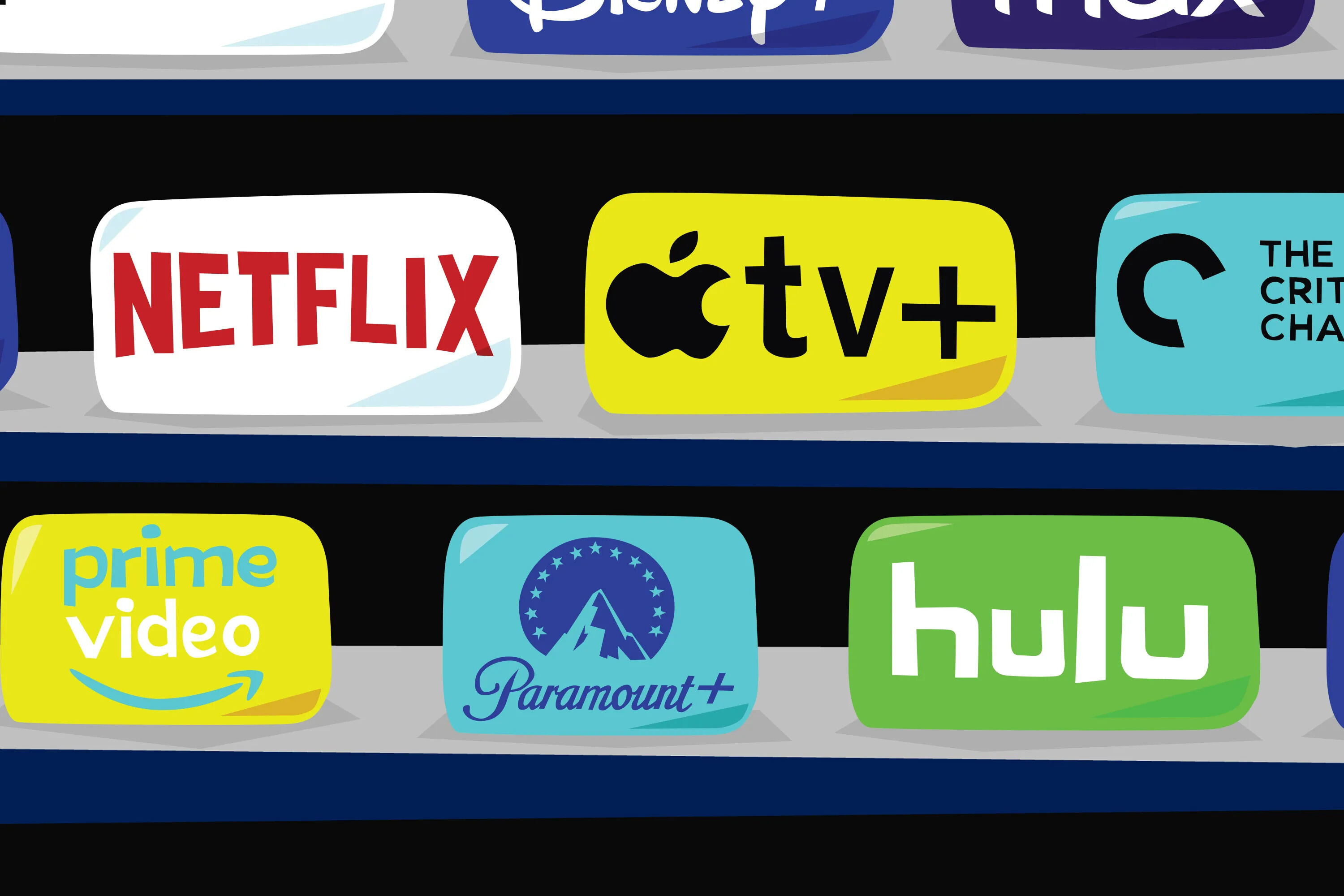
In today’s digital age, streaming services like Netflix, Hulu, and Amazon Prime Video have revolutionized the way we consume entertainment. With their vast libraries of movies, TV shows, and original content, these platforms offer a convenient and immersive viewing experience. However, there may be times when you want to enjoy your favorite videos offline, such as during a long flight or when you have limited internet access.
Enter PlayLater – a handy tool that allows you to download your favorite movies and TV shows from streaming services. With PlayLater, you can watch your desired content at your own convenience, without worrying about buffering or internet connectivity. In this article, we will guide you through the process of downloading Netflix, Hulu, and Amazon videos with PlayLater, providing you with an easy-to-follow step-by-step guide. So, sit back, relax, and let’s explore how you can enjoy your favorite shows and movies offline with PlayLater.
Inside This Article
- Overview
- Choosing the Right Software
- Downloading Netflix Videos with PlayLater
- Downloading Hulu Videos with PlayLater
- Conclusion
- FAQs
Overview
Are you tired of buffering and unstable internet connections while trying to watch your favorite shows on Netflix, Hulu, or Amazon? Look no further – PlayLater is here to save the day! PlayLater is a powerful software solution that allows you to download and store your favorite videos from popular streaming services, so you can watch them anytime, anywhere, without the need for an internet connection.
Whether you have a long flight, a daily commute on public transport, or simply want to enjoy your favorite shows offline, PlayLater has got you covered. With just a few simple steps, you can download your favorite movies, TV series, and documentaries to your mobile device or computer and watch them whenever it’s convenient for you.
Not only does PlayLater make your video-watching experience more seamless and convenient, but it also saves you from the frustration of buffering and slow loading times. By downloading videos to your device, you can enjoy uninterrupted playback and crystal-clear quality.
PlayLater is compatible with a wide range of devices, including smartphones, tablets, laptops, and desktop computers. Whether you’re an iOS or Android user, PlayLater has dedicated apps that give you access to your downloaded content on the go.
So, if you’re ready to take your streaming experience to the next level, follow our step-by-step guide to learn how to download Netflix, Hulu, or Amazon videos using PlayLater. Get ready to enjoy your favorite content anytime, anywhere!
Choosing the Right Software
When it comes to downloading videos from popular streaming platforms like Netflix, Hulu, or Amazon, having the right software is crucial. There are several factors you should consider before deciding on the best tool for the job.
1. Compatibility: Ensure that the software you choose is compatible with your device’s operating system. Whether you’re using a Windows PC, Mac, or mobile device, make sure the software supports your platform.
2. Features: Look for software that offers a wide range of features to enhance your downloading experience. This may include options to choose video quality, subtitles, or even the ability to schedule downloads for offline viewing.
3. User-Friendliness: The software should have an intuitive interface that is easy to navigate, even for beginners. Look for tools with a simple and straightforward design to ensure a seamless downloading process.
4. Speed and Performance: Downloading videos can be time-consuming, so it’s essential to choose software that offers fast and reliable download speeds. Look for user reviews and performance benchmarks to gauge the software’s efficiency.
5. Security: Verify that the software you select is trustworthy and doesn’t come bundled with any adware or malware. It’s crucial to prioritize your online security and protect your device from potential threats.
6. Price: Consider your budget and compare the pricing options of different software programs. Some tools offer free versions with limited features, while others require a one-time purchase or a subscription fee.
By taking these factors into account, you can choose the right software that meets your specific needs and provides a seamless downloading experience for your favorite streaming videos.
Downloading Netflix Videos with PlayLater
If you’re an avid Netflix user and want to enjoy your favorite shows and movies offline, PlayLater is the perfect tool for you. With PlayLater, you can easily download Netflix videos so you can watch them even without an internet connection. Let’s take a look at how to use PlayLater to download Netflix videos.
1. Start by downloading and installing PlayLater on your computer. PlayLater is available for both Windows and Mac operating systems, so make sure you choose the right version for your device.
2. Once PlayLater is installed, launch the application and sign in with your Netflix account credentials. This will allow PlayLater to access the Netflix catalog and download videos.
3. Now, you can browse through the Netflix catalog directly within the PlayLater interface. Use the search bar or browse different categories to find the video you want to download. Once you have selected a video, click on the “Record” button to start the download process.
4. PlayLater will begin recording the selected video. While it’s downloading, you can continue browsing or even close the PlayLater application. The download process will continue in the background.
5. Once the video is fully downloaded, you can find it in your PlayLater library. Simply click on the “Library” tab within the application to access all your downloaded videos. From there, you can play, organize, or transfer the videos to your preferred device for offline viewing.
It’s important to note that downloaded Netflix videos can only be played within the PlayLater application. You cannot transfer them to other media players or devices. Additionally, not all videos on Netflix can be downloaded due to licensing restrictions. However, PlayLater offers a robust selection of downloadable content, including many popular titles.
With PlayLater, you can ensure that your Netflix binge-watching sessions are never interrupted, even when you don’t have access to the internet. Download your favorite shows and movies with PlayLater and enjoy watching them anytime, anywhere!
Downloading Hulu Videos with PlayLater
PlayLater is a fantastic software that allows you to download and watch your favorite shows and movies from popular streaming platforms like Hulu. With its user-friendly interface and powerful features, downloading Hulu videos for offline viewing has never been easier. Here’s a step-by-step process on how to download Hulu videos with PlayLater:
Step 1: Install and Activate PlayLater
Firstly, you need to install PlayLater on your computer. Visit their official website and download the software. Once the installation is complete, activate your PlayLater account by following the instructions provided.
Step 2: Launch PlayLater
After successfully installing and activating PlayLater, launch the software on your computer. You will be greeted with a clean and intuitive interface.
Step 3: Link Your Hulu Account
To download Hulu videos, you need to link your Hulu account with PlayLater. Click on the ‘Services’ tab in PlayLater and select ‘Add Service.’ From the list of available services, choose ‘Hulu’ and provide your Hulu login credentials.
Step 4: Find and Record the Video
Once your Hulu account is linked, you can browse through the available shows and movies. Use the search bar or browse through different categories to find the video you want to record. Simply click on the video to start recording.
Step 5: Monitor the Recording
While PlayLater is recording your selected video, you can monitor the progress in the ‘Recent’ tab. You will see a progress bar indicating how much of the video has been recorded. PlayLater automatically stops recording once the video is finished.
Step 6: Access Your Recorded Videos
Once the recording is complete, you can access your downloaded Hulu videos in the ‘My Media’ tab in PlayLater. From there, you can play, organize, and transfer the videos to your preferred devices for offline viewing.
That’s it! With PlayLater, you can easily download and enjoy your favorite shows and movies from Hulu anytime, anywhere, even without an internet connection.
Remember to respect the terms and conditions of the streaming platform and use PlayLater for personal use only. Happy downloading!
Conclusion
In conclusion, PlayLater is an excellent tool for downloading videos from popular streaming platforms like Netflix, Hulu, and Amazon Video. By following the simple steps outlined in this article, you can easily save your favorite movies and TV shows for offline viewing on your mobile devices.
With PlayLater’s user-friendly interface and seamless integration with major streaming services, you can download videos in just a few clicks. Plus, the ability to schedule downloads and automatically sync them to your devices ensures that you’ll always have entertainment available, even without an internet connection.
Whether you’re planning a long flight or simply want to enjoy your favorite shows during your daily commute, PlayLater is the perfect solution. Forget about buffering and limited data plans – with PlayLater, you can watch your favorite videos anytime, anywhere.
So why wait? Start downloading your favorite videos today with PlayLater and enjoy uninterrupted entertainment on the go.
FAQs
Q: Can I download Netflix, Hulu, or Amazon videos with PlayLater?
A: No, PlayLater is not capable of downloading videos from streaming services like Netflix, Hulu, or Amazon. It is designed to record and save videos from websites that support video playback in a web browser.
Q: Are there any legal concerns with using PlayLater?
A: PlayLater operates within the terms of service and conditions set by websites it supports for video recording. However, it is essential to familiarize yourself with the specific regulations associated with copyright and fair use in your country or jurisdiction to ensure compliance.
Q: Can I transfer the downloaded videos to my mobile device?
A: Yes, once you have downloaded the videos using PlayLater, you can transfer them to your mobile device using appropriate methods such as USB transfer or wireless file transfer, depending on the device you are using.
Q: Does PlayLater work on all devices?
A: PlayLater is compatible with Windows and Mac operating systems. However, it is not available for mobile devices such as smartphones and tablets. The downloaded videos can be transferred to supported mobile devices for offline viewing.
Q: Are there any limitations on the number of videos that can be recorded or downloaded with PlayLater?
A: PlayLater does not impose any specific limitations on the number of videos that can be recorded or downloaded. However, the storage capacity of your device and any limitations imposed by the website you are recording from may affect the number of videos you can save.
