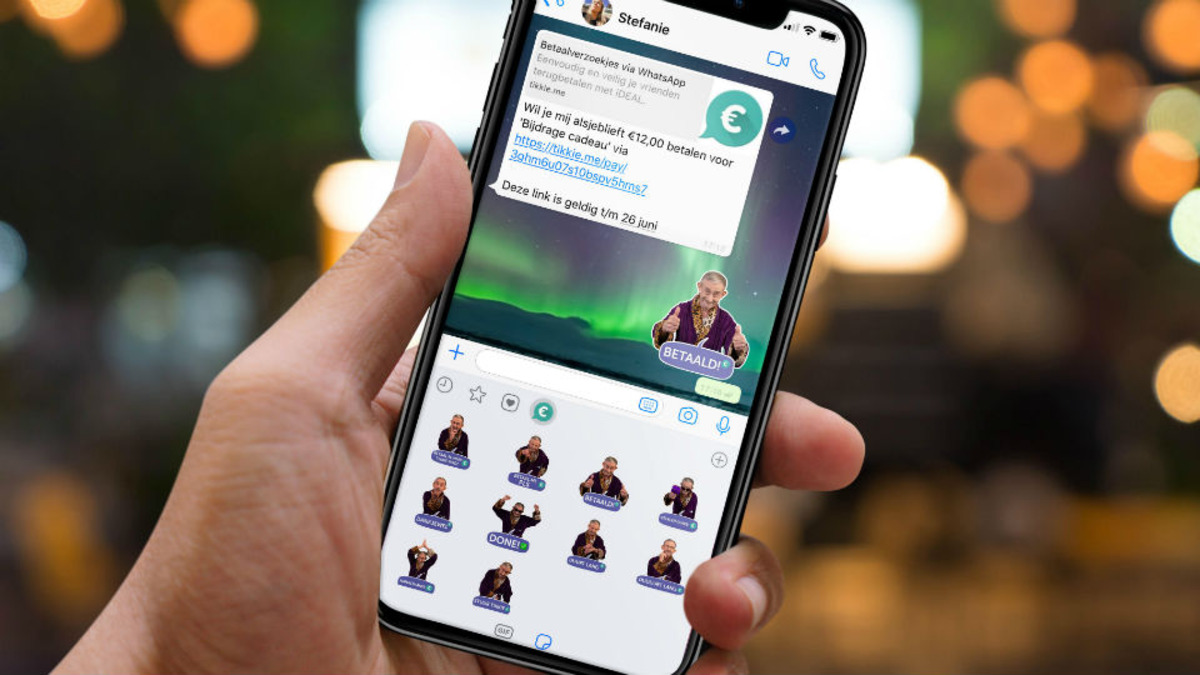
WhatsApp has become one of the most popular messaging apps around the globe, offering a multitude of features that make conversations more engaging and expressive. One such feature is WhatsApp stickers, which allow users to add fun and personalized images to their conversations. While stickers can bring a touch of fun to chats, users might wonder how to save these stickers to their iPhones for later use.
In this article, we will guide you through the process of saving WhatsApp stickers to your iPhone. Whether you want to keep your favorite stickers handy or share them with friends, we have got you covered. So, let’s dive in and discover the simple steps to save WhatsApp stickers on your iPhone!
Inside This Article
- How to Save WhatsApp Stickers to iPhone
- Method 1: Using the WhatsApp Stickers Store
- Method 2: Using Third-Party Sticker Apps
- Method 3: Creating Custom WhatsApp Stickers
- Method 4: Saving Stickers from WhatsApp Chats
- Conclusion
- FAQs
How to Save WhatsApp Stickers to iPhone
WhatsApp stickers are a fun and expressive way to add flair to your conversations. Whether you want to use cute emojis, funny characters, or personalized stickers, saving and using WhatsApp stickers on your iPhone is easy. In this article, we will walk you through different methods to save WhatsApp stickers to your iPhone.
Method 1: Using the WhatsApp Stickers Store
The easiest way to save WhatsApp stickers to your iPhone is by using the WhatsApp Stickers Store. Here’s how:
- Open a chat in WhatsApp and tap on the sticker icon.
- Click on the ‘+’ icon on the right side of the sticker drawer.
- Browse through the available sticker packs in the WhatsApp Stickers Store.
- Select the sticker pack you want to save and tap on the ‘Download’ button next to it.
- Once the sticker pack is downloaded, it will automatically be added to your sticker collection.
Method 2: Using Third-Party Sticker Apps
If you want access to a wider variety of stickers, you can also use third-party sticker apps. Follow these steps:
- Open the App Store on your iPhone and search for “WhatsApp Sticker Apps”.
- Select a sticker app of your choice and download it to your device.
- Open the app and browse through the available sticker packs.
- Tap on the pack you wish to save and click on the ‘Add to WhatsApp’ button.
- Confirm the action, and the sticker pack will be added to your WhatsApp.
Method 3: Creating Custom WhatsApp Stickers
If you’re feeling creative, you can also create your own custom WhatsApp stickers. Here’s how:
- Download a sticker maker app from the App Store, such as “Sticker Maker Studio.”
- Open the app and select the option to create a new sticker pack.
- Choose an image from your photo library or take a new photo to use as a sticker.
- Use the available editing tools to refine the sticker’s appearance.
- Add the sticker to your pack and repeat the process for other stickers.
- Once your sticker pack is complete, click on the ‘Add to WhatsApp’ button to save it to WhatsApp.
Method 4: Saving Stickers from WhatsApp Chats
If someone sends you a sticker in a WhatsApp chat that you want to save, follow these steps:
- Open the WhatsApp chat containing the sticker you wish to save.
- Press and hold the sticker until a menu appears.
- Select the ‘Add to Favorites’ option, and the sticker will be saved to your WhatsApp Favorites.
- To access the saved sticker, tap on the sticker icon in your WhatsApp chat and navigate to the ‘Favorites’ tab.
By following these methods, you can easily save WhatsApp stickers to your iPhone and enjoy using them in your conversations. Have fun expressing yourself with endless sticker options!
Method 1: Using the WhatsApp Stickers Store
WhatsApp has a built-in Stickers Store that offers a wide variety of stickers for you to choose from. These stickers can help express your emotions and add some fun to your conversations. Here’s how you can save WhatsApp stickers to your iPhone:
1. Open WhatsApp on your iPhone and go to a chat thread.
2. Tap on the smiley face icon next to the text input field.
3. A menu will appear at the bottom of the screen. Tap on the “Stickers” icon, which looks like a square smiley face.
4. You will be taken to the Stickers Store. Here, you can browse through the available sticker packs.
5. When you find a sticker pack you like, tap on the download arrow icon next to it.
6. The sticker pack will start downloading to your iPhone. Once the download is complete, the pack will be added to your sticker library.
7. To use the saved stickers, go back to the chat thread and tap on the smiley face icon again.
8. This time, under the “Stickers” tab, you will see the sticker pack you just downloaded. Tap on it to access the stickers.
9. Now you can select a sticker from the pack and send it in your chat.
By using the WhatsApp Stickers Store, you can easily find and save stickers to personalize your conversations and make them more lively.
Method 2: Using Third-Party Sticker Apps
If you want to expand your sticker collection on WhatsApp beyond what is available in the built-in sticker store, you can use third-party sticker apps. These apps provide a wide range of stickers for you to choose from, allowing you to personalize your conversations and express yourself in new and exciting ways.
Here’s how you can save WhatsApp stickers to your iPhone using third-party sticker apps:
- Start by downloading a sticker app from the App Store. There are numerous apps available, such as ‘Sticker Maker’ or ‘Personal Stickers for WhatsApp,’ that allow you to create and import stickers directly into WhatsApp.
- After you’ve installed the sticker app, open it and browse through the available sticker packs. Most sticker apps provide a variety of categories, themes, and even customizable options for you to explore.
- Select the sticker pack that interests you. You can preview the stickers before downloading them to ensure they match your preferences.
- Once you’ve found a sticker pack you like, tap on the ‘Add to WhatsApp’ or ‘Import to WhatsApp’ button. This action will import the sticker pack directly into your WhatsApp app.
- Open WhatsApp on your iPhone and go to the chat screen. Tap on the ‘Stickers’ icon, usually located next to the text input field.
- You’ll now see a list of sticker packs available for use. Browse through the packs and select the ones you want to use in your chats.
- To send a sticker, simply tap on it, and it will be added to your chat as a large-sized sticker.
- You can also search for specific stickers by using the search bar in the sticker section. This makes it convenient to find the perfect sticker for any situation.
- If you want to remove a sticker pack from your WhatsApp app, go to the ‘Stickers’ section, swipe left on the pack you want to delete, and tap on the ‘Delete’ option.
Using third-party sticker apps gives you access to a vast collection of stickers, allowing you to personalize your WhatsApp chats and make them more fun and engaging. Explore different sticker packs, unleash your creativity, and surprise your friends with unique and quirky stickers!
Method 3: Creating Custom WhatsApp Stickers
One of the unique features of WhatsApp is the ability to create custom stickers that can be shared with your friends and family. Creating your own stickers allows you to personalize your conversations and add a touch of creativity to your WhatsApp experience. Here’s how you can create custom WhatsApp stickers on your iPhone:
1. Start by downloading a sticker maker app from the App Store. There are several options available, such as “Sticker Maker Studio” or “Stickify Sticker Maker”. Choose a reliable app with good reviews and ratings.
2. Once you’ve installed the sticker maker app, open it and select the option to create a new sticker pack. You may be prompted to grant the app access to your photos and files, which is necessary for creating stickers.
3. Now, you can start creating your custom stickers. The app will provide you with a selection of tools and features to design your stickers. You can choose to import images from your photo library, draw your own stickers, or use pre-made templates.
4. After you’ve created your stickers, you can arrange them in a pack. Give your sticker pack a name and select a cover image that will be displayed in WhatsApp’s sticker section.
5. Once your sticker pack is ready, tap the “Add to WhatsApp” button. This will prompt the app to export your stickers to the WhatsApp app on your iPhone.
6. Open WhatsApp and go to a chat window. Tap on the sticker icon next to the message input field to access your sticker collection. Your custom sticker pack should appear alongside the default WhatsApp stickers.
7. To send a sticker, simply tap on it and it will be inserted into the chat window. You can also tap and hold on a sticker to view options for resizing, rotating, or deleting it.
Creating custom WhatsApp stickers allows you to express yourself in a fun and unique way. Whether you want to use your own photos, doodles, or favorite images, you can bring your creativity to life with custom stickers.
Note: Remember to respect copyright and intellectual property rights when creating custom stickers. Avoid using copyrighted images or content without permission.
Method 4: Saving Stickers from WhatsApp Chats
If you come across a sticker in a WhatsApp chat that you want to save and use later, you can easily save it to your iPhone. Follow the steps below to save stickers from WhatsApp chats:
- Open the WhatsApp chat where the sticker is located.
- Tap and hold the sticker you want to save until a menu appears.
- From the menu, select the “Save” option.
- The sticker will now be saved to your device’s Photos library.
Once the sticker is saved to your Photos library, you can access it anytime and use it in other messaging apps or even share it with your friends. Remember that the sticker will be saved as an image file and may lose its animation or interactive features, depending on the sticker design.
If you want to save multiple stickers from a chat, you can repeat the above steps for each sticker you want to save. It’s a simple and convenient way to build up your collection of favorite stickers and have them readily available whenever you want to spice up your conversations.
Now that you know how to save stickers from WhatsApp chats, you can make sure you never miss out on any fun and expressive stickers that come your way. Explore different chats, discover unique stickers, and create a personalized sticker collection that reflects your style and personality.
Keep in mind that while saving stickers from WhatsApp chats is a great way to store your favorite designs, it’s always recommended to respect copyright and intellectual property. Make sure you only save and use stickers that you have permission to use or stickers that are freely available for download.
In conclusion, being able to save WhatsApp stickers to your iPhone opens up a world of creativity and personalization. It allows you to express yourself, add a touch of fun to your conversations, and customize your messaging experience. Whether you want to use pre-existing sticker packs or create your own, the process is simple and straightforward. By following the steps outlined in this article, you can easily download and save WhatsApp stickers to your iPhone, ensuring that you have a wide range of options at your fingertips. So go ahead and start exploring the world of WhatsApp stickers, and let your messages come alive with colorful and expressive additions.
FAQs
1. Can I save WhatsApp stickers to my iPhone?
Yes, you can save WhatsApp stickers to your iPhone. WhatsApp provides a built-in feature that allows you to download and use stickers from the app itself or third-party sticker packs available on the App Store.
2. How can I download WhatsApp stickers from the app?
To download WhatsApp stickers from the app, follow these steps:
1. Open WhatsApp and go to a chat conversation.
2. Tap on the sticker icon located next to the text input field.
3. Tap on the “+” sign to access the Sticker Store.
4. Browse through the available stickers and tap on the download button next to the ones you want to save.
5. The downloaded stickers will now appear in your sticker collection for you to use in chats.
3. Can I download third-party sticker packs for WhatsApp?
Yes, you can download third-party sticker packs for WhatsApp from the App Store. There are numerous apps available that offer a wide range of sticker packs for WhatsApp. Simply search for “WhatsApp stickers” in the App Store, choose a sticker pack that appeals to you, and follow the instructions to download and add it to WhatsApp.
4. How can I add third-party sticker packs to WhatsApp?
To add third-party sticker packs to WhatsApp, follow these steps:
1. Download and install a sticker pack app from the App Store.
2. Open the sticker pack app and browse through the available sticker packs.
3. Tap on the pack you want to add and select the “Add to WhatsApp” option.
4. Confirm the action, and the sticker pack will be added to your WhatsApp sticker collection. You can now access and use the stickers in your chats.
Note: Some sticker pack apps may require you to enable the “Allow Full Access” option in your iPhone settings to work properly.
5. How can I manage my WhatsApp sticker collection?
To manage your WhatsApp sticker collection, follow these steps:
1. Open WhatsApp and go to a chat conversation.
2. Tap on the sticker icon located next to the text input field.
3. Tap on the “+” sign to access the Sticker Store.
4. Scroll down and tap on “My Stickers” to view your sticker collection.
5. From here, you can add new stickers, delete stickers you no longer want, or organize your stickers into custom packs for easy access.
Note: Deleting a sticker pack will remove all the stickers from your collection, so make sure to back up any stickers you want to keep.
