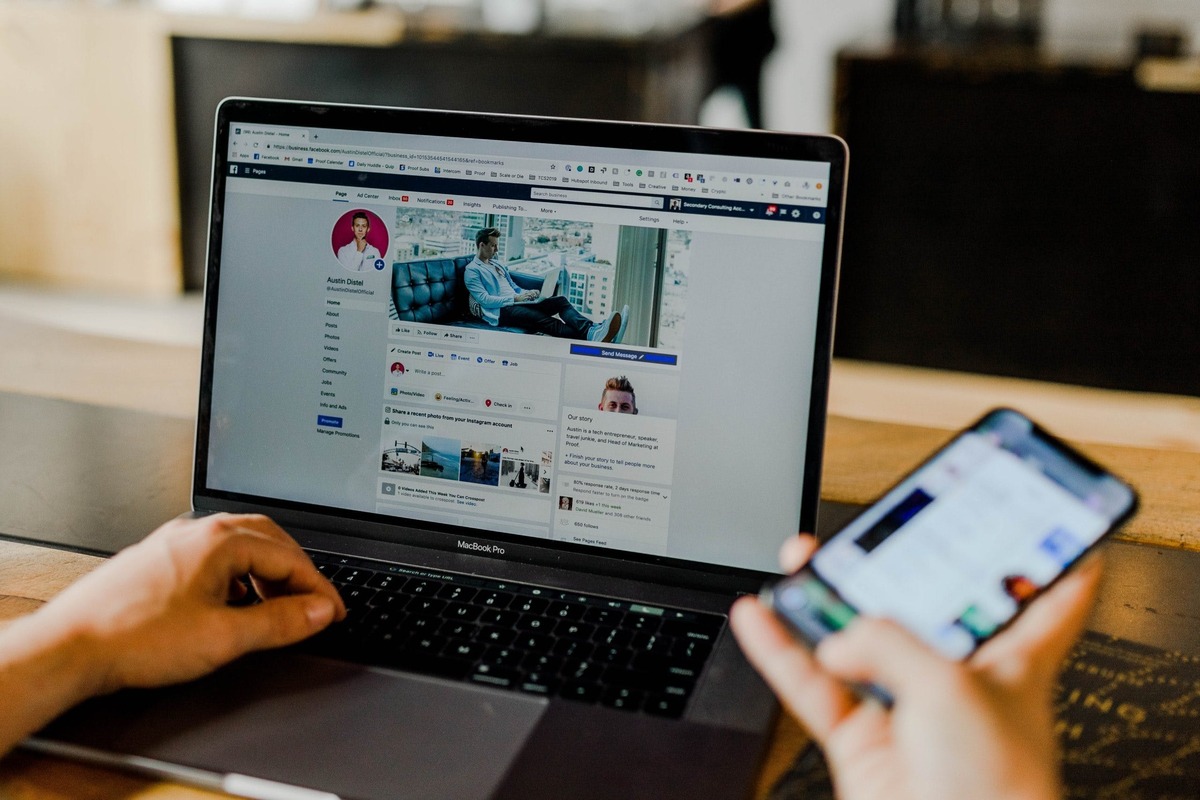
Are you tired of losing track of interesting Facebook posts that you want to follow? Do you find it inconvenient to constantly comment on a post just to keep it visible in your feed? Well, fret no more – we have a solution for you! In this article, we will show you how to follow a Facebook post without commenting. Whether it’s a post with valuable information, a funny meme, or a thought-provoking discussion – you can now easily keep up with it without having to clutter the comment section. So, let’s dive in and discover the simple steps that will enable you to stay connected and engaged with your favorite Facebook posts without the need to comment!
Inside This Article
- Method 1: Use the “Follow” feature
- Method 2: Turn on notifications for a specific post
- Method 3: Save the post for later- Overview of the “Save” feature on Facebook- Steps to save a post without commenting- Benefits of saving posts for future reference
- Method 4: Utilize the “See First” feature for the author
- Conclusion
- FAQs
Method 1: Use the “Follow” feature
Description of the “Follow” feature on Facebook
The “Follow” feature on Facebook allows users to receive updates from a person or a page without having to engage in the conversation by commenting. When you follow someone on Facebook, their posts will appear in your newsfeed, making it easy for you to stay updated with their latest content.
How to follow a post without commenting using the “Follow” feature
To follow a post without commenting, simply find the post you’re interested in and hover over the profile name of the person who shared it. A pop-up menu will appear, showing several options. One of these options is “Follow.” Click on “Follow” to start following the person and receive updates from their account.
Benefits of using the “Follow” feature
- You can stay updated with the latest posts from people or pages you are interested in, without the need to engage in the comments section.
- It allows you to follow influencers and thought leaders in your industry, ensuring you don’t miss any valuable content they share.
- You can maintain a sense of privacy while still staying connected with others on Facebook, as following someone doesn’t necessarily mean you have to be friends with them.
Method 2: Turn on notifications for a specific post
Have you ever come across a Facebook post that you want to keep track of but don’t want to comment on? Perhaps it’s an important announcement, a fascinating discussion, or an event you don’t want to miss. Luckily, there’s a simple way to stay updated without leaving a comment – by turning on post notifications.
Enabling post notifications allows you to receive instant updates whenever someone interacts with a specific post. Whether it’s new comments, likes, or shares, you’ll be notified promptly, ensuring you never miss out on any activity related to that post.
If you’re wondering how to turn on post notifications for a specific Facebook post, follow these step-by-step instructions:
- Open Facebook on your preferred device and log into your account.
- Navigate to the post that you want to follow without commenting.
- On the top-right corner of the post, you’ll find a small arrow pointing downwards. Click on it to access a dropdown menu.
- In the dropdown menu, you’ll see a “Turn on notifications for this post” option. Click on it to enable notifications for that specific post.
After following these steps, you will start receiving notifications whenever someone interacts with the post. This includes comments, likes, shares, and any other activity related to that particular post.
Enabling post notifications offers several advantages:
- You stay up to date with any new comments or discussions happening on the post.
- You can engage with the content without the pressure of leaving a comment yourself.
- If the post is time-sensitive, such as an event or limited-time offer, you won’t miss any updates or changes.
- You can actively participate in the conversation happening around the post, even if you choose not to comment.
By turning on post notifications, you can effortlessly stay in the loop and stay connected with the specific posts that matter to you on Facebook. So go ahead, try it out, and never miss out on important updates again!
Method 3: Save the post for later- Overview of the “Save” feature on Facebook- Steps to save a post without commenting- Benefits of saving posts for future reference
When scrolling through your Facebook feed, you may come across posts that catch your interest but don’t necessarily require an immediate response or comment. In these cases, the “Save” feature on Facebook becomes your best friend. With the Save feature, you can bookmark posts to revisit later without the need to comment or engage with them right away.
The Save feature on Facebook allows you to create a personal collection of saved posts that you can access at any time, giving you the freedom to peruse and interact with them when you have more time available. It’s a handy tool for bookmarking articles, recipes, videos, event invitations, and anything else that piques your curiosity.
Here’s how you can save a post without commenting:
- When you come across a post that you want to save, click on the ellipsis (…) icon in the top-right corner of the post.
- A dropdown menu will appear. Select the “Save Post” option from the menu.
- That’s it! The post is now saved to your collection, accessible from the “Saved” tab located on the left sidebar of your Facebook homepage.
By saving posts for later, you can enjoy several benefits:
- Convenience: Instead of searching for a specific post among your countless notifications, you can easily locate and revisit saved posts in one central location.
- Time Management: Saving posts allows you to prioritize and attend to them at your convenience, ensuring you don’t miss out on relevant content.
- Organizational Tool: The Save feature serves as a curated collection of content that you find interesting, providing a clean and clutter-free space for future reference.
- Privacy: Unlike commenting or engaging with a post, saving a post is discreet and doesn’t notify the original author or anyone else that you’ve saved it.
So, the next time you stumble upon a captivating Facebook post that you want to revisit later, simply utilize the “Save” feature. It’s like having your own personal bookmarking tool right within the platform, allowing you to stay organized and never miss out on engaging content.
Method 4: Utilize the “See First” feature for the author
Facebook offers a feature called “See First” that allows you to prioritize the posts from specific authors on your newsfeed. This feature ensures that you never miss an update from your favorite authors, including their latest articles, photos, and videos.
The “See First” option is especially useful when you want to stay up-to-date with a particular author’s content without having to scroll through your entire newsfeed. By utilizing this feature, you can have their posts displayed prominently at the top of your newsfeed, making it easy to access and engage with their content.
Setting an author’s posts to appear first on your newsfeed can be done in a few simple steps. Here’s how:
- Open Facebook and navigate to the author’s profile page.
- Click on the “Following” button located near the cover photo.
- In the dropdown menu that appears, select the “See First” option.
That’s it! Once you’ve completed these steps, the author’s posts will be given priority and will appear at the top of your newsfeed whenever they share new content.
There are several advantages of prioritizing a specific author’s posts:
- Stay Informed: By setting an author’s posts to appear first, you can ensure that you never miss any updates or important information they share.
- Save Time: Instead of scrolling through your entire newsfeed, prioritizing an author’s posts allows you to quickly access their content without any hassle.
- Engage with Quality Content: If you have found an author whose content you truly enjoy and find value in, prioritizing their posts enables you to engage with their content more effectively and consistently.
- Discover New Content: Prioritizing an author’s posts also increases the chances of discovering related content that aligns with your preferences and interests, as Facebook algorithmically suggests similar content based on the authors you follow.
So, if there’s an author whose updates you don’t want to miss, make use of the “See First” feature on Facebook. By prioritizing their posts, you can stay informed, save time, and engage with the content you love!
Conclusion
In conclusion, following a Facebook post without commenting is a simple yet effective way to stay updated on the latest updates and discussions. By utilizing the options provided by Facebook, such as turning on notifications, bookmarking the post, or using the “follow” feature, you can ensure that you never miss out on any important information.
Whether it’s keeping up with news, staying in the loop with friends and family, or engaging with a topic of interest, Facebook provides various tools to cater to your needs. Remember to always be mindful of the privacy settings, respecting the wishes of the original poster, and maintaining online etiquette when following a post.
Next time you come across a post that captivates your attention, remember that you have the option to follow it without having to comment. By doing so, you can immerse yourself in the discussion, gain valuable insights, and participate in meaningful interactions while maintaining your desired level of involvement.
FAQs
Q: Can I follow a Facebook post without commenting on it?
A: Absolutely! Facebook provides a simple way to follow a post without leaving a comment.
Q: How do I follow a Facebook post?
A: To follow a Facebook post, simply go to the post and click on the three-dot menu icon in the top-right corner. From the drop-down menu, select the “Follow Post” option.
Q: What happens when I follow a Facebook post?
A: When you follow a Facebook post, you will receive notifications about new comments and updates on that post. This allows you to stay up-to-date with the conversation without actively participating.
Q: Can I unfollow a Facebook post?
A: Yes, you can unfollow a Facebook post at any time. Simply go to the post and click on the three-dot menu icon. From the drop-down menu, select the “Unfollow Post” option to stop receiving notifications.
Q: Will the post creator know if I follow their post?
A: No, the post creator will not be notified when someone follows their post. Following a post is a private action, and it does not send any notifications to the post creator or other users.
