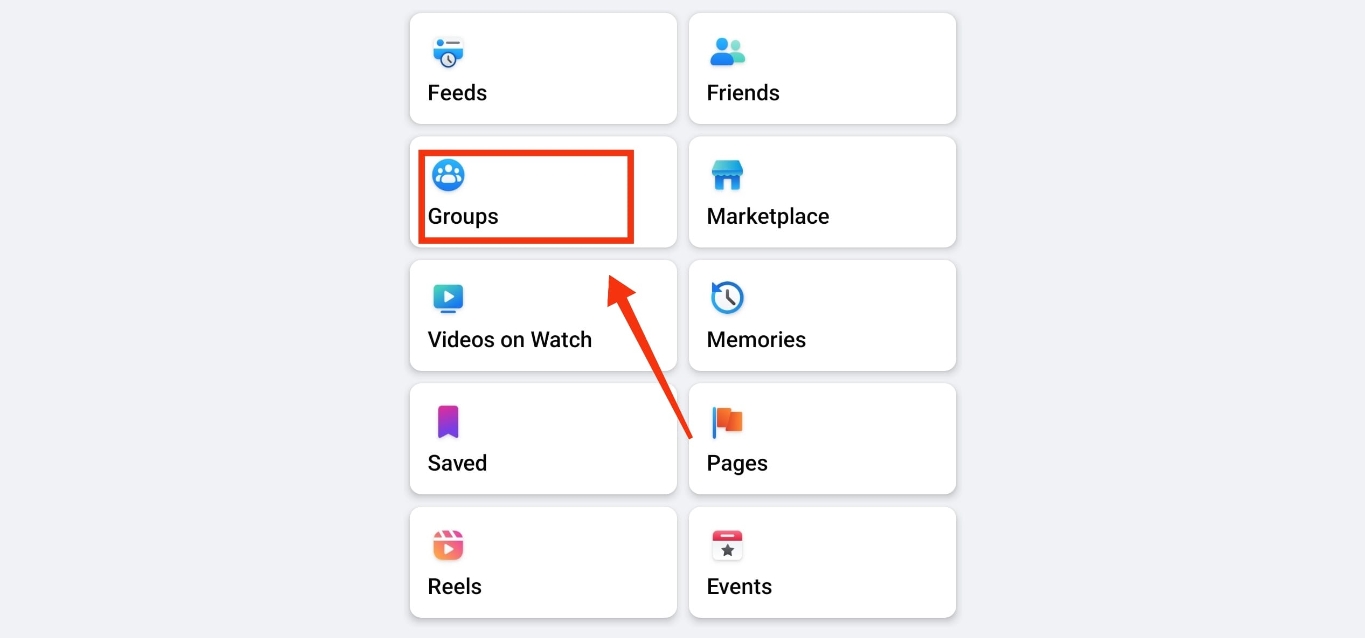
Are you looking for a way to comment on Facebook pages using your own personal profile on your mobile phone? Look no further, as this article will guide you through the steps to comment as yourself on a Facebook page using your mobile device. Facebook pages allow users to engage with their favorite brands, businesses, and public figures. By commenting as yourself, you can leave your personal touch, express your thoughts, and interact with others in a more authentic way. Whether you want to provide feedback, ask questions, or simply connect with others, commenting as yourself adds a personal touch to your interactions. So, let’s dive in and explore how you can comment as yourself on a Facebook page using your mobile phone.
Inside This Article
- Logging into Facebook on Mobile
- Navigating to the Facebook Page
- Writing a Comment on Facebook Page
- Directing Comment as Yourself
- Conclusion
- FAQs
Logging into Facebook on Mobile
With the widespread use of smartphones, accessing social media platforms like Facebook has become an integral part of our daily lives. Whether you want to catch up with friends, share updates, or simply scroll through your newsfeed, logging into Facebook on your mobile device is quick and convenient. In this article, we will guide you through the different methods of logging into Facebook on your mobile device.
Method 1: Using the Facebook App
The most common way to access Facebook on your mobile device is by using the Facebook app. Here’s how you can log in:
- Download and install the Facebook app from the App Store (for iOS) or Google Play Store (for Android).
- Tap on the Facebook app icon on your home screen to open the app.
- Enter your email address or phone number in the required field.
- Type in your password.
- Tap the “Log In” button to access your Facebook account.
Method 2: Using the Mobile Browser
If you prefer to use a mobile browser instead of the Facebook app, you can still log in to Facebook with ease. Here’s how:
- Open the browser on your mobile device.
- Type “www.facebook.com” in the address bar.
- Enter your email address or phone number and password in the respective fields.
- Tap the “Log In” button to sign in to your Facebook account.
Method 3: Using Third-Party Apps
Another option to access Facebook on mobile is by using third-party apps that offer Facebook integration. These apps can provide a seamless login experience and even allow you to access multiple social media accounts from a single platform. Simply search for “Facebook login” in your app store and choose from the available options.
Method 4: Using the Mobile Version of Facebook on a Browser
If you prefer to use the mobile version of Facebook on a browser, here’s how to log in:
- Open your mobile browser and type “m.facebook.com” in the address bar.
- Enter your email address or phone number and password.
- Tap the “Log In” button to access your Facebook account.
Whichever method you choose, logging into Facebook on your mobile device is a breeze. Now you can stay connected and engaged with your friends and family, no matter where you are.
So, what are you waiting for? Grab your mobile device, follow these steps, and dive into the world of Facebook on the go!
Navigating to the Facebook Page
If you want to comment as yourself on a Facebook Page using your mobile device, the first step is to navigate to the specific page you want to engage with. Facebook offers several methods for accessing Pages on mobile, ensuring you can easily interact with your favorite brands, businesses, or community pages. Let’s explore a few different methods you can use to accomplish this.
Method 1: Using the Facebook Pages Manager App
If you have the Facebook Pages Manager app installed on your mobile device, this is one of the easiest ways to navigate to a specific Facebook Page. Simply open the app and log in using your personal Facebook account credentials. Once you’re logged in, you’ll see a list of all the Pages you manage or have access to as an admin or editor. Find the Page you want to comment on and tap on it to access its feed or posts. From there, you can easily engage with the page by liking, commenting, or sharing posts as yourself.
Method 2: Switching to your Personal Account
If you’re already using the Facebook app on your mobile device, you can switch to your personal account and navigate to the desired Facebook Page. To do this, locate the menu icon (usually represented by three horizontal lines) in the upper-right corner of the app. Tap on it, scroll down to find the “Switch Accounts” option, and select your personal account. Once you’ve switched to your personal account, you can search for the specific Facebook Page, go to its feed, and interact with it using your personal profile.
Method 3: Commenting as Yourself on Mobile Browser
If you prefer to use a mobile browser to access Facebook, you can still comment as yourself on a Facebook Page. Open your preferred browser and visit the Facebook website. Log in using your personal account credentials. Once logged in, use the search bar at the top of the screen to search for the Facebook Page you want to engage with. Once you’re on the page, you can comment on posts using your personal profile.
Method 4: Using the Desktop Version on Mobile
Another option is to use the desktop version of Facebook on your mobile browser. This method gives you access to the full set of features and functionalities available on the desktop site. Open your browser and visit the Facebook website. Once logged in, go to the Facebook Page you want to comment on. You can interact with the page just like you would on a desktop computer, commenting as yourself and enjoying all the features of the desktop site.
Writing a Comment on Facebook Page
Writing a comment on a Facebook page is a simple and effective way to engage with the content and connect with others. Whether you want to express your thoughts, ask a question, or share your experiences, leaving a comment can help you join the conversation on a particular post.
To write a comment on a Facebook page, you can follow these steps:
- Step 1: Locate the post – Find the specific post that you want to comment on. It could be a photo, video, or text post.
- Step 2: Scroll down – Scroll down the page until you reach the comments section. This is where you can add your own comment.
- Step 3: Write your comment – Click on the comment box and start typing your comment. You can express your thoughts, ask a question, or share your opinions.
- Step 4: Add emojis or stickers – If you want to add some visuals to your comment, you can click on the emoji or sticker icon to choose from a variety of options.
- Step 5: Tag friends or pages – To mention someone in your comment, you can type the “@” symbol followed by their name or page. This will notify them and allow others to click on their name and visit their profile or page.
- Step 6: Edit or delete your comment – After writing your comment, you have the option to edit or delete it. Simply click on the three dots next to your comment and select the desired action.
- Step 7: Post your comment – Once you are satisfied with your comment, click on the “Enter” key on your keyboard or the “Post” button to publish it to the page.
Remember, when writing a comment on a Facebook page, it is important to maintain a respectful and positive tone. Engage in meaningful discussions, avoid offensive language, and be open to different perspectives. Your comment can contribute to a lively and inclusive online community.
Directing Comment as Yourself
Commenting on a Facebook Page as yourself on mobile can sometimes be a bit tricky. By default, when you interact with a Page, Facebook often prompts you to comment as the Page itself, rather than as your personal profile.
However, there are several methods you can use to ensure that your comment appears as yourself on the Page. In this article, we will explore four different ways to comment as yourself on a Facebook Page using your mobile device.
Method 1: Using the Facebook Pages Manager App
If you have the Facebook Pages Manager app installed on your mobile device, this is the easiest way to comment as yourself on a Facebook Page. Simply follow these steps:
- Open the Facebook Pages Manager app.
- Log in to the app using your personal Facebook account credentials.
- Navigate to the desired Page where you want to leave a comment.
- Scroll to the post or comment section where you want to leave your comment.
- Type your comment in the provided text box.
- Ensure that the comment box displays your personal profile picture and name.
- Click on “Post” to publish your comment as yourself.
Method 2: Switching to your Personal Account
If you don’t have the Facebook Pages Manager app or prefer to use the Facebook app itself, you can still comment as yourself by switching to your personal account. Here’s how:
- Open the Facebook app on your mobile device.
- Tap on the three horizontal lines in the top right corner to open the menu.
- Scroll down and tap on the name of the Page where you want to comment.
- Now, tap on the three horizontal dots in the top right corner of the Page.
- Select “Switch to [Your Name]” to switch to your personal account.
- Scroll to the post or comment section where you want to leave your comment.
- Type your comment in the provided text box.
- Ensure that the comment box displays your personal profile picture and name.
- Click on “Post” to publish your comment as yourself.
Method 3: Commenting as Yourself on Mobile Browser
If you prefer to use a mobile browser instead of the Facebook app, you can also comment as yourself on a Facebook Page. Follow these steps:
- Open your preferred mobile browser on your device.
- Go to the Facebook website and log in using your personal account credentials.
- In the search bar, type the name of the Page where you want to comment.
- Select the correct Page from the search results to navigate to it.
- Scroll to the post or comment section where you want to leave your comment.
- Type your comment in the provided text box.
- Ensure that the comment box displays your personal profile picture and name.
- Click on “Post” to publish your comment as yourself.
Method 4: Using the Desktop Version on Mobile
If none of the previous methods work for you, you can try accessing the desktop version of Facebook on your mobile device. Here’s what you need to do:
- Open your mobile browser and go to the Facebook website.
- Log in using your personal account credentials.
- Scroll to the post or comment section where you want to leave your comment.
- Type your comment in the provided text box.
- Ensure that the comment box displays your personal profile picture and name.
- Click on “Post” to publish your comment as yourself.
By following these methods, you can successfully comment as yourself on a Facebook Page using your mobile device. Remember, engaging as yourself allows you to express your own thoughts and opinions, making your interactions on the platform more personal and authentic.
Conclusion
In conclusion, being able to comment as yourself on a Facebook Page from your mobile phone can greatly enhance your engagement and interactions on the platform. With the steps outlined in this article, you can easily switch to commenting as your personal profile instead of your Page, allowing you to express your thoughts and opinions more authentically.
Remember, engaging with your audience on Facebook is crucial for building strong connections and fostering meaningful conversations. Whether you’re a business owner, content creator, or simply a Facebook user looking to engage with others, being able to comment as yourself adds a personal touch to your interactions.
So, next time you want to leave a comment on a Facebook Page, don’t forget to follow the steps mentioned earlier to comment as yourself from your mobile phone. Give it a try and experience a more personalized and engaging social experience on Facebook!
FAQs
FAQ 1: Can I comment as myself on a Facebook Page using my mobile phone?
Yes, you can comment as yourself on a Facebook Page using your mobile phone. Facebook offers a user-friendly and convenient mobile app that allows you to engage with Pages and leave comments using your personal profile.
FAQ 2: How do I comment as myself on a Facebook Page using my mobile phone?
To comment as yourself on a Facebook Page using your mobile phone:
- Open the Facebook app on your mobile device
- Navigate to the Facebook Page where you want to leave a comment
- Scroll down to find the post or content you wish to comment on
- Tap on the “Comment” section below the post
- Type in your comment in the text box that appears
- Finally, tap on the “Post” button to submit your comment
FAQ 3: Can I customize my comment on a Facebook Page using my mobile phone?
Yes, you have the option to customize your comment on a Facebook Page using your mobile phone. The mobile app allows you to add emojis, photos, videos, and even tag other users in your comment. You can make your comment more personalized and engaging by using these additional features.
FAQ 4: Can I delete or edit my comment on a Facebook Page using my mobile phone?
Yes, you can delete or edit your comment on a Facebook Page using your mobile phone. To delete your comment, simply locate the comment you wish to remove, tap on the three dots (…) next to it, and select the “Delete” option. To edit your comment, tap on the three dots (…) next to the comment, select the “Edit” option, make the necessary changes, and tap “Save” to update your comment.
FAQ 5: Can I reply to other comments on a Facebook Page using my mobile phone?
Absolutely! You can reply to other comments on a Facebook Page using your mobile phone. To do so, find the comment you want to reply to, tap on the “Reply” button, type in your response, and tap “Post” to submit your reply. This allows you to engage in conversations and discussions with other users on the Facebook Page.
