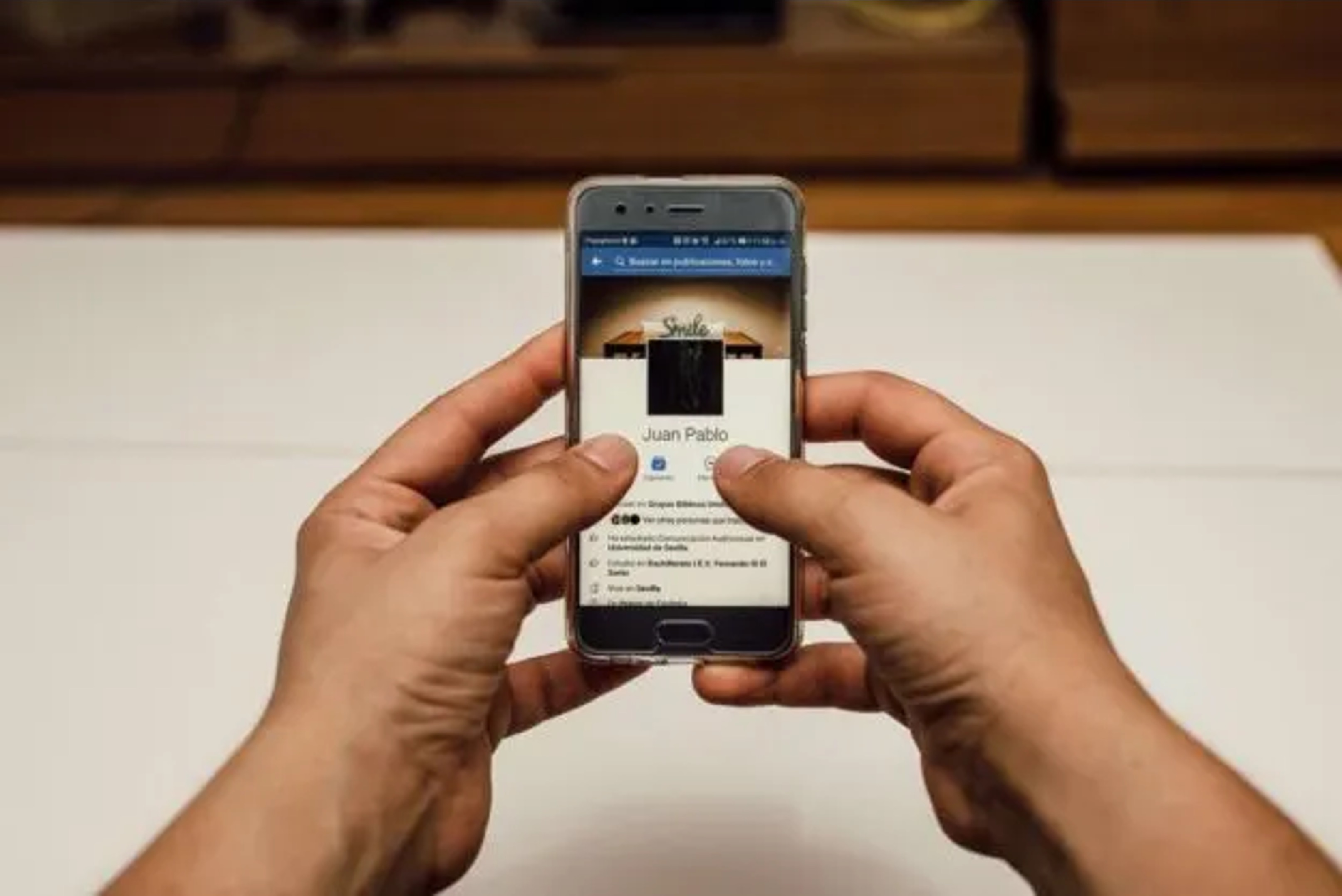
Title: How to Turn Off Followers on Facebook Mobile
Are you looking to customize your Facebook experience on mobile by controlling who can follow your updates? Whether you want to limit your audience or simply prefer to share content with specific friends, managing your followers is a useful feature. In this guide, we'll walk you through the steps to turn off followers on Facebook using your mobile device.
By adjusting your follower settings, you can tailor your social media interactions to suit your preferences. Whether you're a seasoned Facebook user or new to the platform, understanding how to manage your followers can enhance your online experience. Let's explore the simple yet effective methods to customize your follower settings on Facebook mobile, empowering you to curate your social connections and engage with the audience you desire.
Inside This Article
- Accessing Facebook Settings
- Navigating to the Followers Section
- Turning Off Followers
- Managing Follower Settings
- Conclusion
- FAQs
Accessing Facebook Settings
Accessing Facebook settings on the mobile app is a straightforward process that allows you to customize your experience and manage various aspects of your account. Whether you want to adjust privacy settings, manage notifications, or control who can interact with your content, accessing Facebook settings is the first step to tailoring your social media experience to your preferences.
To access Facebook settings on your mobile device, follow these simple steps:
-
Open the Facebook App: Begin by launching the Facebook app on your mobile device. The app icon typically features the iconic Facebook logo, a lowercase "f" on a blue background.
-
Navigate to the Menu: Once the app is open, look for the menu icon, which is usually represented by three horizontal lines or dots in the top-right or bottom-right corner of the screen. Tapping this icon will open a menu with various options.
-
Scroll Down and Tap on "Settings & Privacy": Within the menu, scroll down until you find the "Settings & Privacy" option. Tap on this to reveal a dropdown menu with additional settings.
-
Select "Settings": From the "Settings & Privacy" dropdown menu, tap on "Settings" to access the main settings interface.
By following these steps, you will successfully access the Facebook settings on your mobile device, empowering you to customize your Facebook experience according to your preferences.
Accessing Facebook settings is the gateway to personalizing your account, managing privacy, and fine-tuning your overall experience on the platform. Whether you're looking to adjust your notification preferences, control who can see your posts, or manage your followers, the settings menu provides a comprehensive array of options to cater to your individual needs and preferences.
Navigating to the Followers Section
Navigating to the Followers section on the Facebook mobile app allows you to manage and customize your follower settings, providing you with control over who can follow your public updates and interact with your profile. Whether you want to adjust the visibility of your content or manage the individuals who can follow your activities, accessing the Followers section is a crucial step in tailoring your Facebook experience to your preferences.
To navigate to the Followers section on the Facebook mobile app, follow these simple steps:
-
Accessing Facebook Settings: As mentioned earlier, accessing Facebook settings is the initial step. Once you are in the main settings interface, you will find various options to customize your account.
-
Tap on "Followers": Within the settings menu, scroll down to locate the "Followers" option. Tapping on this will direct you to the Followers section, where you can manage your follower settings and preferences.
Upon reaching the Followers section, you will encounter a range of customizable options that empower you to control who can follow your updates and interact with your profile. These options include:
-
Who Can Follow Me: This setting allows you to determine who can follow your public updates. You can choose to allow everyone on Facebook to follow you, restrict followers to friends only, or customize the visibility based on your preferences.
-
Follower Comment Settings: In this section, you can manage who can comment on your public posts. You have the flexibility to allow anyone who follows you to comment, restrict comments to friends only, or customize the visibility based on your desired level of interaction.
-
Notifications: The Followers section also provides options to manage notifications related to new followers, ensuring that you stay informed about individuals who choose to follow your profile.
Navigating to the Followers section empowers you to tailor your Facebook experience, ensuring that your content is visible to the audience you desire while maintaining control over your profile interactions. By customizing your follower settings, you can create a personalized and secure environment that aligns with your social media preferences.
Turning Off Followers
Turning off followers on the Facebook mobile app is a useful feature that provides users with control over who can follow their public updates and interact with their profile. Whether you prefer to limit your audience, maintain privacy, or manage your online presence, the ability to turn off followers offers a valuable level of customization and security.
To turn off followers on the Facebook mobile app, follow these steps:
-
Accessing Facebook Settings: Begin by opening the Facebook app on your mobile device and navigating to the settings menu as previously outlined.
-
Navigate to the Followers Section: Once in the settings menu, locate and tap on the "Followers" option to access the follower settings interface.
-
Adjust Follower Visibility: Within the Followers section, you will find the option to control who can follow you. By selecting the appropriate visibility setting, such as limiting followers to friends only or customizing the audience, you can effectively turn off followers and restrict the individuals who can view your public updates.
By turning off followers, you can curate a more private and tailored experience on Facebook, ensuring that your content is only visible to the audience you choose. This feature is particularly beneficial for individuals who prioritize privacy and wish to limit their online presence to a select group of friends and acquaintances.
It's important to note that turning off followers does not remove existing followers from your profile. Instead, it restricts the ability for new individuals to follow your public updates, providing you with greater control over your online interactions.
By utilizing the option to turn off followers, you can shape your Facebook experience to align with your preferences, creating a more personalized and secure environment for sharing content and engaging with your chosen audience. This level of control empowers users to manage their online presence in a manner that reflects their individual privacy and interaction preferences.
Managing Follower Settings
Managing follower settings on the Facebook mobile app provides users with a comprehensive array of options to customize their online presence, control their audience, and tailor their social media experience to their preferences. By delving into the follower settings, individuals can fine-tune their visibility, interaction parameters, and notification preferences, ensuring that their Facebook profile aligns with their desired level of privacy and engagement.
Upon accessing the follower settings within the Facebook mobile app, users are presented with a range of customizable options that empower them to manage their follower interactions effectively. These options include:
Who Can Follow Me
The "Who Can Follow Me" setting allows users to determine the audience that can follow their public updates. This feature provides flexibility, enabling individuals to choose between allowing everyone on Facebook to follow them, restricting followers to friends only, or customizing the visibility based on their specific preferences. By adjusting this setting, users can curate their audience and control the reach of their public content, aligning with their desired level of interaction and privacy.
Follower Comment Settings
Within the follower settings, users have the ability to manage who can comment on their public posts. This feature offers granular control, allowing individuals to specify whether anyone who follows them can comment, restrict comments to friends only, or customize the visibility based on their preferred level of interaction. By managing follower comment settings, users can shape the conversational dynamics surrounding their public content, fostering an environment that resonates with their communication preferences.
Notifications
The follower settings also encompass notification management, ensuring that users stay informed about new followers and relevant interactions. By customizing notification preferences, individuals can choose to receive alerts when new individuals follow their profile, providing them with awareness and control over their follower base. This feature enables users to stay connected with their audience while managing their online presence proactively.
By engaging with the follower settings on the Facebook mobile app, users can craft a personalized and secure environment that reflects their individual preferences and priorities. Whether the goal is to maintain a private online presence, curate a specific audience, or manage interaction dynamics, the follower settings offer a robust suite of tools to achieve these objectives effectively.
In conclusion, managing your Facebook followers on mobile is a straightforward process that allows you to control your online presence and interactions. By adjusting your settings, you can choose who can follow you and interact with your public posts. This feature provides a level of privacy and control over your online community, ensuring a more personalized experience on the platform. Whether you're looking to limit your audience or engage with a specific group of followers, the ability to turn off followers on Facebook mobile empowers you to curate your digital connections according to your preferences. With these simple steps, you can tailor your Facebook experience to align with your social media goals and preferences.
FAQs
-
Can I Turn Off Followers on Facebook Mobile?
- Yes, you can adjust your Facebook settings to control who can follow you on the mobile app.
-
Will Turning Off Followers Affect My Existing Friends on Facebook?
- No, turning off followers will not impact your existing friends or connections on Facebook. It only affects who can follow your public updates.
-
Can I Turn Off Followers for Specific Posts on Facebook Mobile?
- Currently, Facebook does not offer the option to restrict followers for specific posts on the mobile app. The follower settings apply to all your public updates.
-
If I Turn Off Followers, Can I Re-enable the Feature Later?
- Yes, you can adjust your follower settings at any time on Facebook mobile. You have the flexibility to enable or disable the follower feature based on your preferences.
-
Will People I Unfollow Be Notified?
- No, people you unfollow on Facebook will not receive a notification. This action is private and does not alert the individual that you have stopped following their updates.
