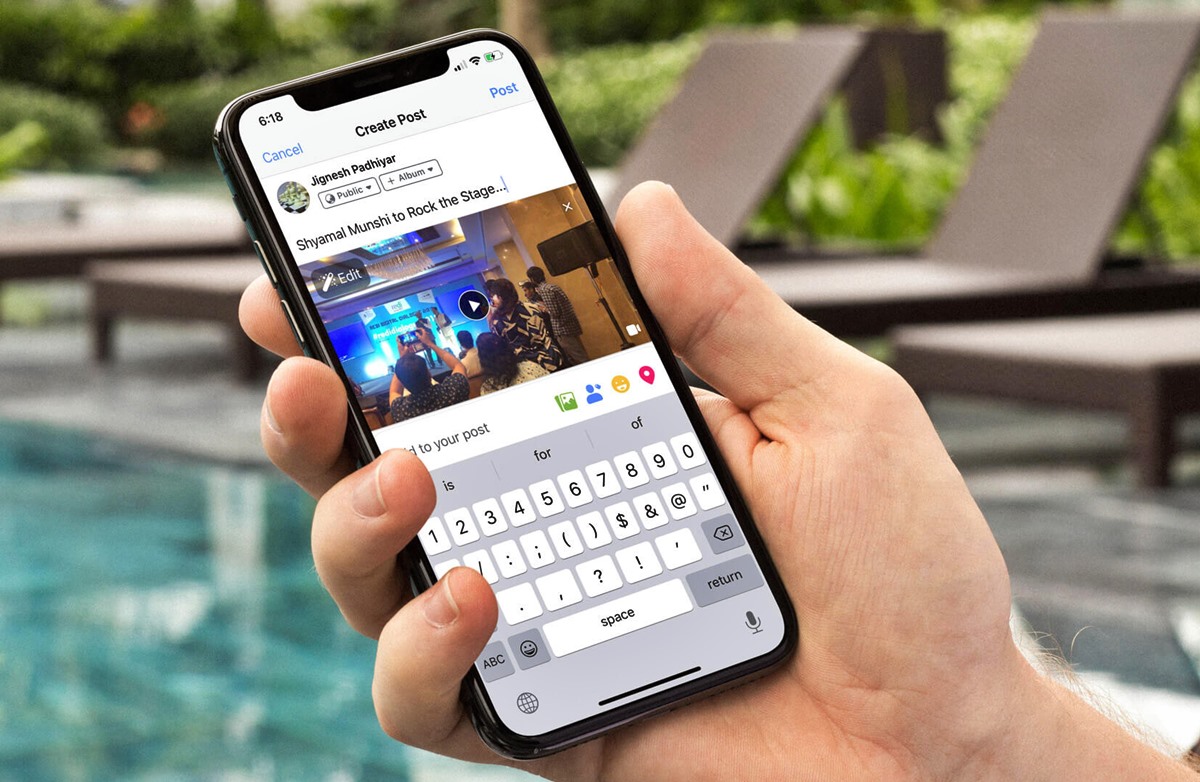
In this digital age, sharing moments and memories on social media has become an integral part of our lives. Facebook, being one of the most popular social networking platforms, allows us to connect with friends and family through posts, comments, and photos. But have you ever wondered how to post a picture on Facebook from your phone? Well, you’re in the right place! In this article, we will walk you through the steps on how to effortlessly share your cherished photos with your Facebook community directly from your mobile device. Whether you want to upload a snapshot of your latest adventure, a selfie with your loved ones, or a picturesque landscape, we have got you covered. So let’s dive in and discover how to effortlessly post a picture on Facebook from your phone!
Inside This Article
- Uploading Pictures to Facebook from Your Phone
- Methods of Posting Pictures on Facebook using Your Phone
- Using the Facebook Mobile App to Upload Photos
- Uploading Pictures to Facebook via Mobile Web Browser
- Conclusion
- FAQs
Uploading Pictures to Facebook from Your Phone
Sharing photos on Facebook has become an integral part of our digital lives. Whether it’s capturing a beautifully composed selfie or showcasing a breathtaking landscape, Facebook allows you to easily share your moments with friends and family. If you’re wondering how to upload pictures to Facebook from your phone, you’re in the right place. In this article, we’ll explore the different methods you can use to effortlessly post pictures from your phone and let your memories shine on the world’s largest social network.
With the widespread use of smartphones, there are several ways you can upload pictures to Facebook directly from your mobile device. Facebook offers its own mobile app, as well as the option to upload photos using a mobile web browser. Let’s delve into these methods and discover how you can share your favorite moments with ease.
Using the Facebook Mobile App to Upload Photos
The Facebook mobile app is available on both iOS and Android devices, making it a convenient platform for uploading pictures to Facebook. Follow these simple steps:
- Open the Facebook app on your phone.
- Tap on the “What’s on your mind?” section at the top of your newsfeed or timeline.
- Select the option to add photos or videos.
- Choose the photos you want to upload from your phone’s gallery.
- Add a description or caption to your photo if desired.
- Select the audience you want to share the photo with (public, friends, only me, etc.).
- Tap the “Post” button to upload the photo to your Facebook timeline.
That’s it! Your photo will be instantly shared with your chosen audience, and you can sit back and enjoy the likes and comments it garners.
Uploading Pictures to Facebook via Mobile Web Browser
If you prefer using a mobile web browser to access Facebook, you can still easily upload pictures from your phone. Here are the steps:
- Open your mobile web browser (e.g., Chrome, Safari) and visit Facebook’s website.
- Log in to your Facebook account if you haven’t already.
- Tap on the status update box at the top of your newsfeed or timeline.
- Select the option to add photos or videos.
- Choose the photos you want to upload from your phone’s gallery.
- Add a description or caption to your photo.
- Choose the audience for your photo.
- Click the “Post” button to upload the photo.
Voila! Your photo will now be shared on Facebook, allowing your friends and followers to engage with your creativity.
Now that you know how to upload pictures to Facebook from your phone, you can effortlessly share your precious moments with the world. Whether you use the Facebook mobile app or a mobile web browser, the process is quick and simple. So go ahead, capture those special memories, and let them brighten up your Facebook feed!
Methods of Posting Pictures on Facebook using Your Phone
Posting pictures on Facebook using your phone is a straightforward process. With the advancements in technology, smartphones have become the primary device for capturing and sharing moments. Whether you want to upload a stunning landscape shot or share a memorable selfie, Facebook offers multiple methods to post pictures using your phone.
There are two primary methods to post pictures on Facebook from your phone: using the Facebook mobile app and uploading pictures via a mobile web browser. Let’s explore each method in detail:
Using the Facebook Mobile App to Upload Photos
If you prefer a seamless and user-friendly experience, using the Facebook mobile app is the way to go. The app is available for both Android and iOS devices, making it accessible to millions of users worldwide. Here’s how you can post pictures on Facebook using the mobile app:
- Open the Facebook app on your phone and log in to your account.
- Tap on the “Photo” button at the top of your News Feed or Timeline.
- Select the photo you want to upload from your phone’s gallery or take a new photo using the app’s camera feature.
- Once you’ve chosen the photo, you can edit it by adding filters, cropping, or adjusting the brightness and contrast.
- Add a captivating caption to your photo to provide context or share your thoughts.
- Select the audience for your photo by choosing from options such as “Friends,” “Public,” or creating a custom audience.
- Finally, tap on the “Post” or “Share” button to upload your photo to Facebook.
Using the Facebook mobile app provides you with a range of editing features and allows you to share your pictures instantly with your friends and followers on the platform.
Uploading Pictures to Facebook via Mobile Web Browser
If you prefer using the mobile web browser on your phone rather than downloading the Facebook app, you can still upload pictures to Facebook with ease. Here’s how to do it:
- Open your preferred mobile web browser and go to www.facebook.com.
- Log in to your Facebook account using your credentials.
- Tap on the “Photo” option, which is usually located at the top of the screen.
- Select the photo you want to upload from your phone’s gallery.
- After choosing the photo, you can add a caption or tag people in it, if desired.
- Choose the privacy settings for your photo and specify who can see it.
- Click on the “Post” or “Share” button to upload the photo to Facebook.
Using the mobile web browser allows you to upload pictures to Facebook without the need to download the app. It’s a convenient option if you prefer a lighter browsing experience or if you have limited storage space on your phone.
With these methods, you can effortlessly post pictures on Facebook using your phone. Whether you prefer the feature-rich Facebook mobile app or the simplicity of a mobile web browser, sharing your memorable moments with friends and family has never been easier.
Using the Facebook Mobile App to Upload Photos
Posting pictures on Facebook from your phone has never been easier with the Facebook mobile app. Whether you want to share your vacation photos, a memorable moment with friends, or simply update your profile picture, the app provides a convenient way to upload photos directly from your phone’s gallery.
Here is a step-by-step guide on how to post a picture on Facebook using the mobile app:
1. Download and Install the Facebook Mobile App
Start by downloading the Facebook app from your phone’s app store and install it on your device. Once installed, launch the app and log in to your Facebook account using your credentials.
2. Navigate to the Photo Upload Page
After logging in, you will be directed to the Facebook News Feed. To upload a photo, tap on the “Photo” button located at the top of the screen. This will take you to the photo upload page.
3. Select the Photo to Upload
On the photo upload page, you will find options to choose the source of the photo. You can either take a new photo using your phone’s camera or select an existing photo from your gallery. Tap on the desired option and follow the prompts to select the photo you want to upload.
4. Add a Caption and Tag Friends (Optional)
Once you have selected the photo, you can add a caption to provide context or share your thoughts. Additionally, you can tag friends in the photo by tapping on the “Tag Friends” option and selecting the names of the individuals you want to tag.
5. Choose Privacy Settings
Next, you can choose the privacy settings for your photo. You can set it to be visible to everyone, only your friends, or customize the visibility based on specific groups or individuals. Tap on the “Privacy” option and select the desired settings.
6. Upload the Photo
Once you have added the necessary details and adjusted the privacy settings, tap on the “Post” or “Upload” button to upload the photo to your Facebook account. The upload process may take a few seconds or minutes, depending on the size of the photo and your internet connection speed.
7. View and Interact with Uploaded Photos
Once the photo is uploaded, you can view it on your Facebook profile or feed. You and your friends can like, comment, and share the photo, fostering engagement and interaction.
By using the Facebook mobile app, you have a seamless and user-friendly method to post pictures on Facebook directly from your phone’s gallery. Enjoy sharing your precious moments and memories with your Facebook friends!
Uploading Pictures to Facebook via Mobile Web Browser
While using the Facebook mobile app is convenient for uploading photos, you may prefer to use the mobile web browser version of Facebook on your phone. Here’s how you can upload pictures to Facebook using the mobile web browser:
1. Open your preferred mobile web browser (such as Safari for iPhone or Chrome for Android) on your phone and navigate to the Facebook website.
2. Log in to your Facebook account by entering your username and password.
3. Once you are logged in, tap on the “Photo” option located at the top of the Facebook homepage or on your profile page.
4. You will be prompted to select the source of the photo you want to upload. You can choose to upload from your phone’s gallery, take a new photo using your phone’s camera, or upload from other online platforms like Instagram or Dropbox.
5. If you choose to upload from your phone’s gallery, you will be given access to your photo library. Here, you can select the desired picture that you want to post on Facebook.
6. Once you have selected the photo, you will have the option to add a caption or description to accompany the picture. This is a great opportunity to provide some context or share any thoughts or feelings related to the photo.
7. After adding the caption, you can choose the privacy settings for your post. You can select from options like public, friends, or a custom audience.
8. Finally, click on the “Post” button to upload your picture to Facebook.
By using the mobile web browser, you can enjoy the flexibility of uploading photos to Facebook without the need for the dedicated mobile app. This method is particularly useful if you want to conserve storage space on your phone or prefer to access Facebook through your preferred web browser.
Keep in mind, however, that the user interface and features may vary slightly between different mobile web browsers. Therefore, it is recommended to familiarize yourself with the specific browser’s features to ensure a smooth and seamless uploading experience.
In conclusion, posting a picture on Facebook from a mobile phone is a simple and straightforward process. With the increasing popularity of smartphones and the convenience they offer, sharing moments with friends and family has never been easier. By following the steps outlined in this article, users can easily upload their favorite photos directly from their phone’s gallery, ensuring that their Facebook profile is always filled with cherished memories.
FAQs
1. Can I post a picture on Facebook directly from my phone?
Yes, you can post a picture on Facebook directly from your phone. Facebook has a mobile app that allows you to upload photos and share them with your friends and followers. You can easily capture a photo using your phone’s camera or choose an existing photo from your gallery to upload and share on Facebook.
2. How do I post a picture on Facebook from my iPhone?
To post a picture on Facebook from your iPhone, follow these steps:
- Open the Facebook app on your iPhone
- Tap on the “What’s on your mind?” box at the top of your News Feed or Timeline
- Select “Photo/Video”
- Choose the photo you want to upload from your iPhone’s photo library or take a new photo
- Add a caption or description to the photo, if desired
- Tap “Post” to share the photo on your Facebook profile
3. Can I post a picture on Facebook from my Android phone?
Yes, you can post a picture on Facebook from your Android phone. The process is similar to posting from an iPhone. Here’s how you can do it:
- Open the Facebook app on your Android phone
- Tap on the “What’s on your mind?” box at the top of your News Feed or Timeline
- Select “Photo/Video”
- Choose the photo you want to upload from your phone’s gallery or take a new photo
- Add a caption or description to the photo, if desired
- Tap “Post” to share the photo on your Facebook profile
4. What should I do if I can’t post a picture on Facebook from my phone?
If you are experiencing trouble posting a picture on Facebook from your phone, try the following troubleshooting steps:
- Ensure that you have a stable internet connection
- Check if you have the latest version of the Facebook app installed on your phone
- Clear the cache and data of the Facebook app and try again
- Restart your phone and try posting the picture again
- If you’re still unable to post the picture, consider reaching out to Facebook support for further assistance
5. Can I edit the picture before posting it on Facebook from my phone?
Yes, you can edit the picture before posting it on Facebook from your phone. Most smartphones have built-in photo editing tools that allow you to adjust brightness, contrast, crop, add filters, and make other enhancements to your photos. Simply open the photo in your phone’s gallery or editing app, make the desired edits, and save the changes. Once edited, you can follow the steps mentioned earlier to post the picture on Facebook.
