One of the perks of using social media apps like Facebook is being able to interact with your friends, family, and new acquaintances online in many ways. But like face-to-face communication, online interaction can be toxic or boring when too much trolling or sharing occurs. If you have gone tired of undesirable or nonsense communication on the popular platform, you probably want to turn off comments on your Facebook post.
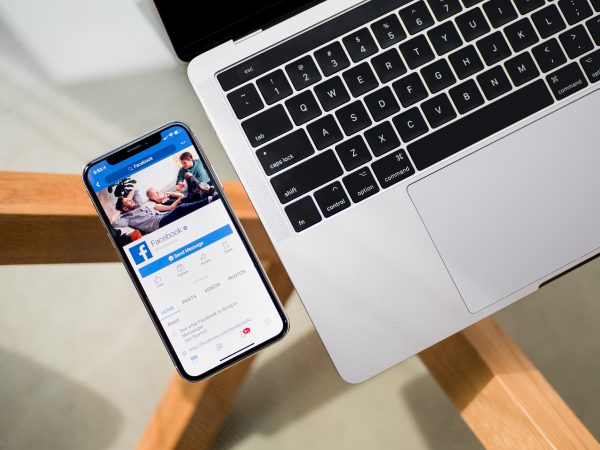
Have no idea how to do that? Read this guide from start to finish. Here, we have outlined the different methods for turning off Facebook post comments on various profiles. We also share the advantages of doing so after the walkthroughs, so stick around.
Inside This Article
- Turn Off Comments Shown on Your Facebook Post
- Turn Off Facebook Group Comments
- Filter Comments on Facebook Page Post
- Alternatives to Turning Off or Filtering Comments on a Post
- Why it is Good to Restrict or Turn Off Facebook Comments
Turn Off Comments Shown on Your Facebook Post
Facebook does not have on/off controls for the comments section on posts made via personal accounts. As a result, all you can do is hide or delete a specific comment, or filter all comments on your personal profile.
Hiding and deleting every comment is easy to do if you have a small circle of Facebook friends or do not have a lot of feedback on your post. Otherwise, it is not. If you get plenty of comments per post, it is better to filter them. That is possible only via a browser, though, because the option is not on the mobile app. Whether you prefer to hide and delete comments one-by-one or filter everything, here are helpful instructions to follow:
How to Hide or Delete Comments
1. From your phone’s app dashboard, open Facebook for Android or for iOS.
2. Find the Facebook post you want to remove comments from.
*It is advisable to do this from your profile page if the post is already old, or from your home feed if the post is recent and still visible there.
3. Head to the comments section of the Facebook post.
4. Long-press on the comment you no longer want to see.
5. From the menu shown below, hit Hide Comment or Delete.
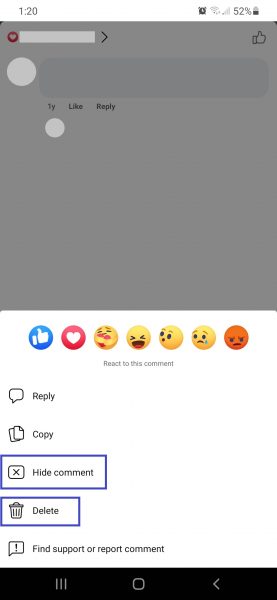
How to Filter Comments
1. Access Facebook’s web version via your mobile or PC browser.
2. Head to your home feed.
3. Press the arrow-down icon on the interface’s top-right corner.
4. On the expanded menu, press Settings & Privacy.
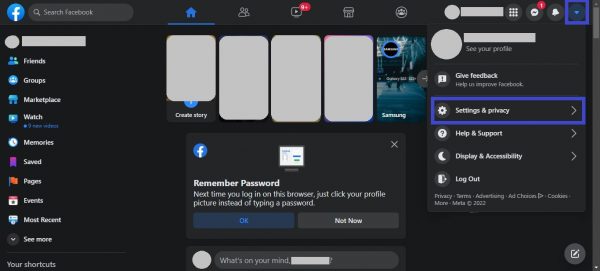
5. Pick Settings from the next set of options.
6. On the sidebar, choose “Profile and Tagging”.
7. Under the Profile category, expand the “Hide comments containing certain words from your profile” option.
8. On the blank field, you can specify up to a thousand words Facebook should refer to when screening out comments.
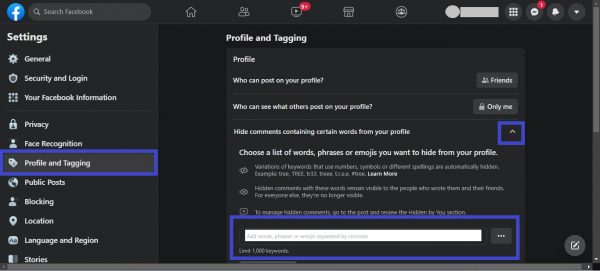
9. Hit the Save button if you are already satisfied with your keywords list.
Once done, Facebook will automatically filter comments that contain the specified keywords. This feature can already stop displaying most, if not all, unwanted or potentially offensive comments on your posts.
Turn Off Facebook Group Comments
If you intend to turn off comments on a post in a Facebook Group instead of your personal profile, you are fortunate. Facebook has a “Turn off commenting” option for that. Do note that the action only applies to your post and not to someone else’s. Follow these instructions:
1. Access the Facebook app and log in to it.
2. From the home feed, hit the three horizontal-line icon.
3. Click Groups among the shortcut tiles below your account and pages managed.
4. Select one of the Facebook Groups you manage or are a member of.
5. Find the post you no longer want to see comments from.
6. Hit the post’s three-dot icon.
7. From the pop-up menu, press the “Turn off commenting” option.
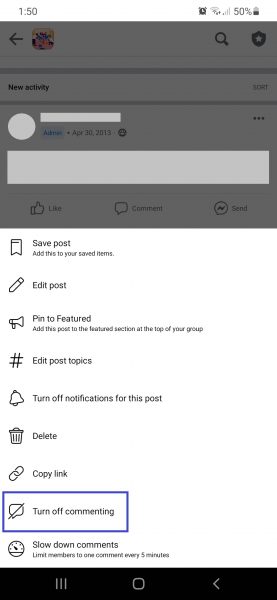
Filter Comments on Facebook Page Post
Like on your personal profile’s posts, you cannot disable the comments section on a post on your public Facebook page. So, the workaround from the first section of this article applies: filter the comments instead. For Facebook pages, you can also block comments in advance using keywords and the Profanity Filter. We break down the process for you below:
1. Navigate to Facebook from your smartphone’s app dashboard.
2. Access your account on the platform.
3. From the home feed, hit the three horizontal-line icon.
4. Select the Facebook page under your main profile’s name.
5. Once on the Facebook page’s home dashboard, click the top-right corner cog icon.
6. On the Settings menu that shows up, press General.
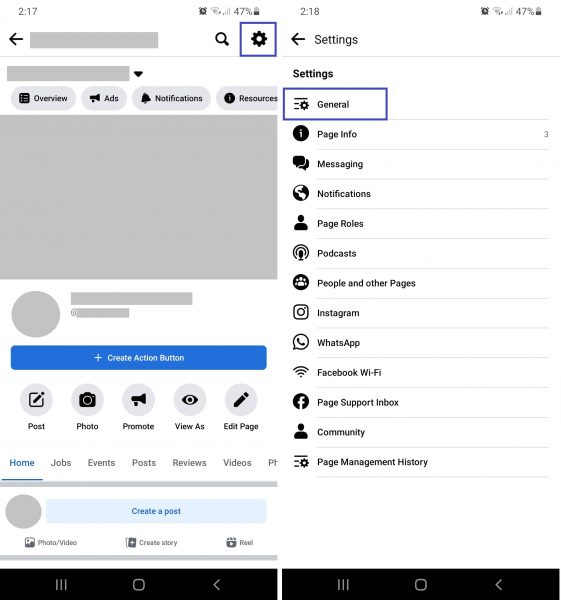
7. Swipe up the menu to see and select Content Moderation.
8. On the Content Moderation menu, input the keywords Facebook will use for blocking comments.
9. On the same page, you can set the Profanity Filter to Medium or Strong.
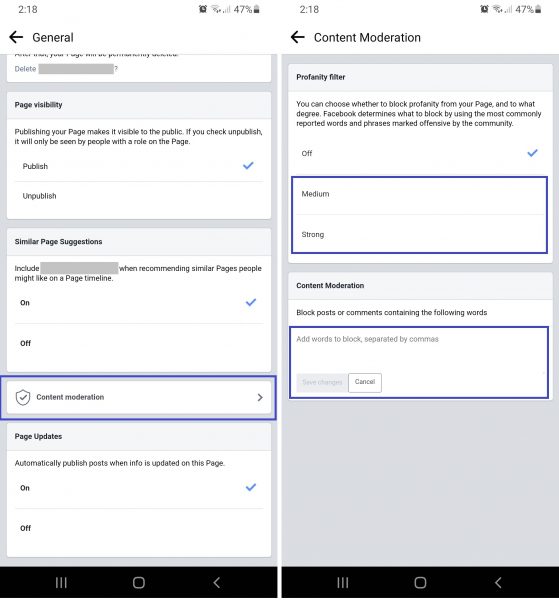
Alternatives to Turning Off or Filtering Comments on a Post
You already know that even the filter or hide functions might not be enough to turn off all comments on a Facebook post. Thus, you may also want to consider these alternatives:
1. Unfriend or Block the Commenter
If trolls are already a serious problem on your end, then filtering or hiding their comments might not be sufficient. You can resort to unfriending or blocking those bullying you on Facebook. What is good about that is that the person would not get an alert if you do so.
To unfriend or block someone on the Facebook app with ease, find their name within your friends’ list. Next, hit the three-dot icon beside the listed name, then the Unfriend or Block option to no longer be connected to the person on Facebook. It is as simple as that. That way, you not only prevent trolls from commenting, but you can also stop them from interacting with you in other ways.

2. Change Audience Settings for Posts
If people cannot see your post, it follows that they would also not be able to comment on it. So, is it possible to restrict the post’s visibility to only the friends you trust, you ask? Yes, that is feasible and will work to keep some unwanted or offensive comments out of your Facebook profile, too.
For that, you have to navigate to the Facebook post you no longer want to be seen by certain users. Once you are on it, hit its three-dot icon. Then, press Edit Privacy, which lets you toggle the visibility to Public, Friends, Friends Except, Specific Friends, or Only Me. You are free to choose any option, as this depends on who you want to restrict from viewing your content and commenting.
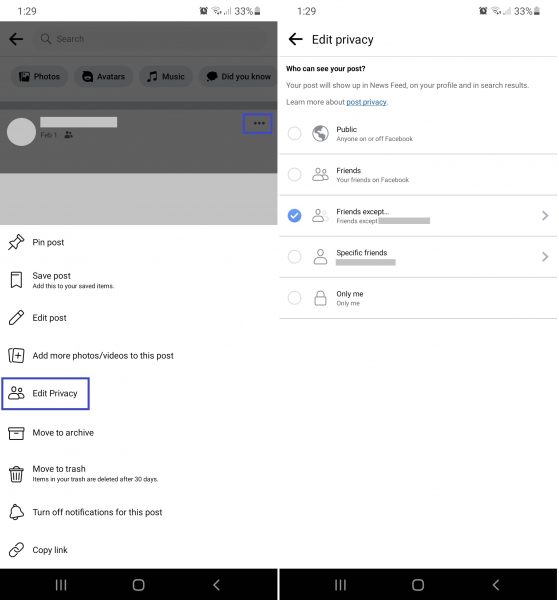
3. Deactivate Facebook
Are your reasons for wanting to turn off Facebook comments on your post temporary? Say, you are bored or tired of the nonsense banter or lengthy discussions you have to take part in the comments section. If yes, then temporarily taking a vacation from Facebook can already help ease your boredom. You do not necessarily have to erase or turn off comments on each Facebook post.
Although you can log out of Facebook and come back once you have rested for a few days, it would not stop the comments from piling up on your post. So, if you want to make your profile and posts temporarily inaccessible, deactivate your account.
Deactivation is not the same as deletion, where your account gets erased permanently. It is only like making your account “hibernate” until you come back. Here is how to initiate deactivation:
1. Log in to the app using your credentials.
2. Press the three horizontal-line icon you see on the home feed’s top-right corner.
3. Tap the cog icon on the top menu.
4. Swipe up the Settings interface to access “Account Ownership and Control”.
5. From there, press the option to deactivate or delete your profile.
6. Tick “Deactivate account”, then the blue button to proceed.
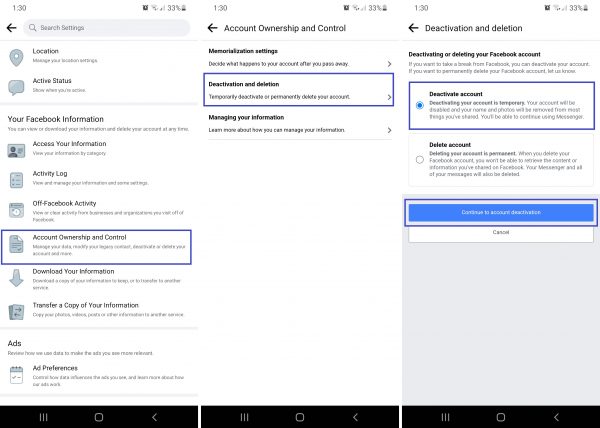
7. Input your Facebook password to proceed to the next page.
8. Select or type the reason for your deactivation, then hit Continue.
9. Next, select how long your account will remain deactivated.
*Set it from one to seven days or select no duration. If the last option, your profile will be re-accessible once you log in.
10. Press the Continue option to finalize the action.

Also read: How to Recover Your Facebook Account If You Forgot Your Password
Why It Is Good to Restrict or Turn Off Facebook Comments
For some people, the aftermaths of restricting the interaction on social media seem difficult to bear. That is not surprising, for the online circle or space will seem smaller and quieter than usual. Nonetheless, there is no need to feel down about it. There are benefits to the action, as explained below.
1. Shields you from online trolls on Facebook
Whether you are on a public or private Facebook account, you are vulnerable to cyberbullies. Those trolls love to comment to deceive and discourage you or ruin your reputation online. What are the best ways to deal with them, then? Well, you already know one: do not give them any way to reach out to you. Thus, erasing, filtering, or turning off their comments is a good course of action.
2. Lessens your unnecessary time spent on social media
If you are popular on Facebook, you get many comments you may not have the time to review one by one. The pool of comments is a mixed bag, and you might only be wasting your time reading everything — particularly if the bad messages outnumber the good ones. If that is the case, it is good to restrict or disable the comments section. You save time better spent on more important things.
3. Keeps your profile or page attractive
The more comments you receive, the more interesting or engaging your profile gets. That is true, but not all the time, especially if the comments you get are mostly negative. Some people who see bad comments on your post might think negatively about you as the uploader or be discouraged to join the conversation. Thankfully, if you know how to turn off comments on a Facebook post, you can avoid most of the said comments in advance and keep your profile “clean” or attractive.
4. Helps your audience focus on the content of your post
Some Facebook users head to the comments section first before watching the post’s content. You cannot blame them for that is one way to find out what the post’s contents are in advance, even if it does not give the whole picture. Reading the comments first, though, might distract them from understanding what the post truly means — especially when the comments section is too busy. That is why hiding or removing comments from your group post, for example, can help members focus better on the message of the post.
5. Gives you a blanket of privacy
Posting something on Facebook does not mean you always need feedback about it, right? In some scenarios, all you need is to unleash your musings or feelings. At the same time, you need privacy beyond what you have shared. If you restrict or turn off comments on your Facebook post, you can avoid the unnecessary prying by curious commenters.
Final Thoughts
If you limit or turn off comments on your Facebook post, you can have a more peaceful time on social media and keep your profile or page clear of inappropriate content. Unfortunately, you still have to wait until Facebook lets you officially turn off comments on your personal account or page’s post. Still, it is good to have the partial solutions discussed here, for now. What is important is you can act upon undesirable comments quickly and in many ways.
