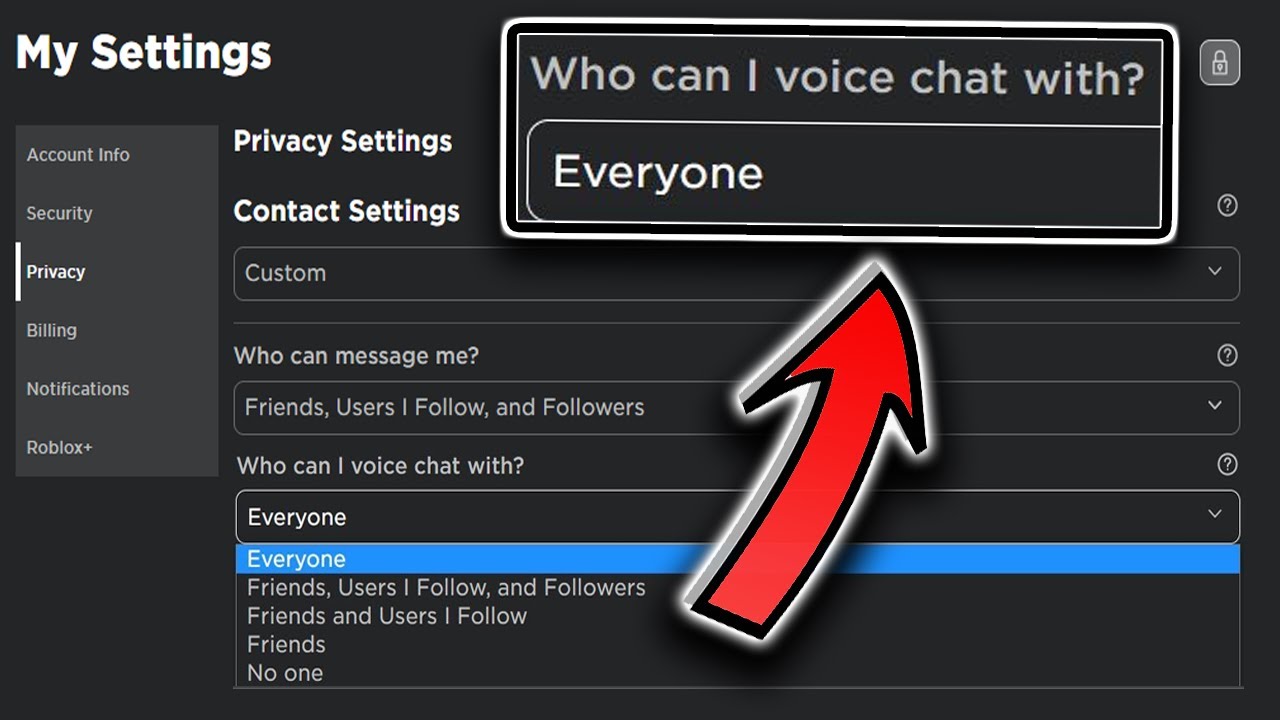
If you’re an avid Roblox player, you know how important communication is within the game. While messaging and texting are great, sometimes you just want to talk to your fellow players in real-time. That’s where Roblox Voice Chat comes in, providing a seamless and immersive gaming experience on your phone. But how exactly can you get Roblox Voice Chat on your phone? In this article, we will guide you through the process step by step, so you can start chatting with your friends and fellow gamers while exploring the virtual worlds of Roblox. Whether you’re running Android or iOS, we’ve got you covered. So, let’s dive in and discover how you can enhance your Roblox experience with Voice Chat on your phone.
Inside This Article
- Compatibility and Requirements
- Downloading the Roblox Mobile App
- Enabling Voice Chat in Roblox
- Using Voice Chat on Your Phone
- Conclusion
- FAQs
Compatibility and Requirements
Before you can start using voice chat on your phone in the Roblox app, it’s important to ensure that your device meets the necessary compatibility requirements. The Roblox app is available on both iOS and Android platforms, so make sure you have a compatible device running either of these operating systems.
For iOS users, your device should be running iOS 10 or later. This means that devices such as iPhone 6 or newer, iPad 4th generation or newer, and iPod Touch 6th generation or newer should be compatible with the Roblox app.
Android users, on the other hand, will need to ensure that their devices are running Android version 4.4 or newer. It’s also important to note that some older or low-end Android devices may not be able to support voice chat due to hardware limitations.
In addition to the compatibility requirements, it’s also recommended to have a stable internet connection for a seamless voice chat experience. A Wi-Fi or cellular connection with a strong and stable signal is ideal to avoid any disruptions while using voice chat in the Roblox app.
Downloading the Roblox Mobile App
Downloading the Roblox mobile app is a simple and straightforward process that allows you to access all the features of Roblox, including voice chat. Follow these steps to get the app on your phone:
- Open the app store on your phone. For iOS devices, open the App Store, and for Android devices, open the Google Play Store.
- In the search bar of the app store, type “Roblox” and hit enter or tap on the search icon.
- Look for the official Roblox app in the search results. It should have the Roblox logo and the developer listed as Roblox Corporation.
- Tap on the Roblox app icon to open its store page.
- On the Roblox store page, tap on the “Install” or “Get” button to start downloading the app.
- Wait for the download to complete. This may take a few moments depending on your internet connection speed.
- Once the download is finished, you will see the Roblox app icon on your phone’s home screen or in the app drawer.
Now that you have successfully downloaded the Roblox app on your phone, you are ready to move on to the next step and enable voice chat in Roblox. Let’s continue with the next section to learn how to do that.
Enabling Voice Chat in Roblox
Roblox offers a fantastic platform where players can engage with each other through voice chat, enhancing the overall gaming experience. Enabling voice chat on your phone is a straightforward process that can be done within the Roblox mobile app.
Here are the simple steps to enable voice chat in Roblox:
- Launch the Roblox mobile app on your phone and log in to your account.
- Once you are logged in, tap on the three horizontal lines located at the upper-left corner of the screen to open the menu.
- Scroll down and select “Settings” from the menu options.
- In the Settings menu, locate and tap on the “Privacy” section.
- Within the Privacy settings, you will see an option called “Voice Chat.” Tap on it.
- Toggle the switch to activate voice chat, enabling it for your Roblox gaming experience.
By following these steps, you will successfully enable voice chat in Roblox on your phone. Now, you can communicate with other players in real-time, strategize, and enjoy a more immersive gaming session.
Please note that voice chat availability may vary depending on the game and the platform you are using. Some games may have restrictions or require additional permissions to use voice chat. Ensure that you comply with the game’s rules and guidelines when using voice chat.
Using Voice Chat on Your Phone
Once you have downloaded the Roblox mobile app and enabled voice chat, you are ready to start using it on your phone. Here are the steps to access and use voice chat while playing Roblox:
1. Launch the Roblox mobile app on your phone and log in to your account.
2. Open a Roblox game that supports voice chat. You can check if a game has voice chat by looking for a microphone icon or by checking the game’s description or settings.
3. Join a voice chat room within the game. This is usually done by selecting an option within the in-game menu or settings. Look for a “Voice Chat” or “Join Voice Chat” button.
4. Once you are in the voice chat room, you will be able to hear other players who are using voice chat. You can also speak into your phone’s microphone to communicate with them.
5. To mute or unmute yourself, tap on your avatar or player profile. Look for the microphone icon and tap on it to toggle between mute and unmute.
6. If you want to adjust the volume of voice chat, look for the settings or options menu within the game. There should be a slider or buttons to control the voice chat volume.
7. You can also use headphones or earbuds with a built-in microphone for a better voice chat experience. Simply plug them into your phone’s audio jack or connect them via Bluetooth.
8. Remember to follow proper etiquette and rules while using voice chat in Roblox. Be respectful and considerate to other players and avoid using offensive language or engaging in inappropriate behavior.
9. After you are done using voice chat, you can exit the voice chat room by leaving the game or closing the voice chat options within the game.
With these steps, you can seamlessly use voice chat on your phone while playing Roblox, enhancing your gaming experience and communication with other players.
Conclusion
The availability of voice chat in Roblox has revolutionized the way players communicate on the platform. Being able to connect with fellow gamers in real time, voice chat enhances the overall gaming experience and fosters a sense of community. Whether you’re strategizing in multiplayer games or simply having a lively conversation with friends, Roblox voice chat on your phone brings a new level of immersion and excitement.
By following the steps outlined in this article, you can easily enable voice chat on your mobile device and start enjoying the benefits it offers. Keep in mind the importance of using a good headset, and always prioritize your safety and privacy while engaging in voice conversations on Roblox or any other platform.
So, don’t miss out on the fun and camaraderie that voice chat brings to your gaming journey. Take advantage of this feature and dive headfirst into the thrilling world of Roblox with voice chat enabled on your phone!
FAQs
Q: Is voice chat available on Roblox for mobile phones?
A: Yes, Roblox recently introduced voice chat functionality for mobile devices, allowing players to chat with their friends while playing games on their phones.
Q: How do I enable voice chat on Roblox?
A: To enable voice chat on Roblox, you need to make sure you have the latest version of the Roblox app installed on your phone. Once updated, you can access voice chat settings within the app and follow the prompts to enable it.
Q: Can I use voice chat on any mobile phone?
A: Voice chat on Roblox is available on both iOS and Android devices. As long as you have a compatible mobile phone and the latest version of the Roblox app, you should be able to use voice chat without any issues.
Q: Do I need a headset or external microphone to use voice chat on Roblox?
A: While using a headset or an external microphone can enhance the overall voice chat experience, it is not mandatory. Roblox’s voice chat feature works with the built-in microphone of your mobile phone, allowing you to communicate with other players seamlessly.
Q: Can I mute or control the volume of voice chat on Roblox?
A: Yes, Roblox provides controls to mute or adjust the volume of voice chat. Within the voice chat settings, you can find options to customize your voice chat experience according to your preferences.
