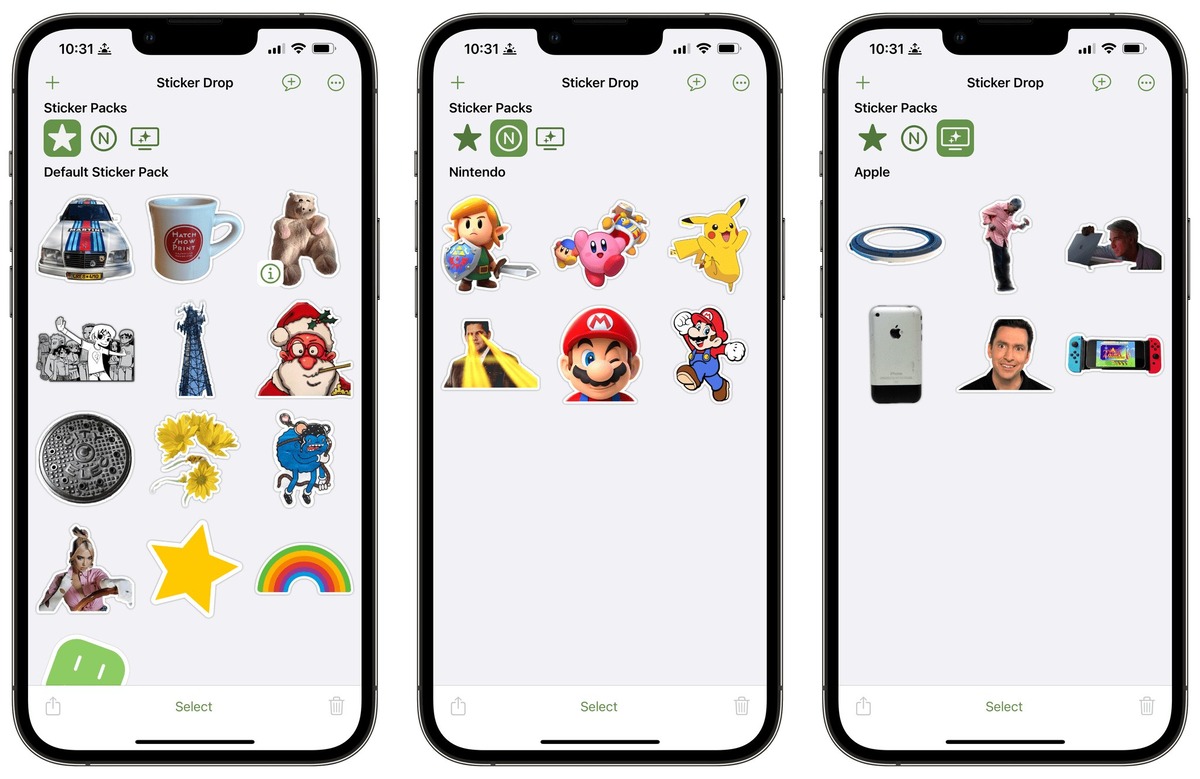
Have you ever received a fantastic sticker from a friend and wondered how you could get it for yourself? Stickers are a popular way to add some fun and personality to your messages, and it’s only natural to want to use the same ones that your friends are sending. Luckily, there are several ways to get the same stickers that your friend just sent you in messages. Whether you’re using a mobile app or messaging platform, this article will guide you through the steps to access and use those stickers for yourself. So, let’s dive in and discover how you can spice up your conversations with the same awesome stickers as your friends!
Inside This Article
- Overview of Stickers in Messages
- Finding Sticker Packs
- Installing Sticker Packs
- Sending Stickers to Friends
- Conclusion
- FAQs
Overview of Stickers in Messages
Stickers are a fun and expressive way to communicate with friends and family through the Messages app. Instead of using just plain text, stickers add a whole new level of creativity to your conversations. These colorful and animated images can convey emotions, reactions, and sentiments in a more visually engaging manner.
Stickers are essentially digital versions of the traditional stickers we used to collect and trade as kids. However, with the advancement of technology, stickers have taken on a more interactive and dynamic form. In the Messages app, you have access to a wide variety of sticker packs, each containing a collection of themed stickers.
Whether you want to express your love, show your excitement, or simply add some humor to your messages, stickers have got you covered. From cute animals and funny characters to movie quotes and popular emojis, there is a sticker pack for every mood and occasion.
Using stickers in Messages is incredibly easy. With just a few taps, you can insert a sticker into your conversation, instantly adding a touch of personality and flair. Not only can you send stickers individually, but you can also stack multiple stickers to create unique combinations and express complex emotions.
Stickers in Messages offer a way to break away from traditional text-based communication and inject some fun and creativity into your conversations. So go ahead, explore the endless possibilities of stickers and let your messages come alive with vibrant imagery!
Finding Sticker Packs
Sticker packs are a fun way to add some flair to your messages and bring them to life. Whether you want to express your emotions, show your love for a particular character or theme, or simply add some humor to your conversations, finding the right sticker pack is essential. Here are a few ways to find sticker packs that suit your style:
1. Browse the App Store or Google Play: The easiest way to find sticker packs is by searching the App Store (for iOS users) or Google Play Store (for Android users). Simply open the respective store, go to the search bar, and type in keywords like “sticker packs,” “emoji stickers,” or “animated stickers.” This will bring up a list of available sticker packs that you can download and use in your messages.
2. Check out messaging apps: Many messaging apps, like WhatsApp, Telegram, and Facebook Messenger, have their own built-in sticker stores. Open the app, go to the sticker section, and browse through the available packs. These apps often have a wide variety of stickers to choose from, including popular characters, cute animals, and funny memes.
3. Social media platforms: Social media platforms like Instagram and Snapchat also provide sticker packs that can be used within their platforms and sometimes even shared to other messaging apps. Look for the sticker options in the app settings or explore the “Explore” or “Discover” sections to find sticker packs created by popular accounts or brands.
4. Follow sticker creators: Many sticker creators have their own social media accounts or websites where they showcase their work. By following these creators, you can stay updated on their latest releases and get access to their sticker packs. Some creators may even offer free packs or exclusive discounts to their followers.
5. Join sticker communities: Online communities dedicated to stickers exist where people share and discuss their favorite sticker packs. These communities can be found on platforms like Reddit or dedicated sticker websites. By joining these communities, you can discover new and unique sticker packs recommended by other enthusiasts.
Remember, finding the perfect sticker packs is all about exploring and trying out different options. Don’t be afraid to experiment with different styles and themes to find the ones that resonate with you and make your messages stand out.
Installing Sticker Packs
Once you have found the perfect sticker pack, it’s time to install it. The process is simple and can be done within the Messages app itself. Here’s how to do it:
1. Tap on the sticker pack thumbnail: When you find a sticker pack that interests you, tap on the thumbnail image to open the sticker details page.
2. Preview the stickers: On the sticker details page, you will see a preview of the stickers included in the pack. Take a moment to browse through them and see if they suit your preferences.
3. Tap on the “Get” or “Install” button: If you decide that you want to use the sticker pack, tap on the “Get” or “Install” button. This will prompt your device to download and install the pack. Note that some sticker packs may be free, while others may require a purchase.
4. Wait for the installation to complete: The installation process should only take a few seconds, depending on the size of the sticker pack. During this time, you may see a progress indicator or a loading animation.
5. Access the sticker pack: Once the installation is complete, you can access the sticker pack by tapping on the “Stickers” icon within the Messages app. Look for the icon that resembles a smiling face and tap on it to view your installed sticker packs.
6. Start sending stickers: With the sticker pack installed, you can now start sending stickers to your friends. Simply open a conversation in Messages, tap on the “Stickers” icon, and select the desired sticker from your collection. Tap on the sticker to send it instantly to your friend.
7. Manage your sticker packs: If you want to manage your sticker packs or remove any unwanted ones, you can easily do so. Go to the “Stickers” icon in the Messages app, tap on the “…” (more) button, and select “Manage Stickers.” From there, you can reorder your sticker packs or delete the ones you no longer want.
That’s it! Now you know how to install sticker packs in the Messages app. Get ready to add some fun and creativity to your conversations with expressive stickers.
Sending Stickers to Friends
Once you have found and installed the perfect sticker pack, the next step is to start sending those fantastic stickers to your friends! Here’s a simple guide on how to do just that:
1. Open the messaging app on your phone and select the conversation with the friend you want to send stickers to.
2. Look for the sticker icon or the smiley face icon in the messaging app’s toolbar. Tap on it to access the sticker library.
3. Browse through the sticker packs you have installed on your phone. They should be organized in separate tabs or sections.
4. Once you have found the sticker you want to send, simply tap on it. It will automatically be added to your message draft.
5. You can also add multiple stickers to create a fun and expressive message. Just keep tapping on the stickers you want to include in your message.
6. After choosing the stickers you want to send, you can also add text or additional emojis to personalize your message even more.
7. Finally, hit the send button to share your sticker-filled message with your friend.
8. Your friend will receive the message with the stickers embedded in it. They will be able to see and interact with the stickers just like you did.
Sending stickers is a great way to add some flair and personality to your conversations with friends. Whether it’s a funny sticker or an adorable one, there’s a sticker for every mood or occasion.
Remember, stickers can help you express yourself in a playful and visual way, making your conversations more engaging and enjoyable.
So go ahead and start spreading some sticker love to your friends. They’ll surely appreciate the extra effort you put into making your messages more fun and vibrant!
Conclusion
In conclusion, getting the same stickers that your friend just sent you in messages is a simple process that can enhance your messaging experience. With the growing popularity of messaging apps, stickers have become a fun and expressive way to communicate with your friends and loved ones. Whether you’re using popular messaging apps like WhatsApp, Messenger, or iMessage, there are various ways to access the same stickers that your friend just sent you. From checking the sticker store within the app to downloading sticker packs from third-party websites or even creating your own, the possibilities are endless. Just remember to have fun, be creative, and explore the wide range of stickers available to add a touch of personality to your messages. So why wait? Start sending those stickers and make your conversations truly come alive!
FAQs
1. Can I get the same stickers that my friend just sent me in Messages?
Absolutely! The process of getting the same stickers as your friend is simple and straightforward. Just follow these steps:
- Open the Messages app on your device.
- Tap on the conversation thread with your friend.
- In the message thread, tap on the sticker that your friend sent.
- Once the sticker expands, tap on the “Save” button located at the bottom of the screen.
- The sticker will be added to your sticker collection, and you can now use it in your conversations.
2. What if I can’t find the sticker my friend sent in my collection?
If you can’t find the sticker that your friend sent in your sticker collection, there are a few things you can try:
- Make sure you have the latest version of the messaging app installed on your device.
- Restart your device and open the Messages app again.
- If the sticker still doesn’t appear, it’s possible that your friend sent you a custom or third-party sticker that you don’t have access to. In this case, you can ask your friend for more information about the sticker or try searching for similar stickers in the app’s sticker store.
3. Can I send the same stickers to other people?
Yes, you can! Once you have saved the sticker that your friend sent you, you can easily send it to other people in your conversations. To do this:
- Open the Messages app and go to the conversation where you want to send the sticker.
- Tap on the text input field to bring up the keyboard.
- Tap on the sticker icon, usually located next to the text input field.
- In the sticker tray that appears, browse for the sticker you want to send and tap on it.
- Tap the send button to send the sticker to the recipient.
4. Are stickers available on all messaging apps?
Stickers are a popular feature in many messaging apps, but their availability can vary. While popular messaging apps like WhatsApp, Facebook Messenger, and iMessage offer a wide range of sticker options, some apps may have limited sticker collections or not offer the feature at all. It’s always best to check the app’s settings or feature list to see if stickers are supported.
5. Can I create my own stickers to share with friends?
Yes, many messaging apps allow users to create their own custom stickers to share with friends. These apps often provide tools or templates to design and create personalized stickers. The process may vary depending on the app, but it generally involves selecting or creating an image, adding any desired effects or text, and saving it as a sticker. Check your messaging app’s settings or explore its features to see if you have the option to create and share your own stickers.
