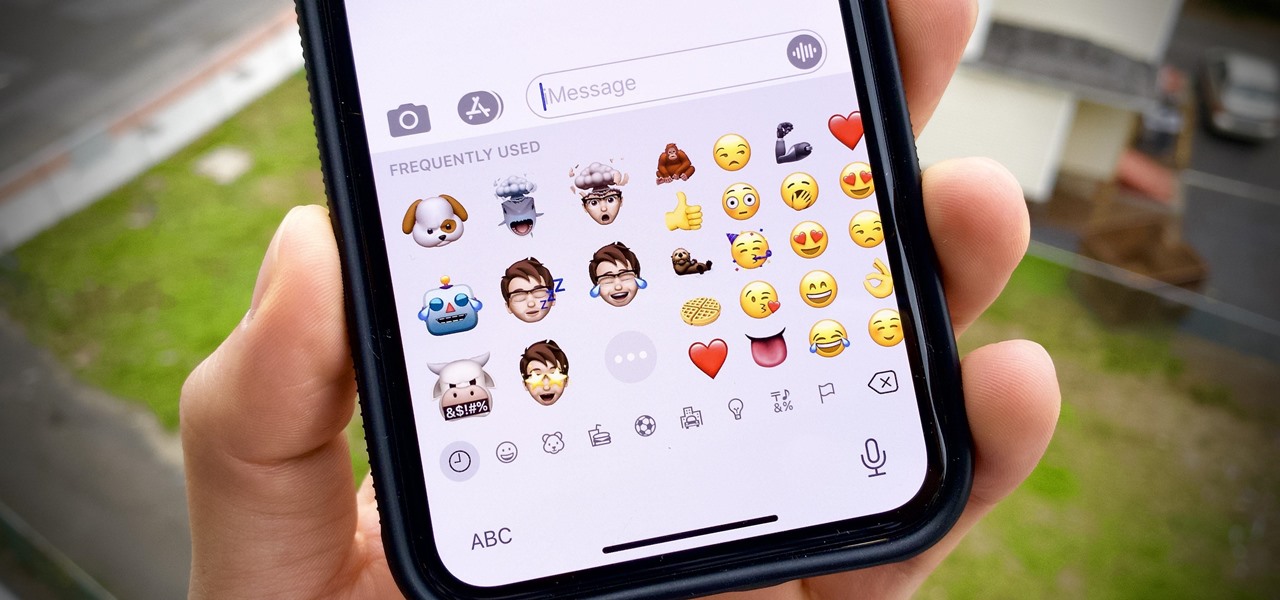
Are you looking to add some personalization and creativity to your messages in iOS 10 on your iPhone? Well, you’re in luck! iOS 10 introduced a fun and interactive feature that allows you to add stickers to your messages. These stickers range from cute and adorable to funny and expressive, giving you endless possibilities to enhance your conversations.
In this article, we will guide you through the simple process of adding stickers to messages in iOS 10 on your iPhone. Whether you want to share your love for animals with cute animal stickers or add some humor with hilarious cartoons, we’ve got you covered. So, grab your iPhone and let’s dive into the world of stickers!
Inside This Article
# How to Add Stickers to Messages in iOS 10 on iPhone
Stickers are a fun and creative way to express yourself in messages on your iPhone. With the release of iOS 10, Apple introduced a new feature that allows you to add stickers to your messages. Whether you want to send a cute animal sticker or a funny emoji, adding stickers to your messages is a breeze. In this article, we will guide you through the process of adding stickers to messages in iOS 10 on your iPhone.
Before you begin adding stickers to your messages, you need to make sure you have the necessary sticker packs installed on your device. There are two ways to get sticker packs – through the App Store or by downloading them from within a messaging app.
If you want to explore and download a wide range of sticker packs, you can visit the App Store. Simply open the App Store on your iPhone and search for “iMessage Stickers” or browse through different categories such as “Funny,” “Animals,” or “Emojis”. Once you find a sticker pack you like, tap on “Get” or the price button to install it. The sticker pack will then be added to your messages app.
If you receive a message with stickers that you don’t have, you can easily download the stickers directly from the messages app. Just tap on the sticker that was sent to you, and if you don’t have the sticker pack installed, you will see a prompt to download it. Tap on “Get Stickers” and the pack will be installed on your device.
Once you have the sticker packs installed on your iPhone, you can start using them in your messages. Open the Messages app and select the contact or group you want to message. Tap on the text entry field to bring up the keyboard, and then tap on the App Store icon located to the left of the text field.
Swipe left or right to browse through your installed apps until you find the “Stickers” app. Tap on the “Stickers” app to open it, and you will see all the sticker packs you have installed. Scroll through the packs and tap on the pack you want to use.
Once you have selected a sticker pack, you can browse through the available stickers by swiping left or right. When you find the sticker you want to send, simply tap on it, and it will be automatically added to your message. You can even add multiple stickers to the same message by tapping on different stickers.
After adding stickers to your message, you can resize, rotate, and place them anywhere on your message bubble. Simply tap and hold on a sticker to enter the editing mode. From there, you can pinch to zoom in or out to resize the sticker, and use two fingers to rotate it. Move the sticker around by dragging it with your finger, and release your finger to place it on the desired spot.
Managing sticker packs on your iPhone is also simple. To access the sticker pack management screen, open the Messages app and follow the same steps as you would to add a sticker to a message. Instead of tapping on a sticker pack, tap on the “…” icon located below the sticker packs. Here, you can delete sticker packs you no longer want by swiping left and tapping “Delete”. You can also rearrange the order of the sticker packs by tapping and dragging the three horizontal lines next to each pack.
And that’s it! You now know how to add stickers to messages in iOS 10 on your iPhone. Have fun expressing yourself and adding a bit of flair to your conversations with the wide range of stickers available.
Adding stickers to messages in iOS 10 on the iPhone is a fun and creative way to personalize your conversations. Whether you want to express emotions, celebrate a special occasion, or simply add some flair to your messages, stickers can help you do just that. With a wide range of sticker packs available to download from the App Store, you can find stickers that match your style and personality.
By following a few simple steps, you can easily add stickers to your messages. Simply open the message app, tap on the App Store icon, select the sticker pack you want to use, and start browsing through the stickers. Once you’ve found the perfect sticker, simply tap on it to add it to your message. You can resize, drag, and place stickers anywhere in the conversation to create a unique and engaging message.
So unleash your creativity and start adding stickers to your messages today. It’s a great way to add a personal touch to your conversations and make them more enjoyable and lively!
FAQs
Q: How do I add stickers to messages in iOS 10 on my iPhone?
Adding stickers to your messages in iOS 10 on your iPhone is easy! Simply follow these steps:
- Open the Messages app on your iPhone.
- Select a conversation or start a new one.
- Tap on the App Store icon next to the text input field.
- Tap on the “Sticker Store” icon at the bottom left corner.
- Browse and select the sticker pack you want to download and install.
- Tap “Get” to download the sticker pack.
- Once downloaded, tap on the sticker pack to open it.
- Select the specific sticker you want to send.
- Tap on the “up” arrow button to send the sticker in your message.
Q: Can I customize my own stickers in iOS 10?
Unfortunately, iOS 10 does not offer a built-in feature to customize your own stickers. However, you can explore third-party sticker apps in the App Store that allow you to create and personalize stickers to use in your messages.
Q: How do I delete stickers from Messages in iOS 10?
To remove or delete stickers from your Messages app in iOS 10, follow these steps:
- Open the Messages app on your iPhone.
- Select a conversation or start a new one.
- Tap on the App Store icon next to the text input field.
- Tap on the “Sticker Store” icon at the bottom left corner.
- Scroll to the right until you find the sticker pack you want to remove.
- Swipe left on the sticker pack and tap on the “Delete” button.
Q: Can I download and use third-party sticker packs in iOS 10?
Yes, iOS 10 allows you to download and use third-party sticker packs in the Messages app. Simply follow these steps:
- Open the Messages app on your iPhone.
- Select a conversation or start a new one.
- Tap on the App Store icon next to the text input field.
- Tap on the “Sticker Store” icon at the bottom left corner.
- Browse through the available sticker packs or search for specific ones using the search bar.
- Tap on the sticker pack you want to download.
- Tap “Get” to download the sticker pack.
- Once downloaded, tap on the sticker pack to open it.
- Select the specific sticker you want to send.
- Tap on the “up” arrow button to send the sticker in your message.
Q: Can I use stickers on my iPhone if I don’t have iOS 10?
No, stickers are a feature that was introduced with iOS 10 and are only available on devices running iOS 10 or later. If you are on an older version of iOS, you will not be able to use stickers in your Messages app.
