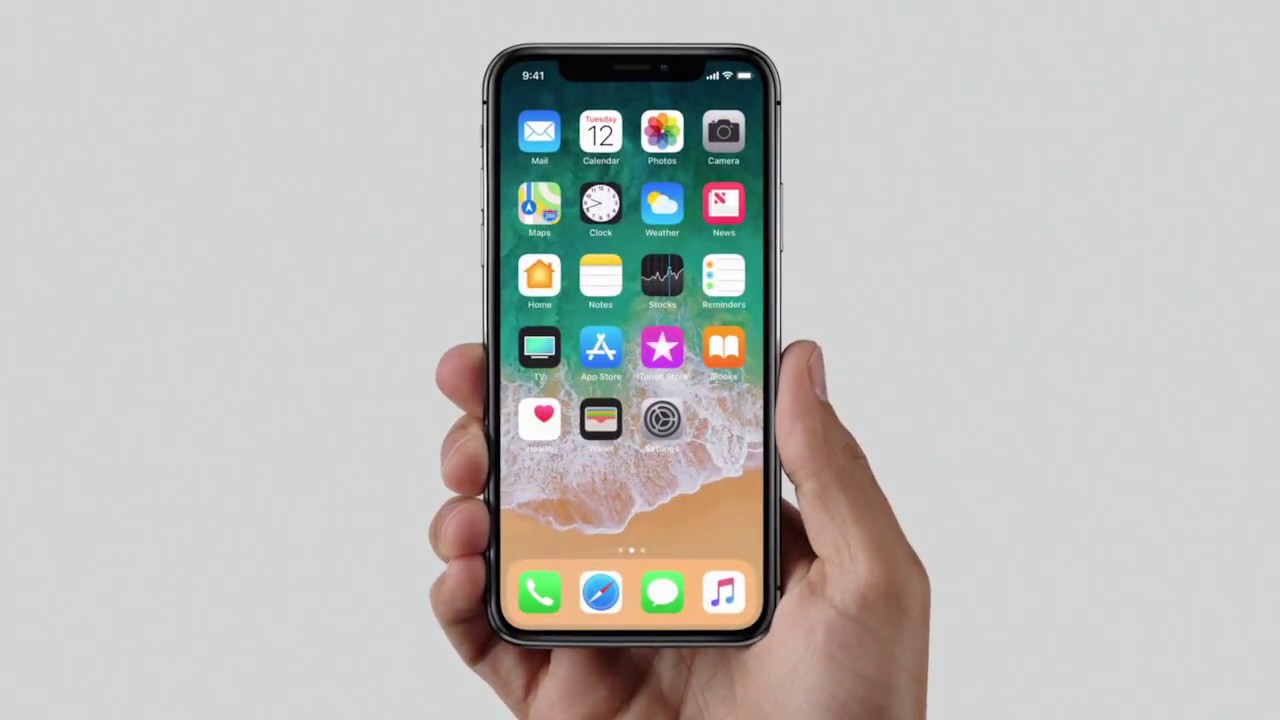
Are you new to the iPhone X and wondering how to go to the home screen? Look no further – we’ve got you covered! The iPhone X introduced a new way of navigating the device, as it no longer includes a physical home button. Instead, users can utilize gestures to perform various actions, including returning to the home screen. In this article, we’ll walk you through the step-by-step process of going to the home screen on your iPhone X, so you can effortlessly access your favorite apps and features. Whether you’re an iPhone X owner or simply curious about the latest iPhone navigation methods, read on to learn how to easily get to the home screen on your device.
Inside This Article
- Swiping up from the bottom of the screen
- Using the virtual home button
- Activating the AssistiveTouch feature
- Utilizing the “Back tap” gesture feature
- Conclusion
- FAQs
Swiping up from the bottom of the screen
One of the simplest and most intuitive ways to go to the home screen on iPhone X is by swiping up from the bottom of the screen. This action replaces the previous method of pressing the home button that was present on earlier iPhone models. Swiping up not only takes you back to the home screen but also allows you to access other features and functionalities of the device.
To swipe up and go to the home screen, start by placing your finger at the bottom of the screen, just below the display. Then, swipe upward in a smooth and fluid motion. As your finger moves upward, you will feel a slight resistance from the device’s haptic feedback, giving you a tactile confirmation that you are performing the gesture correctly.
Once you complete the upward swipe, your iPhone X will seamlessly transition back to the home screen, where you can access your apps, widgets, and other features. This method not only provides a more immersive and edge-to-edge display experience but also simplifies the navigation process by eliminating the need for a physical home button.
Swiping up from the bottom of the screen is not only used to go to the home screen but also serves as a gesture for multitasking. When you swipe up and hold briefly in the middle of the screen, the app switcher will appear, allowing you to easily switch between recently used apps or close them by swiping them away.
In addition to going to the home screen and accessing the app switcher, swiping up also reveals the Control Center, a convenient panel that provides quick access to various settings and shortcuts. By swiping up from the bottom and pausing near the middle of the screen, the Control Center will appear, giving you control over your device’s settings like Wi-Fi, Bluetooth, brightness, and more.
Overall, swiping up from the bottom of the screen on iPhone X is a versatile gesture that simplifies navigation and provides access to various features and functionalities. Whether you want to go back to the home screen, switch between apps, or access the Control Center, this intuitive gesture offers a seamless and efficient way to interact with your iPhone X.
Using the virtual home button
On the iPhone X, Apple made a significant design change by removing the physical home button. However, they introduced a virtual home button as a replacement. This virtual home button is located at the bottom of the screen and provides the same functionality as the physical home button. To use the virtual home button on your iPhone X, follow the steps below:
1. Wake up your iPhone X by pressing the side button or lifting it to activate the Raise to Wake feature.
2. Once the screen is awake, you will see the Lock screen. To access the virtual home button, simply swipe up from the bottom of the screen.
3. As you swipe up, you’ll notice the app icons on the home screen starting to appear. Keep swiping until you reach the home screen.
4. Once you’ve reached the home screen, you can use the virtual home button just like you would use the physical home button on previous iPhone models. Tap once on the virtual home button to go to the main app grid.
5. To access the App Switcher, swipe up from the bottom of the screen and pause for a brief moment. The App Switcher will appear, allowing you to switch between recently used apps.
6. To return to the home screen from the App Switcher, simply swipe up from the bottom of the screen again.
The virtual home button on the iPhone X provides a seamless navigation experience, allowing you to easily access the home screen and the App Switcher. Though it may take some time getting used to not having a physical home button, the virtual home button offers the same functionality and is just as convenient. Give it a try and experience the modern navigation capabilities of the iPhone X!
Activating the AssistiveTouch feature
If you’re looking for an alternative way to access the home screen on your iPhone X, you can consider activating the AssistiveTouch feature.
AssistiveTouch is a fantastic accessibility feature that offers a virtual on-screen button. This button provides quick access to a range of functions, including going back to the home screen.
To activate AssistiveTouch on your iPhone X, follow these steps:
- Open the Settings app on your device.
- Go to “Accessibility” and tap on it.
- Scroll down and tap on “Touch.”
- Under “Physical and Motor,” you’ll find “AssistiveTouch.” Tap the toggle switch to turn it on.
Once you have successfully enabled AssistiveTouch, you will notice a small floating button on your screen. This button can be placed anywhere you find it convenient, allowing easy access without interfering with your usual interactions.
When you tap on the AssistiveTouch button, a menu will appear with various options. To go back to the home screen, tap on the “Home” option, and you’ll be taken right back to where you started.
AssistiveTouch is not only helpful for navigating to the home screen but also provides a wide range of other useful features. You can customize the menu to include shortcuts for tasks like taking screenshots, adjusting volume, locking the screen, and more.
Furthermore, if you ever prefer to turn off AssistiveTouch, you can simply toggle the switch off in the Accessibility settings.
With the AssistiveTouch feature, accessing the home screen on your iPhone X becomes even more convenient and efficient. Give it a try and experience the ease of navigation it provides.
Utilizing the “Back tap” gesture feature
If you’re looking for a convenient and efficient way to go to the home screen on your iPhone X, utilizing the “Back tap” gesture feature can be a game-changer. This feature allows you to assign a double or triple tap on the back of your phone to perform various actions, including going to the home screen. It’s like having a shortcut at your fingertips.
To enable the “Back tap” gesture feature, follow these steps:
- Open the Settings app on your iPhone X.
- Scroll down and tap on “Accessibility”.
- Next, tap on “Touch”.
- Scroll down until you find the “Back Tap” option. Tap on it.
- You’ll see the “Double Tap” and “Triple Tap” settings. Choose either of them to set a gesture for going to the home screen.
Once you’ve selected either “Double Tap” or “Triple Tap”, you’ll be presented with a list of actions to choose from. Look for “Home” and tap on it to assign the gesture for going to the home screen. You can even assign different actions for double tap and triple tap gestures if you wish.
Now that you’ve set the “Back tap” gesture for going to the home screen, all you need to do is double or triple tap on the back of your iPhone X, and you’ll be instantly taken to the home screen.
This gesture feature is incredibly convenient, especially if you find it cumbersome to reach for the home button or swipe up from the bottom of the screen. It not only saves you time and effort but also adds a level of customization to your iPhone X experience.
Keep in mind that the “Back tap” gesture feature is only available on iPhone models running iOS 14 or later. So, make sure your iPhone X is updated to the latest software version to enjoy this fantastic functionality.
With the “Back tap” gesture feature, accessing the home screen on your iPhone X has never been easier. Say goodbye to the traditional navigation methods and embrace this innovative and intuitive way to navigate your device.
Conclusion
The iPhone X offers a sleek and intuitive design, with the absence of the traditional home button being one of its most notable features. Navigating to the home screen on this flagship device is simple and effortless once you become familiar with the new gestures.
By using the swipe-up gesture from the bottom of the screen, you can quickly access the home screen from anywhere on your device. This gesture replaces the need for a physical home button, providing a more immersive and expansive screen experience.
Whether you’re a new iPhone X user or someone considering making the switch, understanding how to navigate to the home screen is essential for maximizing your device’s capabilities. Now that you know the various methods and gestures involved, you can confidently enjoy the fluid and intuitive user experience that the iPhone X has to offer.
FAQs
Below are some frequently asked questions about how to go to the home screen on iPhone X:
1. How do I go to the home screen on iPhone X?
To go to the home screen on iPhone X, simply swipe up from the bottom of the screen. This will take you back to the main home screen where you can access your apps and widgets.
2. Can I use the home button to go to the home screen on iPhone X?
No, the iPhone X does not feature a physical home button. Instead, it utilizes gestures to navigate the device. Swiping up from the bottom of the screen serves as the gesture to return to the home screen.
3. What if I have multiple apps open? How do I go to the home screen?
If you have multiple apps open on your iPhone X, you can still go to the home screen by swiping up from the bottom of the screen, even if you are in the middle of using an app. This will minimize the current app and take you back to the home screen.
4. Can I customize gestures to go to the home screen on iPhone X?
No, Apple does not currently offer customization options for the gestures used to go to the home screen on iPhone X. The swipe-up gesture is the default and only method available.
5. Can I use the AssistiveTouch feature to go to the home screen on iPhone X?
No, on the iPhone X, the AssistiveTouch feature is not necessary to go to the home screen. Simply swipe up from the bottom of the screen to return to the home screen, without the need for an additional virtual button.
