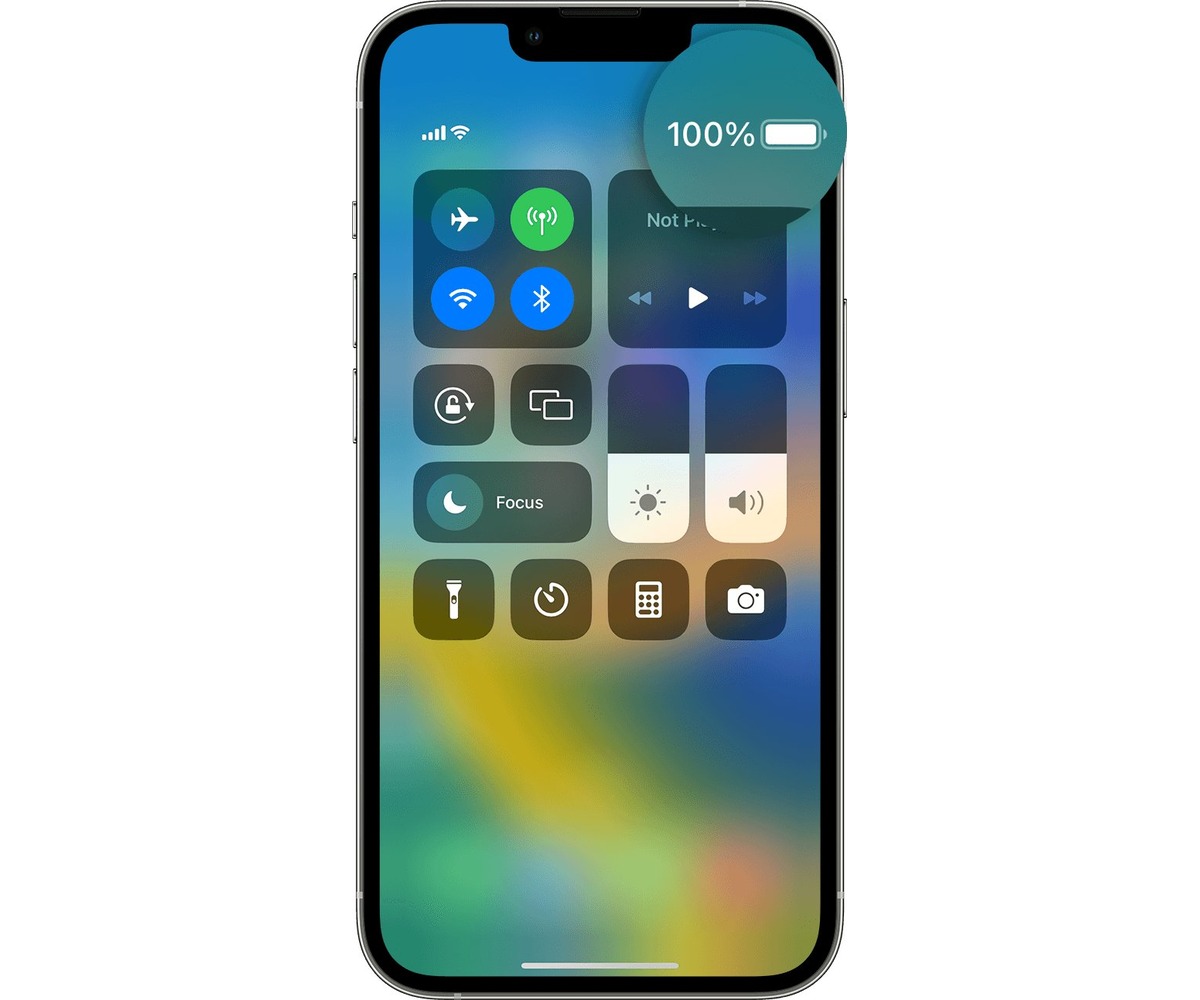
The iPhone X is a revolutionary device that introduced a new design and innovative features to the world of smartphones. With its edge-to-edge display and powerful hardware, it quickly became a favorite among tech enthusiasts. One of the essential features that users often want to access is the battery percentage. Knowing the remaining battery life is crucial for managing usage and ensuring that the device doesn’t die unexpectedly. However, with the removal of the traditional Home button on the iPhone X, finding the battery percentage might seem a bit challenging at first. But fear not, in this article, we will guide you on how to view the battery percentage on your iPhone X using a simple and convenient method available through the Control Center.
Inside This Article
- Enabling Battery Percentage Display in Control Center
- Viewing Battery Percentage on iPhone X
- Additional Tips for Managing Battery Life
- Conclusion
- FAQs
Enabling Battery Percentage Display in Control Center
One of the most useful features of the iPhone X is the ability to view the remaining battery percentage. By default, Apple chose to hide this information to maintain a clean and clutter-free interface. However, if you find it helpful to keep a close eye on your device’s battery life, you can easily enable the battery percentage display in the Control Center.
To get started, you’ll need to open the Settings app on your iPhone X. Look for the “Control Center” option and tap on it. Within the Control Center settings, you’ll see a list of available controls that can be added or removed from the Control Center.
Scroll down until you find the “Batteries” option. Tap the green Plus (+) button beside it to add it to the list of controls that appear in the Control Center. You can then use the handles on the right side to rearrange the order of the controls, if desired.
Now that you’ve added the battery percentage to the Control Center, you can easily access it by swiping down from the top-right corner of the iPhone X’s display. The Control Center will reveal a panel with various controls, including the battery percentage.
Make sure to keep in mind that the battery percentage in the Control Center will only be visible when your device is unlocked and the Control Center is accessed. It won’t be displayed on the device’s main screen or in the status bar.
By enabling the battery percentage display in the Control Center, you can conveniently monitor your iPhone X’s battery life without the need for third-party apps or constantly checking the battery icon.
Take advantage of this handy feature to ensure that you never find yourself unexpectedly running out of battery power again!
Viewing Battery Percentage on iPhone X
Knowing the battery percentage of your iPhone X can be essential for managing your device’s battery life. While the iPhone X does not show the battery percentage by default on its screen, there is a simple way to view it. In this guide, we’ll walk you through the steps to enable the display of the battery percentage on your iPhone X.
To enable the battery percentage display, you need to access the Control Center. To do this, simply swipe down from the top-right corner of the screen. This will reveal the Control Center, which contains various settings and shortcuts.
Once you are in the Control Center, look for the battery icon located at the top-right corner. By default, it will only show the battery image without the percentage. However, if you want to see the battery percentage, you can customize the Control Center to include it.
To customize the Control Center, you need to go to the Settings app on your iPhone X. Open the Settings app and scroll down until you find the “Control Center” option. Tap on it to open the Control Center settings.
In the Control Center settings, you will see a list of available controls that you can add or remove. Scroll through the list until you find the “Battery Percentage” option. Tap on the green + symbol next to it to add it to your Control Center.
After adding the Battery Percentage to your Control Center, it will now display the battery percentage alongside the battery icon when you swipe down from the top-right corner of the screen.
Now that you have successfully enabled the display of the battery percentage on your iPhone X, you can easily keep track of your device’s battery life. This information can be very useful, especially when you need to gauge how much battery you have left before charging.
Remember to check the battery percentage regularly and charge your iPhone X when necessary to ensure that you never run out of battery when you need it the most.
Additional Tips for Managing Battery Life
Aside from viewing the battery percentage on your iPhone X, there are several additional tips that can help you effectively manage your battery life.
1. Adjust Screen Brightness: The screen brightness plays a significant role in draining your battery. Lowering the brightness to a comfortable level can extend the battery life of your device.
2. Use Wi-Fi When Available: Connecting to Wi-Fi instead of using cellular data can help conserve battery life. Wi-Fi consumes less power compared to cellular networks.
3. Disable Background App Refresh: Background App Refresh allows apps to update their content even when you are not actively using them. Disabling this feature can prevent unnecessary battery drain. To do this, go to Settings > General > Background App Refresh, and toggle it off.
4. Limit Push Email: Push email notifications require constant data retrieval, which can drain your battery. Consider checking your email manually or setting your email to fetch data at specific intervals to minimize battery usage.
5. Enable Low Power Mode: When your battery is running low, activating Low Power Mode can help you extend its life. This mode reduces power consumption by limiting background activities, animation effects, and automatic downloads. You can enable Low Power Mode in the Battery section of the Settings app.
6. Turn Off Location Services: Location Services require continuous use of GPS, which can quickly drain your battery. Only enable Location Services for specific apps that you truly need them for.
7. Close Unused Apps: Apps running in the background can consume power, even if you’re not actively using them. Close unused apps by double-clicking the home button (or swiping up from the bottom on newer iPhone models) and swiping the apps away.
8. Keep iOS Updated: Apple frequently releases software updates that optimize battery performance and address any known issues. Make sure to keep your iPhone X updated to the latest iOS version.
By following these additional tips, you can maximize the battery life of your iPhone X and ensure that it lasts throughout the day, keeping you connected and enjoying your device for longer periods of time.
Conclusion
In conclusion, the iPhone X offers a sleek and modern design coupled with powerful features. One such feature is the ability to view battery percentage easily through the Control Center. This convenient option allows users to keep track of their battery life without the need for third-party apps or widgets. By simply swiping down from the top-right corner of the screen, users can access the Control Center and check their battery percentage at a glance.
This small but useful feature can greatly enhance the overall user experience of the iPhone X, giving users more control and awareness of their device’s battery life. With this knowledge, users can better manage their usage and ensure their phone stays powered throughout the day. So, keep an eye on your battery percentage and enjoy seamless usage of your iPhone X!
FAQs
Q: How can I view the battery percentage on my iPhone X?
A: Viewing the battery percentage on iPhone X is simple. Just swipe down from the top right corner of the screen to open Control Center. The battery percentage will be displayed at the top right corner of the screen.
Q: Do all iPhone models display battery percentage in Control Center?
A: Yes, all iPhone models, including the iPhone X, display the battery percentage in Control Center. This allows users to quickly check the remaining battery life of their device.
Q: Can I enable battery percentage to be always visible on the iPhone X?
A: Unfortunately, there’s no option to make the battery percentage always visible on the iPhone X. However, you can quickly access it by swiping down from the top right corner to open Control Center.
Q: Can I customize Control Center on my iPhone X?
A: Yes, you can customize Control Center on your iPhone X. Simply go to “Settings” and select “Control Center”. From there, you can add or remove various shortcuts, including the battery percentage, as per your preferences.
Q: Are there any other ways to view the battery percentage on the iPhone X?
A: Apart from viewing the battery percentage in Control Center, you can also check it in the battery widget on the Today View screen. Swipe right from the home screen or lock screen, and you will find the battery widget that displays the remaining battery life along with other useful information.
