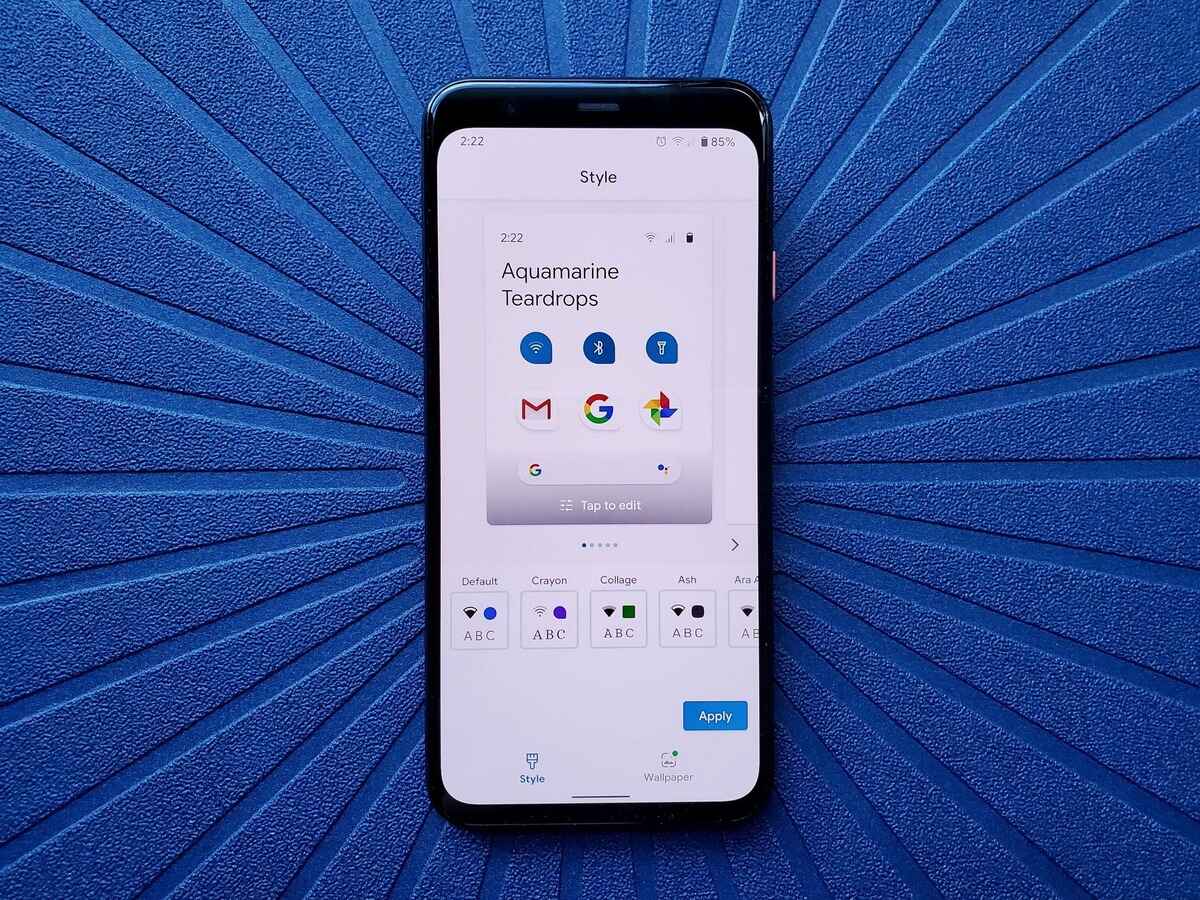
Are you still rocking an older Google Pixel phone but envying the sleek and updated look of the Pixel 4? Well, you are in luck! With just a few simple steps, you can install the Pixel 4 launcher on your older Pixel phone and enjoy the same modern interface and features.
The Pixel 4 launcher brings a fresh and intuitive user experience to your device, allowing you to navigate through apps and settings effortlessly. Whether it’s the gesture-based navigation, the revamped app drawer, or the neat and clean design, the Pixel 4 launcher is sure to breathe new life into your older Pixel phone.
In this article, we will guide you through the installation process, step by step, and provide you with some tips and tricks to get the most out of the Pixel 4 launcher on your older Pixel phone. So, let’s dive in and give your phone a stylish makeover!
Inside This Article
- Compatibility Requirements
- Method 1: Through Google Play Store
- Method 2: Manual Installation
- Conclusion
- FAQs
Compatibility Requirements
Before proceeding with the installation of the Pixel 4 Launcher on older Pixel phones, it’s essential to ensure that your device meets certain compatibility requirements. These requirements ensure that your phone is capable of running the launcher smoothly and without any issues.
The first requirement is that your older Pixel phone must be running on Android 10 or above. The Pixel 4 Launcher is designed to work seamlessly with the latest versions of Android, so make sure that your phone’s operating system is up to date.
In addition to the operating system version, your phone must also have sufficient system resources. This includes having enough storage space available to install the launcher and run it without any performance issues.
Furthermore, it is important to note that the Pixel 4 Launcher is specifically optimized for Pixel phones. While it may technically be compatible with other Android devices, it may not provide the same level of performance and integration.
Lastly, ensure that your older Pixel phone is capable of installing apps from sources other than the Google Play Store. By default, Android devices have a security feature enabled that prevents the installation of apps from unknown sources. To install the Pixel 4 Launcher manually, you will need to disable this security feature in your phone’s settings.
By ensuring that your older Pixel phone meets these compatibility requirements, you can proceed with confidence to install the Pixel 4 Launcher and enjoy the enhanced features and user experience it offers.
Method 1: Through Google Play Store
One of the easiest ways to install the Pixel 4 Launcher on older Pixel phones is by going through the Google Play Store. This method eliminates the need for manual downloads and allows you to easily access and install the launcher from a trusted source.
To proceed with this method, follow these steps:
- On your Pixel device, open the Google Play Store app.
- In the search bar, type “Pixel 4 Launcher” and press enter or tap the search icon.
- From the search results, locate the official Pixel 4 Launcher app developed by Google LLC.
- Tap on the Pixel 4 Launcher app to open its details page.
- On the app’s details page, tap the “Install” button to initiate the installation process.
- Wait for the app to download and install on your device. The installation time may vary depending on your internet connection speed.
- Once the installation is complete, tap the “Open” button to launch the Pixel 4 Launcher.
- You can now enjoy the Pixel 4 Launcher on your older Pixel phone, complete with its new features and user interface.
Installing the Pixel 4 Launcher through the Google Play Store ensures that you are getting the official app from Google. This method is simple, straightforward, and guarantees a hassle-free installation process.
Method 2: Manual Installation
If you prefer a more hands-on approach, you can manually install the Pixel 4 Launcher on your older Pixel phone. Follow these steps to get started:
1. First, you need to download the Pixel 4 Launcher APK file. You can find it on various reputable Android app websites or forums. Make sure to download it from a trusted source to avoid any potential malware or security risks.
2. Once you have the APK file downloaded, go to your phone’s Settings and navigate to the “Security” or “Privacy” section. Enable the option for “Unknown Sources” or “Allow installation from unknown sources.” This will allow you to install apps from sources other than the Google Play Store.
3. Open a file manager app on your device and locate the Pixel 4 Launcher APK file that you downloaded earlier. Tap on it to start the installation process.
4. Follow the on-screen instructions to install the Pixel 4 Launcher. Once the installation is complete, you can find the new launcher among your installed apps.
5. To set the Pixel 4 Launcher as your default launcher, go to your phone’s Settings and navigate to the “Apps” or “Apps & notifications” section. Find your current launcher in the list of installed apps and tap on it. Then, select the option to “Clear Defaults” or “Reset App Preferences.” This will allow you to choose the Pixel 4 Launcher as your default option.
6. Finally, go back to your home screen and press the home button. You should now see the Pixel 4 Launcher in action, complete with its new features and design elements.
Keep in mind that manually installing apps outside of the Play Store comes with certain risks. Make sure to only download APK files from trusted sources and exercise caution when granting permissions to applications.
By following these steps, you can enjoy the Pixel 4 Launcher on your older Pixel phone, even if it is not officially supported. This will give you a taste of the latest features and design elements introduced in the Pixel 4, enhancing your overall user experience.
Conclusion
In conclusion, installing the Pixel 4 Launcher on older Pixel phones is a great way to enhance the user experience and access new features. By following the steps outlined in this guide, users can easily download and install the launcher to enjoy a fresh and updated interface.
Not only does the Pixel 4 launcher bring a sleek and modern look, but it also offers improved functionality and customization options. Users can take advantage of new gesture-based navigation, updated app icons, and a more streamlined app drawer.
Additionally, the Pixel 4 launcher offers a seamless integration with Google Assistant and other Pixel-exclusive features. This allows users to make the most of their Pixel phones, maximizing productivity and convenience.
So, why wait? Upgrade your older Pixel phone with the Pixel 4 launcher today and unlock a world of possibilities!
FAQs
1. Can I install the Pixel 4 Launcher on older Pixel phones?
Yes, you can! The Pixel 4 Launcher can be installed on older Pixel phones to enjoy the latest features and user interface.
2. How can I install the Pixel 4 Launcher on my older Pixel phone?
To install the Pixel 4 Launcher on your older Pixel phone, you will need to download the APK file from a trusted source and install it manually. Make sure to enable app installations from unknown sources in your device settings before proceeding.
3. Will installing the Pixel 4 Launcher affect the performance of my older Pixel phone?
Installing the Pixel 4 Launcher on your older Pixel phone should not negatively impact its performance. However, keep in mind that certain features or animations may not work as smoothly due to hardware limitations.
4. Can I uninstall the Pixel 4 Launcher if I don’t like it?
Absolutely! If you find that the Pixel 4 Launcher is not to your liking, you can always uninstall it. Simply go to your device settings, find the app settings, and uninstall the Pixel 4 Launcher just like you would uninstall any other app.
5. Are there any risks involved in installing the Pixel 4 Launcher on my older Pixel phone?
While installing the Pixel 4 Launcher is generally safe, it’s important to ensure that you download the APK file from a trusted source to avoid any potential risks. Additionally, enabling app installations from unknown sources can expose your device to security vulnerabilities, so remember to disable this setting once you’ve installed the launcher.
