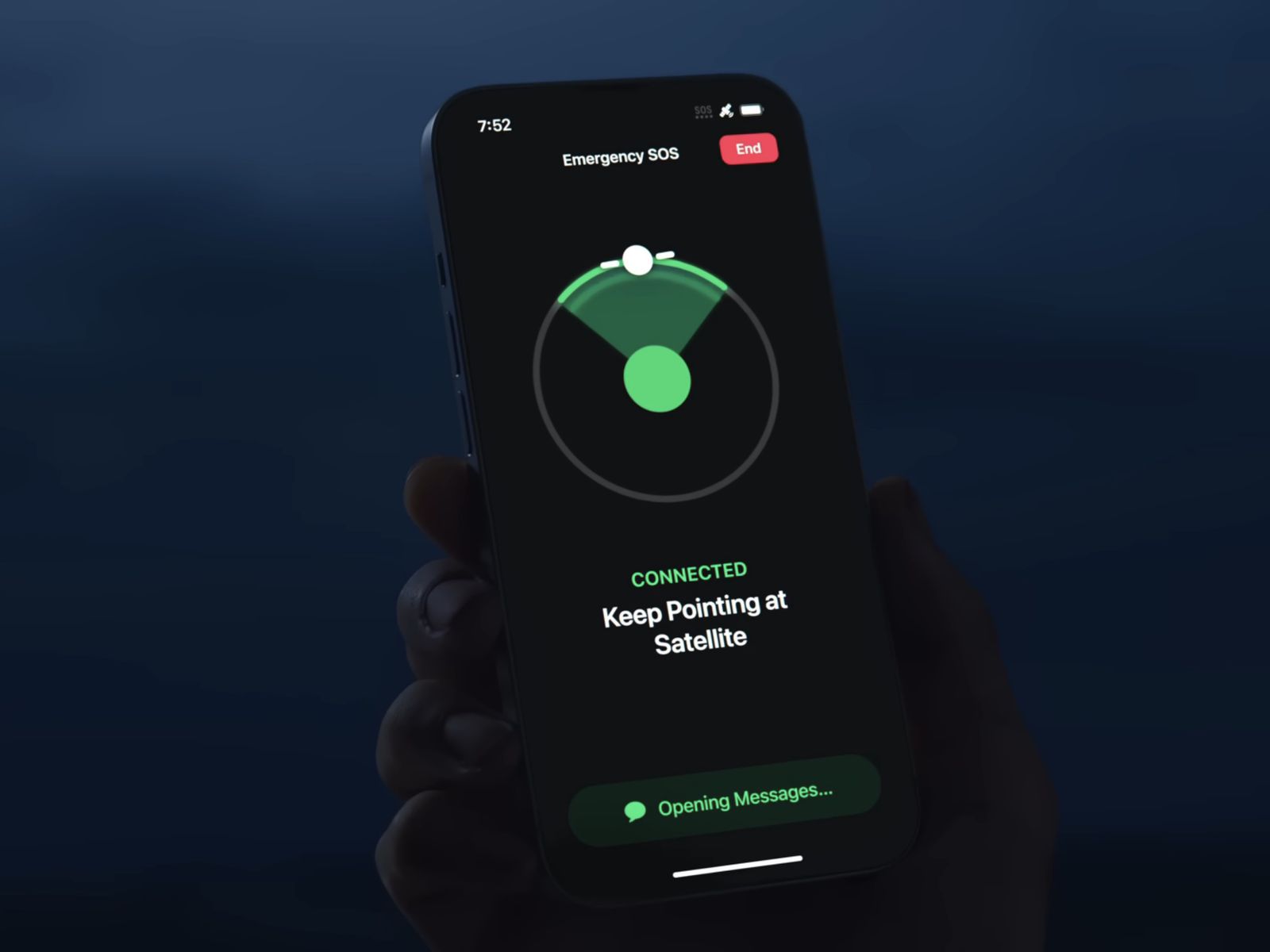
Are you the proud owner of an iPhone 14 running on iOS 16.1? If so, you might be thrilled to know about the new emergency SOS feature using satellite technology. This cutting-edge feature allows iPhone users to make emergency calls, even in remote areas where there is no cellular coverage.
Whether you’re off on a challenging hiking trip or find yourself in an emergency situation in an area with poor reception, the emergency SOS via satellite feature on the iPhone 14 is a game-changer. It provides peace of mind knowing that you can reach out for help, regardless of where you are.
In this article, we’ll dive into the details of how to use emergency SOS via satellite on your iPhone 14. We’ll explore the steps to activate this feature, explain how it works, and provide answers to frequently asked questions. So, let’s get started and unlock the power of emergency communication with your iPhone 14!
Inside This Article
- Understanding Emergency SOS on iPhone 14
- Enabling Emergency SOS via Satellite
- Activating Emergency SOS on iPhone 14
- Additional Tips and Considerations for Using Emergency SOS on iPhone 14
- Conclusion
- FAQs
Understanding Emergency SOS on iPhone 14
Emergency situations can occur unexpectedly, and it’s crucial to have a reliable tool at your disposal to call for help. The Emergency SOS feature on the iPhone 14 is designed to provide users with a quick and efficient way to get assistance in urgent situations.
With the iPhone 14, Apple has introduced the ability to use Emergency SOS via satellite. This means that even in remote areas where there is no cellular network coverage, you can still make an emergency call and send your distress signal using satellite technology.
When you activate Emergency SOS on your iPhone 14, it automatically contacts the local emergency services and shares your location information with them. This information can be a lifesaver in situations where you might not be able to communicate your location verbally.
In addition to emergency services, you can also choose to notify your emergency contacts. By adding trusted individuals to your Emergency SOS contact list, they will receive a message with your location information and an alert that you have triggered the Emergency SOS feature on your iPhone 14.
It’s important to note that using Emergency SOS via satellite on the iPhone 14 requires a compatible satellite subscription or device. Make sure you have the necessary subscription or equipment before relying on this feature in areas with no cellular coverage.
The Emergency SOS feature on the iPhone 14 is a powerful tool that can provide peace of mind and potentially save lives. Whether you’re in a remote location or facing a critical situation in an urban area, having the ability to quickly call for help is invaluable.
In the next section, we will explore how to enable the Emergency SOS via satellite feature on your iPhone 14.
Enabling Emergency SOS via Satellite
One of the most useful features of the iPhone 14 is its ability to enable Emergency SOS via satellite. This feature ensures that you can reach out for help even in remote areas where cellular coverage is limited or non-existent. By activating this option, you can have peace of mind knowing that emergency services can be alerted no matter where you are.
To enable Emergency SOS via satellite on your iPhone 14, follow these simple steps:
- Open the Settings app on your iPhone 14.
- Scroll down and tap on “Emergency SOS” from the list of options.
- On the Emergency SOS screen, you will find the “Enable SOS via Satellite” toggle switch. Tap on it to turn it on.
Once you have enabled SOS via satellite, your iPhone 14 will be able to use satellite connectivity to send out emergency signals. It’s important to note that this feature requires an active satellite subscription, so make sure you have the necessary plan or service in place.
By enabling this feature, you can have the peace of mind knowing that you can reach out for help in even the most remote locations. Whether you’re hiking in the mountains or camping in the wilderness, your iPhone 14 can serve as a lifeline in emergency situations.
Remember, enabling Emergency SOS via satellite is just one step towards ensuring your safety. It’s also crucial to familiarize yourself with other emergency features and have a backup plan in place. Keep your iPhone 14 charged, carry a power bank for additional battery backup, and always inform someone about your whereabouts when venturing into remote areas.
Now that you have learned how to enable Emergency SOS via satellite on your iPhone 14, you can explore other handy features that can enhance your safety and security. Take advantage of the advanced technology at your fingertips and make the most out of your iPhone 14.
Activating Emergency SOS on iPhone 14
Activating Emergency SOS on your iPhone 14 is a simple process that ensures you can quickly get the help you need in urgent situations. Follow the steps below to enable this crucial feature:
1. Start by opening your iPhone 14 and navigating to the Settings app.
2. Scroll down and tap on “Emergency SOS.”
3. You’ll see the option to enable “Call with Side Button.” Toggle this switch to the “On” position to activate Emergency SOS.
4. Additionally, you can choose to enable the “Auto Call” feature. When this option is turned on, your iPhone will automatically call emergency services after you activate Emergency SOS. Keep in mind that this feature initiates the call within a specified time frame if you don’t cancel it.
5. To set up your emergency contacts, tap on “Set Up Emergency Contacts in Health.” This will take you to the Health app, where you can add your emergency contacts and relevant medical information.
6. Once you’ve completed these steps, you’re ready to use Emergency SOS on your iPhone 14. In case of an emergency, press and hold the side button and either volume button simultaneously to initiate the Emergency SOS call.
7. After the call is placed, your iPhone will automatically send a message with your location information to your emergency contacts, if you’ve enabled the “Share During Emergency Call” feature. This ensures that your contacts are aware of your situation and can provide assistance.
Remember, activating Emergency SOS on your iPhone 14 is a crucial step in ensuring your safety and well-being. By following these easy steps, you can be prepared to quickly get help when you need it most.
Additional Tips and Considerations for Using Emergency SOS on iPhone 14
Emergency SOS via Satellite is a crucial feature on iPhone 14 that can potentially save lives in emergency situations. However, it’s important to keep in mind a few additional tips and considerations to ensure you make the most out of this feature:
1. Familiarize Yourself with the Emergency SOS Process: Before you find yourself in an emergency situation, take the time to familiarize yourself with how Emergency SOS via Satellite works on your iPhone 14. Understand how to activate it, the options available to you, and any pre-configuration requirements.
2. Keep Your iPhone 14 Charged: In order to ensure that your iPhone 14 is ready to use Emergency SOS via Satellite when needed, it’s important to keep it charged. Regularly check the battery level and charge it if necessary. Additionally, consider carrying a portable charger or power bank for emergencies.
3. Update Your Emergency Contacts: Emergency SOS via Satellite relies on your emergency contacts to notify them in case of an emergency. Make sure your emergency contact list is up to date with the correct phone numbers and relevant information. You can update your emergency contacts in the Health app on your iPhone 14.
4. Enable Location Services: For Emergency SOS via Satellite to work effectively, location services need to be enabled on your iPhone 14. This allows emergency services to accurately locate you when you activate the feature. Ensure that the location services setting is enabled by going to Settings > Privacy > Location Services.
5. Practice Using Emergency SOS: In a non-emergency situation, it can be helpful to practice using Emergency SOS via Satellite on your iPhone 14. This will give you a better understanding of the process and help you remain calm and confident if you ever need to use it during an actual emergency.
6. Consider External SOS Accessories: If you frequently find yourself in remote areas or engaging in outdoor activities, it may be worth considering external SOS accessories for your iPhone 14. These can include satellite communication devices or specialized SOS beacons that offer additional ways to call for help in critical situations.
Remember, Emergency SOS via Satellite is an incredibly powerful feature, but it should only be used in genuine emergencies. Misuse of this feature can put unnecessary strain on emergency services and hinder their ability to assist those in real need. Use it responsibly and only activate Emergency SOS via Satellite when it is absolutely necessary.
In conclusion, the Emergency SOS via Satellite feature on the iPhone 14 (iOS 16.1) is a remarkable addition that enhances the safety and security of users in emergency situations. With just a few simple steps, users can activate this feature and send out a distress signal, even in remote areas with no cellular network coverage.
The integration of satellite technology allows for global coverage, giving users the peace of mind that help can be summoned in critical situations worldwide. Whether it’s a hiking trip in the mountains or a travel adventure in a foreign country, the Emergency SOS via Satellite feature ensures that users can reach out for assistance, no matter where they are.
With this powerful safety feature, the iPhone 14 (iOS 16.1) continues to evolve and provide innovative solutions to everyday challenges. By prioritizing user safety and convenience, it solidifies its position as a leading smartphone that caters to the needs of modern-day individuals.
FAQs
1. How do I activate Emergency SOS on my iPhone 14 running on iOS 16.1?
To activate Emergency SOS on your iPhone 14 running on iOS 16.1, simply press and hold the side button and either volume button simultaneously. Keep holding the buttons until the Emergency SOS slider appears. Swipe right on the slider to make an emergency call or swipe left to activate the Emergency SOS feature.
2. Can I use Emergency SOS even without a cellular connection?
Yes, you can! The Emergency SOS feature on your iPhone 14 (iOS 16.1) allows you to make emergency calls even if you don’t have a cellular connection. It can use satellite networks to establish a connection and send your distress signal to emergency services.
3. What happens when I activate Emergency SOS?
When you activate Emergency SOS on your iPhone 14, it will initiate a countdown timer to allow you to cancel the emergency call if it was activated accidentally. After the countdown finishes, your iPhone will automatically dial emergency services and share your location with them.
4. What if I activate Emergency SOS by mistake?
If you activate Emergency SOS by mistake on your iPhone 14, don’t worry. Simply tap the “Cancel” button when the countdown timer appears. This will prevent the emergency call from being placed. It’s always better to double-check before swiping the slider on the Emergency SOS screen.
5. Can I customize the Emergency SOS settings on my iPhone 14?
Absolutely! You can customize the Emergency SOS settings on your iPhone 14 (iOS 16.1) to suit your preferences. Simply go to “Settings” > “Emergency SOS” and you can enable or disable features like “Call with Side Button” or “Auto Call.” You can also add emergency contacts and enable the “Countdown Sound” if you prefer an audible alert.
