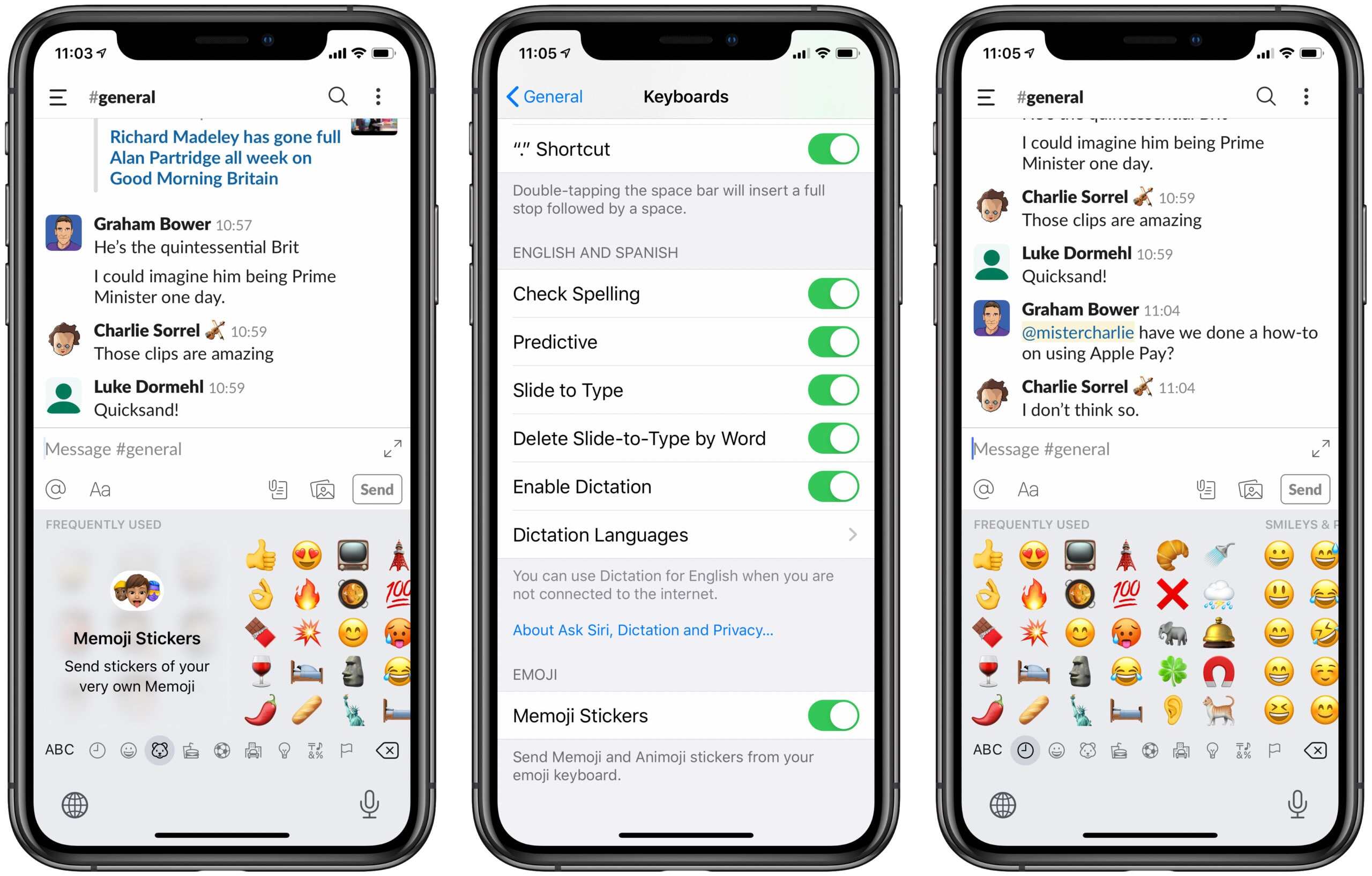
Memoji stickers have become a popular way for iPhone users to express themselves in messages and social media posts. These personalized animated stickers bring a fun and playful element to conversations, allowing users to convey a range of emotions and reactions. While Memoji stickers can be entertaining, some users may find them unnecessary or simply prefer to have a cleaner and clutter-free emoji keyboard. If you’re one of those users looking to remove Memoji stickers from the emoji keyboard on your iPhone, you’ve come to the right place. In this article, we will guide you through the step-by-step process of removing Memoji stickers, allowing you to customize your emoji keyboard to your liking. So, let’s dive right in and discover how you can say goodbye to Memoji stickers.
Inside This Article
- Understanding Memoji Stickers
- Methods to Remove Memoji Stickers from the Emoji Keyboard
- Method 1: Disabling Memoji Stickers
- Method 2: Removing Memoji Stickers from Frequently Used Section
- Method 3: Resetting Keyboard Dictionary to Remove Memoji Stickers
- Method 4: Using Third-Party Keyboards to Remove Memoji Stickers
- Conclusion
- FAQs
Understanding Memoji Stickers
Memoji stickers have become a popular feature on smartphones, allowing users to add a personal touch to their conversations. Memoji stickers are essentially customizable animated emojis that users can create to resemble themselves or other characters. They offer a fun and expressive way to communicate emotions, reactions, and ideas.
These stickers were introduced by Apple as part of iOS 13. They are compatible with iPhone, iPad, and iPod touch devices running on iOS 13 or later. Memoji stickers can be accessed directly from the emoji keyboard, making them convenient to use in various messaging apps.
What sets Memoji stickers apart is their ability to capture the facial expressions and gestures of the user. With the help of augmented reality technology, users can create a personalized Memoji that mirrors their own movements and expressions. This adds a whole new level of personalization and authenticity to the sticker experience.
Memoji stickers offer a wide range of customization options, allowing users to choose from various hairstyles, hair colors, skin tones, eye colors, accessories, and more. This enables users to create unique and detailed representations of themselves or any character they desire.
The popularity of Memoji stickers lies in their ability to convey emotions and reactions effectively in a visually appealing way. Whether it’s expressing laughter, sadness, excitement, or even anger, there’s a Memoji sticker for every mood.
Now that we have an understanding of what Memoji stickers are and how they work, let’s move on to exploring different methods of removing them from the emoji keyboard.
Methods to Remove Memoji Stickers from the Emoji Keyboard
Memoji stickers have become a popular way to express emotions and add a personal touch to conversations on mobile devices. While some users may enjoy using these animated stickers, others may find them unnecessary or distracting. If you’re looking for ways to remove Memoji stickers from your emoji keyboard, you’re in luck. Here are some methods you can try:
Method 1: Disabling Memoji Stickers
The easiest way to remove Memoji stickers from your emoji keyboard is by disabling them. This method works on most devices and operating systems. To do this, follow these steps:
- Go to your device’s Settings.
- Scroll down and tap on “General” or “System”.
- Find and tap on “Keyboard”.
- Select “Keyboards”.
- Tap on “Emoji Keyboard”.
- Look for the “Memoji Stickers” option and toggle it off.
Method 2: Removing Memoji Stickers from Frequently Used Section
Another method to remove Memoji stickers is by removing them from the frequently used section of your emoji keyboard. Here’s how you can do it:
- Open any messaging app that uses the emoji keyboard.
- Tap on the “Emoji” button to open the emoji keyboard.
- Swipe left to access the “Frequently Used” section.
- Locate the Memoji stickers and press and hold on them.
- A popup will appear with the option to remove the sticker from the frequently used section. Tap on it to remove.
Method 3: Resetting Keyboard Dictionary to Remove Memoji Stickers
If the above methods don’t work, you can try resetting your keyboard dictionary to remove Memoji stickers. Keep in mind that this will reset all your keyboard settings and customized words. To do this, follow these steps:
- Go to your device’s Settings.
- Scroll down and tap on “General” or “System”.
- Find and tap on “Reset”.
- Select “Reset Keyboard Dictionary”.
- You may need to enter your device passcode to confirm the action.
- After resetting, Memoji stickers should be removed from your emoji keyboard.
Method 4: Using Third-Party Keyboards to Remove Memoji Stickers
If none of the above methods work, you can consider using third-party keyboards that allow you to customize your emoji options. These keyboards often come with features to disable Memoji stickers or provide alternative sticker options. Simply download a third-party keyboard from the app store, set it as your default keyboard, and customize it according to your preferences.
By following these methods, you can remove Memoji stickers from your emoji keyboard and have a clean, sticker-free typing experience. Choose the method that works best for your device and personal preferences, and enjoy seamless conversations without the distraction of Memoji stickers.
Method 1: Disabling Memoji Stickers
If you find Memoji stickers taking up too much space on your Emoji keyboard and you rarely use them, disabling them is a simple solution. By following these steps, you can easily remove Memoji stickers from your keyboard:
1. Open the Settings app on your mobile phone. It is usually represented by a gear icon.
2. Scroll down and select “General.”
3. Look for “Keyboard” and tap on it.
4. In the Keyboard settings, find and select “Keyboards.”
5. You will see a list of keyboards installed on your phone. Tap on “Emoji.”
6. Next, tap on “Edit” located on the top right corner of the screen.
7. A red minus sign (“-“) will appear beside the Emoji keyboard. Tap on it to remove the Emoji keyboard from the enabled keyboards list. Then tap on the “Delete” button that appears on the right.
8. Confirm the deletion by tapping on “Delete” again.
9. The Emoji keyboard, including the Memoji stickers, will now be disabled, and you won’t see them in your keyboard options.
Disabling Memoji stickers through this method allows you to reclaim valuable keyboard space for other frequently used emojis or keyboard extensions. It streamlines the emoji selection process and eliminates any potential distractions caused by the Memoji stickers.
Method 2: Removing Memoji Stickers from Frequently Used Section
One of the quickest ways to remove Memoji stickers from the frequently used section of your emoji keyboard is by following these simple steps:
Step 1: Open any app where you can access the emoji keyboard, such as Messages or Notes.
Step 2: Tap the emoji button on your keyboard to open the emoji keyboard.
Step 3: Swipe to the right until you reach the frequently used section.
Step 4: Locate the Memoji stickers that you want to remove.
Step 5: Press and hold on the Memoji sticker that you want to remove until a pop-up menu appears.
Step 6: Tap “Remove from Frequently Used” in the pop-up menu.
By following these steps, you can easily remove specific Memoji stickers from the frequently used section of your emoji keyboard. This way, you’ll have more space for the emojis you use most frequently.
Method 3: Resetting Keyboard Dictionary to Remove Memoji Stickers
If you’ve tried disabling Memoji stickers and removing them from the frequently used section on your emoji keyboard but still find them popping up, don’t worry! There’s another method you can try – resetting your keyboard dictionary. Resetting the dictionary will remove any customized words or phrases you may have added, including Memoji stickers.
Please note that resetting the keyboard dictionary will also remove any other customizations you’ve made, such as added words to the autocorrect feature. So, keep that in mind before proceeding with this method.
To reset your keyboard dictionary:
- Go to your device’s Settings.
- Scroll down and tap on “General.”
- Next, tap on “Reset.”
- From the list of options, select “Reset Keyboard Dictionary.”
- You may be prompted to enter your device’s passcode or provide your Apple ID password for authentication.
- Confirm the reset by tapping on “Reset Dictionary” when prompted.
Once you’ve reset the keyboard dictionary, it will go back to its default settings, effectively removing any customization, including the Memoji stickers from the emoji keyboard. You can then re-enter any customized words or phrases as needed.
It’s important to note that this method may vary slightly depending on the operating system version of your device. If you’re using an Android device, the steps to reset the dictionary may differ. Be sure to consult your device’s user manual or online resources for the specific instructions.
Resetting the keyboard dictionary is a handy method to remove Memoji stickers and revert your emoji keyboard to its default settings. It’s an effective way to ensure that you won’t see those stickers anymore when using the emoji keyboard on your mobile device.
Method 4: Using Third-Party Keyboards to Remove Memoji Stickers
If you’ve tried the previous methods and still can’t remove Memoji stickers from your emoji keyboard, don’t worry – there’s another solution. You can consider using third-party keyboards to eliminate Memoji stickers altogether.
Third-party keyboards are alternative keyboard apps that offer additional features and customization options. By using a third-party keyboard, you can have more control over the stickers and emojis available on your device.
To remove Memoji stickers using a third-party keyboard, follow these steps:
- Go to the App Store on your mobile device and search for “third-party keyboard.”
- Browse through the available options and choose a keyboard app that suits your preferences.
- Download and install the chosen keyboard app onto your device.
- Follow the on-screen instructions to enable the third-party keyboard and grant necessary permissions.
- Once the third-party keyboard is enabled, open any app that requires a keyboard input.
- Tap on the keyboard switch icon located near the bottom-left corner of the keyboard.
- Select the third-party keyboard from the list of available keyboards.
- Now, you will have access to the keyboard provided by the third-party app, which should not include Memoji stickers.
By using a third-party keyboard, you can enjoy a more tailored and sticker-free typing experience. These keyboards often have a wide range of customizable features, allowing you to personalize your keyboard layout, themes, and even add your own custom emojis.
Keep in mind that using third-party keyboards may require some adjustment and getting used to, as they may have different layouts or features. Additionally, the availability of third-party keyboards may vary depending on your device and operating system.
Before choosing a third-party keyboard, do some research, read reviews, and make sure it’s compatible with your device. This way, you can find a reliable and efficient keyboard that suits your needs and removes Memoji stickers from your emoji keyboard.
Conclusion
Removing Memoji stickers from the emoji keyboard is a simple process that can help declutter your messaging experience. By following the steps outlined in this article, you can regain control over your emoji keyboard and remove unwanted Memoji stickers.
Whether you find Memoji stickers distracting or simply prefer a more traditional emoji selection, removing them is a great way to customize your keyboard to your liking. With just a few taps, you can enjoy a cleaner and more streamlined emoji keyboard.
Remember, if you ever change your mind and want to bring back the Memoji stickers, you can always re-enable them through the Settings app.
So go ahead, personalize your emoji keyboard and enjoy a clutter-free messaging experience! Remove those Memoji stickers and express yourself with the perfect emojis for any conversation.
FAQs
1. How do I remove Memoji stickers from the emoji keyboard?
To remove Memoji stickers from the emoji keyboard, follow the steps below:
- Open the messaging app or any app that brings up the emoji keyboard.
- Tap on the emoji button to bring up the full list of available emojis and stickers.
- Swipe to the right until you reach the Memoji stickers section.
- Tap on the three dots (…) or settings icon located at the top of the Memoji sticker section.
- Select “Delete” or “Remove” to remove the Memoji stickers from the emoji keyboard.
- Go to the device’s Settings.
- Scroll down and tap on “General”.
- Select “Keyboard” and then choose “Keyboards”.
- Tap on “Add New Keyboard”.
- Scroll down and select “Emoji” from the list.
- Tap on “Edit” in the top-right corner.
- Find the Memoji stickers section and tap on the green “+” button to add it back to the emoji keyboard.
Note: The exact steps may vary slightly depending on the operating system and version of your mobile phone.
2. Are Memoji stickers available on all mobile phones?
Memoji stickers are not available on all mobile phones. They are exclusive to devices running on iOS 13 or later, such as iPhones and iPads. If you have an Android phone or an older version of iOS, you might not have access to Memoji stickers.
3. Can I customize Memoji stickers?
Yes, you can customize Memoji stickers to make them look like you or anyone else you want. On iPhones and iPads with iOS 13 or later, you can create a Memoji by going to the Messages app, tapping on the Memoji button in the app bar, and then selecting “New Memoji”. You can choose different features like hairstyles, facial expressions, accessories, and more to create your personalized Memoji stickers.
4. Can I add Memoji stickers to my favorite emojis?
Unfortunately, as of now, you cannot add Memoji stickers directly to your favorite emojis. The Memoji stickers are a separate section in the emoji keyboard and cannot be added to or mixed with the traditional emoji section. However, you can use Memoji stickers alongside your favorite emojis in your messages or social media posts.
5. How can I bring back the Memoji stickers to the emoji keyboard if I accidentally removed them?
If you accidentally removed the Memoji stickers from the emoji keyboard and want to bring them back, follow these steps:
After following these steps, you should be able to access Memoji stickers again through the emoji keyboard.
