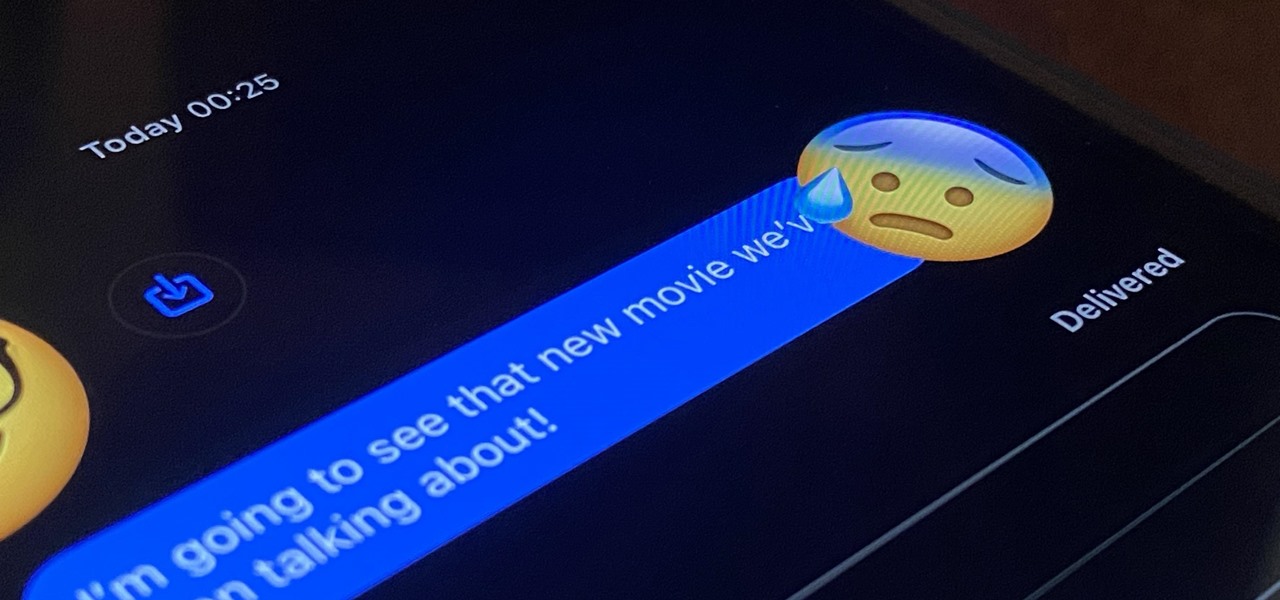
Are you tired of your iPhone automatically inserting emojis into your text messages? While emojis can add a fun and expressive element to your conversations, they may not always be appropriate or desired. Fortunately, there is a way to turn off automatic emojis on your iPhone, giving you more control over the messages you send.
In this article, we will guide you through the process of disabling automatic emojis, ensuring that your text messages remain emoji-free unless you choose to include them. Whether you find the constant emoji suggestions annoying or simply prefer a more traditional style of communication, we have you covered. So, let’s dive in and learn how to disable automatic emojis on your iPhone!
Inside This Article
- Method 1: Using the Keyboard Settings
- Method 2: Disabling Predictive Text
- Method 3: Clearing Frequently Used Emojis
- Conclusion
- FAQs
Method 1: Using the Keyboard Settings
One way to turn off automatic emojis in iPhone text messages is by adjusting the keyboard settings. Follow the steps below to disable this feature:
1. Open the Settings app on your iPhone.
2. Scroll down and tap on “General”.
3. In the General settings menu, tap on “Keyboard”.
4. Locate the “Keyboards” section and tap on “Keyboards” again.
5. You will see a list of keyboards that are currently enabled on your iPhone. Tap on the keyboard that you use for texting.
6. Look for the “Emoji” option and slide the toggle to the left to disable it. This will prevent automatic emoji suggestions while typing text messages.
7. Close the settings app and open the text messaging app to verify that the automatic emoji feature has been turned off.
By following these steps, you can customize your keyboard settings to your preferences and prevent the automatic insertion of emojis in your text messages.
Method 2: Disabling Predictive Text
One way to turn off automatic emojis in iPhone text messages is by disabling the predictive text feature. Predictive text is a convenient feature that suggests words and emojis as you type. However, if you find the automatic emoji suggestions intrusive or if you prefer to choose emojis manually, you can easily disable this feature.
To disable predictive text and stop the automatic insertion of emojis, follow these steps:
1. Open the Settings app on your iPhone.
2. Scroll down and tap on “General.”
3. Next, tap on “Keyboard.”
4. Under the Keyboard Settings, you will find the “Predictive” option. Toggle the switch to turn off Predictive Text.
5. Once you have disabled Predictive Text, the automatic emoji suggestions will no longer appear as you type.
By turning off Predictive Text, you regain control over your emoji usage and can select emojis manually, without the interference of automatic suggestions. This can be especially useful if you prefer a specific emoji that isn’t commonly suggested or if you want to fine-tune the emotions and expressions you convey in your messages.
It’s important to note that disabling Predictive Text does not disable the emoji keyboard altogether. You can still access the emoji keyboard by tapping on the smiley face icon on the keyboard. However, you will have the freedom to choose and insert emojis manually, rather than having them automatically inserted based on predictive suggestions.
Method 3: Clearing Frequently Used Emojis
If you find that certain emojis keep popping up in your iPhone’s text messages, you may want to consider clearing frequently used emojis. This can help prevent the automatic insertion of emojis that you do not intend to use. Here’s how you can do it:
- Open the “Settings” app on your iPhone.
- Scroll down and tap on “General”.
- Next, tap on “Keyboard” to access the keyboard settings.
- Within the Keyboard settings, tap on “Keyboards” again.
- You will see a list of installed keyboards on your iPhone. Tap on “Emoji” to access the emoji keyboard settings.
- Find the “Recently Used Emojis” section and tap on the “Edit” button.
- A list of frequently used emojis will appear. To remove an emoji from the list, tap on the red minus (-) button next to it and then tap on the “Delete” button.
- Repeat this process for all the emojis you want to remove from the frequently used list.
- Once you are done, tap on the “Done” button to save your changes.
By clearing frequently used emojis, you are essentially resetting the emoji keyboard’s memory of your most frequently used emojis. As a result, the automatic insertion of these emojis in your text messages will be diminished or eliminated.
It’s worth noting that clearing frequently used emojis does not permanently remove the emojis from your iPhone. They will still be accessible through the emoji keyboard, but they will no longer appear as suggested options based on your usage patterns.
If you decide later on that you want a previously cleared emoji to appear in the frequently used list again, you can simply use it in your messages a few times, and it will gradually make its way back into the list.
With this method, you have more control over the emojis that appear automatically in your text messages. It allows you to personalize your emoji usage and eliminates the frustration of constantly seeing emojis that you don’t want to use.
The use of emojis has become an integral part of our everyday communication, especially in text messages. However, not everyone enjoys the automatic insertion of emojis in their iPhone text messages. Whether it’s the fear of misunderstandings or simply a personal preference, many users seek ways to turn off automatic emojis on their devices.
Fortunately, disabling automatic emojis on an iPhone is a straightforward process that allows users to regain control over their text messages. By following the steps outlined in this article, users can easily turn off the automatic insertion of emojis and express themselves purely through text. This can be particularly useful in professional or formal settings where the use of emojis may not be appropriate.
Remember, your iPhone should reflect your personal style and preferences. To truly make your messages your own, you have the power to disable automatic emojis and craft your texts in a way that best represents you.
FAQs
1. Why are automatic emojis appearing in my iPhone text messages?
2. How do I turn off automatic emojis in iPhone text messages?
3. Will turning off automatic emojis affect other messaging features on my iPhone?
4. Can I still use emojis manually after turning off automatic emojis on my iPhone?
5. Are there any third-party apps that can help me manage emojis on my iPhone?
