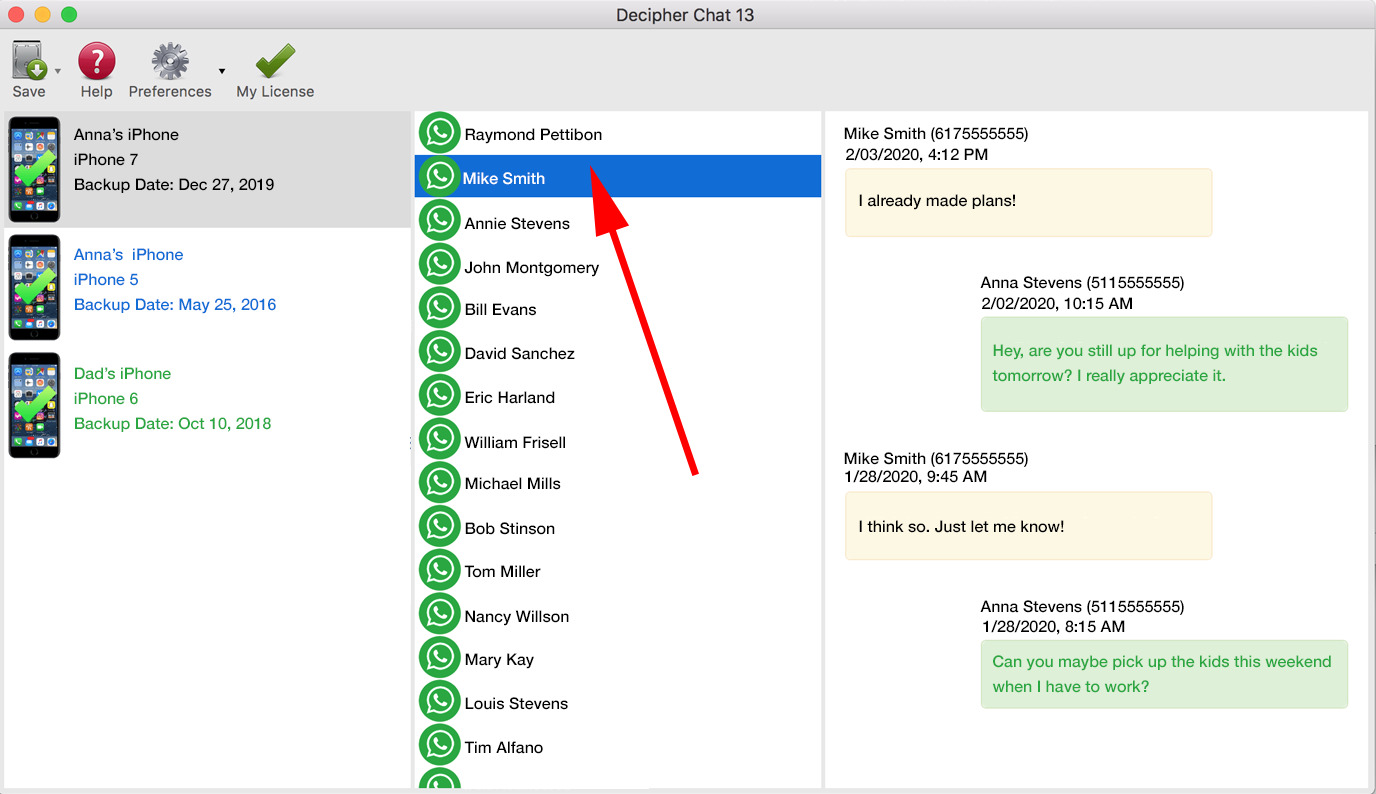
Have you ever wanted to print out important WhatsApp messages for documentation or sentimental reasons? Well, you’re not alone. Many people find themselves in need of physical copies of their WhatsApp conversations. Whether it’s for legal purposes, preserving memories, or simply having a hard copy for reference, printing WhatsApp messages can be a valuable tool.
In this article, we will explore two fixed ways to print WhatsApp messages in 2023. These methods will allow you to easily transfer your conversations onto paper, making it convenient for archiving or sharing with others. So, if you’re ready to learn how to print WhatsApp messages, let’s dive into the options at your disposal!
Inside This Article
- Extracting WhatsApp Messages from Android Device
- Using Third-Party Software to Print Whatsapp Messages
- Printing WhatsApp Messages using Email or Cloud Services
- Tips for Printing WhatsApp Messages Efficiently
- Conclusion
- FAQs
Extracting WhatsApp Messages from Android Device
If you want to print WhatsApp messages from your Android device, you’ll need to extract the chat history first. Here are the steps to do it:
- Access WhatsApp: Open the WhatsApp application on your Android device.
- Open the Chat: Choose the chat or conversation that you want to print.
- Tap on the Menu: Look for the three-dot menu icon located at the top right corner of the screen and tap on it.
- Select More Options: From the menu, select “More” or “More Options.”
- Export the Chat: Tap on the “Export Chat” option.
- Choose Media Attachments: You will be prompted to choose whether to include media attachments such as photos and videos in the exported chat. Select your preference.
- Choose Export Method: Choose your preferred method for exporting the chat. You can either select “Save to Drive” to save it to your Google Drive or choose “Save as File” to save it locally on your device.
- Wait for the Export: Wait for the export process to finish. This may take some time, depending on the size of the chat and the number of media attachments.
- Access Exported Chat: Once the chat is exported successfully, you can access it from the chosen location, whether it’s on Google Drive or your device’s local storage.
- Print the Chat: Open the exported chat file and print it using your preferred printer or printing service.
By following these steps, you’ll be able to extract WhatsApp messages from your Android device and print them for reference or any other purpose you may have.
Using Third-Party Software to Print Whatsapp Messages
While the native methods of extracting and backing up WhatsApp messages are convenient, they may not always provide the desired output format for printing. In such cases, using third-party software can be a viable solution. These tools offer additional features and customization options to ensure that your printed WhatsApp messages contain all the necessary details.
One popular third-party software for printing WhatsApp messages is WhatsApp Extractor. This tool allows you to extract your WhatsApp chats from Android devices and save them in various formats, including PDF, HTML, or plain text. You can then easily print these formatted conversations from your computer.
Another option is iExplorer, which is compatible with both Android and iPhone devices. This software enables you to browse and export WhatsApp messages from your device to your computer. With iExplorer, you can select specific conversations, export them in PDF or TXT formats, and print them effortlessly.
For iPhone users, TouchCopy is another excellent choice. This software lets you transfer WhatsApp messages from your iPhone to your computer and offers the option to print them directly. TouchCopy allows you to print messages individually or export entire conversations in a PDF format for a comprehensive printout.
Using third-party software to print WhatsApp messages gives you more control over the formatting and customization of your prints. You can choose specific dates, include or exclude media files, and even select the order of the messages. This level of flexibility ensures that your printed WhatsApp conversations are tailored to your preferences.
When selecting a third-party software, make sure to choose a reputable and trusted application. Always read reviews and consider the features, compatibility, and ease of use before making a decision. Additionally, be cautious about downloading software from unknown sources, as it may pose a security risk to your device and personal data.
Printing WhatsApp Messages using Email or Cloud Services
Printing WhatsApp messages can be done using email or cloud services, providing a convenient way to retain physical copies of important conversations. Here, we will explore two methods for achieving this.
Method 1: Sending WhatsApp Messages via Email
The first method involves sending the WhatsApp messages to your email address. Here’s how to do it:
- Open the WhatsApp conversation that you want to print.
- Tap on the three-dot menu icon to access more options.
- Choose the “More” option and then select “Email Chat”.
- From the Share menu, select your preferred email app or enter your email address.
- Choose whether you want to include media files or not.
- Hit the send button, and the WhatsApp conversation will be sent to your email address.
- Access your email account, open the email containing the WhatsApp conversation, and print it using your regular printing method.
This method allows you to have a PDF or text file of the WhatsApp conversation, which can be easily printed.
Method 2: Uploading WhatsApp Messages to Cloud Services
The second method involves uploading your WhatsApp conversations to cloud services, such as Google Drive or Dropbox. This method is particularly useful for those who prefer storing their data in the cloud. Follow these steps:
- Open the WhatsApp conversation you want to print.
- Tap on the three-dot menu icon to access more options.
- Select the “More” option and then choose “Export Chat”.
- Select the option to include media files if desired.
- Choose the cloud service of your choice, such as Google Drive or Dropbox.
- Follow the prompts to upload the WhatsApp conversation to your cloud storage.
- Access your cloud storage account on your computer, locate the exported WhatsApp conversation, and print it using your regular printing method.
By uploading your WhatsApp conversations to cloud services, you not only create a backup but also have the option to access and print them from any device with internet access.
Whichever method you choose, printing WhatsApp messages using email or cloud services offers a simple and efficient way to preserve important conversations. Whether you want a hard copy for personal records or legal purposes, these methods ensure that your WhatsApp messages can be easily printed and stored.
Tips for Printing WhatsApp Messages Efficiently
Printing WhatsApp messages can be a useful way to keep a physical record of important conversations or preserve special memories. Whether you need to print messages for legal purposes or simply want to have a hard copy for reference, there are a few tips to ensure efficient and accurate printing of WhatsApp messages.
1. Take Screenshots: The simplest way to print WhatsApp messages is by taking screenshots of the conversations. Open the WhatsApp chat you want to print, scroll to the desired message, and capture the screen by pressing the appropriate button combination on your device. Once you have taken screenshots of all the messages you wish to print, transfer them to your computer for printing.
2. Use WhatsApp Export Feature: WhatsApp offers an export feature that allows you to create a chat history file. To access this feature, open the chat you want to print, tap on the three dots in the top right corner, and select “More” followed by “Export Chat.” Choose whether you want to include media files in the export or not, and select the desired method of export, such as email or cloud storage. Once you have the chat history file on your computer, you can print it using a text editor or PDF viewer.
3. Convert WhatsApp Messages to PDF: If you prefer a more formatted and professional-looking printout, you can convert WhatsApp messages to PDF. There are several online tools and software available that can convert the exported chat history file into a PDF format. This way, you can have a neat and organized document ready for printing.
4. Edit and Format: Before printing WhatsApp messages, it’s a good idea to edit and format them for better readability. Remove any unwanted information, such as repetitive messages or unnecessary media files, to avoid cluttering the printed document. You can copy and paste the WhatsApp messages into a word processor or text editor and use formatting tools to adjust font size, style, and alignment as desired.
5. Print Preview: Always preview the document before you print WhatsApp messages. This will help you identify any formatting issues or errors that may affect the readability of the printed messages. Adjust the page size and orientation if needed to ensure the messages fit well on the printed page.
6. Use High-Quality Printing: To ensure that the printed WhatsApp messages are clear and legible, use a high-quality printer and paper. Printing on laser printers usually provides sharper and more professional results compared to inkjet printers. Likewise, choose a heavier weight paper or photo paper for a more durable and visually appealing printout.
7. Store a Digital Copy: While printing WhatsApp messages can be useful, it’s also important to store a digital copy for future reference or backup. Keep the exported chat history file or the converted PDF in a secure location, such as a cloud storage service or an external hard drive, to prevent loss or damage of the printed documents.
By following these tips, you will be able to efficiently print WhatsApp messages and have a tangible record of your important conversations. Whether it’s for personal or professional reasons, printing WhatsApp messages can be a valuable way to preserve information and memories.
Conclusion
Printing WhatsApp messages can be a valuable and practical solution for various reasons. Whether you need a hard copy for legal purposes, want to keep sentimental messages as a keepsake, or simply prefer the convenience of having a physical copy, there are methods available to help you achieve this.
In this article, we have explored two fixed ways to print WhatsApp messages: using screenshots and using a third-party app. While screenshots provide a quick and easy method, they may not be suitable for long conversations or multiple messages. On the other hand, a third-party app like iMazing gives you more flexibility and control over the printing process.
Remember to consider the potential limitations and privacy concerns when printing your WhatsApp conversations. Always respect the privacy of others and ensure that you are following legal regulations and guidelines.
By following the steps and recommendations outlined in this article, you will be able to print your WhatsApp messages with ease and convenience. Preserve those special conversations and important information in a tangible format that you can access whenever you need it.
FAQs
1. Can I print WhatsApp messages directly from the app?
No, WhatsApp does not provide a direct printing feature within the app. However, there are alternative methods you can use to print WhatsApp messages.
2. How can I print WhatsApp messages from my smartphone?
To print WhatsApp messages from your smartphone, you can take a screenshot of the conversations you want to print and then transfer the screenshots to your computer. From there, you can print the images using a printer connected to your computer.
3. Is there any software available to help with printing WhatsApp messages?
Yes, there are software programs available specifically designed to help you print WhatsApp messages. These programs allow you to export WhatsApp conversations from your phone to your computer and then print them easily. You can search online for reputable software options and choose the one that suits your needs.
4. Can I print WhatsApp messages from an iPhone?
Yes, you can print WhatsApp messages from an iPhone. The methods mentioned earlier, such as taking screenshots and using specialized software, can be used for iPhones as well. Make sure to follow the instructions specific to iOS devices when employing these methods.
5. Are there any limitations to printing WhatsApp messages?
Yes, there may be some limitations when printing WhatsApp messages. For example, if a conversation is very long, it may not fit properly on a single page, requiring you to adjust the print settings or print multiple pages. Additionally, any attached media files, such as photos or videos, may not be printed alongside the text messages and may require separate handling.
