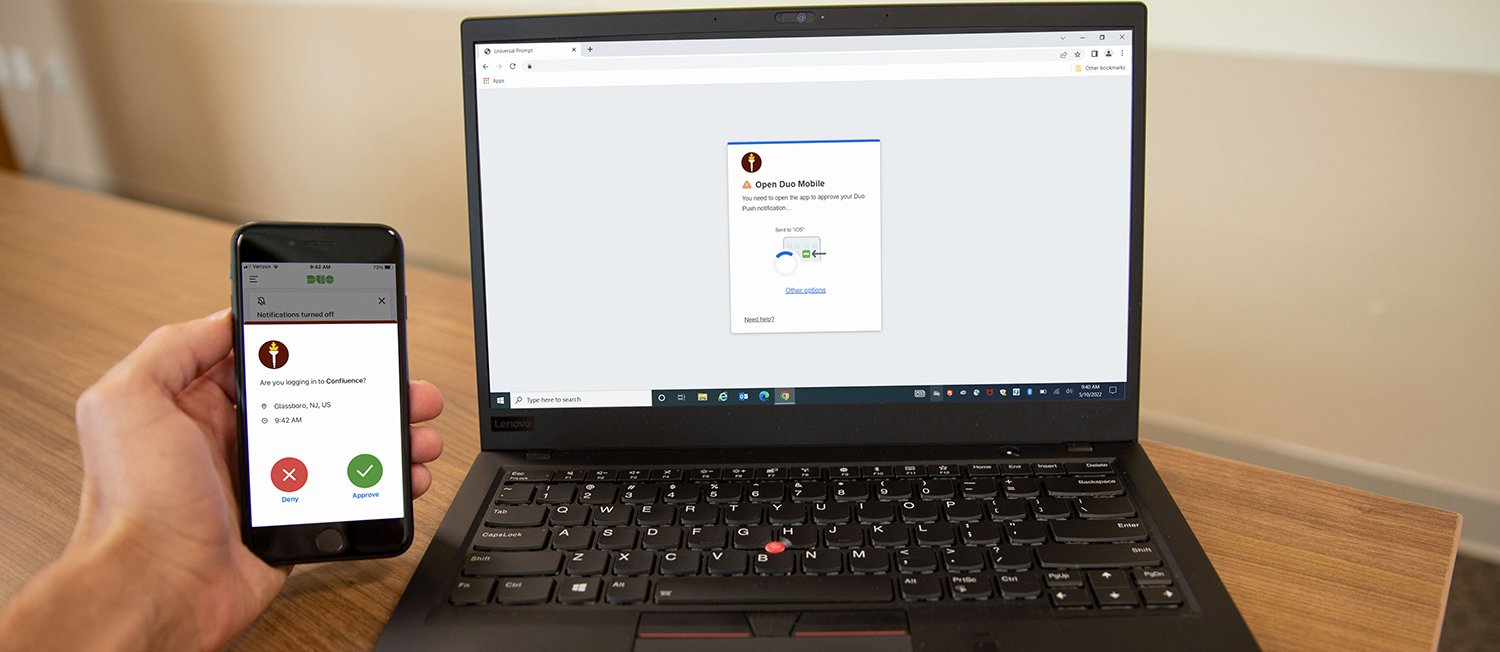
In this fast-paced digital age, our lives are deeply intertwined with our cell phones. We rely on them for communication, entertainment, and even business purposes. One popular mobile app that many of us depend on is Duo Mobile. Whether it’s for two-factor authentication or secure access to sensitive information, Duo Mobile provides an extra layer of security to keep our accounts and data safe.
However, there may be times when we encounter issues or need to reconnect Duo Mobile to ensure its seamless functionality. In this article, we will explore step-by-step instructions on how to reconnect Duo Mobile and troubleshoot any potential hurdles along the way. So, if you’re facing any challenges with Duo Mobile and want to get back on track, read on to discover the solutions and regain access to this essential mobile app.
Inside This Article
- Installing Duo Mobile
- Setting Up Duo Mobile
- Reconnecting Duo Mobile to Your Account
- Troubleshooting Duo Mobile Reconnection Issues
- Conclusion
- FAQs
Installing Duo Mobile
Duo Mobile is a powerful mobile app that provides an extra layer of security for your online accounts. By enabling two-factor authentication, Duo Mobile adds an additional step to the login process, making it harder for unauthorized users to access your personal information. To benefit from this added security feature, you’ll first need to install Duo Mobile on your mobile device. Here’s a step-by-step guide on how to do it:
Step 1: Check Compatibility
Before you begin the installation process, make sure that your mobile device is compatible with Duo Mobile. The app is available for both iOS and Android devices, so check the respective app stores to ensure compatibility.
Step 2: Download Duo Mobile
Visit the App Store or Google Play Store on your mobile device and search for “Duo Mobile”. Once you find the app, tap on the “Download” or “Install” button to start the installation process. The app is free to download, so there’s no need to worry about any additional charges.
Step 3: Launch the App
Once the installation is complete, locate the Duo Mobile app on your mobile device and tap on the icon to launch it. You’ll be greeted with a welcome screen and a prompt to set up the app.
Step 4: Grant Permissions
During the initial setup, Duo Mobile will request certain permissions to function properly on your device. These permissions may include access to your camera, contacts, and notifications. Grant the necessary permissions to ensure smooth operation of the app.
Step 5: Add an Account
To use Duo Mobile, you’ll need to associate it with your online accounts. When prompted, follow the on-screen instructions to add an account by either scanning a QR code or manually entering the account details. Once the account is successfully linked, Duo Mobile will generate authentication codes for that account.
Step 6: Test the App
Before relying on Duo Mobile for authentication, it’s always a good idea to test the app. Use the generated authentication codes to log in to your associated accounts and ensure that the app is functioning correctly.
Step 7: Customize Settings
Duo Mobile offers various customization options to suit your preferences. Take a moment to explore the app’s settings and adjust them according to your needs. You can configure notifications, enable biometric authentication, and set up backup devices, among other features.
By following these steps, you’ll be able to successfully install Duo Mobile on your mobile device. With the added security and convenience of two-factor authentication, you can rest assured that your online accounts are protected from unauthorized access.
Setting Up Duo Mobile
If you’re new to Duo Mobile or just got a new device and need to set it up, we’ve got you covered. Setting up Duo Mobile is a quick and easy process that ensures you can securely access your accounts and protect your sensitive information. Follow these simple steps to set up Duo Mobile on your device:
1. Install Duo Mobile: Start by downloading the Duo Mobile app from the App Store (for iOS users) or the Google Play Store (for Android users). Simply search for “Duo Mobile” and look for the official app developed by Duo Security.
2. Open the App: Once you’ve downloaded and installed Duo Mobile, open the app on your device. You’ll be greeted with a welcome screen that asks for your permission to send you notifications. Grant the necessary permissions to continue.
3. Scan the QR Code: After granting the necessary permissions, you’ll be prompted to add an account. Tap on “Scan QR Code” to launch your device’s camera. Point it towards the QR code displayed on the screen of the device or service you wish to secure using Duo Mobile.
4. Verify the Connection: Once the QR code is captured, Duo Mobile will automatically detect the account and verify the connection. You may be required to enter additional information, such as a username or password, depending on the specific setup requirements of the service.
5. Enable Push Notifications: After successfully verifying the connection, you’ll have the option to enable push notifications. This feature allows Duo Mobile to send you alerts and prompts for authentication directly to your device. It’s highly recommended to enable push notifications for a seamless and secure login experience.
6. Test the Setup: To ensure everything is working properly, you can perform a quick test by trying to log in to the service or account you just added to Duo Mobile. Follow the prompts on your device, such as approving a login request or entering a passcode, to complete the authentication process.
And that’s it! You’ve successfully set up Duo Mobile on your device. Now you can enjoy the added security and convenience of two-factor authentication for your accounts. Remember to repeat these steps for each additional account you want to secure with Duo Mobile.
Reconnecting Duo Mobile to Your Account
Reconnecting Duo Mobile to your account is a simple and straightforward process. Whether you’ve switched to a new phone, performed a factory reset, or experienced any other situation that requires you to reconnect Duo Mobile, this guide will walk you through the steps.
Follow these easy steps to reconnect Duo Mobile:
- Open the Duo Mobile App: Locate the Duo Mobile app on your mobile device’s home screen and open it.
- Scan the QR Code: Once the app is open, you will see a screen with a QR code. On your computer, navigate to the Duo security page for your account and click on the option to set up Duo Mobile. Use your phone’s camera to scan the QR code on the computer screen.
- Verify Your Identity: After scanning the QR code, Duo Mobile will ask you to verify your identity. This can be done by entering your account credentials, such as your username and password.
- Complete the Setup: Once you’ve verified your identity, Duo Mobile will complete the setup process. It will generate a unique key for your device, which you can use to authenticate your account.
- Test the Connection: To ensure that Duo Mobile is successfully reconnected to your account, perform a test by logging in to a service or system that requires two-factor authentication. You should receive a prompt from Duo Mobile on your device to approve the login.
That’s it! You have now successfully reconnected Duo Mobile to your account. It’s important to note that if you encounter any issues during the reconnection process, you can refer to the troubleshooting section of this guide for assistance.
Troubleshooting Duo Mobile Reconnection Issues
If you’re facing issues with reconnecting Duo Mobile to your account, you’re not alone. It can be frustrating when you’re unable to get the app up and running again. But fear not! We’ve compiled a list of common problems and their solutions to help you troubleshoot and resolve these reconnection issues.
1. Ensure a Stable Internet Connection: One of the most common causes of reconnection issues is a weak or unstable internet connection. Make sure you’re connected to a reliable Wi-Fi network or have a strong cellular data signal before attempting to reconnect Duo Mobile.
2. Restart the App: Sometimes, a simple restart can fix minor glitches. Close the Duo Mobile app completely and then reopen it to see if the reconnection issue persists. This action can refresh the app and resolve any temporary issues.
3. Check Device Compatibility: Before attempting to reconnect Duo Mobile, double-check if your device is compatible with the app. Ensure that you’re using a supported operating system version and that your device meets the minimum system requirements for Duo Mobile.
4. Delete and Reinstall the App: If the reconnection issue persists, try deleting the Duo Mobile app from your device and reinstalling it. This step can help resolve any corrupted files or settings that may be causing the problem. Remember to sign back in with your account credentials after reinstalling the app.
5. Verify Time and Date Settings: Incorrect time and date settings on your device can cause authentication issues. Verify that your device’s time and date settings are accurate and set to automatic. This ensures that Duo Mobile can sync properly with the authentication server.
6. Reset App Permissions: In some cases, reconnection issues may occur due to permissions that are not set correctly. Go to your device’s settings, find the Duo Mobile app, and ensure that all necessary permissions, such as camera and notifications, are enabled.
7. Contact Support: If you’ve tried the above troubleshooting steps and still can’t reconnect Duo Mobile, it’s time to reach out to technical support. They have the expertise to assist you further and troubleshoot any specific issues you may be encountering.
Remember, it’s essential to keep your Duo Mobile app updated to the latest version to benefit from bug fixes and feature enhancements. These troubleshooting tips should help you resolve most reconnection issues. However, if you continue to experience problems, don’t hesitate to seek assistance from the knowledgeable support team. With their help, you’ll be back to using Duo Mobile to secure your accounts in no time!
Conclusion
In conclusion, reconnecting Duo Mobile is a simple process that can be done in a few easy steps. Whether you need to restore a lost connection or troubleshoot authentication issues, Duo Mobile provides a reliable and secure solution for keeping your accounts and data protected. By following the steps outlined in this article, you can quickly and easily reconnect Duo Mobile and regain access to your accounts.
Remember to always keep Duo Mobile updated and ensure that your device is running the latest operating system to minimize any potential issues. If you encounter any further difficulties or have questions, don’t hesitate to contact Duo Security’s support team for assistance. Enjoy the convenience and peace of mind that comes with using Duo Mobile to safeguard your digital life!
FAQs
Q: How do I reconnect Duo Mobile?
A: Reconnecting Duo Mobile is a simple process. Start by opening the Duo Mobile app on your mobile device. If you have previously connected the app to your account, you will see a prompt to reconnect. Follow the on-screen instructions to complete the reconnection process.
Q: Why would I need to reconnect Duo Mobile?
A: There are a few reasons why you may need to reconnect Duo Mobile. It could be due to a change in your device or operating system, or if you have recently reinstalled the app. Reconnection is necessary to ensure the app remains securely linked to your account and continues to provide two-factor authentication.
Q: Can I reconnect Duo Mobile on a new device?
A: Yes, you can reconnect Duo Mobile on a new device. Simply install the Duo Mobile app on your new device and follow the setup instructions. During the setup process, you will be prompted to reconnect the app by scanning a QR code or entering a provided code. Once completed, your new device will be linked to your Duo Mobile account.
Q: How long does it take to reconnect Duo Mobile?
A: Reconnecting Duo Mobile usually takes just a few minutes. The process involves downloading and installing the app on your device, scanning a QR code or entering a code, and verifying your account. The length of time may vary depending on your device and internet connection speed.
Q: Will reconnecting Duo Mobile affect my existing accounts?
A: Reconnecting Duo Mobile will not affect your existing accounts. The app is designed to securely authenticate your identity and provide an additional layer of security. By reconnecting, you are ensuring that the app stays linked to your account and continues to function as intended.
