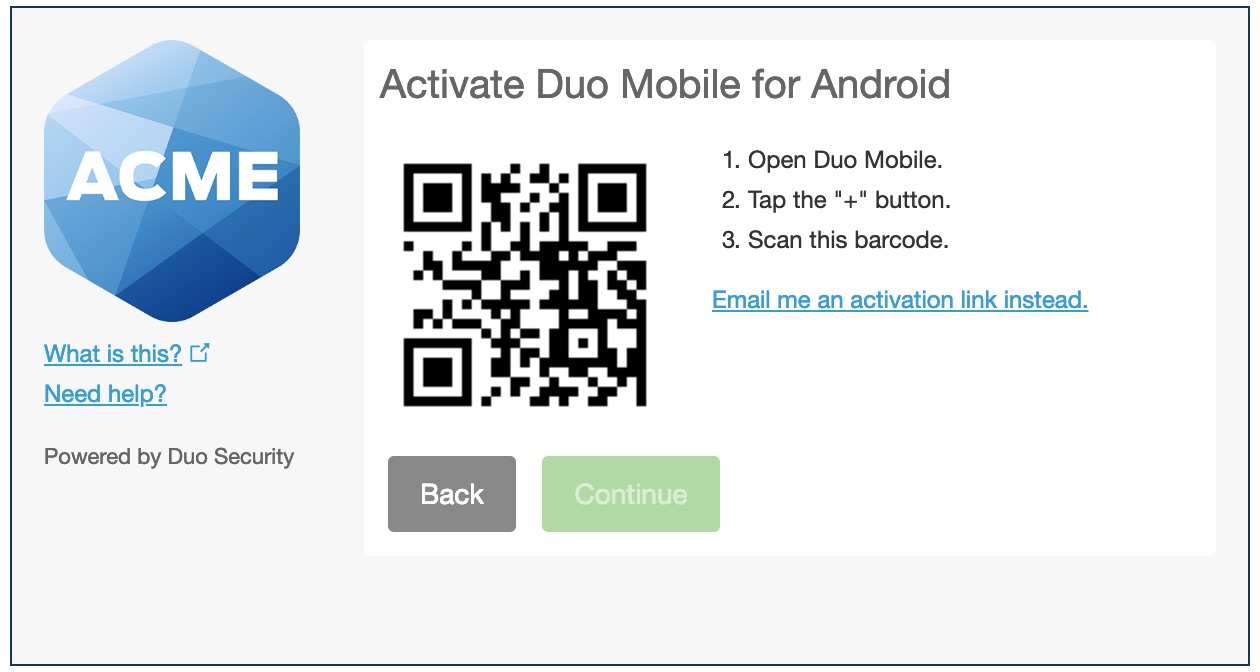
How To Activate Duo Mobile
Duo Mobile is a versatile app that offers an added layer of security for your online accounts. By enabling two-factor authentication, it ensures that only authorized users can access your sensitive information. Activating Duo Mobile is a straightforward process, and this article will guide you through the necessary steps to set it up effectively.
In the following sections, we will explore the benefits of using Duo Mobile, the step-by-step activation process, and some useful tips for optimizing its functionality. Whether you're a seasoned tech enthusiast or a newcomer to the world of mobile security, this comprehensive guide will equip you with the knowledge and confidence to activate Duo Mobile seamlessly. Let's dive in and unlock the full potential of this essential app!
Inside This Article
- Downloading Duo Mobile
- Setting up Duo Mobile with your account
- Activating push notifications
- Using Duo Mobile for two-factor authentication
- Conclusion
- FAQs
Downloading Duo Mobile
If you're looking to bolster the security of your online accounts, Duo Mobile is an excellent tool to consider. This user-friendly app provides a convenient way to add an extra layer of protection through two-factor authentication. To get started, the first step is to download the Duo Mobile app onto your mobile device. Here's a comprehensive guide to help you through the process.
Step 1: Visit the App Store or Google Play Store
Begin by launching the App Store on your iOS device or the Google Play Store on your Android device. These platforms serve as the primary hubs for downloading and updating mobile applications. Once you're in the store, tap on the search bar and type in "Duo Mobile." Hit the search button, and the app should appear as one of the top results.
Step 2: Select Duo Mobile
After locating the Duo Mobile app in the search results, tap on it to access the app's page. Here, you'll find detailed information about the app, including its features, ratings, and reviews from other users. Take a moment to review this information to ensure that Duo Mobile aligns with your security needs and preferences.
Step 3: Download and Install
Once you've made the decision to proceed, tap the "Download" or "Install" button. The app will then begin to download onto your device. Depending on your internet connection speed, this process may take a few moments. Once the download is complete, the app will automatically install itself on your device.
Step 4: Open the App
After installation, locate the Duo Mobile app icon on your home screen or in your app drawer. Tap on the icon to open the app for the first time. Upon launching the app, you'll be prompted to grant certain permissions, such as access to your camera for scanning QR codes and push notifications for receiving authentication requests.
Step 5: Get Started
With the app open, you're now ready to set up Duo Mobile with your accounts and begin using it for two-factor authentication. This process involves linking your accounts to the app, which will be covered in the next section.
By following these steps, you can seamlessly download Duo Mobile onto your mobile device and take the first step toward enhancing the security of your online accounts. With the app now at your fingertips, you're well on your way to enjoying the added peace of mind that comes with two-factor authentication.
Setting up Duo Mobile with your account
Setting up Duo Mobile with your accounts is a straightforward process that involves linking your online accounts to the app. This enables Duo Mobile to generate secure two-factor authentication codes, adding an extra layer of protection to your logins. Here's a detailed guide on how to set up Duo Mobile with your accounts:
Step 1: Launch Duo Mobile
After downloading and installing Duo Mobile on your mobile device, open the app. You'll be greeted by a welcoming interface that guides you through the setup process.
Step 2: Add an Account
To begin adding an account to Duo Mobile, tap the "+" icon or the "Add Account" button. This action will prompt the app to ask for permission to access your device's camera. Granting this permission allows Duo Mobile to scan QR codes, a convenient method for linking accounts.
Step 3: Scan the QR Code
Once the camera access is granted, position your device so that the QR code provided by the service you're linking to appears within the designated frame on the screen. Duo Mobile will automatically scan the QR code and link the account to the app.
Step 4: Verify the Account
After scanning the QR code, the app will display the linked account along with its associated service or website. Take a moment to verify that the account details are accurate. If everything looks correct, proceed to the next step.
Step 5: Complete the Setup
With the account successfully added, Duo Mobile will now begin generating six-digit authentication codes for the linked account. These codes refresh periodically and are used in conjunction with your regular login credentials to verify your identity when logging in.
Step 6: Repeat for Additional Accounts
If you have multiple accounts that support two-factor authentication, such as email, social media, or cloud storage accounts, you can repeat the process to link each of them to Duo Mobile. This consolidates all your two-factor authentication codes within a single, easy-to-access app.
By following these steps, you can seamlessly set up Duo Mobile with your accounts, empowering yourself with an additional layer of security for your online logins. With Duo Mobile now configured and ready to generate authentication codes, you're well-equipped to enhance the protection of your digital accounts.
Activating push notifications
Activating push notifications on Duo Mobile is a crucial step in leveraging the app's full potential for streamlined and secure two-factor authentication. By enabling push notifications, you can receive real-time authentication requests directly to your mobile device, allowing for swift and convenient verification of your identity. Here's a comprehensive guide on how to activate push notifications on Duo Mobile:
Step 1: Access the Settings
Upon opening the Duo Mobile app, navigate to the settings menu. This can typically be found by tapping on the three-line icon or the gear-shaped symbol, often located in the top or bottom corner of the app's interface.
Step 2: Enable Push Notifications
Within the settings menu, locate the option for push notifications. It may be labeled as "Push," "Notifications," or a similar term. Toggle the switch or checkbox to enable push notifications for Duo Mobile. This action ensures that the app can deliver real-time authentication requests to your device.
Step 3: Grant Permissions
In some cases, enabling push notifications may prompt the app to request permission to send notifications to your device. If prompted, grant the necessary permissions to allow Duo Mobile to deliver push notifications seamlessly.
Step 4: Test the Notifications
After enabling push notifications, it's advisable to conduct a test to ensure that the feature is functioning as intended. This can be done by initiating a test authentication request from one of your linked accounts. Upon receiving the push notification, tap on it to verify your identity and complete the authentication process.
Step 5: Customize Notification Settings
Duo Mobile offers customizable notification settings, allowing you to tailor the notification preferences to your liking. Within the app's settings, explore options to adjust the frequency and appearance of push notifications. You may have the flexibility to choose between sound, vibration, or silent notifications, depending on your preferences.
Step 6: Stay Informed and Secure
With push notifications successfully activated, you can now enjoy the convenience of receiving real-time authentication requests on your mobile device. This seamless process enhances the overall security of your online accounts while providing a user-friendly experience for two-factor authentication.
By following these steps, you can effortlessly activate push notifications on Duo Mobile, ensuring that you stay informed and secure when verifying your identity for online logins. With push notifications enabled, you're well-equipped to embrace the added layer of security and convenience that Duo Mobile offers.
Using Duo Mobile for two-factor authentication
Duo Mobile serves as a robust tool for implementing two-factor authentication, significantly enhancing the security of your online accounts. This multifaceted app seamlessly generates time-based, one-time passcodes (TOTPs) and push notifications, offering a versatile approach to verifying your identity. Here's an in-depth exploration of how to effectively utilize Duo Mobile for two-factor authentication.
Generating Time-Based Passcodes
Upon linking your accounts to Duo Mobile, the app dynamically generates time-based passcodes that refresh at regular intervals. These six-digit codes serve as a secondary authentication factor, complementing your standard login credentials. When prompted to authenticate, simply launch Duo Mobile to access the current passcode for the respective account. This time-sensitive approach adds a layer of complexity to the authentication process, bolstering the overall security of your logins.
Leveraging Push Notifications
Duo Mobile's push notification feature offers a streamlined method for two-factor authentication. When logging into a service or website that supports Duo Mobile, a push notification is sent directly to your mobile device, prompting you to approve or deny the login attempt. This real-time interaction provides a seamless and secure means of verifying your identity, eliminating the need to manually input time-based passcodes. By simply tapping a button within the push notification, you can swiftly authenticate your login with ease and confidence.
Enhancing Security with Biometric Authentication
In addition to time-based passcodes and push notifications, Duo Mobile integrates seamlessly with biometric authentication methods, such as fingerprint and facial recognition. Leveraging the built-in biometric capabilities of your mobile device, Duo Mobile offers an added layer of convenience and security. By utilizing biometric authentication, you can further fortify the verification process, ensuring that only authorized individuals can access your accounts.
Streamlining Multi-Account Management
Duo Mobile excels in managing multiple accounts that require two-factor authentication. The app conveniently consolidates all linked accounts within its interface, allowing for effortless navigation and access to authentication codes. This centralized approach simplifies the management of two-factor authentication across various services, providing a cohesive and user-friendly experience for securing your digital accounts.
By harnessing the diverse capabilities of Duo Mobile, you can effectively implement two-factor authentication across your online accounts, fortifying their security while embracing a seamless and intuitive authentication process. With its dynamic time-based passcodes, push notifications, biometric integration, and multi-account management, Duo Mobile stands as a versatile and indispensable tool for safeguarding your digital identity.
In conclusion, activating Duo Mobile is a straightforward process that enhances the security of your accounts. By following the steps outlined in this guide, you can ensure that your accounts are well-protected with two-factor authentication. Embracing the convenience and added layer of security provided by Duo Mobile empowers you to navigate the digital landscape with confidence. As you activate Duo Mobile across your accounts, you are taking proactive steps to safeguard your digital identity and sensitive information. This simple yet impactful action contributes to a safer online experience, offering peace of mind and reassurance in an increasingly interconnected world.
FAQs
-
What is Duo Mobile and how does it work?
- Duo Mobile is a two-factor authentication app that adds a second layer of security to your online accounts. It works by generating unique passcodes or receiving push notifications to verify your identity when logging in.
-
How do I activate Duo Mobile on my device?
- To activate Duo Mobile, start by downloading the app from the App Store or Google Play Store. Once installed, follow the on-screen instructions to link it to your accounts by scanning a QR code or entering an activation key.
-
Can I use Duo Mobile on multiple devices?
- Yes, Duo Mobile can be installed on multiple devices for the same account. This allows you to receive authentication requests on different devices, providing flexibility and convenience.
-
What should I do if I lose access to my Duo Mobile account?
- If you lose access to your Duo Mobile account, you can regain access by contacting your organization's IT support or using account recovery options provided by the service you are trying to access.
-
Is Duo Mobile compatible with all online accounts?
- While Duo Mobile is compatible with a wide range of online accounts and services, it's important to check with each specific service provider to ensure compatibility and proper setup.
