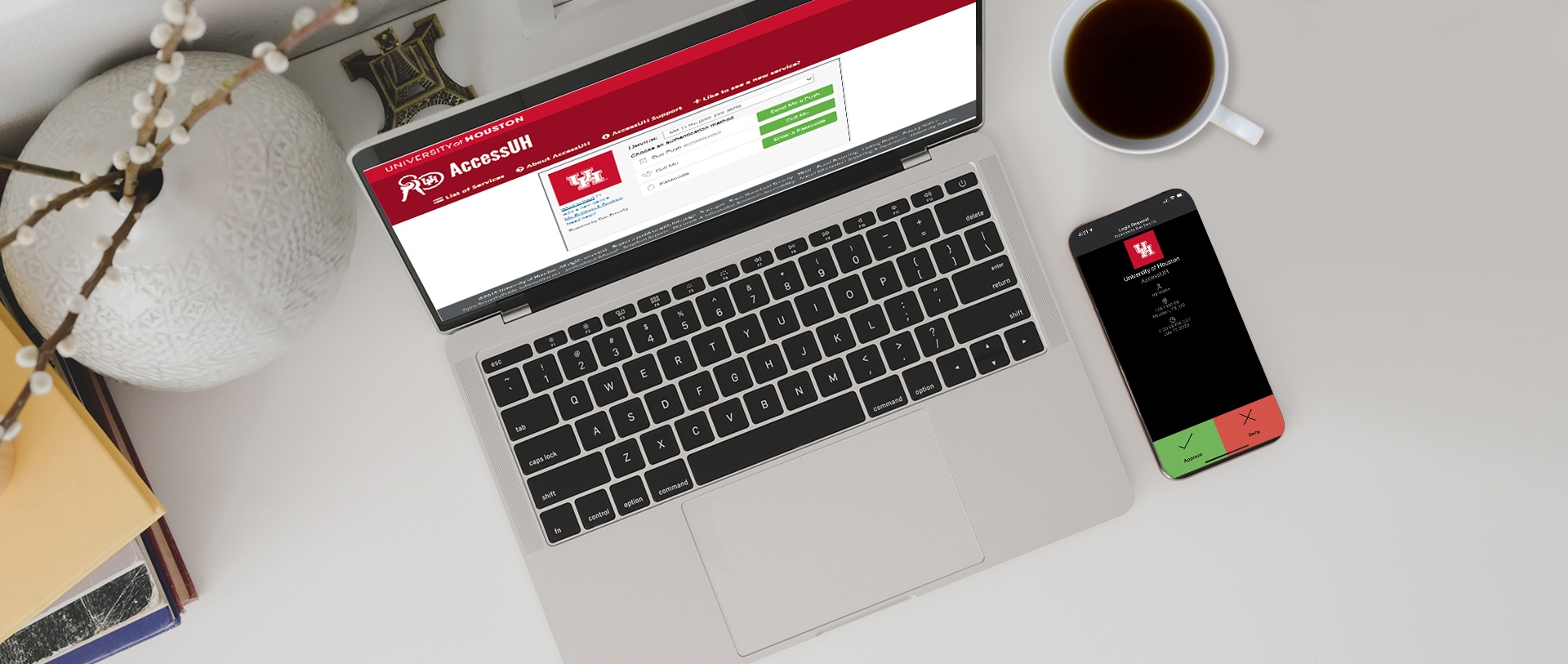
Are you wondering how to log into Duo Mobile without a phone? Look no further! In today’s digital age, our reliance on smartphones for various tasks is undeniable. However, situations may arise where you find yourself without access to your mobile device, but still need to log into Duo Mobile for important tasks or security verifications.
This article will guide you through alternative methods to log into Duo Mobile without using your phone. Whether you’ve misplaced your device, it’s out of battery, or you simply don’t have it with you, we’ve got you covered. Read on to discover the simple steps you can take to log into Duo Mobile and access your accounts securely and conveniently.
Inside This Article
- Overview – What is Duo Mobile – Why log into Duo Mobile without a phone
- Method 1: Using Backup Codes
- Method 2: Using a Tablet or iPad
Setting up Duo Mobile on a tablet or iPad
Logging in to Duo Mobile without a phone using a tablet or iPad - Method 3: Using a Desktop or Laptop
- Method 4: Contacting Support – Receiving assistance from Duo Mobile support – Alternative methods for logging in without a phone
- Conclusion
- FAQs
Overview – What is Duo Mobile – Why log into Duo Mobile without a phone
Duo Mobile is a popular and widely used mobile app designed to provide an extra layer of security for online accounts. It is commonly used for two-factor authentication, ensuring that only authorized individuals can access sensitive information or perform transactions.
With Duo Mobile, users typically log in to their accounts using their smartphones. However, there may be situations where you find yourself without access to your phone. This could be due to various reasons, such as a lost or broken phone, or simply forgetting to bring it with you. In such cases, it becomes essential to understand how to log into Duo Mobile without a phone.
Logging into Duo Mobile without a phone is a necessary skill to have, especially in emergency situations or when you are unable to retrieve your phone quickly. It allows you to regain access to your accounts and maintain your online security. By familiarizing yourself with alternative methods, you can ensure uninterrupted access to your accounts even when faced with phone-related challenges.
Method 1: Using Backup Codes
Backing up your Duo Mobile authentication is essential in case you misplace or lose your phone. Duo Mobile provides users with the option to generate and use backup codes to log in without their smartphone.
Generating Backup Codes:
To generate backup codes, follow these steps:
- Open the Duo Mobile app on your smartphone.
- Tap on the “Menu” (three horizontal lines) in the top-left corner of the screen.
- Select “Account,” then tap on “Backup Passcodes.”
- Tap on “Generate Codes” to generate a list of backup codes.
- Make sure to securely store these codes in a safe place, like a password manager or a secure note.
Using Backup Codes:
When you need to log in to Duo Mobile without your phone, follow these steps:
- Go to the login page for the service utilizing Duo Mobile.
- Enter your username and password.
- Instead of clicking “Send Me a Push,” select the “Enter a Passcode” option.
- Retrieve one of the backup codes you generated earlier and enter it in the provided field.
- Click “Log In” or the equivalent option to complete the login process.
How to Retrieve Backup Codes:
If you have misplaced or lost your backup codes, follow these steps to retrieve them:
- Visit the login page for the service utilizing Duo Mobile.
- Click on the “Request a New Set of Passcodes” link (usually located near the passcode field).
- Follow the instructions provided to generate a new set of backup codes.
- Remember to securely store these newly generated codes.
Method 2: Using a Tablet or iPad
Setting up Duo Mobile on a tablet or iPad
Logging in to Duo Mobile without a phone using a tablet or iPad
If you don’t have your phone with you but have a tablet or iPad available, you can still log into Duo Mobile without any hassle. Here’s how you can set up Duo Mobile on your tablet or iPad and log in without a phone:
Step 1: Download and Install Duo Mobile App
The first step is to download and install the Duo Mobile app on your tablet or iPad. You can find the app on the App Store for iOS devices or the Google Play Store for Android devices. Search for “Duo Mobile” and click on the “Install” or “Get” button to initiate the download and installation process.
Step 2: Launch the Duo Mobile App
Once the app is successfully installed, locate the Duo Mobile icon on your tablet or iPad’s home screen and tap on it to launch the app.
Step 3: Add an Account
When you have the app open, you will be prompted to add an account. Tap on the “+ Add Account” button or the “Add Account” option to proceed.
Step 4: Scan the QR Code
To log into Duo Mobile without a phone, you will need to scan a QR code provided by your institution or service. Position your tablet or iPad’s camera over the QR code on your computer or the enrollment page and ensure it is properly aligned within the capturing frame. Duo Mobile will automatically scan the QR code and set up your account.
Step 5: Test the Authentication
After scanning the QR code successfully, Duo Mobile will be set up on your tablet or iPad. You can now test the authentication process by performing a test login or verifying your identity through the Duo Mobile app.
Step 6: Log in to Duo Mobile without a Phone
Now that Duo Mobile is successfully set up on your tablet or iPad, you can use it to log in without a phone. Whenever you need to authenticate, launch the Duo Mobile app on your tablet or iPad, and tap on the account associated with your institution or service. The app will generate a passcode that you can use for authentication.
That’s it! You can now conveniently log into Duo Mobile without a phone using your tablet or iPad. Remember to keep your tablet or iPad secure and protected to ensure the security of your Duo Mobile account.
Method 3: Using a Desktop or Laptop
Installing Duo Mobile on a desktop or laptop is another option for logging in without a phone. Follow these steps to get started:
- Open your preferred web browser on your desktop or laptop.
- Visit the Duo Mobile website.
- Click on the “Download” or “Get Duo Mobile” button.
- Choose the appropriate operating system for your device (Windows, macOS, or Linux).
- Click on the download link to start the installation process.
- Once the download is complete, locate the installer file in your downloads folder or designated location.
- Double-click on the installer file to launch the installation wizard.
- Follow the on-screen instructions to install Duo Mobile on your desktop or laptop.
After successfully installing Duo Mobile on your desktop or laptop, you can now log in to Duo Mobile without a phone. Here’s how:
- Launch Duo Mobile on your desktop or laptop.
- Enter your login credentials, such as your username and password.
- If prompted, choose the authentication method that does not require a phone, such as “Push” or “Passcode”.
- Follow the prompts to complete the login process.
By following these steps, you can access Duo Mobile and authenticate your login without needing a phone. This method offers flexibility and convenience for those who primarily use desktops or laptops for their daily activities.
Method 4: Contacting Support – Receiving assistance from Duo Mobile support – Alternative methods for logging in without a phone
If you find yourself unable to log into Duo Mobile without a phone using the previous methods, don’t fret! Duo Mobile offers robust support options to assist you in accessing your account. Here are some alternative methods you can try:
1. Contacting support: Duo Mobile provides a dedicated support team that can help you navigate through any login issues. You can reach out to them via email, phone, or live chat. They will guide you through the process and provide you with personalized solutions tailored to your specific situation.
2. Using a landline: If you don’t have access to a mobile device but have a working landline, you can set up Duo Mobile to call your landline for authentication. During the login process, instead of using the “push” or “passcode” options, select the “Call Me” option. Duo Mobile will call your landline and provide you with an authentication code that you can enter to log in.
3. Using a trusted friend or family member’s device: Another option is to use the device of a trusted friend or family member who has Duo Mobile installed. Simply borrow their device, log in with your credentials, and complete the authentication process. However, make sure to log out afterward to maintain the security of your account.
4. Using a public computer: If you have no other alternative, you can try logging into Duo Mobile from a public computer. However, exercise caution when using public computers, as they may pose security risks. Be sure to clear your browsing history, cache, and cookies after using a public computer to prevent unauthorized access to your Duo Mobile account.
Remember that it’s crucial to keep your primary device secure and have backup options available for situations like these. Having multiple authentication methods such as backup codes, another device, or alternative contact methods can help ensure you can always access your Duo Mobile account, even if your primary phone is unavailable.
Conclusion
In conclusion, logging into Duo Mobile without a phone can be a challenging task. However, by following the steps outlined in this article, you can regain access to your account and continue using Duo Mobile with ease.
Whether you have lost your phone, it’s broken, or you simply don’t have it with you, the methods explained here can help you stay connected and secure. Remember to always keep a backup device registered with Duo Mobile to ensure uninterrupted access to your accounts.
Additionally, it’s crucial to reach out to the respective support channels provided by the app or service you are using. They can offer guidance and assistance tailored to your specific situation.
So, the next time you find yourself in a situation without your phone, refer back to this article for the necessary steps to log into Duo Mobile and maintain access to your accounts. Stay secure, stay connected!
FAQs
Q: Can I log into Duo Mobile without a phone?
A: Unfortunately, Duo Mobile is a mobile app that is designed to work on smartphones and cannot be used without a phone.
Q: Do I need to have Duo Mobile installed on my phone to use it?
A: Yes, in order to log into Duo Mobile and access its features, you will need to have the app installed on your smartphone.
Q: What if I don’t have a smartphone or prefer not to use Duo Mobile?
A: If you don’t have a smartphone or would rather not use Duo Mobile, you may have alternative authentication methods available to you, such as using a hardware token or receiving a one-time passcode via SMS or phone call. Contact your organization’s IT department or Duo Mobile support for more information on alternative options.
Q: Can I log into Duo Mobile using a different device?
A: Yes, you can log into Duo Mobile from a different device as long as you have the app installed and can access your account. However, keep in mind that some authentication methods, such as push notifications, may require additional setup or verification when logging in from a new device.
Q: What should I do if I lose my phone with Duo Mobile installed?
A: If you lose your phone with Duo Mobile installed, it is important to notify your organization’s IT department or Duo Mobile support immediately. They can help you with steps to secure your account, such as disabling Duo Mobile access and providing alternative methods for authentication.
