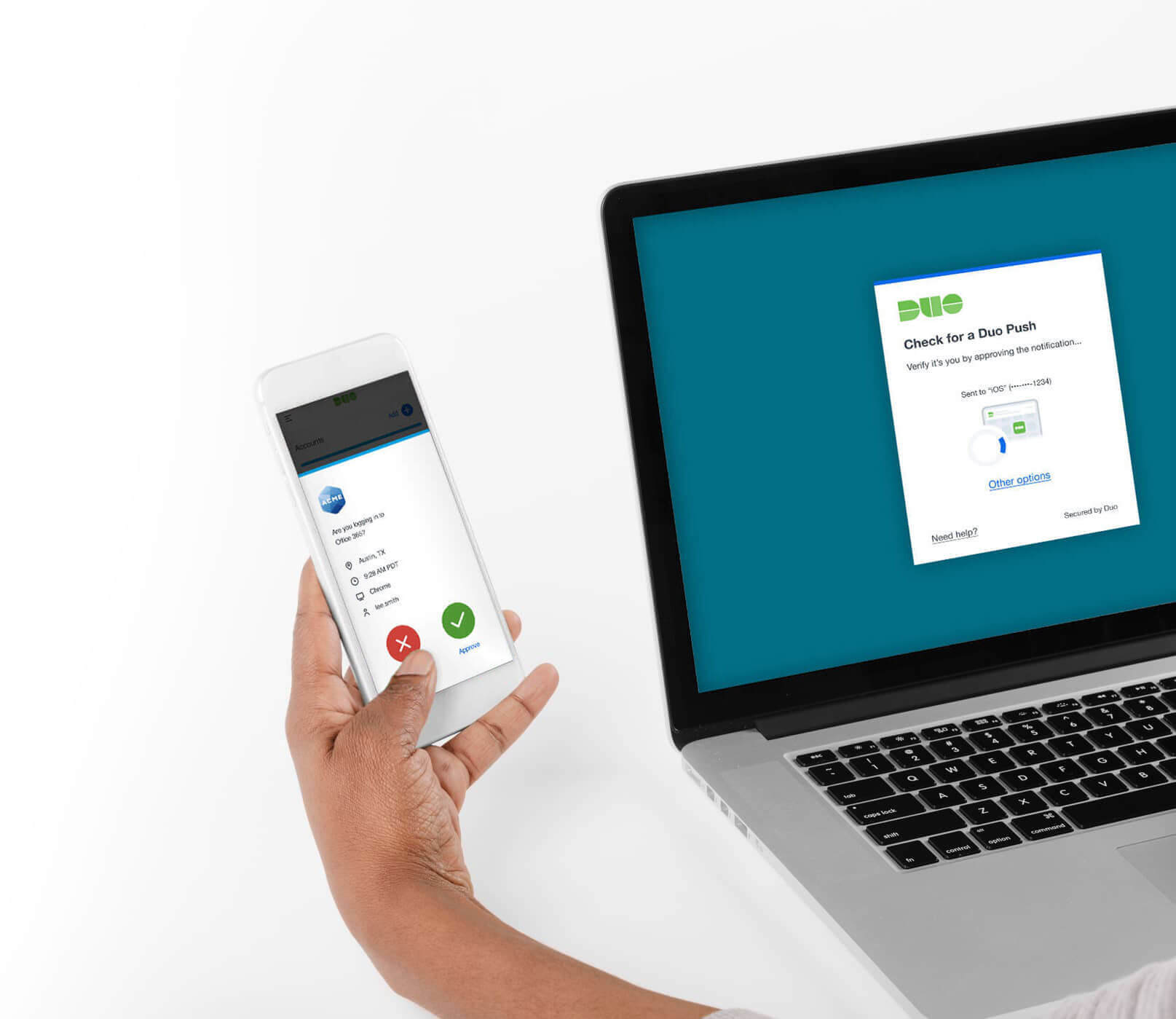
In today's digital age, mobile devices have become indispensable tools for both personal and professional use. With the increasing reliance on mobile technology, security measures have also evolved to ensure the protection of sensitive information. Duo Mobile, a popular two-factor authentication app, offers an additional layer of security by requiring users to verify their identity through a secondary device, typically a smartphone or tablet. Logging in to Duo Mobile is a crucial step in accessing secured accounts and applications, making it essential for users to understand the process thoroughly.
In this comprehensive guide, we will delve into the intricacies of logging in to Duo Mobile, providing step-by-step instructions and valuable insights to streamline the authentication process. Whether you are a seasoned user or new to the world of two-factor authentication, this article will equip you with the knowledge and confidence to navigate the Duo Mobile login seamlessly. Let's embark on this journey to unlock the potential of Duo Mobile and fortify your digital security with ease.
Inside This Article
- Download and Install Duo Mobile App
- Activate Duo Mobile Account
- Add Your Account to Duo Mobile
- Logging In Using Duo Mobile
- Conclusion
- FAQs
Download and Install Duo Mobile App
In the fast-paced digital age, safeguarding your online accounts is paramount. With the increasing prevalence of cyber threats, it's crucial to fortify your digital defenses. This is where Duo Mobile comes into play, offering a robust two-factor authentication solution that adds an extra layer of security to your online accounts.
To get started with Duo Mobile, the first step is to download and install the app on your mobile device. Whether you're using an iOS or Android device, the process is straightforward and user-friendly.
For iOS Users:
If you're an iOS user, simply head to the App Store and search for "Duo Mobile." Once you've located the app, tap the "Download" button and wait for the installation process to complete. After the app is successfully installed, tap on the Duo Mobile icon to launch the application.
For Android Users:
For Android users, the process is just as seamless. Navigate to the Google Play Store and search for "Duo Mobile." Once you've found the app, tap on the "Install" button and allow the app to download and install onto your device. Once the installation is complete, tap on the Duo Mobile icon to open the app.
Upon launching the Duo Mobile app for the first time, you will be prompted to grant the necessary permissions for the app to function optimally. It's important to allow these permissions to ensure that Duo Mobile can effectively generate and manage authentication codes for your accounts.
Once the app is installed and the necessary permissions are granted, you're ready to move on to the next step: activating your Duo Mobile account.
By following these simple steps to download and install Duo Mobile, you're taking a proactive approach to bolstering the security of your online accounts. With Duo Mobile at your disposal, you can enjoy peace of mind knowing that your accounts are fortified with an additional layer of protection against unauthorized access.
Activate Duo Mobile Account
Upon successfully installing the Duo Mobile app on your mobile device, the next crucial step is to activate your Duo Mobile account. This process is essential for seamlessly integrating Duo Mobile with your online accounts and ensuring a streamlined two-factor authentication experience.
To activate your Duo Mobile account, follow these simple steps:
-
Open the Duo Mobile App: Locate the Duo Mobile icon on your device and tap to open the app. Upon launching the app for the first time, you will be greeted with the option to add an account. Tap on the "Add Account" button to initiate the activation process.
-
Scan the QR Code or Enter the Activation Key: Depending on the specific authentication method chosen by the service or organization you are securing with Duo Mobile, you will either be prompted to scan a QR code or enter an activation key. If presented with a QR code, simply align your device's camera with the code to scan it. Alternatively, if provided with an activation key, manually enter the key into the designated field.
-
Verify the Activation: Once the QR code is scanned or the activation key is entered, Duo Mobile will automatically verify the activation and associate the account with the app. This seamless process ensures that your Duo Mobile account is successfully activated and ready to generate authentication codes for the added account.
-
Customize Account Label (Optional): After the account is successfully added to Duo Mobile, you have the option to customize the account label for easy identification. This step is particularly useful if you have multiple accounts linked to Duo Mobile, allowing you to distinguish between them effortlessly.
-
Confirmation and Backup: Upon completing the activation process, Duo Mobile will confirm the successful addition of the account. It is advisable to enable account backup to securely store your Duo Mobile accounts and settings. This ensures that in the event of a device change or loss, you can effortlessly restore your accounts without the risk of being locked out of your secured services.
By activating your Duo Mobile account, you are fortifying your online security with an additional layer of protection. The seamless integration of Duo Mobile with your accounts empowers you to confidently navigate the digital landscape, knowing that your sensitive information is shielded by robust two-factor authentication.
As you embark on the journey of activating your Duo Mobile account, you are not only enhancing your personal security but also contributing to the collective resilience against cyber threats. With each account added to Duo Mobile, you are actively participating in the fortification of the digital realm, creating a safer online environment for yourself and others.
Add Your Account to Duo Mobile
Adding your account to Duo Mobile is a pivotal step in fortifying the security of your online presence. By seamlessly integrating your accounts with Duo Mobile, you are enhancing their protection through the implementation of two-factor authentication. This additional layer of security acts as a formidable barrier against unauthorized access, bolstering the resilience of your digital identity.
The process of adding your account to Duo Mobile is designed to be intuitive and user-friendly, ensuring a seamless experience for users of all technical proficiencies. Here's a detailed guide on how to add your account to Duo Mobile:
-
Open the Duo Mobile App: Launch the Duo Mobile app on your mobile device. Upon opening the app, you will be presented with the option to add a new account. Tap on the "Add Account" button to initiate the process.
-
Scan the QR Code or Enter the Activation Key: Depending on the authentication method chosen by the service or organization you are securing with Duo Mobile, you will be prompted to either scan a QR code or manually enter an activation key. If provided with a QR code, align your device's camera with the code to scan it. Alternatively, if presented with an activation key, enter the key into the designated field.
-
Verify the Activation: Once the QR code is scanned or the activation key is entered, Duo Mobile will automatically verify the activation and associate the account with the app. This seamless process ensures that your Duo Mobile account is successfully activated and ready to generate authentication codes for the added account.
-
Customize Account Label (Optional): After successfully adding the account to Duo Mobile, you have the option to customize the account label for easy identification. This step is particularly useful if you have multiple accounts linked to Duo Mobile, allowing you to distinguish between them effortlessly.
-
Confirmation and Backup: Upon completing the activation process, Duo Mobile will confirm the successful addition of the account. It is advisable to enable account backup to securely store your Duo Mobile accounts and settings. This ensures that in the event of a device change or loss, you can effortlessly restore your accounts without the risk of being locked out of your secured services.
By following these steps to add your account to Duo Mobile, you are actively fortifying the security of your online accounts. The seamless integration of Duo Mobile with your accounts empowers you to navigate the digital landscape with confidence, knowing that your sensitive information is shielded by robust two-factor authentication.
As you embark on the journey of adding your account to Duo Mobile, you are not only enhancing your personal security but also contributing to the collective resilience against cyber threats. With each account added to Duo Mobile, you are actively participating in the fortification of the digital realm, creating a safer online environment for yourself and others.
Logging In Using Duo Mobile
Logging in using Duo Mobile is a seamless and secure process that adds an extra layer of protection to your online accounts. Once you have successfully activated and added your accounts to Duo Mobile, the next step is to leverage its robust two-factor authentication capabilities to enhance the security of your digital identity.
When it comes to logging in using Duo Mobile, the user experience is designed to be intuitive and efficient, ensuring that the authentication process is both secure and convenient. Here's a detailed guide on how to log in using Duo Mobile:
-
Initiate the Login Process: When you navigate to a website or application that requires authentication, enter your username and password as usual. After providing your credentials, the login interface will prompt you to complete the second step of authentication, which involves using Duo Mobile.
-
Receive Push Notification (Recommended): One of the most convenient methods of logging in using Duo Mobile is by receiving a push notification on your mobile device. Upon reaching the authentication step, Duo Mobile will send a push notification to your device, prompting you to approve or deny the login attempt. This streamlined approach eliminates the need to manually enter authentication codes, offering a seamless and hassle-free authentication experience.
-
Approve the Login Request: Upon receiving the push notification from Duo Mobile, simply tap on the notification to open the app. You will be presented with the details of the login attempt, including the time, location, and device requesting access. After verifying the legitimacy of the login request, tap the "Approve" button to authorize the login. This swift and straightforward process ensures that only authorized login attempts are granted access to your accounts.
-
Enter Authentication Code (Alternate Method): In scenarios where push notifications are not feasible, Duo Mobile also provides the option to generate a time-based, one-time passcode (TOTP) within the app. Simply open the Duo Mobile app, select the corresponding account, and view the generated authentication code. Enter this code into the login interface to complete the authentication process.
-
Enhanced Security and Peace of Mind: By leveraging Duo Mobile for logging in, you are fortifying the security of your online accounts with an additional layer of protection. The seamless integration of Duo Mobile with the login process empowers you to navigate the digital landscape with confidence, knowing that unauthorized access attempts are effectively mitigated.
-
Contributing to a Secure Digital Environment: Every time you log in using Duo Mobile, you are actively contributing to the collective resilience against cyber threats. By embracing two-factor authentication and leveraging the capabilities of Duo Mobile, you are playing a pivotal role in creating a safer online environment for yourself and others.
In conclusion, mastering the process of logging in to Duo Mobile is a valuable skill that empowers users to access their accounts securely and conveniently. By following the steps outlined in this guide, individuals can navigate the login process with ease, ensuring that their digital assets remain protected. Embracing the multifaceted functionalities of Duo Mobile enhances the overall security posture of users and organizations, fostering a safer digital environment. With a user-friendly interface and robust security features, Duo Mobile stands as a reliable ally in safeguarding sensitive information. By leveraging the insights provided in this article, users can confidently navigate the login process, harnessing the full potential of Duo Mobile for their security needs.
FAQs
-
What is Duo Mobile?
Duo Mobile is a mobile application that provides two-factor authentication for secure access to various online accounts and services. It adds an extra layer of security by requiring users to verify their identity using their mobile device in addition to their password. -
How do I log in to Duo Mobile?
To log in to Duo Mobile, you need to have the application installed on your mobile device. Once installed, you will need to link it to your accounts that require two-factor authentication. When logging in to a supported service, you will receive a notification on your device prompting you to approve the login request. -
Can I use Duo Mobile on multiple devices?
Yes, Duo Mobile can be installed and used on multiple devices. This flexibility allows you to receive authentication requests on different mobile devices, providing convenience and accessibility. -
What if I lose access to my primary device with Duo Mobile installed?
If you lose access to your primary device with Duo Mobile installed, you can utilize backup methods such as one-time passcodes or contacting your organization's IT support to regain access to your accounts. It's important to set up backup authentication methods in advance to avoid potential access issues. -
Is Duo Mobile compatible with all online services?
Duo Mobile is compatible with a wide range of online services and platforms that support two-factor authentication. However, it's essential to check the specific requirements of each service to ensure compatibility with Duo Mobile for enhanced security.
