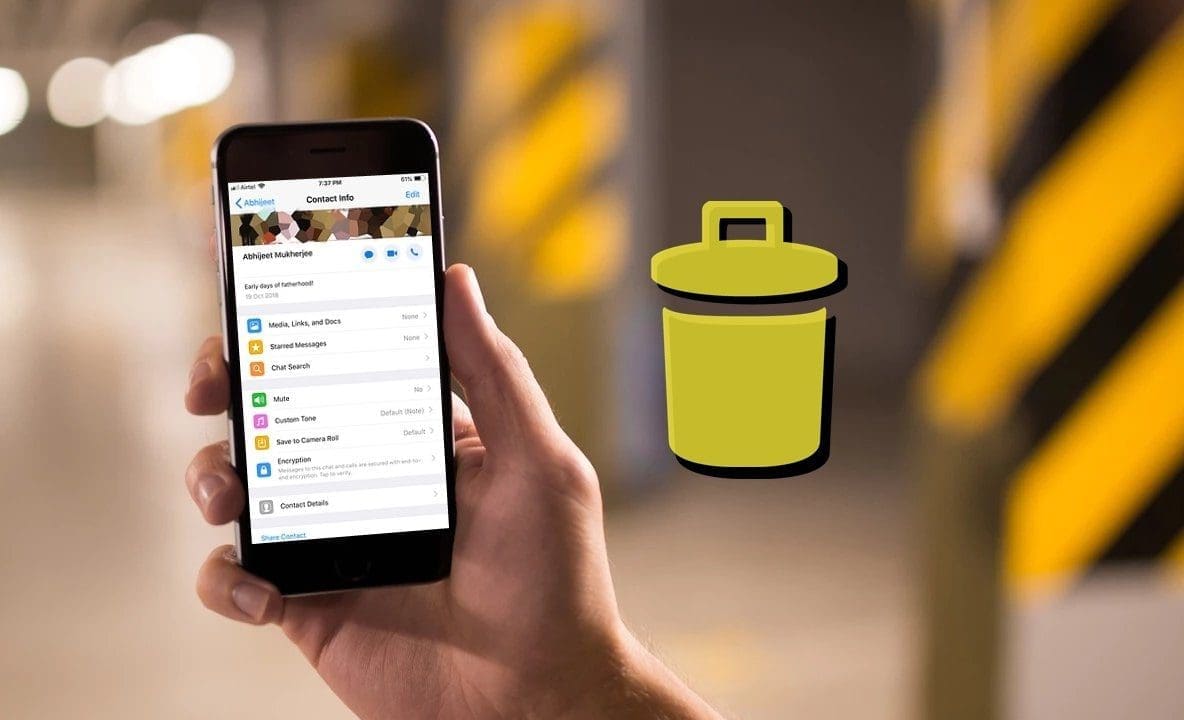
WhatsApp has become an integral part of our everyday communication, allowing us to stay connected with friends, family, and colleagues. But what happens when you no longer want certain contacts to have access to your WhatsApp profile? Did you know that you can actually remove a contact from WhatsApp without having to delete them from your phone entirely?
In this article, we will walk you through the simple steps to remove a contact from WhatsApp while keeping them in your phone’s contact list. Whether you want to maintain a professional boundary or simply wish to eliminate unnecessary clutter from your WhatsApp, this guide will show you how to do it seamlessly and effectively.
So, if you’re ready to declutter your WhatsApp and take control of your contacts, let’s dive right in and learn how to remove a contact from WhatsApp without deleting them from your phone!
Inside This Article
- Methods to Remove Contact from WhatsApp Instead of Phone
- ## 1. Deleting Contacts from WhatsApp
- ## 2. Blocking Contacts on WhatsApp
- Muting Contacts on WhatsApp
- Archiving Conversations on WhatsApp
- Conclusion
- FAQs
Methods to Remove Contact from WhatsApp Instead of Phone
WhatsApp is a popular messaging platform used by billions of people around the globe. While it offers a seamless way to stay connected with friends, family, and colleagues, there may be instances where you want to remove a contact from your WhatsApp list without actually deleting their contact from your phone. Here are some methods you can follow to achieve this:
1. Deleting Contacts from WhatsApp
If you no longer wish to see a particular contact on WhatsApp, you can simply delete their contact from your WhatsApp list. To do this, follow these steps:
- Open WhatsApp and go to the Chats tab.
- Find the contact you want to remove and swipe left on their name.
- A delete button will appear. Tap on it to remove the contact from your WhatsApp list.
2. Blocking Contacts on WhatsApp
If you want to completely prevent a contact from sending you messages or seeing any of your information, the best option is to block them on WhatsApp. Here’s how:
- Open WhatsApp and go to the Chats tab.
- Find the contact you want to block and open their chat.
- Tap on the three-dot menu in the top-right corner.
- Select “Block” from the drop-down menu.
- Confirm the action by tapping on “Block” again.
3. Muting Contacts on WhatsApp
If you still want to keep a contact on your WhatsApp list but don’t want to receive notifications from them, you can mute their chat. Follow these steps:
- Open WhatsApp and go to the Chats tab.
- Find the contact you want to mute and open their chat.
- Tap on the three-dot menu in the top-right corner.
- Select “Mute” from the drop-down menu.
- Choose the duration for which you want to mute the contact.
4. Archiving Conversations on WhatsApp
If you want to temporarily hide conversations without deleting them, you can archive them. This will remove them from your main chat list, but you can always access them later if needed. Here’s how:
- Open WhatsApp and go to the Chats tab.
- Long-press on the chat you want to archive.
- Tap on the archive icon that appears at the top.
By using these methods, you can remove contacts from your WhatsApp list without having to delete their contact from your phone. This allows you to manage your WhatsApp contacts more effectively and tailor your messaging experience as per your preferences.
## 1. Deleting Contacts from WhatsApp
If you want to remove a contact from your WhatsApp instead of your phone, there are a few methods you can try. The first method is to delete the contact directly from your WhatsApp application. Follow the steps below:
- Launch the WhatsApp application on your mobile device.
- Go to the “Chats” tab.
- Scroll through your chat list and find the contact you want to remove.
- Long-press on the contact’s name or chat thread.
- Select the “Delete” option from the popup menu.
- A confirmation message will appear asking if you want to delete the chat and remove the contact. Tap on “Delete Chat” to proceed.
Once you follow these steps, the contact will be removed from your WhatsApp, and you will no longer see their messages or updates in your chat list.
This method is useful when you want to remove a contact from WhatsApp without deleting them from your phone’s contacts altogether. It allows you to maintain your phone’s address book while keeping your WhatsApp contact list clean and clutter-free.
## 2. Blocking Contacts on WhatsApp
If you want to completely stop communication with a specific contact on WhatsApp, blocking them is the best option. When you block a contact, they will no longer be able to send you messages, call you, or see your profile picture and status updates. Here’s how you can block a contact on WhatsApp:
Step 1: Open WhatsApp and go to the Chats tab.
Step 2: Tap on the chat of the contact you want to block.
Step 3: Tap on the contact’s name or number at the top of the chat screen to open their profile.
Step 4: Scroll down and tap on the “Block” option.
Step 5: A confirmation message will appear. Tap on “Block” to confirm.
Step 6: The contact is now blocked. You will no longer receive messages or calls from them.
Blocked contacts will not be notified that you have blocked them, but they may notice that they are unable to send you messages or see your profile updates. If you change your mind and want to unblock a contact, you can follow the same steps and tap on “Unblock” instead of “Block” in Step 4.
Blocking a contact on WhatsApp is a useful feature to maintain your privacy and control who can interact with you on the platform. It is particularly helpful in situations where you want to avoid someone or need to cut off communication for any reason.
Muting Contacts on WhatsApp
Have you ever been in a situation where you wanted to temporarily silence someone on WhatsApp without completely removing them from your contact list? Muting contacts on WhatsApp is a handy feature that allows you to do just that. Whether it’s a chatty group conversation or an overly active friend, muting contacts can give you the peace and quiet you need without causing any awkwardness.
When you mute a contact on WhatsApp, you won’t receive any notifications for new messages from that particular contact. However, you can still open the chat and read the messages whenever you want. This is especially useful if you’re in a meeting, studying, or simply need some uninterrupted time to focus.
To mute a contact on WhatsApp, follow these simple steps:
- Open the WhatsApp application on your mobile device.
- Find the contact or group chat that you want to mute.
- Tap and hold on the chat until a menu appears.
- Select the “Mute” option from the menu.
- You will then have the option to mute the chat for 8 hours, 1 week, or 1 year. Choose the desired duration.
- Confirm your selection by tapping on the “OK” button.
Once you have muted a contact, you will see a crossed-out speaker icon next to their name in the chat list. This serves as a visual reminder that you have muted that particular contact.
It’s important to note that muting a contact on WhatsApp is a temporary solution. After the specified duration (8 hours, 1 week, or 1 year), WhatsApp will automatically unmute the contact, and you will start receiving notifications again. If you want to continue muting the contact, you can simply repeat the steps mentioned above.
Now, you can enjoy some peace and quiet without permanently removing contacts from your WhatsApp list. Muting contacts gives you the flexibility to control your notifications and maintain the harmony in your digital interactions.
Archiving Conversations on WhatsApp
Archiving conversations on WhatsApp is a useful feature that allows you to declutter your chat list without permanently deleting your conversations. When you archive a conversation, it is moved to a separate folder within the app, making it easy to retrieve or restore at a later time.
To archive a conversation on WhatsApp, follow these simple steps:
- Open WhatsApp on your mobile device.
- Go to your chat list and find the conversation you want to archive.
- Swipe from right to left on the conversation.
- Tap on the “Archive” option that appears.
Once you have archived a conversation, it will no longer appear in your main chat list. However, you can still access your archived conversations by scrolling to the top of your chat list and tapping on the “Archived Chats” option.
If you want to unarchive a conversation and bring it back to your main chat list, follow these steps:
- Go to your chat list and scroll to the top.
- Tap on the “Archived Chats” option.
- Swipe from right to left on the conversation you want to unarchive.
- Tap on the “Unarchive” option that appears.
It’s important to note that archiving a conversation on WhatsApp does not delete it. The conversation and all its messages, media, and data remain intact. It simply provides a way to declutter your chat list and organize your conversations more effectively.
Archiving conversations can be particularly useful if you have conversations that are no longer active or if you want to temporarily hide a conversation from your main chat list. It’s a convenient way to keep your WhatsApp experience organized and clutter-free.
Conclusion
In conclusion, knowing how to remove a contact from WhatsApp instead of your phone can be a convenient and practical feature for many users. By following the steps outlined in this article, you can easily manage your contacts on WhatsApp without affecting your overall phone book.
Whether you’re looking to declutter your contact list, protect your privacy, or simply streamline your messaging experience, removing contacts from WhatsApp gives you the flexibility to control who appears in your app. Remember to consider the implications of removing a contact, such as losing access to their messages and media.
WhatsApp continues to innovate and provide users with useful features that enhance their messaging experience. By staying updated with the latest updates and functionalities, you can fully optimize your usage of this popular messaging app.
So go ahead, take control of your WhatsApp contacts, and enjoy a streamlined and personalized messaging experience!
FAQs
Q: Can I remove a contact from WhatsApp without deleting it from my phone?
A: Yes, you can remove a contact from WhatsApp without deleting it from your phone. WhatsApp provides a feature that allows you to hide or block a contact within the app. This means that the contact will no longer appear in your WhatsApp contact list, and you won’t receive any messages or calls from them. However, their contact information will still be stored on your phone’s address book.
Q: How do I remove a contact from WhatsApp?
A: To remove a contact from WhatsApp, you can follow these steps:
- Open WhatsApp on your mobile device.
- Go to the Chats tab and find the contact you want to remove.
- Long-press on the contact’s name to bring up the options menu.
- Select either “Block” or “Delete” (the option may vary depending on your device and WhatsApp version).
- If you choose “Block,” the contact will be blocked and won’t be able to send you messages or call you on WhatsApp. If you choose “Delete,” the contact will be removed from your WhatsApp contact list.
Q: Can the contact still see my profile if I remove them from WhatsApp?
A: If you remove a contact from WhatsApp by either blocking or deleting them, they won’t be able to see your profile information or last seen status. They will also no longer be able to send messages or call you on WhatsApp. However, depending on your privacy settings, they may still be able to see your profile picture if it’s set to be visible to contacts other than the blocked or deleted contact.
Q: What happens if I decide to unblock or add the contact back on WhatsApp?
A: If you unblock or add a contact back on WhatsApp after removing them, they will not be notified that you’ve unblocked or added them. However, they will be able to see when you were last online and your profile picture, if these settings are visible to all contacts. They will also be able to send you messages and call you on WhatsApp as normal.
Q: Will removing a contact from WhatsApp delete our previous chats?
A: Removing a contact from WhatsApp will not delete your previous chats with that contact. However, if you delete the entire chat thread, it will be removed from your WhatsApp chat history and you won’t be able to access it anymore. It’s important to note that removing a contact only affects your visibility and communication with them within the WhatsApp app – it does not delete any data from your phone’s address book or the contact’s device.
