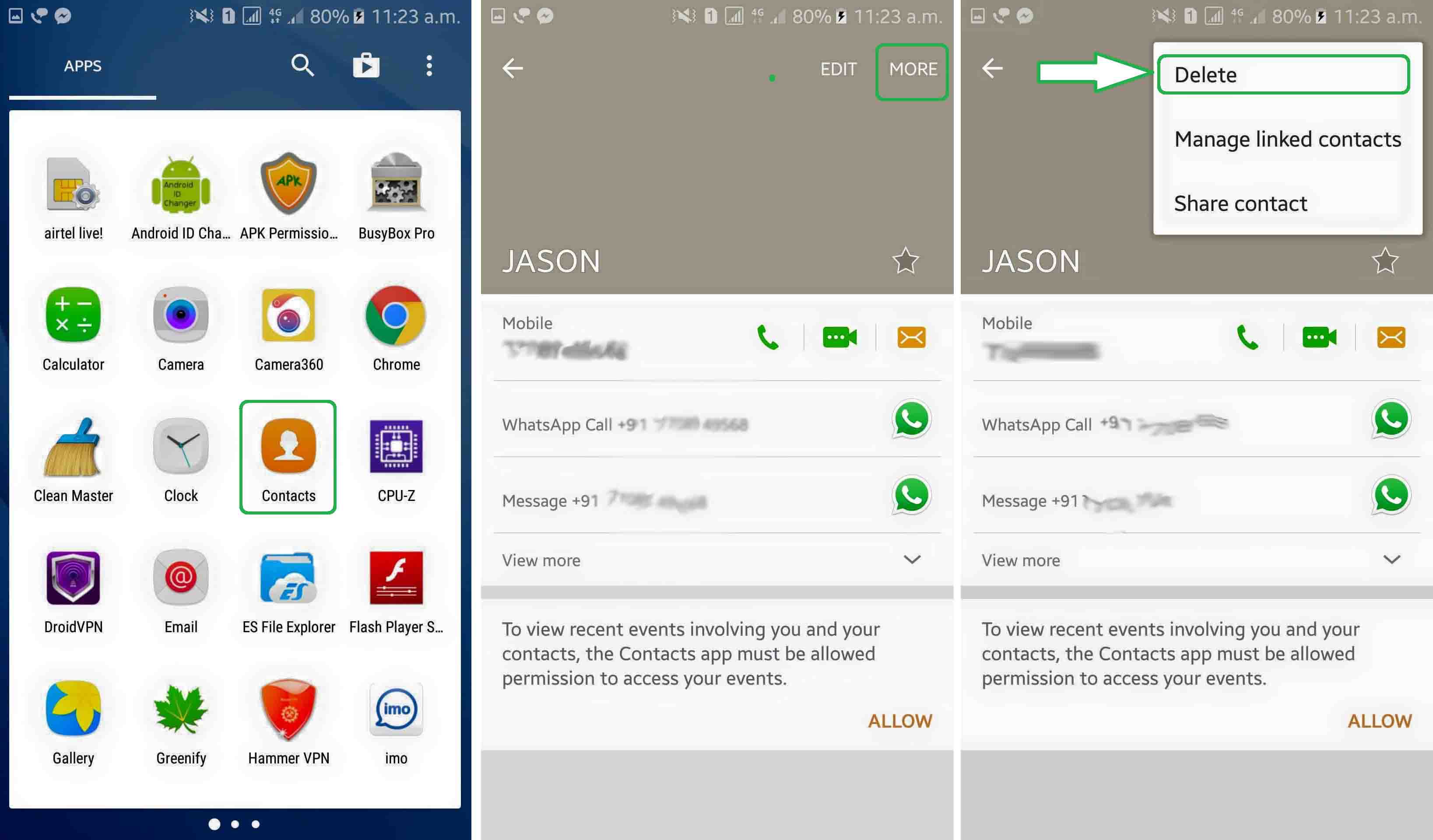
Introduction
WhatsApp is a popular messaging app that allows users to connect with friends, family, and colleagues. While the app offers a seamless communication experience, there are times when we may want to remove or delete blocked contacts from our WhatsApp list. Whether it’s to declutter our contact list or simply to maintain privacy, knowing how to delete blocked contacts on WhatsApp is essential.
In this article, we will guide you through the process of removing blocked contacts from your WhatsApp. We will provide step-by-step instructions and offer additional tips to ensure a smooth and hassle-free experience. So, if you’re wondering how to effectively manage your blocked contacts on WhatsApp, read on to find out the best methods to do so.
Inside This Article
- Overview
- Step 1: Open WhatsApp
- Step 2: Go to Settings
- Step 3: Select Account
- Step 4: Tap on Privacy
- Step 5: Tap on Blocked Contacts
- Step 6: Find the contact to unblock
- Step 7: Unblock the contact
- Step 8: Confirm the unblocking
- Step 9: Verify the contact is unblocked
- Additional Tips
- Conclusion
- FAQs
Overview
Blocking a contact on WhatsApp can be a useful feature to maintain your privacy and avoid unwanted interactions. However, there may come a time when you no longer need to keep a contact blocked and want to remove them from your block list. In this article, we will guide you through the process of deleting blocked contacts on WhatsApp, ensuring a seamless and hassle-free experience.
While blocking a contact provides immediate relief from messages, calls, and status updates from that particular person, there are several reasons why you might want to remove a contact from your block list:
- You have resolved the issue or misunderstanding that led you to block the contact in the first place.
- You no longer consider the contact a nuisance or a threat.
- You want to reconnect and communicate with the contact again.
Now that you understand the importance of unblocking a contact, let’s explore the different methods to delete blocked contacts on WhatsApp.
Step 1: Open WhatsApp
If you want to delete blocked contacts on WhatsApp, the first step is to open the WhatsApp application on your mobile device. WhatsApp is available for both Android and iOS platforms, so make sure you have the app installed on your phone.
To open WhatsApp, simply tap on the WhatsApp icon on your home screen or in your app drawer. The icon usually looks like a green speech bubble with a white telephone in the center. Once you tap on the icon, the app will start loading and take you to the main screen of WhatsApp.
If you haven’t logged in to WhatsApp, you will be prompted to enter your phone number and complete the verification process. Follow the on-screen instructions to enter your phone number and verify it with the OTP (One-Time Password) sent to your device.
Once you have successfully logged in to WhatsApp, you will be taken to the main screen of the app. This is where you can access your chats, contacts, and settings. Now that you have opened WhatsApp, you are ready to proceed to the next step and delete blocked contacts.
Step 2: Go to Settings
Once you have opened WhatsApp on your phone, the next step to delete blocked contacts is to navigate to the settings menu. The settings menu allows you to access various options and configurations for your WhatsApp account.
To access the settings menu, you can either tap on the three vertical dots located at the top right corner of the screen and select “Settings” from the drop-down menu, or you can look for the gear icon, which represents settings, typically located at the top right corner of the screen. Tap on the gear icon to enter the settings menu.
Once you are in the settings menu, you will see different options and categories. The exact layout may vary depending on your device and WhatsApp version, but typically you will find options like “Account,” “Privacy,” “Chats,” “Notifications,” and more.
Scroll through the settings menu until you find the “Account” option. Tap on it to access the account settings.
Inside the account settings, you may find various options related to your WhatsApp account, such as your profile information, security settings, storage usage, and blocked contacts.
Look for the option labeled “Blocked Contacts” or “Blocked Users” (the terminology may vary). Tap on it to proceed.
Now you have successfully reached the section where you can manage your blocked contacts. This section will display a list of all the contacts you have blocked on WhatsApp.
Here, you can view the names or phone numbers of the blocked contacts. To delete a blocked contact, simply tap on the contact’s name or phone number and confirm your action when prompted.
Once you delete a blocked contact, they will no longer be blocked, and you will be able to see their profile, send messages, and receive their messages as usual.
Step 3: Select Account
Once you have successfully launched WhatsApp on your device and entered your phone number, you will be prompted to select your account. This step is crucial as it ensures that you are accessing the correct WhatsApp account associated with your phone number.
In this step, you will typically be presented with two options: “Create a new account” or “Restore from backup”. If you are a new user and haven’t used WhatsApp before, you will select the option to create a new account. However, if you are switching devices or re-installing WhatsApp on a device you previously used, you may choose to restore your account from a backup.
If you select the “Create a new account” option, WhatsApp will guide you through the process of setting up a new account. You may be required to enter your name, select a profile picture, and customize your privacy settings.
Alternatively, if you choose to restore your account from a backup, WhatsApp will prompt you to select the backup file or source from which you want to restore your data. This can be a local backup stored on your device or a cloud backup stored on services like Google Drive or iCloud, depending on the operating system of your device.
It is essential to ensure that you select the right account option, as this will determine whether you are creating a new account or restoring an existing one. By selecting the appropriate account option, you will be able to access your chats, contacts, and other important data associated with your WhatsApp account.
Once you have made your selection, click on the next button and proceed to the next step, which may involve verifying your phone number, configuring additional settings, or completing the account setup process.
Step 4: Tap on Privacy
Once you’ve accessed your WhatsApp settings by tapping on the three dots in the top right corner of the main screen, it’s time to proceed to the next step. In this step, you need to tap on the “Privacy” option.
By tapping on “Privacy,” you are granted access to a range of privacy settings that allow you to control and manage who can interact with you on WhatsApp. This includes managing your blocked contacts list.
When you tap on “Privacy,” you will be taken to a new screen where you can customize various privacy settings. Among those settings is the ability to manage who can message you, view your profile picture, view your status updates, and much more.
To delete blocked contacts on WhatsApp, specifically, you need to scroll down on the “Privacy” screen until you find the “Blocked Contacts” option. This is usually located near the bottom of the screen.
Once you’ve located the “Blocked Contacts” option, tap on it to continue to the next step in the process of deleting blocked contacts on WhatsApp.
Step 5: Tap on Blocked Contacts
Once you have accessed the settings menu in WhatsApp, you will find an option called “Blocked Contacts.” This is where you can manage and remove any contacts that you have previously blocked. Tap on this option to proceed.
When you enter the “Blocked Contacts” section, you will see a list of all the contacts you have blocked on WhatsApp. Each blocked contact will be displayed with their name or number, and you will have the option to unblock them. Scroll through the list to find the contact you wish to remove from the blocked list.
To unblock a contact, simply tap on their name or number. WhatsApp will provide you with a confirmation message asking if you want to unblock the contact. Confirm your choice by tapping “Unblock” to proceed.
Once you have unblocked the contact, they will be able to send you messages, see your profile picture, and view your online status. However, they will not receive any notifications about you unblocking them.
It’s important to note that unblocking a contact does not automatically restore your previous chat history with them. If you want to recover any past conversations, you will need to manually message the contact again.
Remember, removing a contact from your blocked list does not mean that they automatically become a saved contact in your address book. If you want to add them back to your contacts, you will have to save their information separately.
Now that you have successfully unblocked a contact on WhatsApp, you can continue your conversations and stay connected.
Step 6: Find the contact to unblock
Once you have successfully accessed the settings menu and navigated to the “Blocked Contacts” section, the next step is to find the specific contact that you want to unblock.
When you open the “Blocked Contacts” list, you will see a list of all the contacts that you have blocked on WhatsApp. Scroll through the list to locate the contact that you wish to unblock.
If you have a large number of blocked contacts, you can use the search bar provided at the top of the screen. Simply enter the name or phone number of the contact you are looking for, and WhatsApp will filter the list accordingly, making it easier for you to find the desired contact.
Once you have located the blocked contact, tap on their name to access their profile. You will see a small “Unblock” button next to their name and profile picture. Tap on this button to unblock the contact.
After tapping the “Unblock” button, you will be prompted to confirm your action. WhatsApp will display a message asking if you are sure you want to unblock the contact. If you are certain, tap on “Unblock” to proceed.
Once you have successfully unblocked the contact, they will be able to send you messages and see your profile again. Keep in mind that they will not receive any notification about being unblocked, and any previous messages, calls, or status updates they sent during the block will not be restored.
Step 7: Unblock the contact
Unblocking a contact on WhatsApp is a straightforward process. Once you’ve decided to give someone a second chance, follow these simple steps:
- Open WhatsApp on your device.
- Tap on the menu icon (three dots) at the top right corner of the screen.
- Select “Settings” from the dropdown menu.
- Go to “Account” and choose “Privacy.”
- Scroll down and find the “Blocked contacts” option.
- Tap on it to see the list of contacts you have blocked.
- Find the contact you want to unblock and tap on it.
- You will see a confirmation pop-up asking if you want to unblock the contact.
- Tap “Unblock” to remove the block and allow the contact to message you again.
Once you’ve unblocked the contact, they will be able to send you messages, see your profile picture, and view your status updates. Keep in mind that once unblocked, you may need to add the contact back to your address book if you previously had it removed. It’s important to consider your decision to unblock a contact, as blocking and unblocking someone multiple times can affect your overall WhatsApp experience.
Step 8: Confirm the unblocking
After following the previous steps to unblock a contact on WhatsApp, you will now confirm the unblocking process.
Once you have successfully unblocked the contact, you will notice a few changes in your WhatsApp interface. First, you will be able to see their profile picture again. Secondly, you will be able to send messages, calls, and view their status updates.
Confirming the unblocking can be done by simply opening a chat with the previously blocked contact. If you are able to see their profile picture and interact with them as usual, then the unblocking process is complete.
It’s important to note that unblocking a contact does not automatically restore any previous chat history or messages. The deleted messages will not be recovered, so keep this in mind when unblocking a contact.
With the confirmation of the unblocking process, you can now successfully reconnect with the contacts you previously blocked on WhatsApp.
Step 9: Verify the contact is unblocked
Once you have successfully unblocked a contact on WhatsApp, it’s important to verify that the process was completed successfully. Here are a couple of ways to do so:
1. Open WhatsApp and navigate to your chat list.
2. Scroll through your contacts and look for the previously blocked contact.
3. If you can now see the contact’s name and profile picture, it means they have been unblocked successfully.
4. Try sending a message to the contact to ensure that the communication is restored.
5. If the message is delivered and the contact responds, you can be sure that the block has been removed.
Verifying that the contact is unblocked is crucial, as it guarantees that you can now communicate with them freely. It also ensures that you haven’t accidentally blocked someone you didn’t intend to.
If, after following these steps, you cannot see the contact or send messages, it is possible that there might be some other issue. In this case, you may want to double-check your block list or consider reaching out to WhatsApp support for further assistance.
Remember, unblocking a contact on WhatsApp allows you to reinstate communication with them, so it’s important to confirm that the unblock process has been successful.
Additional Tips
Here are some additional tips to consider when deleting blocked contacts on WhatsApp:
1. Double-check before deleting: Before you permanently remove a blocked contact, make sure you have the right person in mind. Take a moment to review their details and confirm if they are indeed the contact you want to delete.
2. Clear chat history: Deleting a blocked contact only removes them from your contact list, but it does not delete the messages you may have exchanged with them. If you want to completely clear the chat history with the blocked contact, you can do so by manually deleting the conversations before removing the contact.
3. Recreate blocked contacts: If you have accidentally removed a blocked contact and need to restore the block, you can easily recreate the block by following the same steps mentioned earlier. Keep in mind that once you block someone again, their messages will not be delivered to you.
4. Report abusive or harassing contacts: If you have blocked a contact due to their abusive or harassing behavior, consider reporting them to WhatsApp. This helps maintain a safe and respectful online environment for all users.
5. Regularly review and update your blocked contacts list: It’s a good practice to periodically review your blocked contacts list and remove any contacts that are no longer relevant. This helps keep your WhatsApp experience organized and ensures that you only have blocked contacts that you truly need to avoid.
Remember, managing your blocked contacts list effectively can help you maintain a positive and enjoyable WhatsApp experience.
Conclusion
Deleting blocked contacts on WhatsApp is a simple and straightforward process. By following the steps outlined in this guide, you can easily remove unwanted contacts from your blocklist and enjoy a more seamless messaging experience. Whether it’s someone who is harassing you or simply a contact you no longer wish to communicate with, blocking and deleting them from WhatsApp can provide a sense of relief and peace of mind.
Remember to regularly review your blocklist and remove any contacts that are no longer relevant. Keeping your WhatsApp contacts updated and clean will ensure a smoother interaction with your friends, family, and colleagues.
As technology continues to evolve, it’s important to stay informed about the best practices for managing your contacts and privacy settings. With WhatsApp being one of the most popular messaging apps, knowing how to delete blocked contacts is an essential skill for any user.
So go ahead and take control of your WhatsApp experience by decluttering your blocked contacts list. Enjoy a more secure and enjoyable messaging experience with the people who matter most to you.
FAQs
1. How do I delete blocked contacts on WhatsApp?
If you want to delete a blocked contact on WhatsApp, follow these steps:
1. Open WhatsApp on your device.
2. Go to the chat screen.
3. Scroll through your list of chats and find the chat of the blocked contact you want to delete.
4. Long press on the chat until a menu appears.
5. Tap on the “Delete” option.
6. Confirm your selection by tapping “Delete” again.
Once you have completed these steps, the chat with the blocked contact will be permanently deleted from your WhatsApp.
2. Can I unblock and delete a contact on WhatsApp simultaneously?
No, it is not possible to unblock and delete a contact simultaneously on WhatsApp. To unblock a contact, you need to follow these steps:
1. Open WhatsApp on your device.
2. Go to “Settings” or “Account”.
3. Tap on “Privacy”.
4. Locate and tap on “Blocked contacts”.
5. Find the contact you want to unblock and tap on the “Unblock” option.
Once you unblock a contact, they will be able to send you messages again, but you will not have the option to delete the chat simultaneously. You will have to delete the chat separately following the instructions in the previous FAQ.
3. Why should I delete blocked contacts on WhatsApp?
Deleting blocked contacts on WhatsApp is a personal preference, but there are a few reasons why you might want to do this:
1. To declutter your chat list: If you have blocked a large number of contacts, your chat list can become cluttered. Deleting the blocked contacts will help you keep your chat list more organized.
2. To avoid accidental unblocking: If you have blocked someone but their chat is still visible, there is a chance that you may accidentally unblock them. Deleting the blocked contact will eliminate this risk.
3. To maintain privacy: Deleting the chat of a blocked contact ensures that no trace of their messages remains on your device.
4. Can a blocked contact still see my profile picture or status?
No, when you block a contact on WhatsApp, they will no longer be able to see your profile picture, status updates, or last seen information. Blocking a contact ensures that they have no visibility into your WhatsApp activity.
5. What happens if I receive a message from a blocked contact?
If you receive a message from a blocked contact on WhatsApp, it will not appear in your chat list or notifications. However, the message will be stored in the blocked contact’s chat history. You will not be able to see or open the message, and it will not affect your privacy settings or status updates.
