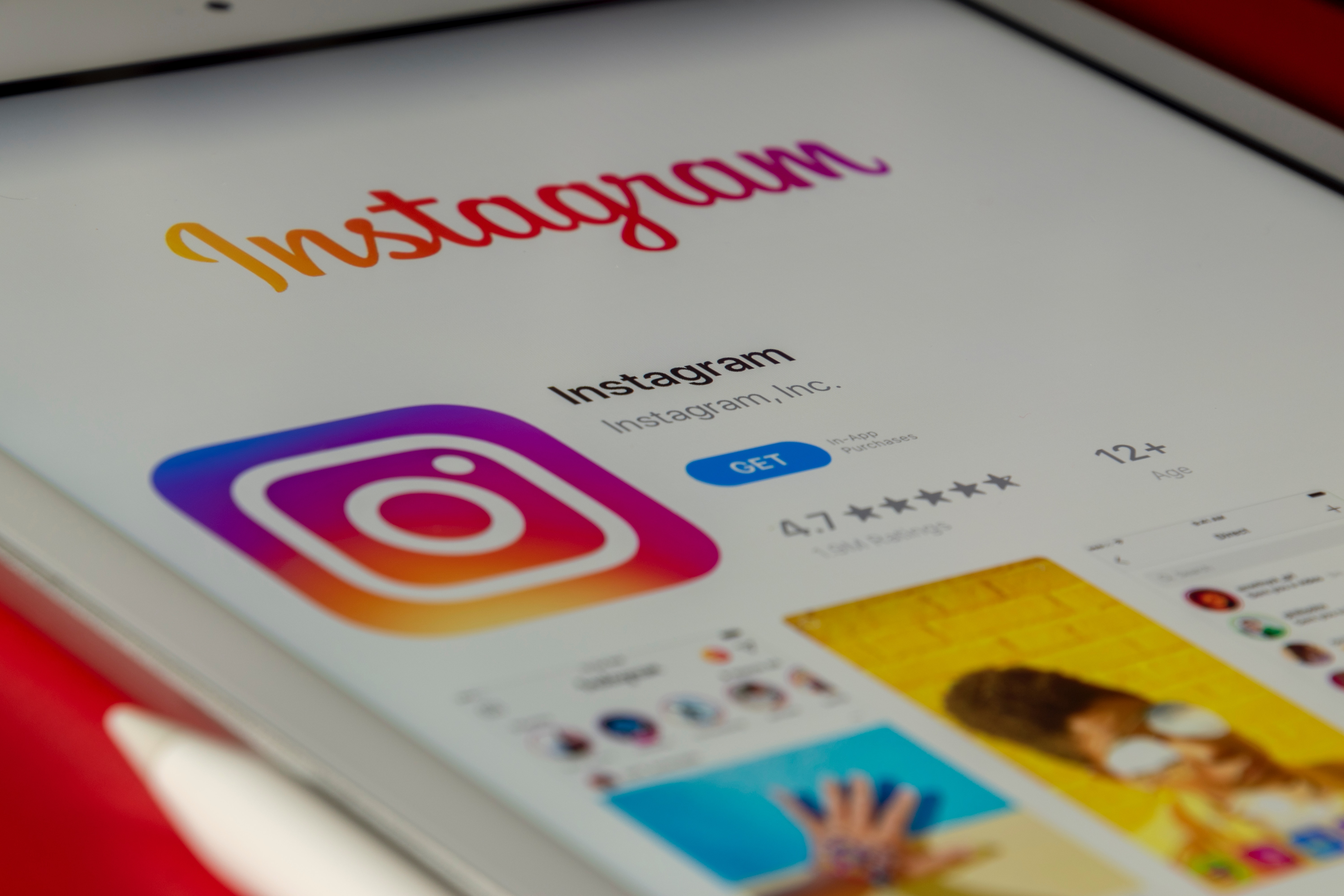
Instagram has become an integral part of our social media landscape, allowing us to share our experiences and connect with friends and family. However, there may come a time when you decide to remove your Instagram account from your phone. Whether it’s due to privacy concerns, a need for a digital detox, or simply a change in social media preferences, knowing how to remove your Instagram account from your phone is essential.
In this article, we will guide you through the step-by-step process of removing your Instagram account from your phone. We will provide clear instructions for both iOS and Android devices, ensuring that you can easily navigate the process, regardless of your smartphone operating system. So, if you’re ready to bid farewell to Instagram for now, let’s dive into the steps to remove your Instagram account from your phone.
Inside This Article
- How to Remove Instagram Account from Phone
- Backup Your Data
- Backup Your Data
- Sign Out of Your Instagram Account
- Uninstall Instagram App
- Clear Cache and Data
- Conclusion
- FAQs
How to Remove Instagram Account from Phone
Are you looking to remove your Instagram account from your phone? Whether you want to take a break from social media or you’ve decided to permanently delete your account, the process is straightforward. In this article, we’ll guide you through the steps to remove your Instagram account from your phone.
Backup Your Data
Before you proceed with removing your Instagram account, it’s essential to back up any important data you have on the app. This includes photos, videos, and any other content you want to keep. You can do this by using the built-in backup functionality in the Instagram app or by manually saving your content to your device’s storage.
Sign Out of Your Instagram Account
The first step in removing your Instagram account from your phone is to sign out of the app. Open the Instagram app on your phone and navigate to your profile page. Look for the settings icon (typically a gear or three-dot symbol) and tap on it. Scroll down to find the “Log Out” option and tap on it to sign out of your account.
Uninstall Instagram App
Once you’ve signed out of your Instagram account, the next step is to uninstall the Instagram app from your phone. Locate the Instagram app icon on your home screen or app drawer, press and hold it, then select the “Uninstall” option. Alternatively, you can go to your phone’s settings, find the “Apps” or “Applications” section, locate Instagram in the list, and select the “Uninstall” option.
Clear Cache and Data
After uninstalling the Instagram app, it’s a good idea to clear the cache and data associated with the app. This will ensure that any leftover data or temporary files are removed from your phone. To do this, go to your phone’s settings, navigate to the “Apps” or “Applications” section, find Instagram in the list, and select the “Clear Cache” and “Clear Data” options.
By following these steps, you will have successfully removed your Instagram account from your phone. Remember that removing the app from your phone does not permanently delete your Instagram account. If you wish to permanently delete your account, you will need to do so through the Instagram website.
Deleting your Instagram account can have various implications, so make sure you understand the consequences before proceeding. If you’re unsure about deleting your account, consider temporarily deactivating it instead. This will allow you to take a break from Instagram without permanently losing your account and content.
We hope this guide has been helpful in explaining how to remove your Instagram account from your phone. Now you can take control of your social media usage and make the right decision for yourself.
Backup Your Data
Before you proceed with removing your Instagram account from your phone, it is important to make sure you have backed up any important data or content you have on the platform. This will ensure that you don’t lose any precious memories or valuable information.
Instagram provides a simple way to download a copy of your data. Here’s how you can do it:
- Open the Instagram app on your phone.
- Go to your profile page by tapping on the profile icon at the bottom right corner.
- Tap on the Menu icon (three horizontal lines) at the top right corner.
- Scroll down and select “Settings” from the menu options.
- Tap on the “Security” option.
- Under the “Data and History” section, select “Download Data”.
- Enter your email address where you want to receive the download link.
- Click on “Request Download”.
You will receive an email from Instagram with a link to download your data. This file will include your photos, videos, comments, profile information, and more.
Once you have downloaded your data, make sure to store it in a safe place, such as a cloud storage service or an external hard drive. This way, even after you remove your Instagram account from your phone, you can still access and preserve your memories.
# How to Remove Instagram Account from Phone
Instagram has become one of the most popular social media platforms, allowing users to share photos and videos with friends and followers. However, there may come a time when you want to remove your Instagram account from your phone. Whether you’re switching to a new device or taking a hiatus from social media, here’s a step-by-step guide on how to remove your Instagram account from your phone.
Backup Your Data
Before you proceed with removing your Instagram account from your phone, it’s important to backup your data. This ensures that you don’t lose any valuable photos, videos, or messages associated with your account.
To backup your Instagram data, you can follow these steps:
- Open the Instagram app on your phone.
- Go to your profile by tapping on the profile icon in the bottom right corner.
- Tap on the three horizontal lines in the top right corner to open the menu.
- Scroll down and tap on “Settings.”
- Tap on “Security” and then “Download Data.”
- Enter your email address and tap on “Request Download.”
You will receive an email with a link to download your Instagram data. Once you’ve downloaded the data, you can proceed with removing your account from your phone.
Sign Out of Your Instagram Account
After backing up your data, it’s essential to sign out of your Instagram account to ensure that none of your personal information or activity is accessible on your phone.
To sign out of your Instagram account, follow these simple steps:
- Open the Instagram app on your phone.
- Go to your profile by tapping on the profile icon in the bottom right corner.
- Tap on the three horizontal lines in the top right corner to open the menu.
- Scroll down and tap on “Settings.”
- At the bottom, tap on “Log Out.”
By signing out of your Instagram account, you ensure that your account is no longer accessible on your device.
Uninstall Instagram App
If you have decided to permanently remove your Instagram account from your phone, uninstalling the Instagram app is the next step. Here’s how you can do it:
- Locate the Instagram app on your phone’s home screen or app drawer. The app icon typically features a colorful camera lens.
- Tap and hold the Instagram app icon until a menu appears.
- Select the “Uninstall” or “Remove” option from the menu.
- A confirmation message may appear asking if you want to uninstall the app. Tap “OK” to proceed.
Once you have uninstalled the app, your Instagram account will no longer be accessible from your phone. However, keep in mind that your account will still exist unless you take the additional step of permanently deleting it. Even though the app is no longer on your device, you can always reinstall it in the future if you change your mind.
It’s important to note that uninstalling the Instagram app will not automatically delete your account or remove any data associated with it. To completely wipe out your account, you must follow the steps outlined by Instagram for permanent account deletion.
Keep in mind that uninstalling the app is reversible, but deleting your account is permanent. Make sure you are certain about your decision before proceeding with any account deletion actions.
That’s it! You have successfully uninstalled the Instagram app from your phone. If you wish to reinstall the app or use Instagram on another device, you can download it again from your device’s app store and log in with your account credentials.
Clear Cache and Data
Clearing the cache and data of your Instagram app can help resolve any potential issues and ensure a clean removal of your account from your phone. Here’s how you can do it:
- Open the Settings app on your phone.
- Scroll down and select Apps or Application Manager, depending on your device.
- Find and tap on the Instagram app from the list of installed apps.
- Once you’re in the app’s settings, you’ll see options like Force Stop, Uninstall, and Clear Data. Tap on Clear Data.
- A confirmation prompt will appear. Select OK to proceed.
- After the process is completed, go back to the apps list and find Instagram again.
- Tap on the app, and this time, select Clear Cache. Confirm the action if prompted.
Clearing the cache and data of the Instagram app will remove any temporary files, preferences, and login information associated with the app. It’s a good practice to clear these files whenever you uninstall an app or face any issues. This step will help ensure that your Instagram account is completely removed from your phone.
Remember, clearing the cache and data will not delete your Instagram account. It only removes any local data stored on your device. Your account will still exist and can be accessed by logging in from another device or reinstalling the Instagram app.
Now that you have successfully removed Instagram from your phone and cleared its cache and data, your device is free from any traces of your Instagram account. If you ever decide to reinstall the app or access your account from another device, simply download the Instagram app and sign in using your account credentials.
Conclusion
In conclusion, removing an Instagram account from your phone is a simple process that can be accomplished in just a few steps. Whether you no longer use the app or need a break from social media, it’s important to have the option to remove your account if desired.
By following the steps outlined in this article, you can easily navigate through the app settings and permanently delete your Instagram account from your mobile device. Remember to consider any important data or content you may want to save before proceeding with the removal process.
Keep in mind that removing your Instagram account from your phone does not mean it is completely deleted. Your account will still exist, and you can choose to reactivate it later if you change your mind.
Overall, taking control of your digital footprint and ensuring your online presence aligns with your personal preferences is important. If removing your Instagram account fits into that strategy, then go ahead and follow the steps provided to say goodbye to Instagram on your phone.
FAQs
Q: Can I remove my Instagram account from my phone without deleting it?
A: No, removing your Instagram account from your phone means deleting it from the device. However, you can still access and use your account from other devices or the web.
Q: Will removing my Instagram account from my phone delete it permanently?
A: No, removing your Instagram account from your phone only removes the account from that particular device. Your account and its data will still be accessible and intact on other devices or the web.
Q: How do I remove my Instagram account from my phone?
A: To remove your Instagram account from your phone, you can follow these steps:
1. Open the Instagram app on your phone.
2. Go to your profile page by tapping on the profile icon at the bottom right of the screen.
3. Tap on the menu icon (three horizontal lines) at the top right of the screen.
4. Scroll down and tap on “Settings”.
5. Tap on “Account”.
6. Tap on “Log out of [username]” to remove the account from your phone.
Please note that this will log you out from your account on this device.
Q: Will removing my Instagram account from my phone remove my followers and following?
A: No, removing your Instagram account from your phone will not affect your followers or the accounts you follow. Your followers and following list will remain the same, and you will still see their updates when you access your account from other devices or the web.
Q: Can I remove my Instagram account from my phone and keep using it on another device?
A: Yes, removing your Instagram account from your phone only removes it from that specific device. You can continue using your account on another device or the web without any issues. Simply log in to your account on the new device, and you’ll have access to all your content and features.
