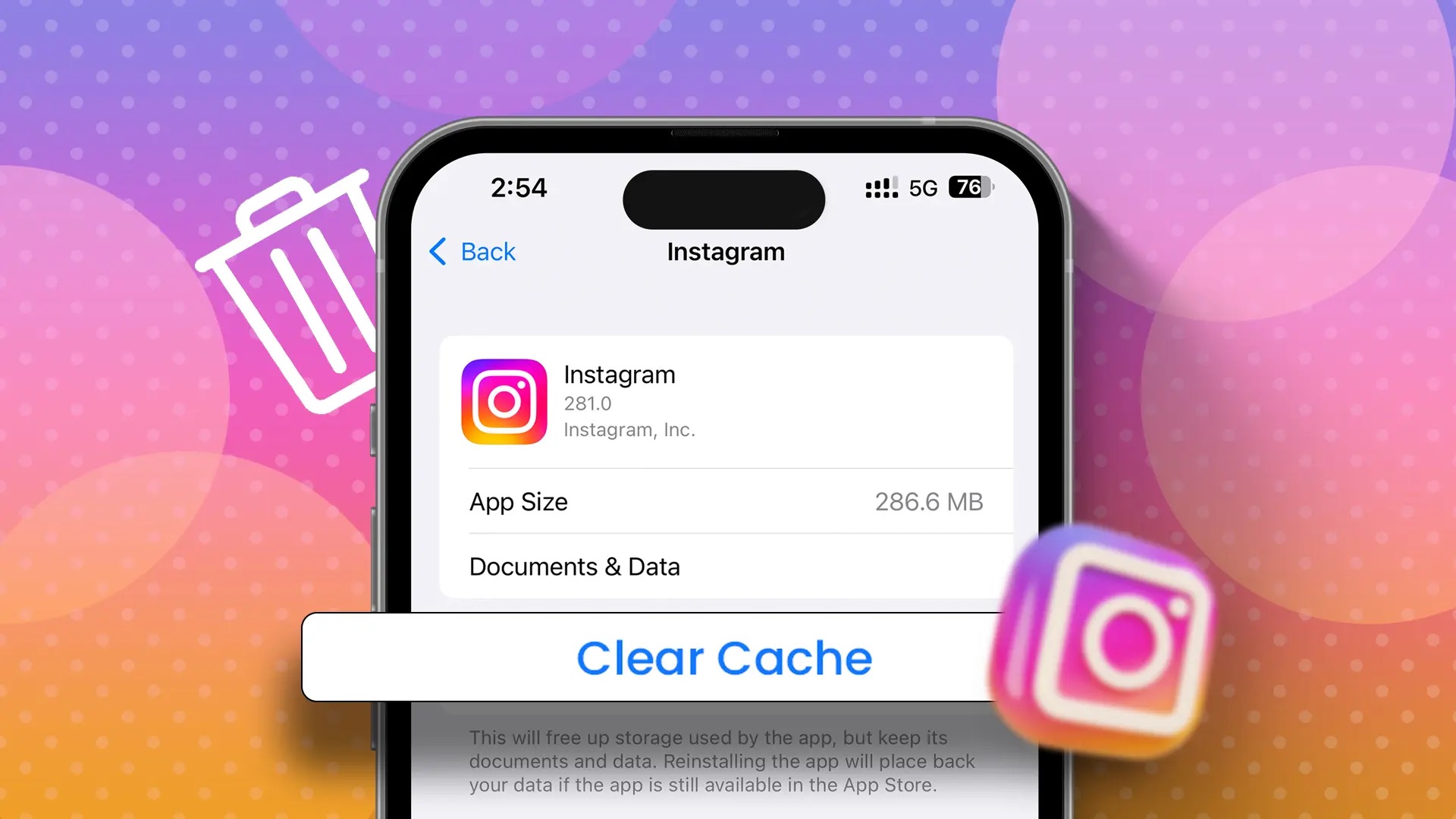
Instagram has become an integral part of our lives, allowing us to connect with friends, share our moments, and explore endless streams of captivating content. However, as time goes by, our Instagram accounts can become cluttered with data – saved posts, search history, and other accumulated information. If you find yourself wanting to start fresh or clear out your digital footprint, you may be wondering how to clear all Instagram data.
In this article, we will guide you through the process of clearing all your Instagram data, ensuring your privacy and giving you a clean slate to build upon. Whether you want to remove saved posts, delete search history, or erase all traces of your activity on the platform, we’ve got you covered. So, let’s dive in and discover how to effectively clear all Instagram data!
Inside This Article
- Clearing Instagram Search History
- Deleting Instagram Posts and Stories
- Clearing Instagram Direct Messages
- Removing Instagram Followers
- Conclusion
- FAQs
Clearing Instagram Search History
Clearing your Instagram search history can help protect your privacy and keep your search activity confidential. Whether you want to remove specific searches or wipe out your entire search history, Instagram makes it easy to do so. Follow the steps below to clear your search history on Instagram:
1. Open the Instagram app on your mobile device and go to your profile page.
2. Tap on the three horizontal lines at the top right corner of the screen to open the menu.
3. Scroll down and select “Settings” from the menu options.
4. In the Settings menu, tap on “Security”.
5. Under the Security section, tap on “Clear Search History”.
6. A pop-up message will appear asking if you want to clear your search history. Tap on “Clear All” to remove all your previous searches. Alternatively, you can tap on “Cancel” if you only want to remove specific searches.
7. If you chose to clear specific searches, a list of your recent search history will appear. Tap on the “X” button next to each search item that you want to remove.
8. After clearing your search history, you will see a confirmation message at the bottom of the screen.
By following these simple steps, you can easily clear your Instagram search history and keep your browsing activity private.
Deleting Instagram Posts and Stories
Deleting Instagram posts and stories is a straightforward process that allows you to remove any content you no longer wish to have on your profile. Whether it’s an old photo, a video, or a story that you want to erase from your digital presence, Instagram provides you with the tools to do so.
To delete a post on Instagram, follow these simple steps:
1. Open the Instagram app on your device and navigate to your profile page.
2. Scroll through your feed or tap on the grid icon at the bottom of the screen to access your posts.
3. Find the post you want to delete and tap on it to open it.
4. Once the post is open, tap on the three dots icon located at the top right corner of the screen.
5. A menu will appear with various options. Select “Delete” from the list.
6. Instagram will ask you to confirm the deletion. Tap “Delete” again to confirm.
7. The post will be immediately removed from your profile and the feeds of your followers.
Deleting Instagram stories follows a similar process:
1. Open the Instagram app and go to your profile page.
2. At the top of the screen, you will see a row of profile icons representing your active stories. Tap on your profile icon to access your stories.
3. Locate the story you want to delete and tap on it to open it.
4. At the bottom of the screen, you will see a menu bar with various options. Tap on the three dots icon.
5. From the menu that appears, select “Delete” to remove the story.
6. Instagram will prompt you to confirm the deletion. Tap “Delete” again to confirm.
7. The story will be deleted from your profile, and it will no longer be visible to your followers.
Remember that once you delete a post or a story on Instagram, it cannot be recovered. Make sure to double-check before you delete any content, especially if it holds sentimental or important value to you.
Clearing Instagram Direct Messages
Instagram Direct Messages allow users to have private conversations with their followers. However, over time, these messages can accumulate and clutter your inbox. If you’re looking to clear your Instagram Direct Messages, follow the steps below:
- Open the Instagram app on your smartphone.
- Navigate to the Direct Messages section by tapping the paper airplane icon located at the top right corner of your homepage.
- Select the conversation that you want to clear.
- Once inside the conversation, tap on the information icon (i) located at the top right corner of the screen.
- Scroll down and find the option “Remove Chat” or “Delete Chat”. Tap on it.
- A confirmation pop-up will appear asking if you want to delete the chat. Tap “Delete” or “Remove” to confirm.
- Repeat these steps for each conversation you want to clear.
By following these steps, you can easily clear your Instagram Direct Messages and declutter your inbox. Keep in mind that clearing a conversation will permanently delete it, and you won’t be able to recover it. Additionally, clearing a conversation on your device will not remove it from the recipient’s device; it will only be removed from your device.
If you have a lot of conversations to clear and want to save time, Instagram also provides an option to clear all your messages at once. However, this action cannot be reversed, and all your conversations will be permanently deleted. To clear all your Instagram Direct Messages, follow the steps below:
- Open the Instagram app on your smartphone.
- Navigate to the Direct Messages section by tapping the paper airplane icon located at the top right corner of your homepage.
- Tap on the information icon (i) located at the top right corner of the screen.
- In the chat settings, scroll down to find and tap on the option “Clear All Chats”.
- A confirmation pop-up will appear asking if you want to delete all chats. Tap “Clear” to confirm.
It’s important to note that clearing all your Instagram Direct Messages will permanently delete all your conversations, including photos, videos, and text messages. Therefore, make sure to carefully consider if you want to proceed with this action.
Removing Instagram Followers
Having a large following on Instagram can be exciting, but sometimes you may want to clean up your follower list and remove certain individuals for various reasons. Whether it’s because they are inactive accounts, spammers, or simply individuals you no longer wish to connect with, removing Instagram followers is a straightforward process. Here’s how you can do it:
Step 1: Open Your Instagram Profile
To begin, open the Instagram app on your mobile device and navigate to your profile page. You can do this by tapping on the profile icon located at the bottom right corner of the screen.
Step 2: Access Your Follower List
Once you’re on your profile page, tap on the “Followers” count just below your username and bio. This will take you to a list of all the accounts currently following you.
Step 3: Locate the Follower You Want to Remove
Scroll through the list of followers and locate the account(s) that you wish to remove. Keep in mind that this list may be quite long, so you can use the search bar at the top of the screen to quickly find a specific follower.
Step 4: Remove the Follower
Once you have found the follower you want to remove, tap on the three vertical dots next to their username. A menu will appear with several options. From this menu, select “Remove Follower” and confirm your choice when prompted.
Step 5: Confirmation
After confirming the removal, the follower will no longer be able to see your posts, stories, or activity on Instagram. However, it’s important to note that they will still be able to find your profile if they search for it.
Step 6: Repeat for Additional Followers
If you have more followers you want to remove, simply repeat the process outlined above for each of them until you have removed all the desired accounts.
By following these steps, you can easily remove Instagram followers and maintain a curated list of individuals who actively engage with your content or with whom you wish to stay connected. It’s always a good practice to regularly review your followers list to ensure that it aligns with your preferences and goals on the platform.
Conclusion
Clearing all Instagram data is a useful step to maintain privacy, free up storage space, and improve the app’s overall performance. By following the steps outlined in this guide, you can easily delete all your Instagram data, including photos, videos, direct messages, and more. Remember to take precautions and back up any important data before proceeding with the deletion process.
Whether you’re looking to start fresh with a new Instagram account or simply want to declutter your current profile, clearing all your data is a straightforward and beneficial solution. So, take the time to review your account settings, securely delete your data, and enjoy a more streamlined Instagram experience.
Keep in mind that clearing all Instagram data is irreversible, and once the information is deleted, it cannot be recovered. Therefore, make sure to carefully consider your decision before proceeding. Now that you have a comprehensive understanding of how to clear all Instagram data, you can take control of your digital footprint and enjoy a safer and more personalized Instagram experience.
FAQs
Q: Why would I want to clear all Instagram data?
A: There are several reasons why you might want to clear all your Instagram data. One common reason is to improve your privacy and security by removing any personal information stored on the platform. Additionally, clearing your data can help free up storage space on your device and give you a fresh start on the app.
Q: Will clearing all Instagram data delete my account?
A: No, clearing all Instagram data will not delete your account. It only removes the data stored locally on your device, such as login information, cache, and preferences. Your account and its content will still exist on Instagram’s servers and can be accessed again when you log back in.
Q: What data will be cleared when I choose to clear all Instagram data?
A: Clearing all Instagram data typically includes removing your login information, cache, search history, saved usernames and passwords, app preferences, and any temporary files. It does not delete your account, posts, followers, or following list.
Q: How do I clear all Instagram data on my device?
A: The steps to clear all Instagram data may vary slightly depending on the device and operating system you are using. However, in most cases, you can go to your device’s settings, find the “Apps” or “Applications” section, locate and select Instagram, and then choose the option to clear data or clear cache.
Q: Will clearing all Instagram data affect my account settings and preferences?
A: Yes, clearing all Instagram data will reset any app preferences or settings you may have customized. This means you may need to log in again, adjust notification settings, change your profile picture, and reconfigure any other personalized settings you had previously set up.
Q: Can I recover the cleared Instagram data?
A: No, once you clear all Instagram data, it cannot be recovered. Make sure to double-check and ensure you have a backup of any important data or information before proceeding with the clearing process.
