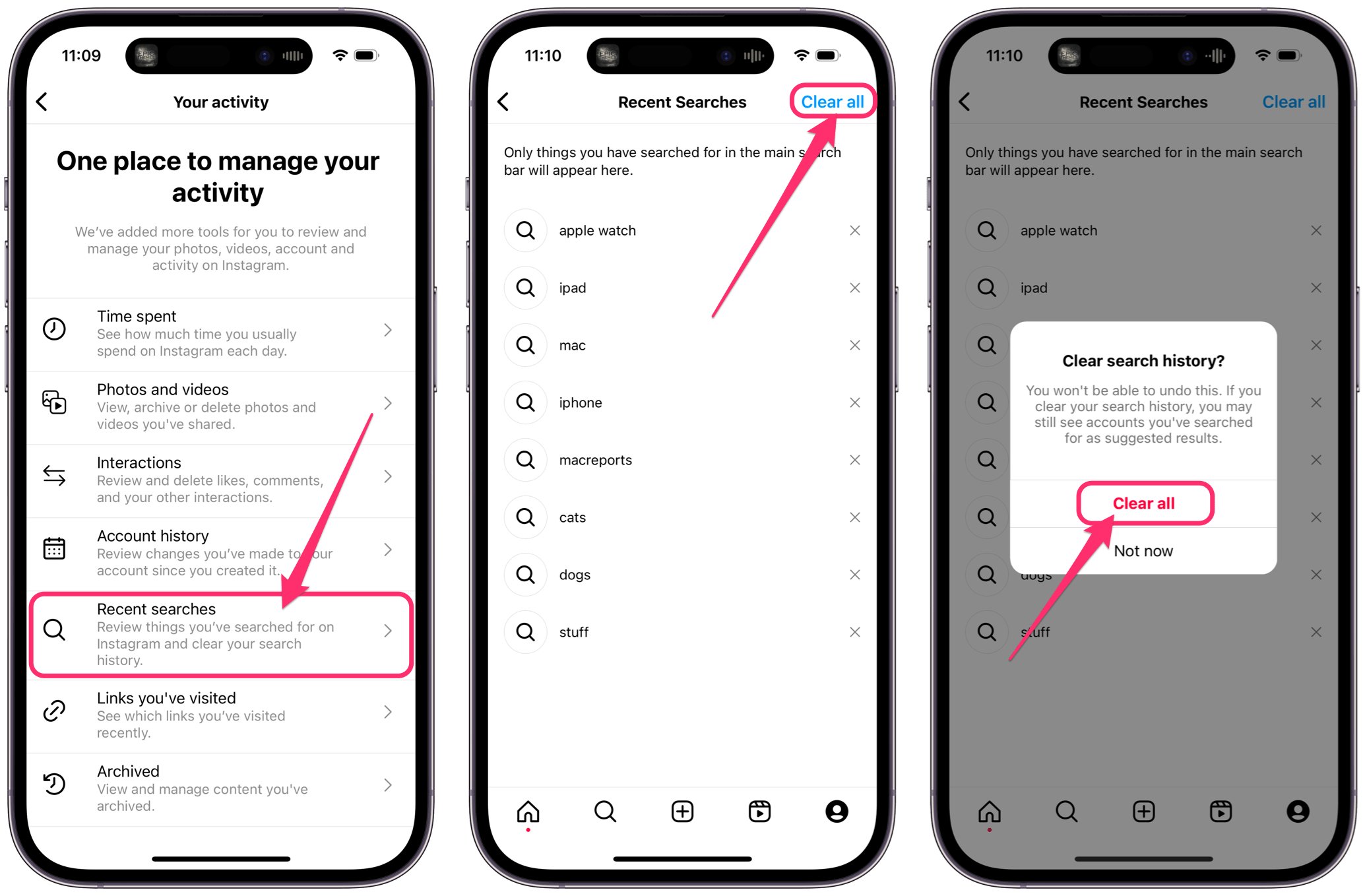
Instagram is a popular social media platform that allows users to share photos, videos, and connect with others. However, as you browse through posts and search for content, Instagram keeps a record of your search history.
If you’re using Instagram on your iPhone and want to clear your search history for privacy reasons or to start with a clean slate, you’re in the right place. In this article, we will guide you through the step-by-step process of clearing your search history on Instagram.
Whether you’re looking to clear specific searches or wipe your entire search history, we’ve got you covered. So, let’s dive in and learn how to clear your search history on Instagram on your iPhone.
Inside This Article
- Method 1: Clearing Search History from Instagram App
- Method 2: Clearing Search History from Settings
- Method 3: Clearing Individual Search Items
- Method 4: Clearing Search Suggestions from Instagram
- Conclusion
- FAQs
Method 1: Clearing Search History from Instagram App
Instagram is a popular social media platform that allows users to connect with others through photos and videos. Over time, your search history on Instagram can become cluttered with previous searches, making it difficult to find what you’re looking for. Luckily, Instagram provides a simple way to clear your search history directly from the app.
To clear your search history on Instagram from the app, follow these steps:
- Open the Instagram app on your iPhone
- Tap on your profile icon located in the bottom right corner of the screen.
- Now, tap on the three horizontal lines in the top right corner to open the menu.
- Scroll down and tap on “Settings” at the bottom of the menu.
- In the Settings menu, tap on “Security.”
- Next, tap on “Clear Search History.”
- A confirmation pop-up will appear asking if you want to clear your search history. Tap on “Clear Search History” to proceed.
- Your search history on Instagram will now be cleared, and the list of previous searches will be empty.
It’s important to note that clearing your search history on Instagram will not affect your account or the content you have posted. It simply clears the list of previous searches, providing a fresh start for your search activity on the platform.
Overall, clearing your search history on Instagram is a simple process that can help improve the user experience and make it easier to find what you’re looking for. By following the steps outlined above, you can keep your search history clean and clutter-free on the Instagram app on your iPhone.
Method 2: Clearing Search History from Settings
If you want to clear your search history on Instagram using your iPhone, you can follow these steps:
1. Open the Instagram app on your iPhone.
2. Go to your profile by tapping on the profile icon at the bottom right corner of the screen.
3. Once you’re on your profile page, tap on the three horizontal lines at the top right corner to open the menu.
4. Scroll down and tap on the “Settings” option.
5. In the Settings menu, scroll down and look for the “Security” option. Tap on it.
6. Under the Security menu, you will find the “Search History” option. Tap on it.
7. You will see your search history listed. To clear your entire search history, simply tap on the “Clear All” option at the top right corner of the screen.
8. A confirmation pop-up will appear. Tap on “Yes, I’m sure” to proceed with clearing your search history.
9. Congratulations! Your search history on Instagram is now cleared.
Note: Clearing your search history will remove all the searches you’ve made on Instagram, and it cannot be undone. However, it will not remove your account activity from the accounts you’ve interacted with or the recommendations you receive on Instagram.
Method 3: Clearing Individual Search Items
If you want to remove specific search items from your Instagram search history on iPhone, you can easily do so by following these steps:
Step 1: Open the Instagram app on your iPhone and go to your profile page by tapping on the profile icon at the bottom right corner of the screen.
Step 2: Next, tap on the three horizontal lines at the top right corner to open the menu.
Step 3: Scroll down the menu and tap on “Settings” at the bottom.
Step 4: In the Settings menu, tap on “Security” and then select “Search History” from the list.
Step 5: Here, you will see a list of your recent search history. To remove a specific item, swipe left on it.
Step 6: Tap on the “delete” button that appears on the right to remove the individual search item from your history.
Step 7: Repeat this process for any other search items you wish to delete.
By following these steps, you can easily clear individual search items from your Instagram search history on your iPhone. It is a helpful feature if you want to maintain your privacy and keep your search history clean.
Method 4: Clearing Search Suggestions from Instagram
If you want to remove specific search suggestions that appear on the search bar of Instagram, you can follow these simple steps:
Step 1: Open the Instagram app on your iPhone and navigate to your profile page.
Step 2: Next, tap on the “Settings” icon at the top-right corner of the screen. It looks like a gear symbol.
Step 3: Scroll down and select the “Security” option from the list.
Step 4: In the Security menu, tap on “Search History” to access your search history settings.
Step 5: Once you’re on the Search History page, you’ll see a list of all your recent search suggestions. To remove a specific suggestion, simply swipe left on it and tap on the “Delete” option that appears.
Step 6: Repeat this process for any other search suggestions that you want to clear from your Instagram search history.
By following these steps, you can easily remove unwanted and irrelevant search suggestions from your Instagram search bar. This can help improve your search experience and ensure that the suggestions are more relevant to your interests.
In conclusion, clearing your search history on Instagram is a simple and effective way to maintain your privacy and declutter your activity log. By following the steps outlined in this article, you can easily delete your search history and start with a clean slate. Whether you want to keep your browsing habits private or simply want to tidy up your Instagram account, clearing your search history is a helpful feature to utilize.
Remember, clearing your search history on Instagram is a regular maintenance task that you can perform as frequently as you like. By taking control of your search history, you can enjoy a more personalized experience on Instagram while keeping your activities hidden from prying eyes.
So why wait? Give it a try and take control of your Instagram search history today.
FAQs
Here are some frequently asked questions about clearing search history on Instagram on iPhone:
1. How do I clear my search history on Instagram on iPhone?
To clear your search history on Instagram on iPhone, follow these steps:
- Open the Instagram app on your iPhone.
- Go to your profile by tapping on the profile icon at the bottom right corner of the screen.
- Tap on the hamburger menu icon at the top-right corner of the screen.
- Tap on the “Settings” option at the bottom of the menu.
- Scroll down and find the “Security” section. Tap on “Security.”
- Under “Data and History,” tap on “Clear Search History.”
- Confirm the action by tapping on “Clear Search History” again.
- Your search history will now be cleared.
2. Will clearing my search history on Instagram remove my saved searches?
No, clearing your search history on Instagram will only remove your recent search history. It will not remove any saved searches you have made. Saved searches are stored separately and can only be removed individually.
3. Can I recover cleared search history on Instagram?
No, once you clear your search history on Instagram, it cannot be recovered. It is permanently deleted from your account.
4. Will clearing my search history on Instagram delete my followers or following list?
No, clearing your search history on Instagram has no impact on your followers or following list. It only clears the history of your searches on the app.
5. How often should I clear my search history on Instagram?
The frequency of clearing your search history on Instagram depends on your personal preference. Some users prefer to clear it regularly to maintain privacy, while others might not find it necessary. It is advisable to clear your search history if you feel the need to keep your searches confidential or if you share your device with others.
Remember, clearing your search history on Instagram does not affect your overall Instagram usage or account activity.
