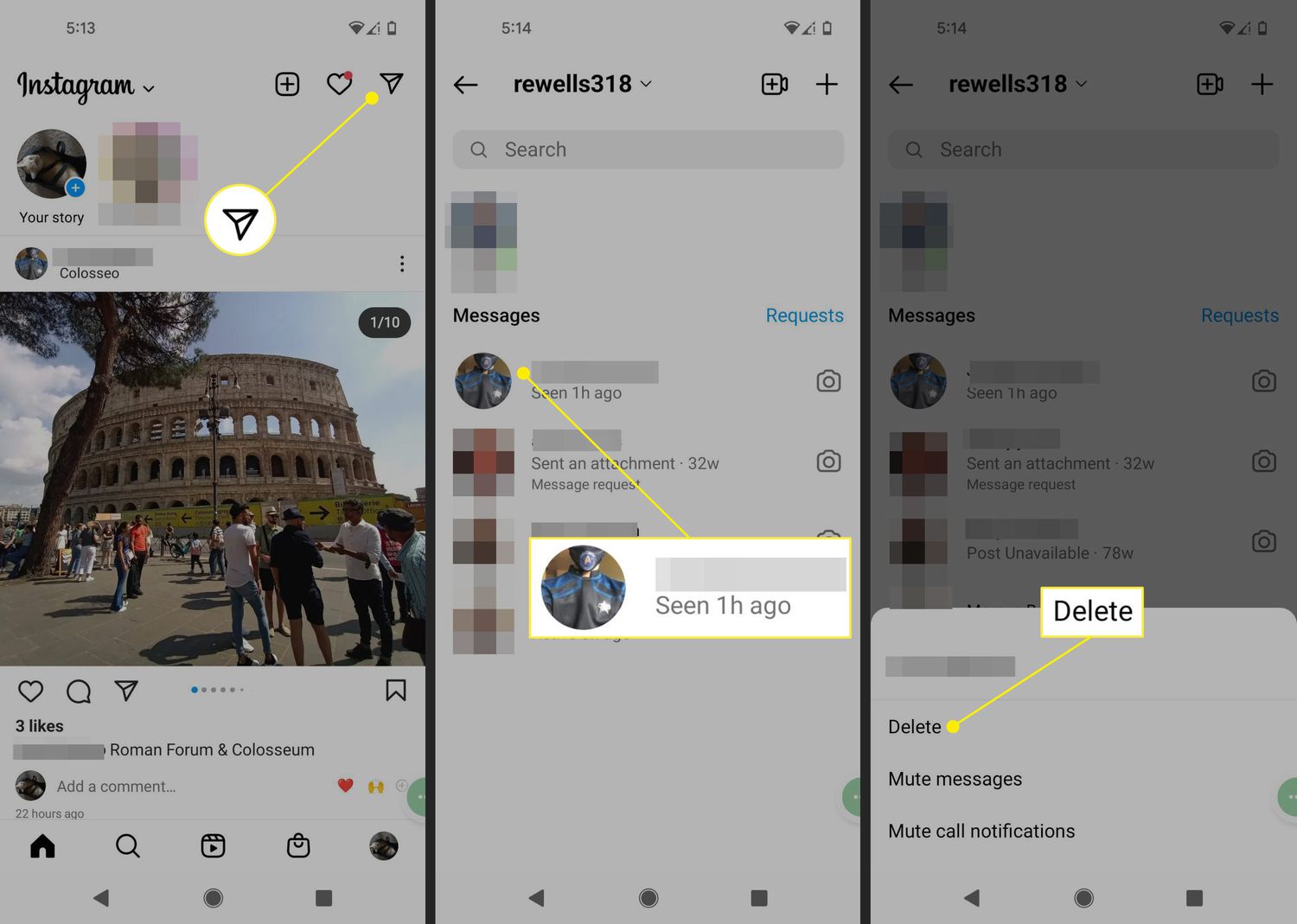
Instagram has become one of the most popular social media platforms, allowing users to connect with friends, share captivating photos, and engage with a vibrant community. But what happens when you want to delete a message on Instagram? Whether it’s to clear your chat history or remove a conversation you no longer want to see, deleting messages on the Instagram app can be done with a few simple steps. In this article, we will guide you on how to delete Instagram messages on your iPhone. Whether you want to remove individual messages or clear an entire conversation, we’ve got you covered. So, let’s dive in and learn how to declutter your Instagram inbox on your iPhone.
Inside This Article
*
How to Delete Instagram Messages on iPhone
*
Instagram is a popular social media platform where you can share photos and videos with your friends and followers. However, there may be times when you want to delete certain messages that you have sent or received on Instagram. If you’re using an iPhone, there are a few different methods you can use to delete your Instagram messages.
Here are three simple methods to delete Instagram messages on your iPhone:
Method 1: Deleting Individual Instagram Messages
– Launch the Instagram app on your iPhone and open the chat where the message is located.
– Tap and hold on the specific message that you want to delete.
– A pop-up menu will appear with various options. Select “Delete” to remove the message.
– Confirm your action by tapping on “Delete” again when prompted.
Method 2: Clearing Entire Instagram Chat History
– Open the Instagram app and go to the chat screen.
– Swipe left on the chat conversation that you want to delete.
– Tap on the “Delete” button to remove the entire chat history.
– Confirm your decision by selecting “Delete” in the pop-up box.
Method 3: Archiving Instagram Messages
– Launch the Instagram app on your iPhone and open the chat you want to archive.
– Swipe left on the chat conversation.
– Tap on the “Archive” button to archive the entire chat.
– This will remove the conversation from your chat list, but you can still access it later if needed.
Now you know three different methods to delete Instagram messages on your iPhone. Whether you want to delete individual messages, clear entire chat history, or archive conversations, you can now easily manage your Instagram messages. Remember, once you delete a message or clear a chat, it cannot be undone, so make sure you want to remove the messages before proceeding.
Deleting Instagram messages on your iPhone is a simple and straightforward process that can help you maintain your privacy and declutter your inbox. By following the steps outlined in this article, you can easily delete individual messages or entire conversations with a few taps on your screen.
Remember, deleting messages on Instagram is permanent and cannot be undone, so be sure to double-check before proceeding. Additionally, keep in mind that deleting messages will only remove them from your device and not from the recipient’s device. If you want to delete messages from both ends, it’s best to engage in a mutual agreement with the other person.
Overall, by staying proactive in managing your messages, you can keep your Instagram account organized and free from unnecessary clutter. So go ahead, take control of your messages, and enjoy a cleaner messaging experience on Instagram.
FAQs
1. Can I delete Instagram messages on my iPhone?
Yes, you can delete Instagram messages on your iPhone. Instagram allows users to delete individual messages or entire conversations from their inbox.
2. How do I delete a single Instagram message on my iPhone?
To delete a single Instagram message on your iPhone, follow these steps:
– Open the Instagram app on your iPhone.
– Go to the Direct Messages section by tapping on the paper airplane icon in the top-right corner of the home screen.
– Find the message you want to delete and swipe left on it.
– Tap on the “Delete” button that appears on the right side of the message.
– Confirm the deletion by tapping on the “Delete” button again.
The message will be permanently deleted from your Instagram inbox.
3. Can I delete multiple Instagram messages at once on my iPhone?
Unfortunately, Instagram does not currently offer a feature to delete multiple messages at once on iPhone. You will need to delete them one by one following the steps mentioned above.
4. What happens when I delete an Instagram message?
When you delete an Instagram message, it will be removed from your inbox and the other person’s inbox as well. However, please note that the other person may have already seen or saved the message before you deleted it.
5. Is it possible to recover deleted Instagram messages on iPhone?
No, once you delete an Instagram message on your iPhone, it cannot be recovered. It is important to be cautious when deleting messages as they cannot be retrieved afterward.
