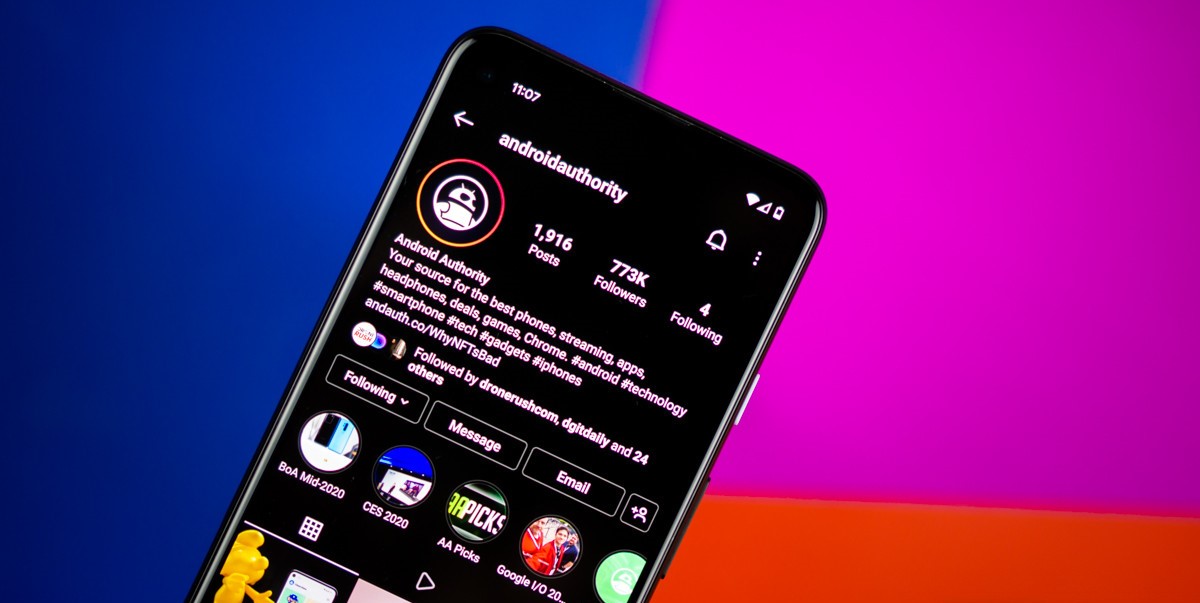
Instagram has become one of the most popular social media platforms, allowing users to connect, share photos and videos, and explore various content. However, there may come a time when you decide to delete your Instagram account for personal reasons or to take a break from social media. If you are an Android user and wondering how to delete Instagram on your device, you have come to the right place. In this article, we will guide you through the step-by-step process of deleting Instagram from your Android phone. Whether you want to permanently delete your account or temporarily deactivate it, we have got you covered. So, let’s dive into the details and learn how to remove Instagram from your Android device.
Inside This Article
Open the Instagram app
Deleting your Instagram account is a simple process that starts with opening the Instagram app on your Android device. Instagram is one of the most popular social media platforms, allowing you to share photos and videos with your followers and engage with others. However, if you’ve decided to delete your Instagram account for any reason, follow the steps below to do so.
To begin, locate the Instagram app on your Android device. You can usually find it on your home screen or in the app drawer. It’s represented by the iconic Instagram logo, a colorful camera lens. Once you’ve located the app, tap on it to open it.
When the Instagram app opens, you’ll be greeted by the login screen. If you haven’t logged in to your account, enter your username and password to access your profile. However, if you’re already logged in, you’ll be taken directly to your feed or the last section you were browsing.
Upon opening the Instagram app, you’ll have access to various features and sections, such as the feed, explore page, direct messages, and your profile. These sections can be accessed through the icons at the bottom of the screen. To proceed with deleting your Instagram account, you’ll need to navigate to your profile section.
To reach your profile, tap on the “Profile” icon located at the bottom right corner of the screen. It is represented by a small silhouette of a person. By tapping on this icon, you’ll be taken to your Instagram profile, where you can view and edit your posts, followers, and account settings.
Once you’re on your profile page, you can access your account settings by tapping on the three horizontal lines or dots typically located in the top right corner of the screen. This will open a menu with various options and settings related to your Instagram account.
In the account settings menu, scroll down until you find the “Settings” option. Tap on it to enter the settings section, where you can adjust various aspects of your Instagram account. Here, you’ll find options related to privacy, security, notifications, and more.
Now that you’re in the settings section, continue scrolling until you locate the “Help” category. Under the “Help” category, tap on the “Help Center” option. This will take you to the Instagram Help Center, where you can explore various topics and find solutions to common issues.
Within the Help Center, search for the “Delete Your Account” topic. This topic will provide you with detailed instructions on how to delete your Instagram account. Make sure to read through the instructions carefully to ensure you understand the process and any potential consequences of deletion.
Once you’re ready to delete your Instagram account, follow the instructions provided in the Help Center. Typically, this involves filling out a deletion request form and confirming your decision to permanently delete your account. Once the deletion process is complete, your Instagram account will no longer be accessible, and all of your data will be removed from the platform.
Now that you understand how to open the Instagram app and navigate to the necessary sections, you’re ready to proceed with deleting your Instagram account. Follow the remaining steps outlined in this guide to complete the account deletion process and bid farewell to the social media platform.
Go to your profile
Once you have opened the Instagram app on your Android device, you will need to navigate to your profile in order to delete your account. Your profile is your personal space on Instagram where you can view and manage your posts, followers, and settings.
To access your profile, you can tap on the profile icon located at the bottom right corner of the app. It is usually represented by a small silhouette of a person. When you tap on this icon, it will take you straight to your profile page where you can see your username, bio, and profile picture.
Alternatively, you can swipe left from the home feed or tap on the menu icon (usually represented by three horizontal lines) at the top right corner of the app and then select your profile from the list of options that appear. Both methods will lead you to your profile page.
Make sure you are on your profile page before proceeding to the next step. It is important to note that you must be logged into the Instagram account that you want to delete in order to access your profile.
Access the account settings
Once you have opened the Instagram app and navigated to your profile, the next step is to access the account settings. These settings allow you to manage various aspects of your Instagram account, including the option to delete it.
To access the account settings, you’ll need to locate the three horizontal lines or the hamburger icon. It is usually located in the top right corner of the screen. Tap on this icon to open the account menu.
Once you have opened the account menu, you will see a list of options related to your Instagram account. Look for the “Settings” option and tap on it to proceed.
Within the settings menu, you will find a variety of options to customize your Instagram experience. This includes options to manage your account, privacy settings, push notifications, and more. You will need to navigate through the settings menu to find the option to delete your Instagram account.
Scroll through the settings menu until you find the “Account” section. Tap on this section to view the account-related settings. Depending on the version of the Instagram app you are using, the exact placement of the account settings may vary slightly.
Once you have entered the account settings section, look for the option labeled “Delete Account.” This option is usually located towards the bottom of the account settings menu. Tap on this option to proceed with the deletion process.
It’s important to note that deleting your Instagram account is a permanent action and cannot be undone. This will permanently remove all your photos, videos, comments, likes, and followers from the platform. Therefore, before proceeding with the deletion process, make sure you have backed up any important data or content you wish to keep.
When you tap on the “Delete Account” option, Instagram will prompt you to re-enter your account password for security purposes. This extra step ensures that only the account owner can delete the account.
After entering your password, Instagram will ask you to provide a reason for deleting your account. You can select one of the predetermined options or provide a custom reason if none of the provided options accurately reflect your decision.
Once you have provided a reason, you will need to tap on the “Permanently delete my account” button to confirm the deletion. Instagram will display a final warning message indicating that all your data will be permanently deleted, and there is no way to recover it.
If you are certain about deleting your account, tap on the “OK” or “Delete” button to complete the process. Instagram will then initiate the account deletion process, and your account will be permanently removed from the platform.
Keep in mind that the process of deleting your Instagram account may take some time. It is recommended to refrain from attempting to log in or access your account during this time, as it may disrupt the deletion process.
Once the deletion process is complete, you will no longer have access to your Instagram account, and all your data will be permanently removed from the platform. Make sure to consider this decision carefully before proceeding with the account deletion process.
Conclusion
In conclusion, deleting Instagram from your Android device can be a simple and straightforward process. By following the steps outlined in this guide, you can easily remove the app and free up space on your phone. Keep in mind that deleting the app will result in the loss of all your data, so ensure you have a backup if you wish to preserve your content. Additionally, remember to consider the reasons behind deleting Instagram and whether a temporary break or account deactivation may be more suitable for you. Ultimately, the choice is yours, and by following the steps provided, you can easily remove Instagram from your Android device and regain control over your digital space.
FAQs
1. How do I delete Instagram on Android?
To delete Instagram on Android:
- Open the Settings app on your Android device.
- Scroll down and tap on Apps or Applications.
- Look for Instagram in the list of installed apps and tap on it.
- Tap on Uninstall or Remove to delete the app from your device.
2. Will deleting Instagram also delete my account?
No, deleting the Instagram app from your Android device does not delete your account. Your account will still exist, and you can access it by reinstalling the app or logging in through the Instagram website.
3. Can I recover my account after deleting Instagram?
Yes, if you decide to reinstall the Instagram app or access your account through the website within 30 days of deleting it, you can recover your account. After 30 days, your account will be permanently deleted, and you will not be able to recover it.
4. What happens to my photos when I delete Instagram?
Deleting Instagram from your Android device does not delete the photos you have posted. Your photos will still be available on your Instagram account unless you choose to delete them separately.
5. Can I temporarily deactivate my Instagram account instead of deleting it?
Yes, instead of deleting your Instagram account, you have the option to temporarily deactivate it. Temporarily deactivating your account allows you to take a break from Instagram without permanently losing your account or data. You can reactivate your account at any time by logging back in.
